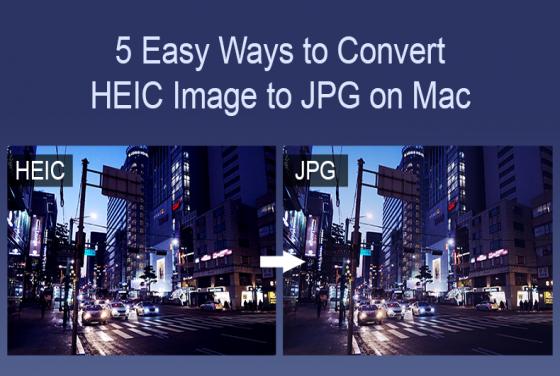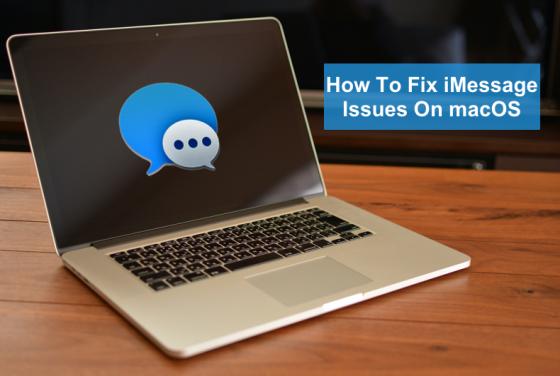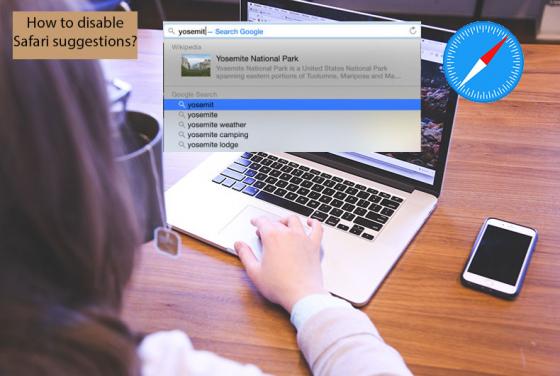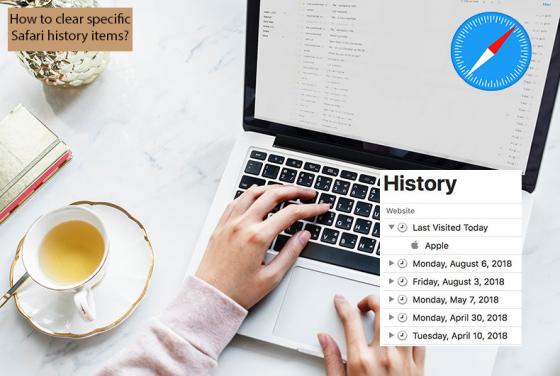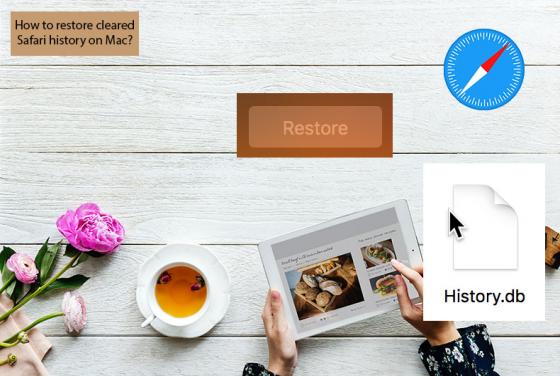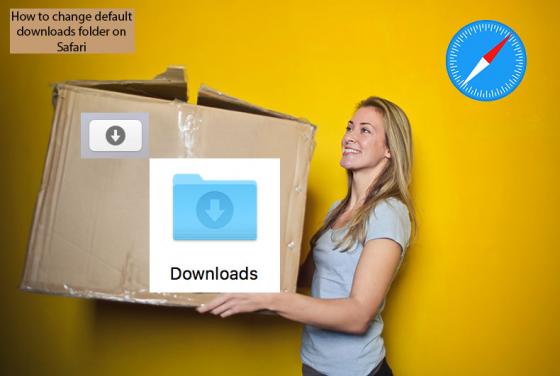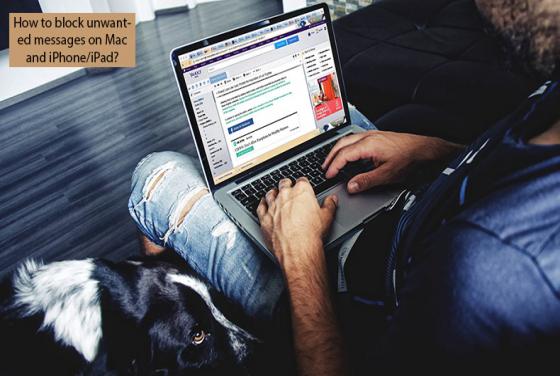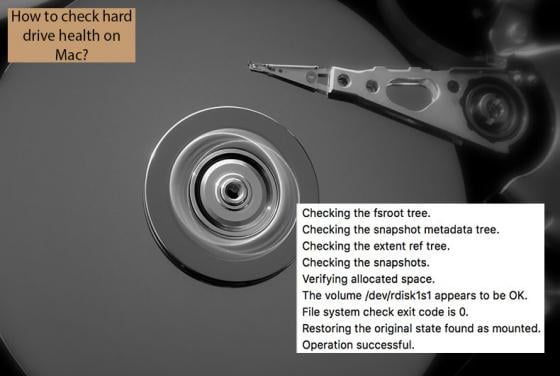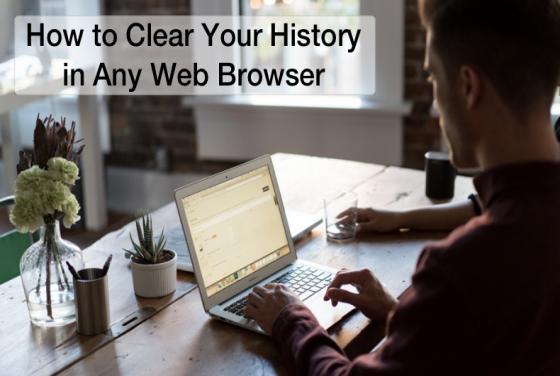

How to Clear Your History in Any Web Browser
Every web browser has a section with your browsing history. It's a list of your viewed websites that also contains links to a domain and stores the date and time when it was visited. Browsing history comes in handy when you need to find websites that you have previously visited. It also helps to c