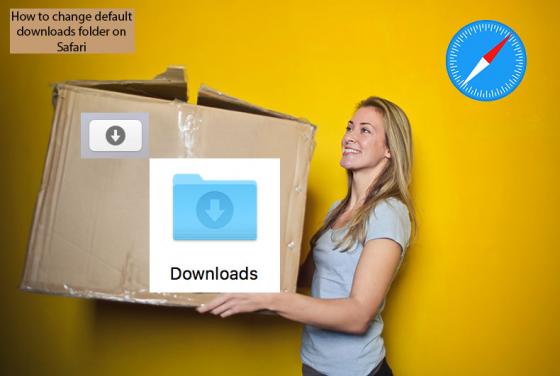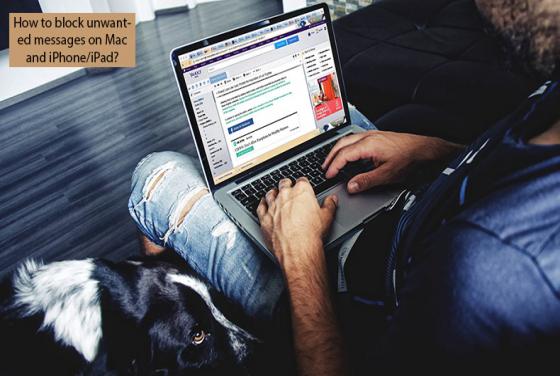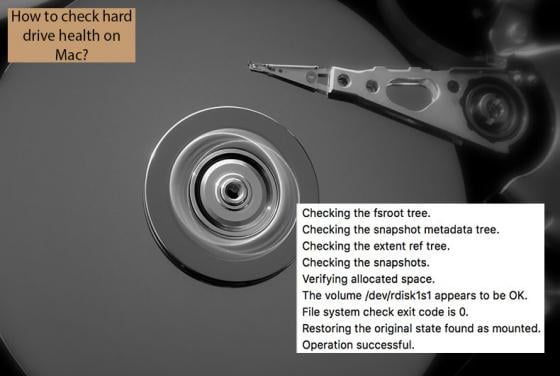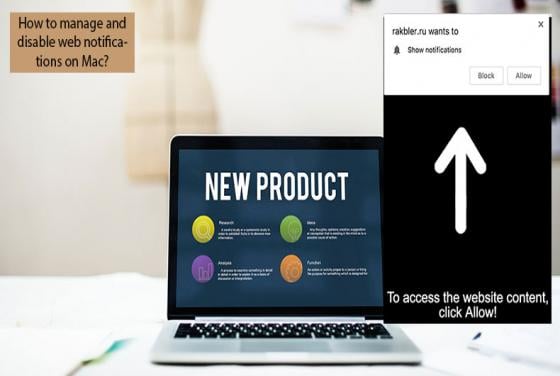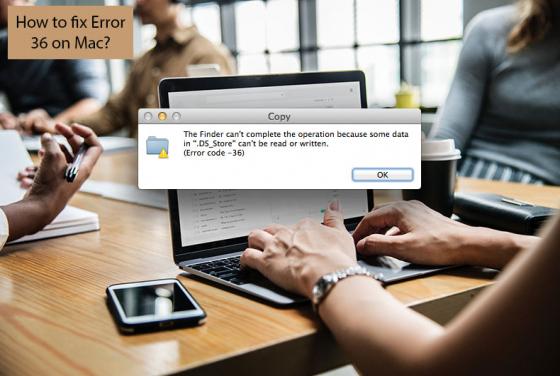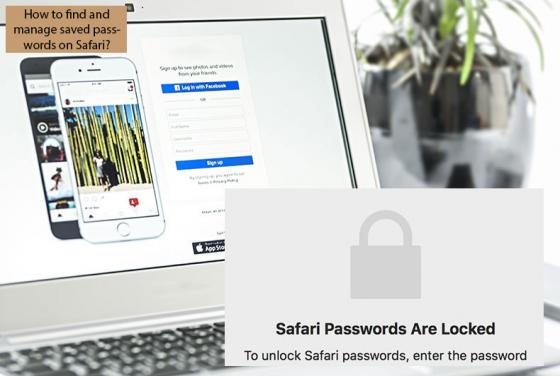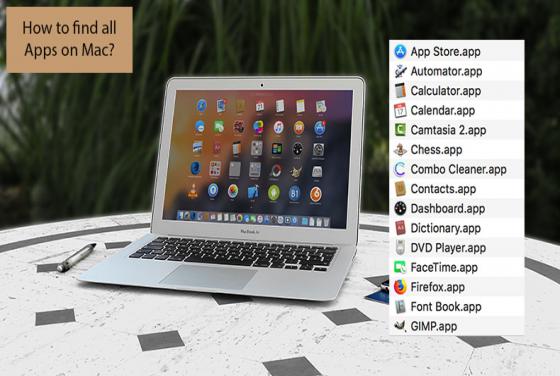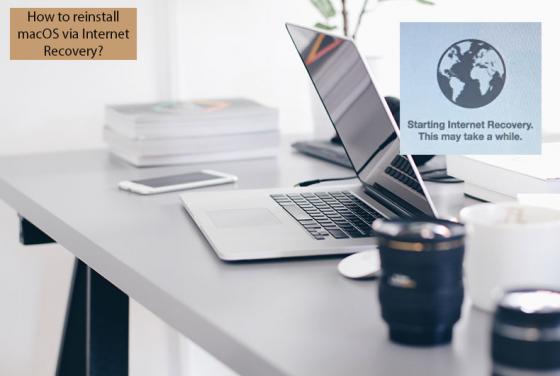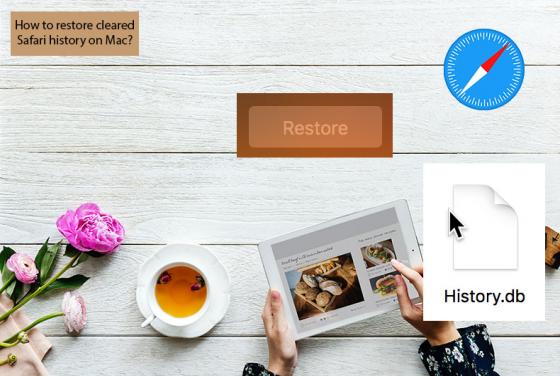

How to Restore Cleared Safari History on Mac?
Occasionally, users clear their internet browsing histories and later regret it since the information can be useful. Clearing browsing history on Safari is very simple - in a few clicks, all recently-visited URL addresses are removed. If, however, you (or someone else) clear the browsing history a