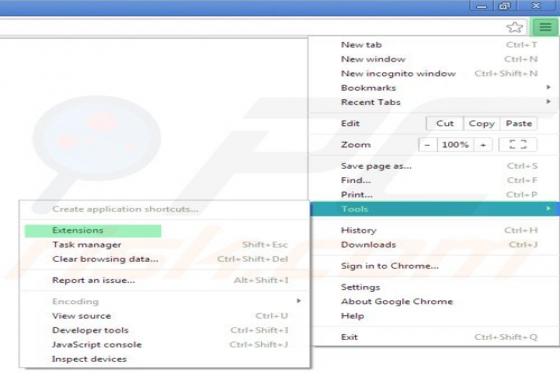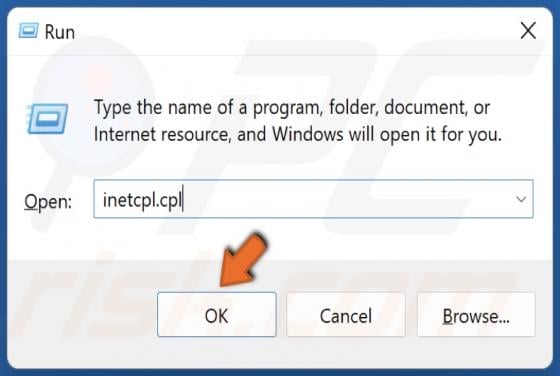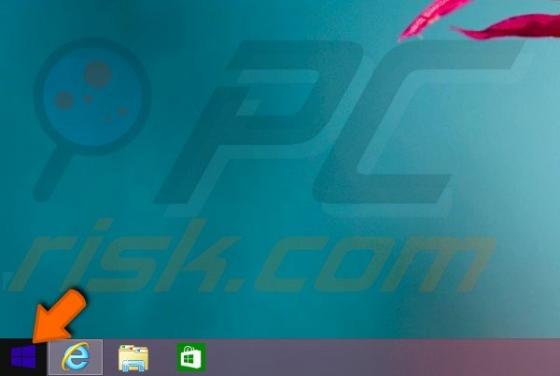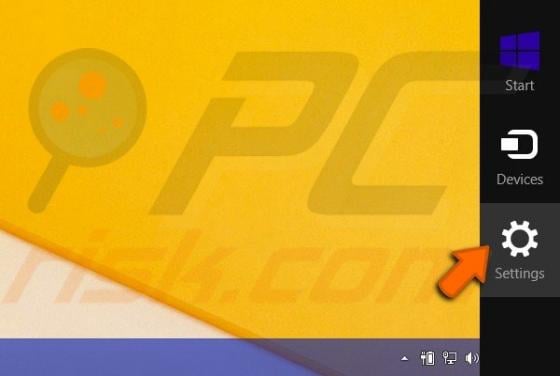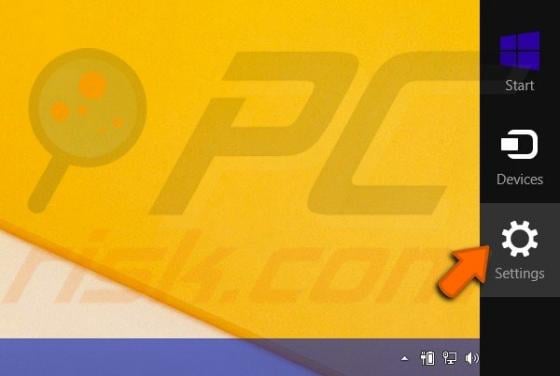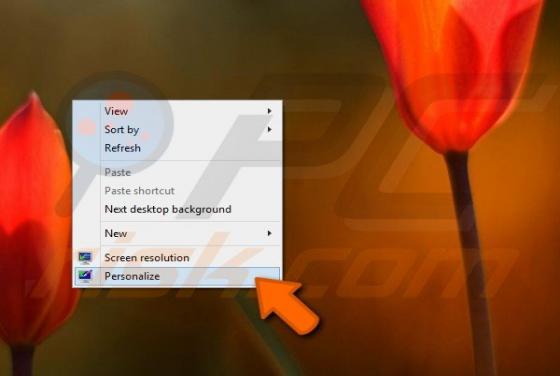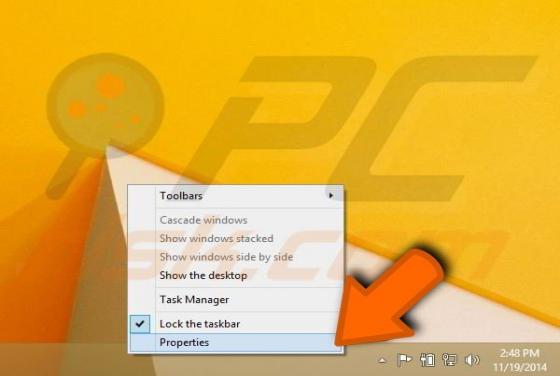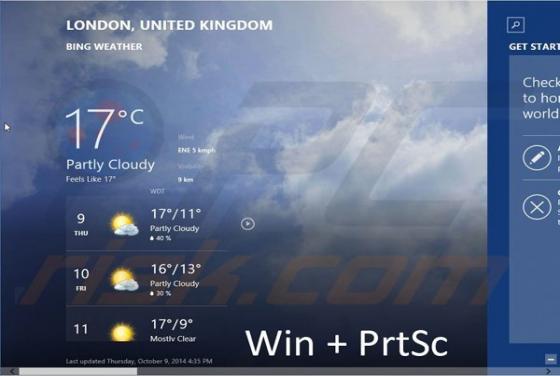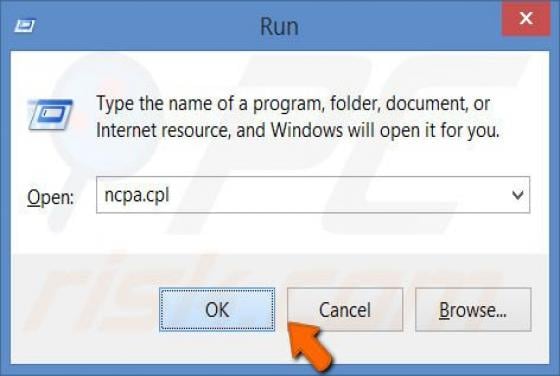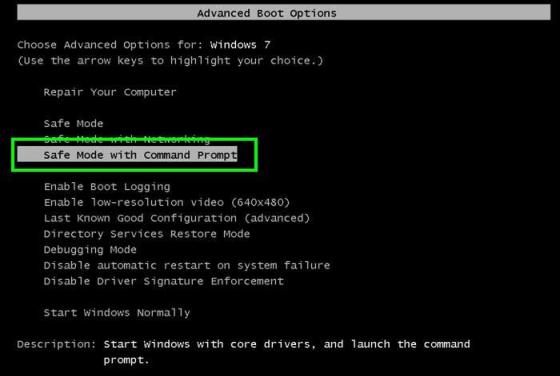

How to do a system restore using command prompt?
The System Restore function restores operating system files to an earlier point in time. System Restore is useful when malicious software infiltrates a computer and damages the system files. Moreover, this function important when dealing with variants of ransomware infections that block computer s