How to Disable Safari Suggestions?

(updated)
Get Free Scanner and check your computer for errors
Fix It NowTo fix found issues, you have to purchase the full version of Combo Cleaner. Free trial available. Combo Cleaner is owned and operated by Rcs Lt, the parent company of PCRisk.com read more.
Disable Safari Suggestions on Macs, iPhones, and iPads
Apple included the 'suggestions' feature on the Safari browser which shows predictions relating to your search queries. However, it is a separate function from suggested words and phrases. This may seem to be a useful function, but it often fails to predict accurately and can be annoying. Furthermore, it consumes extra resources that might impact Safari's performance.
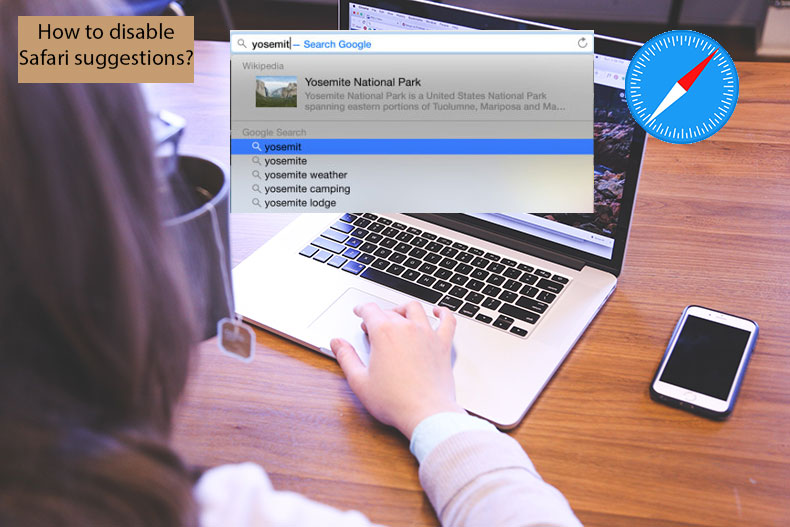
Fortunately, it is simple to disable this feature on both devices. Although some users report that 'suggestions' is a useful function, others are disappointed and state that it impedes the everyday browsing experience.
The actual value of this feature depends on your browsing habits and goals. Therefore, we recommend that you try it out first. If you find it of little use or annoying, follow the steps below to disable Safari suggestions on your Mac computer or iPhone/iPad devices.
Video showing How to Disable Safari Suggestions on a Mac?
Table of Contents:
- Introduction
- Disable Safari Suggestions on Mac
- Disable Safari suggestions on mobile Apple Device
- Video showing How to Disable Safari Suggestions on a Mac?
Download Computer Malware Repair Tool
It is recommended to run a free scan with Combo Cleaner - a tool to detect viruses and malware on your device. You will need to purchase the full version to remove infections. Free trial available. Combo Cleaner is owned and operated by Rcs Lt, the parent company of PCRisk.com read more.
Disable Safari Suggestions on Mac
As mentioned, if you do not want the feature, disabling Safari suggestions is quick and easy.
1. Launch Safari, click the menu bar at the top of the screen and then select Preferences. Alternatively, use the keyboard shortcut of Command and Comma (,) to access Safari's preferences.
2. Choose the Search tab from the menu at the top of the window.
3. Under the Search tab, you will find several available functions, such as 'Include search engine suggestions', 'Include Safari suggestions', 'Enable Quick Website search', 'Preload Top Hit in the background', and 'Show Favorites'. The function of interest is 'Smart Search Field: Include Safari suggestions'. Remove the checkmark from the box to disable Safari Suggestions.
4. You may also consider removing the checkmark from the box beside 'Include search engine suggestions' so you will not see suggestions when entering your search query.
5. Once you have enabled/disabled your desired functions, close the Preferences window, and the adjustments will be saved and applied automatically.
To ensure you have disabled the Safari Suggestions function, type a query into the URL address field and check for any suggestions pop up. For example, you could enter a famous person's name, popular movie, or location. If you have disabled Safari suggestions, none of those queries will show interactive content.
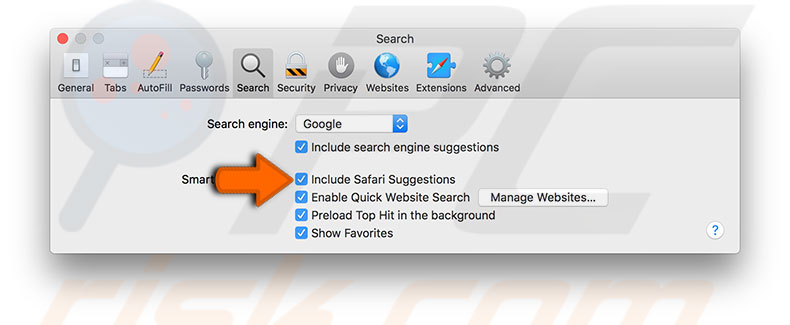
Disable Safari suggestions on mobile Apple devices
Disabling suggestions on iOS devices is also simple, but you cannot do this through the Safari application (familiar users of iPhones and iPods will be aware of this).
1. To disable Safari suggestions, go to iPhone/iPad settings and scroll down until you find Safari.
2. Tap on it to enter Preferences.
3. Look for the Search category. Beneath it, you should see similar options to the Mac Safari function (detailed above), such as 'Search Engine Suggestions', 'Safari Suggestions', 'Quick Website Search', and 'Preload Top Hit'. If you wish to disable Safari Suggestions, simply toggle off Safari Suggestions.
4. Also, consider Search Engine Suggestions. However, if you disable this feature, you will turn off auto-complete search queries on your mobile website browser.
5. When you have finished the modifications, you do not need 'save' or other buttons - simply exit Settings, and all adjustments will automatically be saved and applied to your browser.
To ensure that you have successfully disabled suggestions, open the mobile Safari browser and start to type your query into the URL address field, and check for any suggestions pop up. For example, you could start to type a famous person's name, popular movie, or location. If you have disabled Safari suggestions, none of those queries will display interactive content.
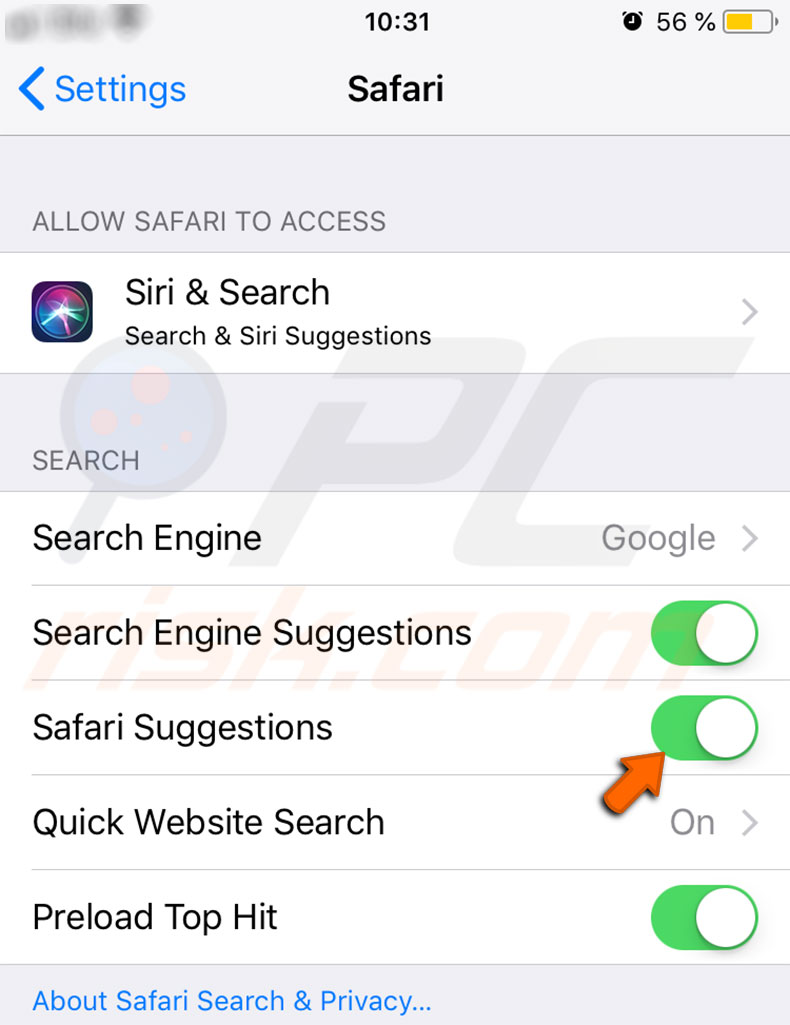
Share:

Karolina Peistariene
Author of how-to guides for Mac users
Responsible for collecting, analyzing, and presenting problem-solving solution articles related to macOS issues. Years of macOS experience combined with solid research and analyzing skills help Karolina provide readers with working and helpful solutions as well as introduce various features Mac has to offer.
▼ Show Discussion