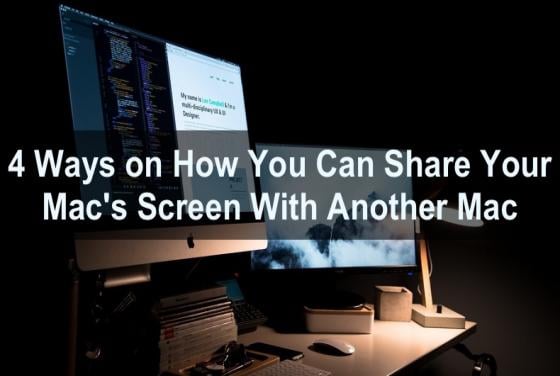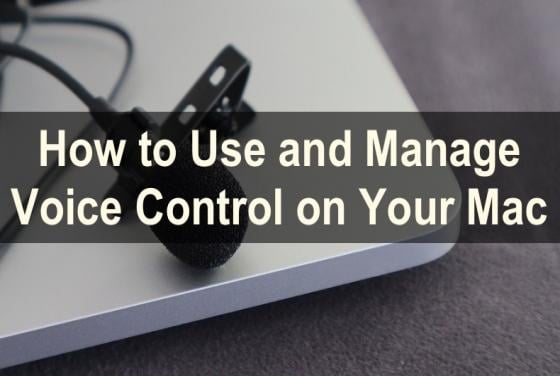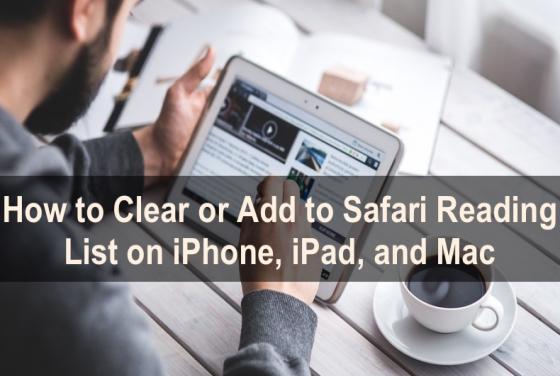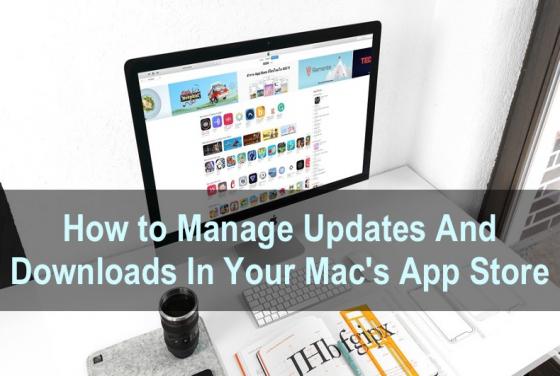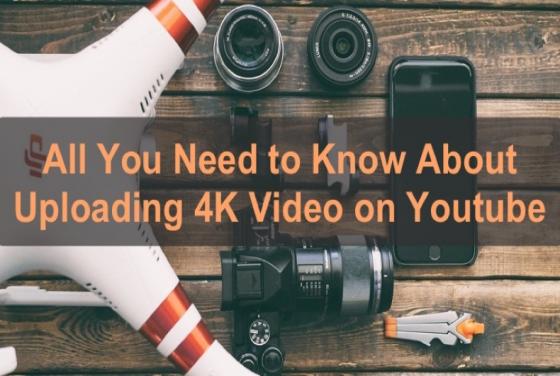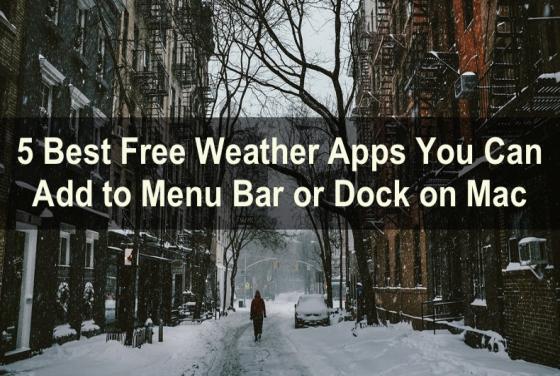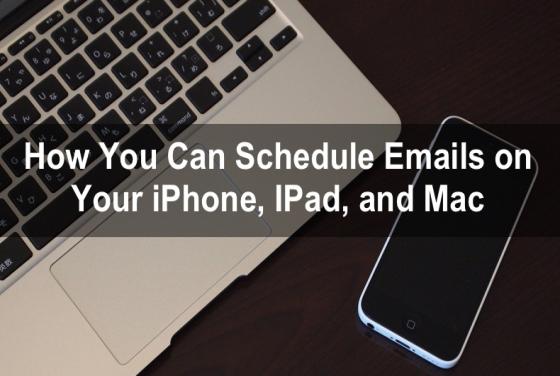

Schedule Emails on Your Apple Devices
Sending an email at the right time can make a big difference as timing is everything. Scheduling emails is beneficial both to you and the recipient. If you're sending an email to someone situated in another part of the world, time zones became important. If you're sending an email to a client, and