How to Reinstall macOS Via Internet Recovery?

(updated)
Get Free Scanner and check your computer for errors
Fix It NowTo fix found issues, you have to purchase the full version of Combo Cleaner. Free trial available. Combo Cleaner is owned and operated by Rcs Lt, the parent company of PCRisk.com read more.
How to Access and Use the Internet Recovery Mode on Mac Computers?
When built-in tools or software-based solutions do not work, the most efficient solution is reinstalling the operating system. All modern Mac computers contain two different methods to reinstall the operating system (by 'reinstall', we mean installing a new OS X version). You can choose to install the operating system from a startup disk or via Internet Recovery.
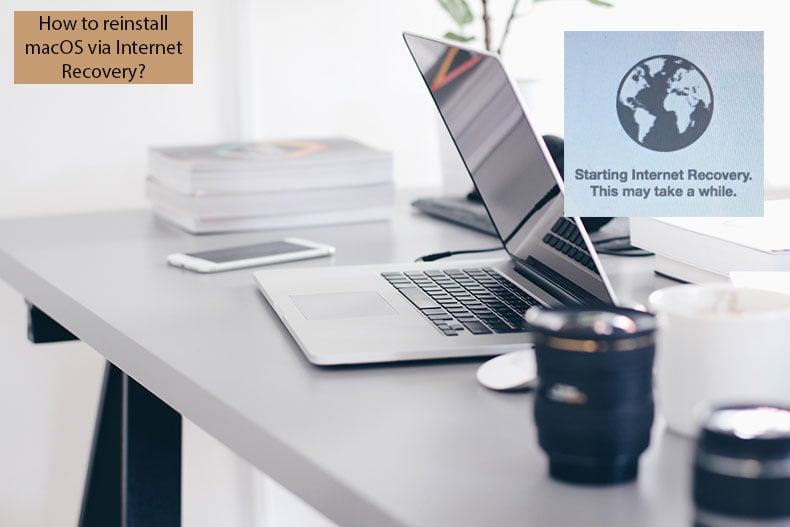
In this article, we describe the second method. If you perform the reinstallation process via the Recovery utility, you will receive the same operating system version that existed before reinstallation. A big advantage of this method is bringing back the computer to full functionality when software is corrupted.
Note, however, that an unstable Internet connection can lead to the process crashing and no access to the computer. Therefore, you are advised to use an Ethernet network rather than Wi-Fi. In this article, we walk through the entire Internet Recovery method.
Table of Contents:
- Introduction
- Requirements to access the Internet Recovery Mode
- Reinstall operating system by using Internet Recovery mode
Download Computer Malware Repair Tool
It is recommended to run a free scan with Combo Cleaner - a tool to detect viruses and malware on your device. You will need to purchase the full version to remove infections. Free trial available. Combo Cleaner is owned and operated by Rcs Lt, the parent company of PCRisk.com read more.
Requirements to access Internet Recovery Mode
Ensure that the Mac meets the minimum requirements to access Internet Recovery mode. All compatible computers are listed below. Bear in mind that some earlier versions of Apple devices might also use this feature. Apple states that Firmware updates grant access to Internet Recovery mode. If your device is older than the machines listed below, check the Apple firmware updates list here.
- MacBook Pro (13-inch, Early 2011)
- MacBook Pro (15-inch, Early 2011)
- MacBook Pro (17-inch, Early 2011)
- iMac (21.5-inch, Mid 2011)
- iMac (27-inch, Mid 2011)
- MacBook (13-inch, Mid 2010)
- MacBook Pro (13-inch, Mid 2010)
- Mac mini (Mid 2010)
- MacBook Pro (15-inch and 17-inch, Mid 2010)
- iMac (21.5-inch and 27-inch, Mid 2010)
- MacBook Air (11-inch and 13-inch, Late 2010)
If you wish to reinstall the Mac operating system, your network must use DHCP and WPA/WPA security methods. All authentication methods listed below are incompatible with macOS installation via Internet Recovery. If your network uses one of the methods listed, change the setting to a compatible configuration (at least for the installation process).
- WEP
- WPA-Enterprise
- Certificate-based authentication / 802.1x
- Proxies (where specific proxy servers must be configured in network preferences)
- Captive Wi-Fi networks (where you click on the "Agree" button to access the Internet)
- PPPoE (where there is no router handling the PPPoE connection)
Reinstall operating system by using Internet Recovery mode
When you are sure that the Mac can access the Internet Recovery mode, another important task is to install the fresh operating system version. After a successful reinstallation process, the computer will contain only the default software (which is delivered with macOS). All personal data and applications that you have manually applied to the hard disk will be erased.
1. To protect your personal data, create a backup with Time Machine or similar software.
2. Finally, when you are ready to reinstall the operating system, click the Apple logo in the menu bar at the top of the screen and select Restart or Shut Down.
3. Once the system starts booting and you hear the startup chime, hold down the combination of Command, Option (Alt), and R.
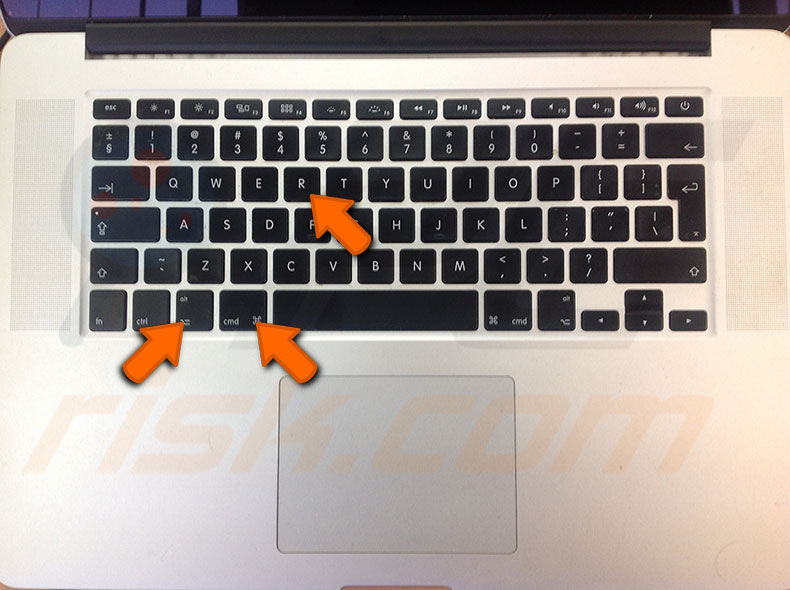
4. Keep holding these keys until the animated globe appears with the message below stating 'Starting Internet Recovery' and 'This may take a while'.
Note: If you use a Mac laptop, use the built-in keyboard to access Internet Recovery Mode since keystrokes might not register appropriately on external keyboards.
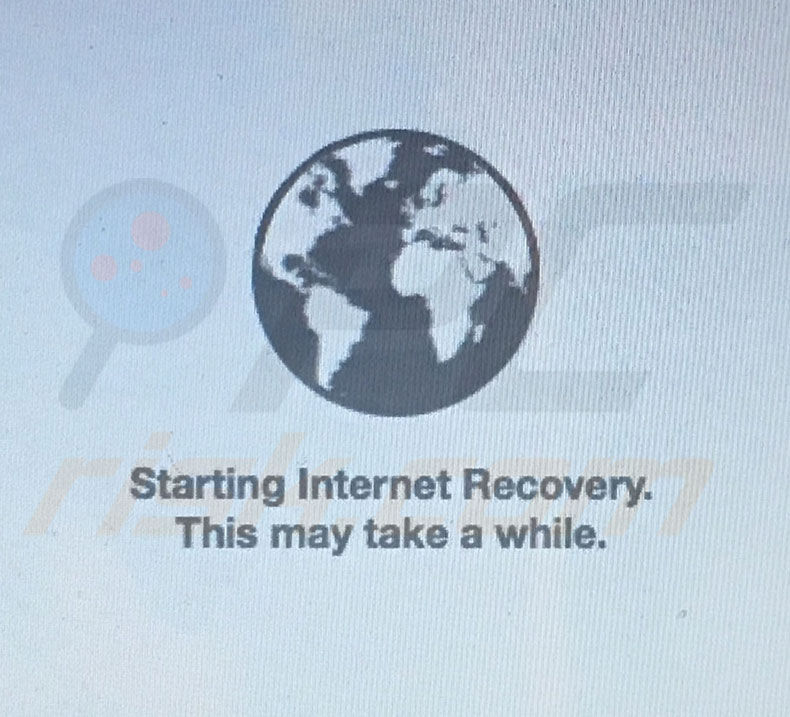
5. Next, select the Wi-Fi network. If you are not using an Ethernet network, click the drop-down menu and select the desired network.
6. You must confirm access to a Wi-Fi network by entering the password.
7. Then press Return on the keyboard or click the checkmark symbol on the screen to continue.
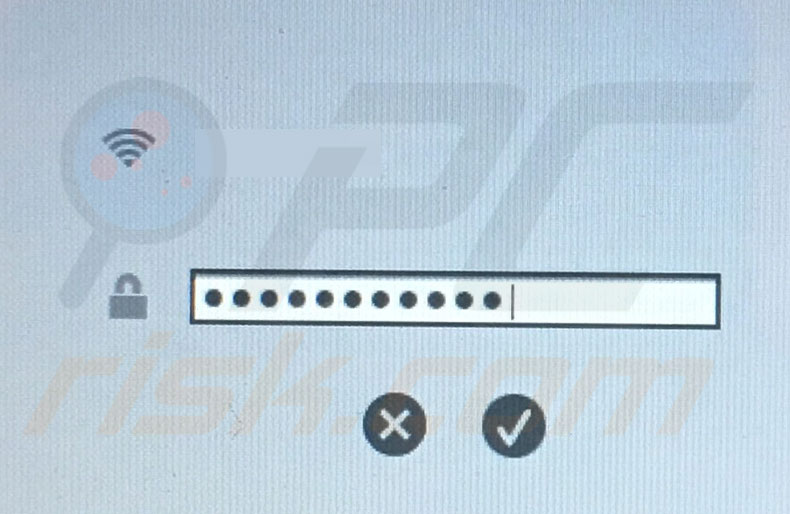
8. After successful authentication to achieve the network connection, the Mac will download a recovery system image from Apple's servers.
9. You will see a progress bar monitoring the status of the download. Depending on your internet connection, this process may take some time. Ensure that the computer is connected to the power adapter.
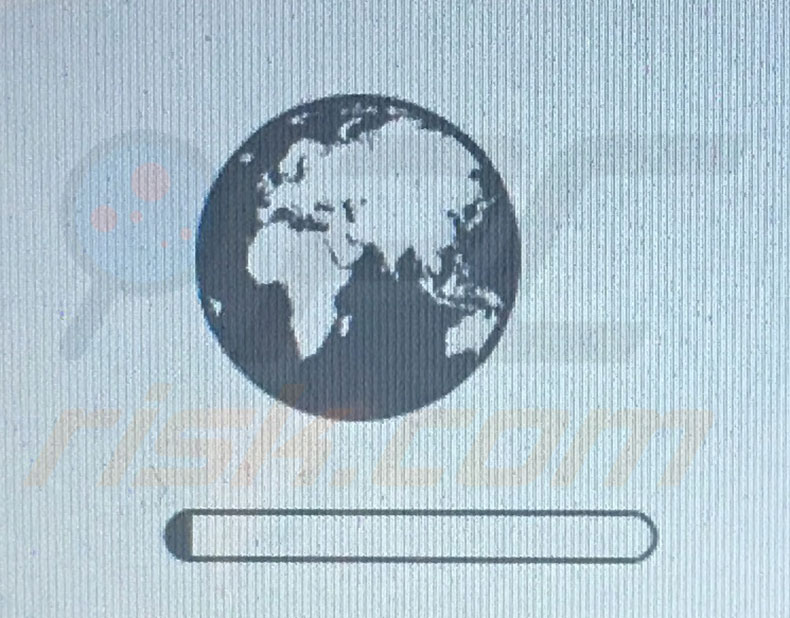
10. When the image is downloaded, the OS Utilities window will pop up, giving access to the usual features, such as Restore from Time Machine Backup, Reinstall OS X, Get help online, and Disk Utility. From this point, the process will be similar to the reinstallation via recovery partition. Detailed information about how to install the macOS can be found in this article.
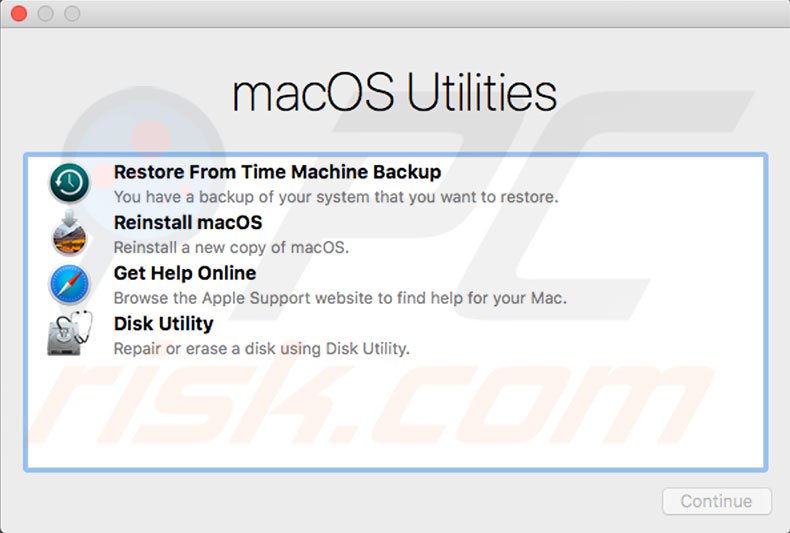
Share:

Karolina Peistariene
Author of how-to guides for Mac users
Responsible for collecting, analyzing, and presenting problem-solving solution articles related to macOS issues. Years of macOS experience combined with solid research and analyzing skills help Karolina provide readers with working and helpful solutions as well as introduce various features Mac has to offer.
▼ Show Discussion