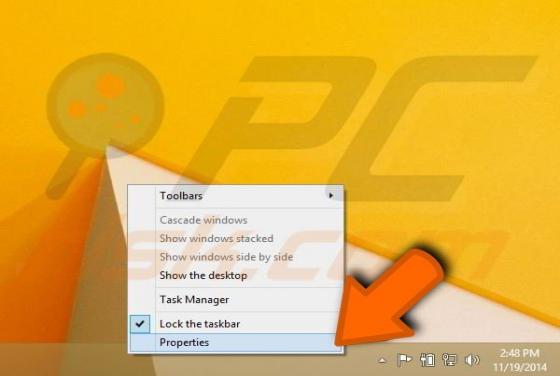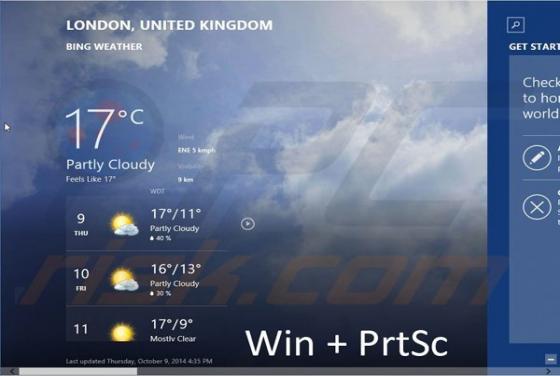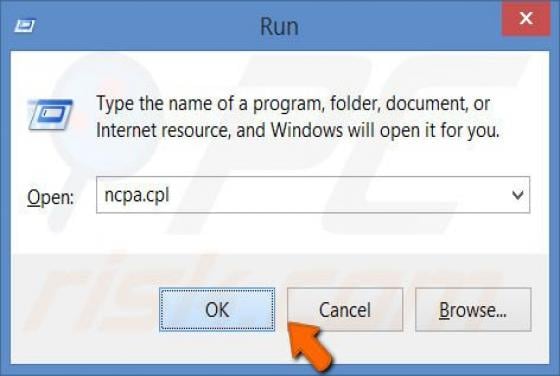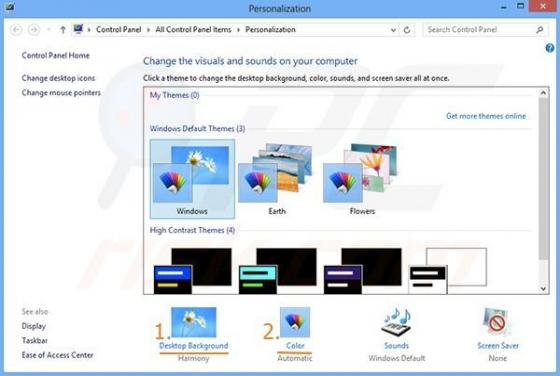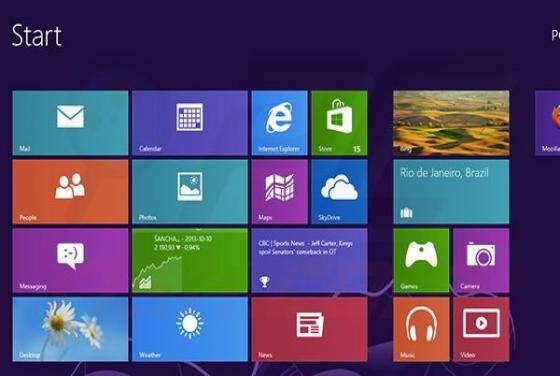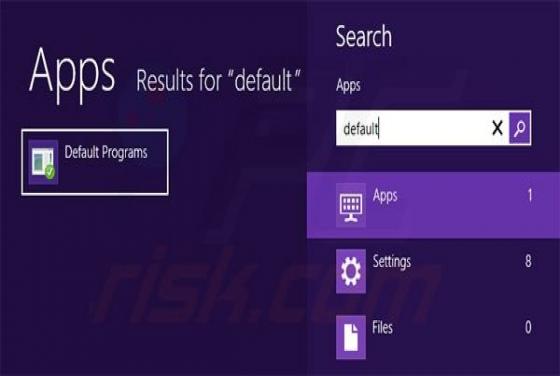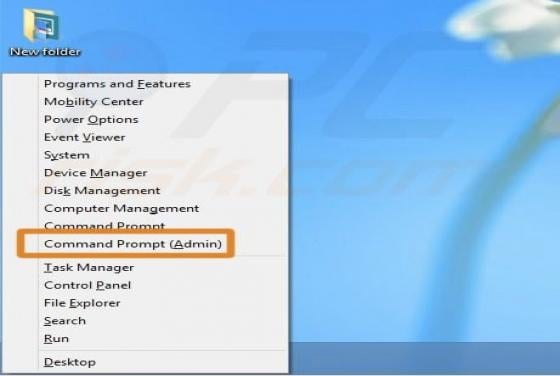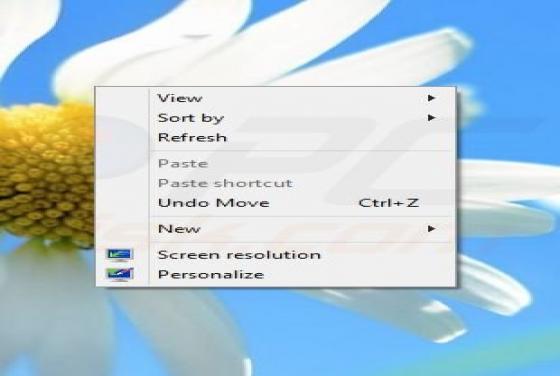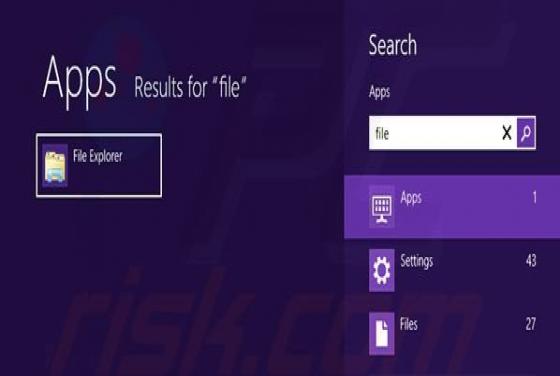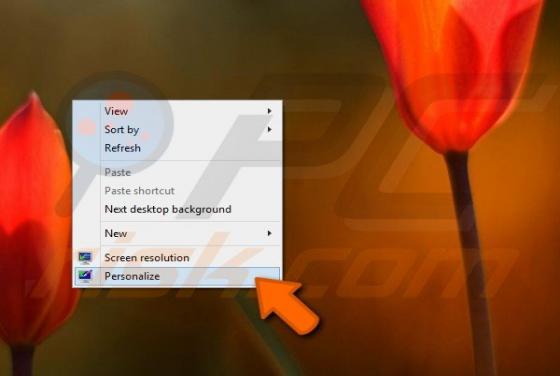

Useful Microsoft Windows 8.1 Tips & Tricks Part 2
Welcome to the second part of Windows 8.1 tips & tricks. In this part, we learn how to: personalize the display, change lock screen background and profile picture, pin applications to the taskbar, restore libraries, and use Windows 8.1's split screen mode. Follow the instructions below an