How to find out a forgotten wireless password using Windows 8.1?
If someone in your house or office has created a wireless network password which neither of you can remember, this guide will show you how to recover it from the computer which is already connected to that network. This, however, will only work if you have local administrator rights on your machine. By following this guide you can fix the problem without having to reset the wireless access point.
First of all, to get into network adapter settings you have to press Win + R key combination which will open "Run" dialog window. In text-box you should type "ncpa.cpl" and hit Enter key or press OK button:
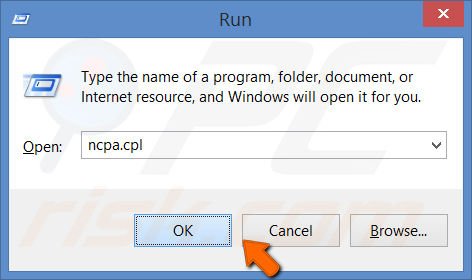
Now you should see Network Connections window where all your network cards are listed. Right-click your wireless network card icon and select Status from the context menu:
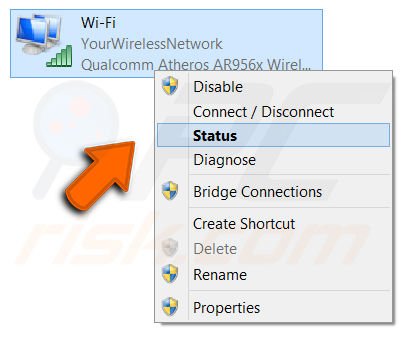
After Wi-Fi Status dialog shows up you have to press Wireless Properties button:
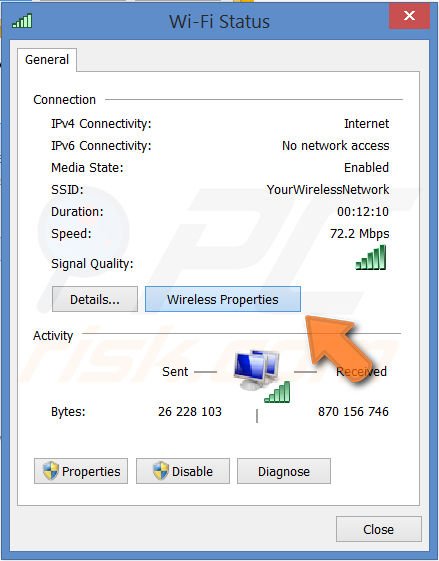
Now there is only two last steps left. After properties window opens, you have to select Security tab:
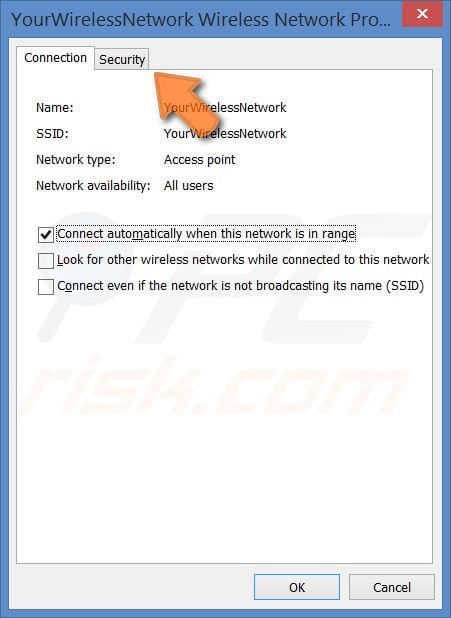
Final step is to check "Show characters" checkbox:
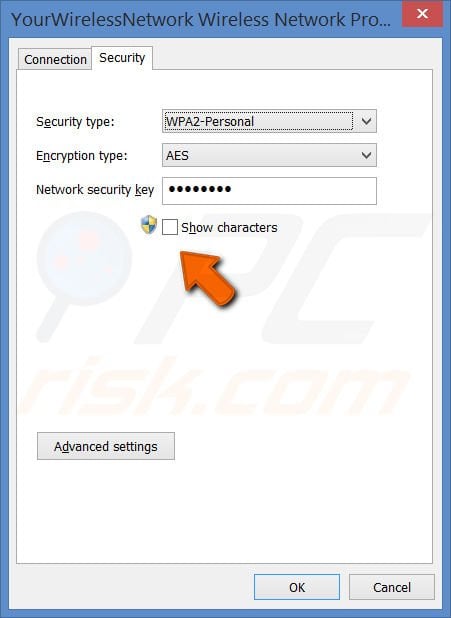
Now your wireless network password is revealed:
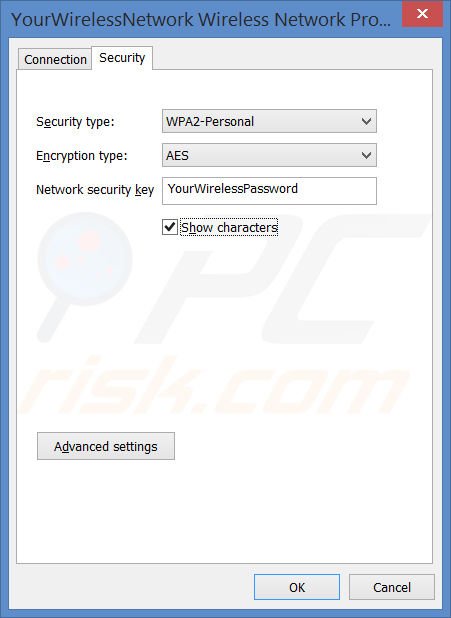
Here is a video showing how to find out a forgotten WiFi password in Windows 8.1:
Share:

Tomas Meskauskas
Expert security researcher, professional malware analyst
I am passionate about computer security and technology. I have an experience of over 10 years working in various companies related to computer technical issue solving and Internet security. I have been working as an author and editor for pcrisk.com since 2010. Follow me on Twitter and LinkedIn to stay informed about the latest online security threats.

▼ Show Discussion