How to add My Computer icon on Windows 8 desktop?
When a user boots a fresh copy of Windows 8 for the first time, the desktop is empty apart from the Recycle bin icon. By default, Windows 8 does not display any other icons (My Computer, Documents, Control Panel, etc.) In order to add these additional icons, you need to configure certain desktop settings. In this tutorial, we describe how to add/remove desktop icons.
Icons that can be added and their functionality:
Recycle Bin - Contains deleted files, stored prior to permanent deletion.
My Computer - Shortcut to system partitions, several settings, and computer system information.
Network - Shortcut to the list of networks available and management of Work/Home groups. Unless you have specific knowledge of computer settings, this icon is unnecessary.
User's Files - Access to personal files relating to the user account, such as pictures, downloads, etc.
Control Panel - A quick way to access the available computer settings.
1. Accessing desktop personalization settings.
Go to the desktop, right click over it, then choose Personalize.
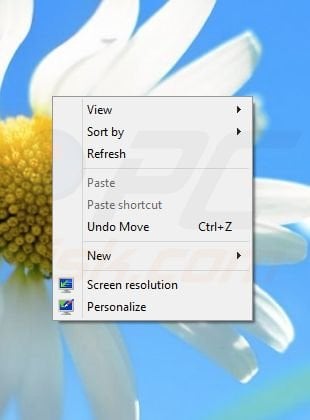
Once the window opens, click 'Change desktop icons' on the left hand side.
![]()
2. Choosing the icons.
Next, when a window appears, check or uncheck the boxes of the icons required.
![]()
After you have finished, click Apply.
3. Before and after.
Once you hit 'Apply', the new desktop icons will appear immediately.
Here is an example:
Before:

After:
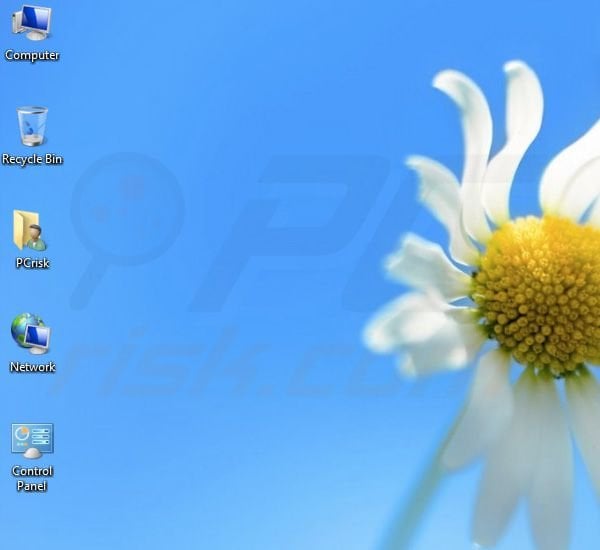
These changes only apply to the current user account and do not require administrative rights.
Here is a video showing how to add the My Computer icon to a Windows 8 desktop:
Share:

Tomas Meskauskas
Expert security researcher, professional malware analyst
I am passionate about computer security and technology. I have an experience of over 10 years working in various companies related to computer technical issue solving and Internet security. I have been working as an author and editor for pcrisk.com since 2010. Follow me on Twitter and LinkedIn to stay informed about the latest online security threats.

▼ Show Discussion