Windows Media Player the default music player in Windows 8?
Windows 8 incorporates a new feature called Windows apps and some related information has been provided in our previous article, 'Viewing the size and removing apps in Windows 8'. One of these Windows apps replaces Windows Media Player as the default software for playing music files. In this tutorial, we describe how to revert to Windows Media Player as per previous versions of Windows.
1. Open the settings.
Go to the Start menu and type 'default'. When the search results appear, click 'Default Programs'.
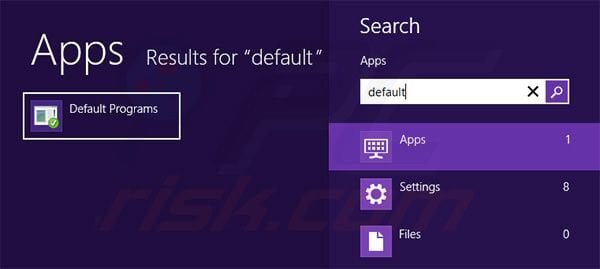
Choose the first available option: 'Set your default programs'.
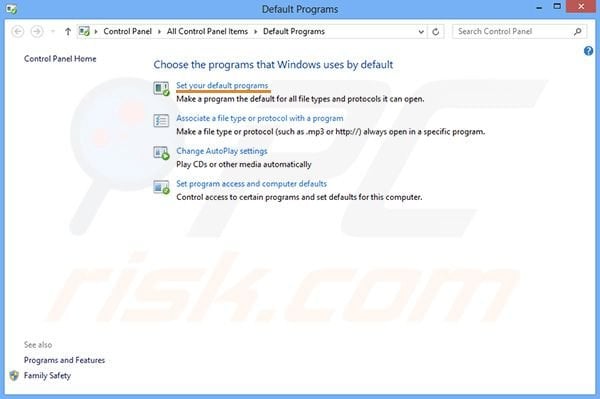
2. Changing the settings.
Scroll down until you see Windows Media Player (WMP).
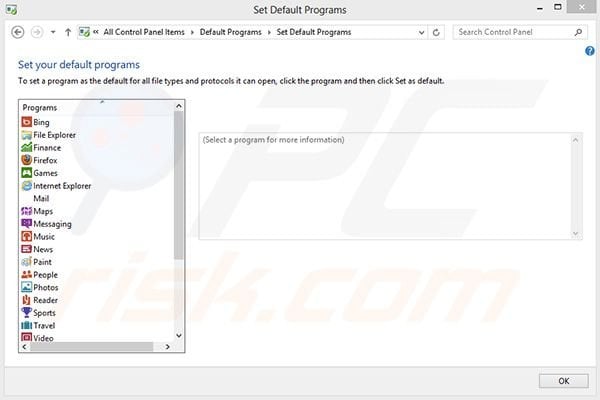
After clicking WMP, few options will be available. Click 'Set this program as default', and then press OK.

The settings will apply immediately and your default player for music files changed to Windows Media Player.
Here is a video showing how to change the default music player in Windows 8:
Share:

Tomas Meskauskas
Expert security researcher, professional malware analyst
I am passionate about computer security and technology. I have an experience of over 10 years working in various companies related to computer technical issue solving and Internet security. I have been working as an author and editor for pcrisk.com since 2010. Follow me on Twitter and LinkedIn to stay informed about the latest online security threats.

▼ Show Discussion