How to boot Windows 8 into Safe Mode using F8 key?
Following the release of Windows 8, many computer users have noticed that the advanced boot menu access using F8 key has been removed. The main reason for this was that Microsoft implemented a new faster booting system for Windows 8. As a result, the advanced boot menu, including the Safe Mode option, has been removed. In order to boot into Safe Mode, you must first boot Windows normally, and then restart in Safe Mode. There is, however, an option to make it available again. This tutorial describes how to enable or disable the F8 boot menu on Windows 8.
1. Opening the Command Prompt.
Go to the desktop and press Windows + X (win+x) keys together. When the menu appears, click the Command Prompt (Admin).
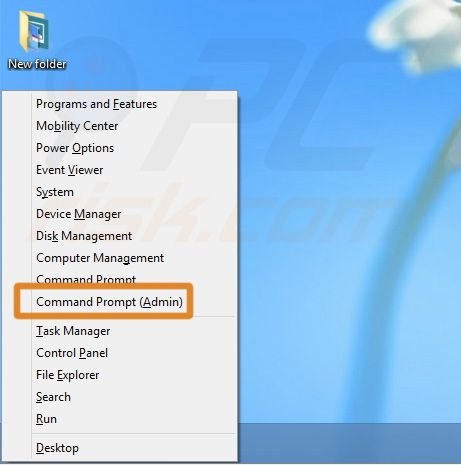
After clicking the Command Prompt, a black system window will open.
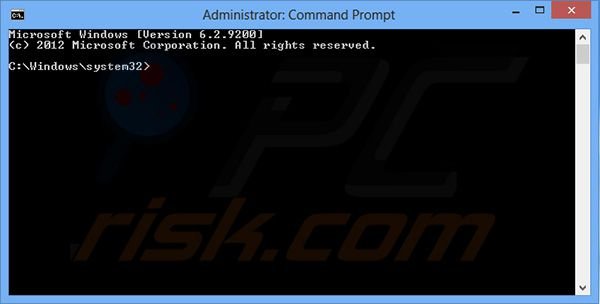
2. Enabling the boot menu.
Once the system window is open, enter the following text:
bcdedit /set {default} bootmenupolicy legacy
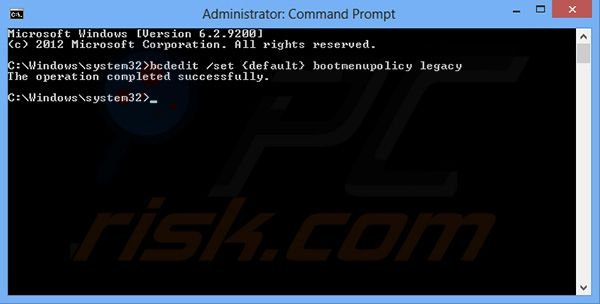
After entering the text, press Enter. The system reports that the operation has been completed successfully. In order for the changes to take effect, you must restart your computer.
3. Disabling the boot menu.
In order to disable the boot menu, follow the first two steps above, but enter the alternative text in step 2. as follows:
bcdedit /set {default} bootmenupolicy standart
Press Enter and restart your computer for the changes to take effect.
Here is a video showing how to boot Windows 8 in Safe Mode using the F8 key:
Share:

Tomas Meskauskas
Expert security researcher, professional malware analyst
I am passionate about computer security and technology. I have an experience of over 10 years working in various companies related to computer technical issue solving and Internet security. I have been working as an author and editor for pcrisk.com since 2010. Follow me on Twitter and LinkedIn to stay informed about the latest online security threats.

▼ Show Discussion