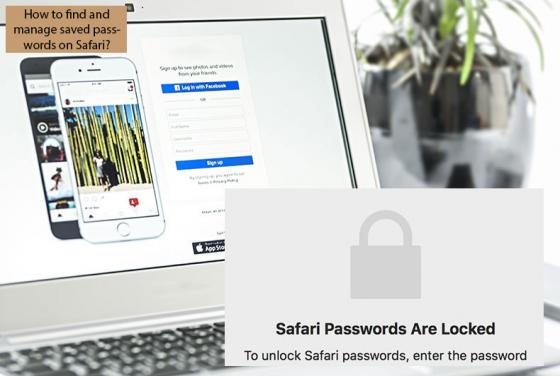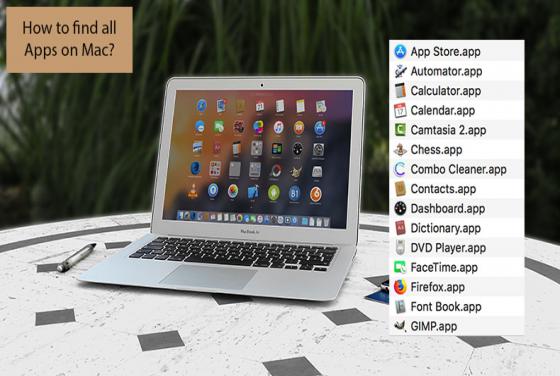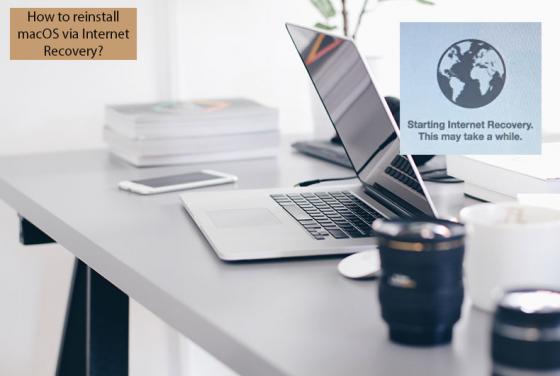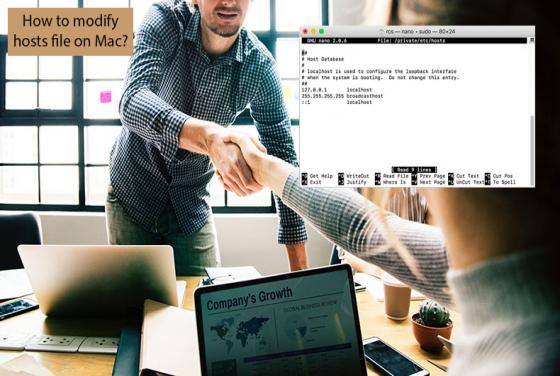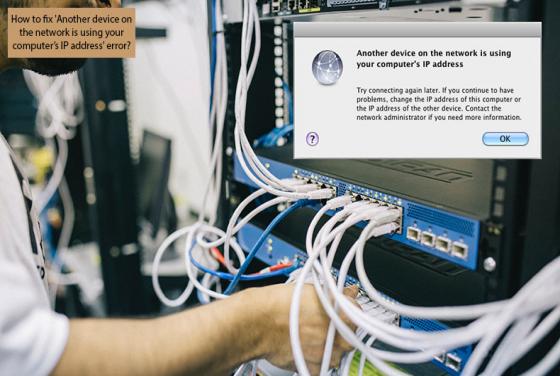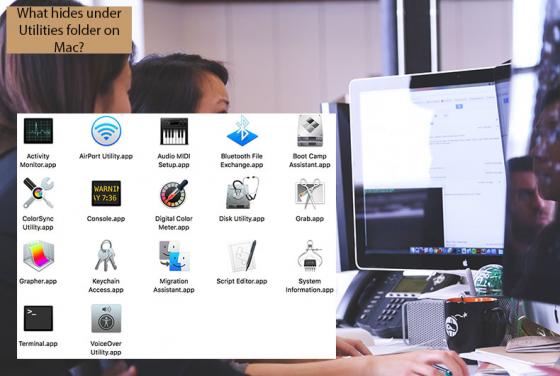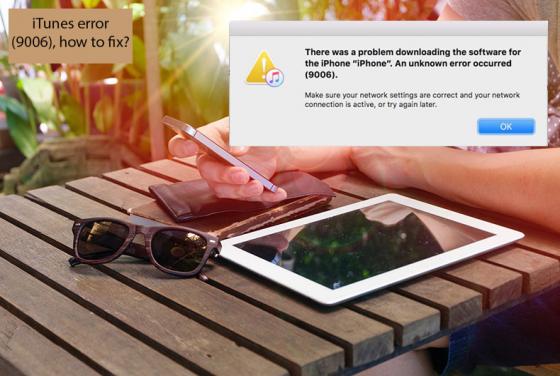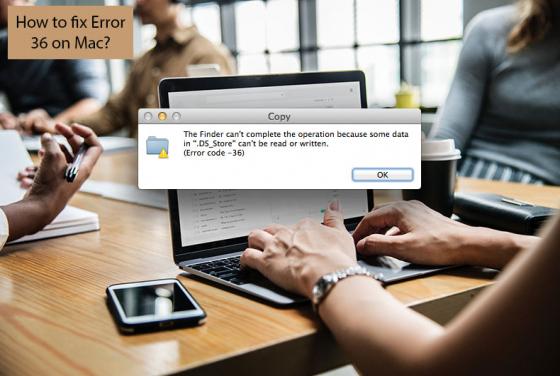

How to Fix Finder Error 36 on Mac?
Unfortunately, Finder error code 36 can sometimes appear - stating that an operation could not be completed since files cannot be read/written to. This is a rare issue that can occur on computers running any version of the Mac operating system. Although this particular issue is uncommon, there are