How to Fix Black Screen After Awaking From Sleep Problem on Mac?

(updated)
Get Free Scanner and check your computer for errors
Fix It NowTo fix found issues, you have to purchase the full version of Combo Cleaner. Free trial available. Combo Cleaner is owned and operated by Rcs Lt, the parent company of PCRisk.com read more.
Computer's Display Remains Black After Awaking From Sleep or After Booting, How to Fix?
How do you know if there is a serious problem with your computer? A clear sign would be a system that struggles to start. This situation usually occurs when attempting to wake Macs from sleep mode. It can also happen when people open the MacBook lid. Another sign is when keyboard/computer alerts can be heard, indicating that the computer is awake, yet the display remains dead.

This is not a particularly common problem, but several users do report the issue. A common theme relating to this problem is an operating system upgrade to macOS. Immediately after a system upgrade, some users report that this issue occurs: when the computer restarts, the display fails to turn on during the upgrade process.
There is no need for concern since there are several methods you can try to solve the black display issue, as detailed in this article.
Table of Contents:
- Introduction
- Verify Screen Brightness & Power
- Restart your Mac
- Reset Mac's SMC and NVRAM
- Reinstall operating system
- Alternative methods to solve the black screen issue
- Contact Apple support
Download Computer Malware Repair Tool
It is recommended to run a free scan with Combo Cleaner - a tool to detect viruses and malware on your device. You will need to purchase the full version to remove infections. Free trial available. Combo Cleaner is owned and operated by Rcs Lt, the parent company of PCRisk.com read more.
Verify Screen Brightness & Power
Start with the basics before attempting more complicated solutions.
1. First, adjust the screen brightness to maximum by holding down the Function (fn) key and clicking the brightness up (f2) key on your keyboard.
2. Next, ensure that the computer is actually turned on: check that the keyboard lights are on, whether you can hear the sound of fans operating; and audio alerts. For example, when you adjust the sound level.
3. If you are using an external display, ensure that it is plugged into the power source and turned on.
4. Check that the computer is connected to the power adapter - even if it is a laptop, the battery might be drained. Often, the screen brightness is simply set to a minimum while the computer is actually awake and turned on.
Restart your Mac
Another standard solution to the black screen after sleep is to turn the computer off and then on. Since the computer display is not working, this option is often neglected. However, it is simple to try.
1. To restart the Mac, first, hold down the Power button until the computer completely shuts down.
2. To confirm the Mac is turned off completely, look for keyboard lights, alert sounds when adjusting sound levels, and listen for computer fans.
3. When you are sure that the computer is completely turned off, wait a few moments and then press the Power button again.
4. Check if the black screen issue is resolved.
This method often works when black screen issues occur after an operating system upgrade. Some users report that this method works in other situations (not just after system upgrades) and on all operating systems and devices versions.
Reset the Mac SMC and NVRAM
System Management Controller is Mac's hardware component responsible for computer power consumption, battery charging and functionality, thermal and fan activity, GPU and video mode functionality, sleep/wake modes, and other hardware functionality. Resetting the SMC might solve the black screen after sleep issues that repeatedly occur.
1. To reset SMC on most Apple laptops, shut down the device and connect the power adapter to the Mac.
. Hold down the Shift, Control, and Option keys while clicking the Power button.
3. Finally, release all keys simultaneously - the light on the MagSafe adapter may change color to signify that SMC has been reset.
Detailed information about how to reset SMC on other versions of Mac computers can be found here.

Non-volatile random-access memory (NVRAM) is a small section within Mac memory that stores certain settings in a location accessible only by the operating system. Resetting NVRAM might solve various hardware-related issues, including black screen after sleep.
1. To reset NVRAM, shut down the Mac and then turn it on.
2. After you hear the loading chime, simultaneously hold the Option, Command, P, and R buttons. Keep holding this combination for at least 20 seconds.
3. The computer should appear to be restarting. If you hear the start-up chime again, release the buttons.
4. After the second time you hear the startup chime, the NVRAM will be reset, and you will need to reconfigure settings for screen resolution, time zone information, start-up disk selection, speaker volume, and so on.
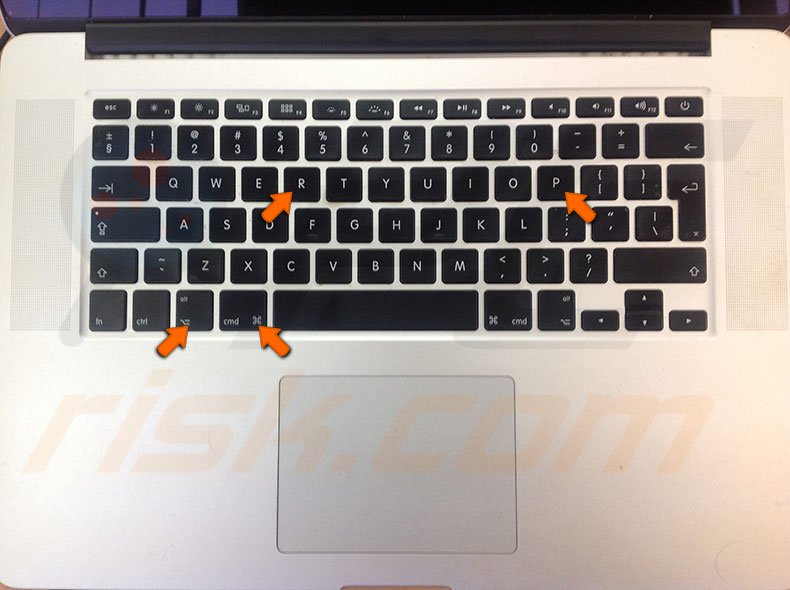
Reinstall operating system
If resetting SMC and NVRAM does not solve the problem, you have tried to restart the computer, and verified screen brightness is maximum. You should consider reinstalling the macOS (or other versions). Reinstalling the operating system is possible without formatting the hard drive, so you should not lose your data.
Detailed instructions about how to reinstall the operating system can be found in this guide.
Alternative methods to solve the black screen issue
In rare cases, when the methods above do not solve the problem, several other, more specific solutions are outlined below.
In Safe Mode, the computer starts only with the required kernel extensions, prevents startup and login items from launching automatically, repairs faulty disk directories, and clears cache files.
1. To boot the Mac in Safe Mode, hold down the Shift key when turning the machine on - hold it until the Apple logo appears.
2. At the sign-in screen, Safe Mode will appear at the top-right if you have booted successfully. Note that Safe Mode takes longer to boot due to check and repair work, so please be patient.
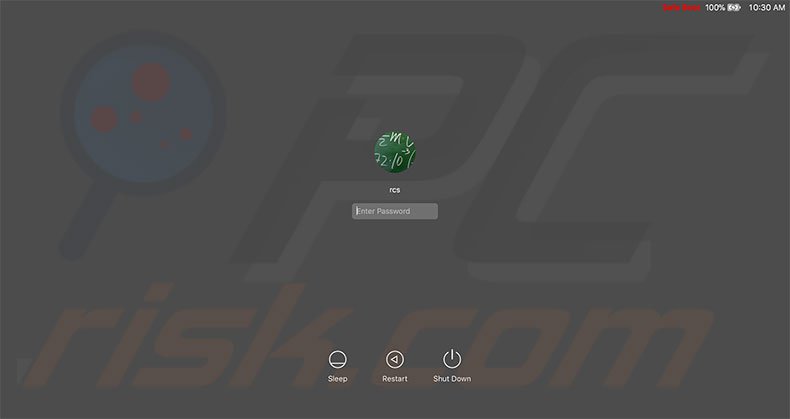
3. Use a default boot image from the NetBoot server by holding Option (alt) and N keys on the keyboard when booting.
4. Enter your account password and press return - many users report that entering their password and pressing return (even though they cannot see the characters being entered on the display) performs a successful log-in and the display returns.
Contact Apple support
If the above methods do not solve the 'black screen after waking from sleep' problem, contact the official Apple Support team and take the device to an Apple Store. It is rare for hardware to be the cause of the problem. However, it is possible.
Share:

Karolina Peistariene
Author of how-to guides for Mac users
Responsible for collecting, analyzing, and presenting problem-solving solution articles related to macOS issues. Years of macOS experience combined with solid research and analyzing skills help Karolina provide readers with working and helpful solutions as well as introduce various features Mac has to offer.
▼ Show Discussion