iTunes Error (9006), How to Fix?

(updated)
Get Free Scanner and check your computer for errors
Fix It NowTo fix found issues, you have to purchase the full version of Combo Cleaner. Free trial available. Combo Cleaner is owned and operated by Rcs Lt, the parent company of PCRisk.com read more.
iTunes Displays Error Message With Code (9006) While Attempting to Update or Restore iPhone, iPad, or iPod Touch. How to Fix?
Restoring your iPhone or updating the mobile operating system via iTunes should be a quick and efficient process. However, some iPhone, iPad, and iPod users encounter problems when their computer with iTunes software displays an error message stating, 'There was a problem downloading the software for the iPhone "iPhone". An unknown error occurred (9006)'.
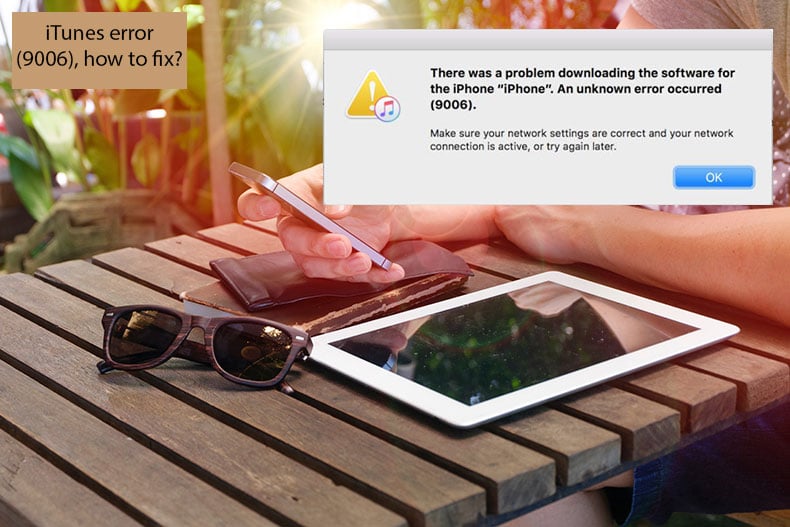
In most cases, this error occurs when iTunes software fails to connect to iOS software update servers. Problems relating to associated servers can be caused by a weak Internet connection or firewall and anti-virus software. Fortunately, this specific error does not indicate that severe hardware or software crashes were detected, and there are several methods and tips to resolve this frustrating issue. In this article, we describe how to fix iTunes error 9006.
Video showing How to Fix iTunes Error Code 9006?
Table of Contents:
- Introduction
- Most common tips when encountered with iTunes error 9006
- Replace IPSW file to fix iTunes error 9006 on Mac
- Replace IPSW file to fix iTunes error 9006 on Windows
- Video showing How to Fix iTunes Error Code 9006?
Download Computer Malware Repair Tool
It is recommended to run a free scan with Combo Cleaner - a tool to detect viruses and malware on your device. You will need to purchase the full version to remove infections. Free trial available. Combo Cleaner is owned and operated by Rcs Lt, the parent company of PCRisk.com read more.
Common tips when encountering iTunes error 9006
Typically, iTunes error code 9006 is related to connection problems between software and update servers. These issues might be caused by various glitches and miscommunications, and thus even minor adjustments can solve the issue.
Update iTunes
Error 9006 may also occur when using an outdated iTunes version or one that has bugs/flaws.
1. To ensure you are using the latest iTunes version, launch App Store and select the Updates tab.
2. If you find any updates related to iTunes, install them all.
If you are using iTunes with a Windows computer, launch the application and click the Help tab. Then scroll down and select Check for updates.
Update the computer operating system
When running various different software versions and operating systems, issues can occur due to compatibility mismatches. To avoid this type of problem, keep both the application and operating system up to date.
1. Launch the App Store application and select the Updates tab to check for available updates on a Mac computer.
2. Install all available updates related to iTunes and macOS.
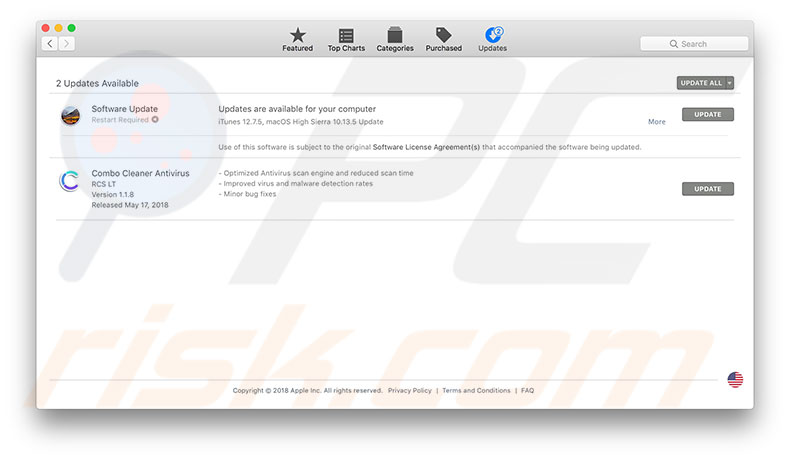
Use administrator account
iTunes error 9006 might be caused due to a lack of permissions to connect with external servers or attach files to the computer's startup disk. To avoid this confusing situation, try to restore your mobile device while signed in with the administrator account. If there is more than one user with administrator permissions, try using each of them.
Verify Date and Time preferences
Since the restoration process relies on server connection, mismatches of time and date might result in a blocked connection. For example, if a request to a server is sent at a future time, the connection will probably be terminated.
1. To verify your Mac settings, click the Apple logo in the menu bar at the top of the screen.
2. Selecting System Preferences.
3. Choose the Date & Time pane.
4. Under the Date & Time tab, enable the checkbox beside the Set date and time automatically. Otherwise, disable the checkbox and wait about 20 seconds, and then re-enable it.
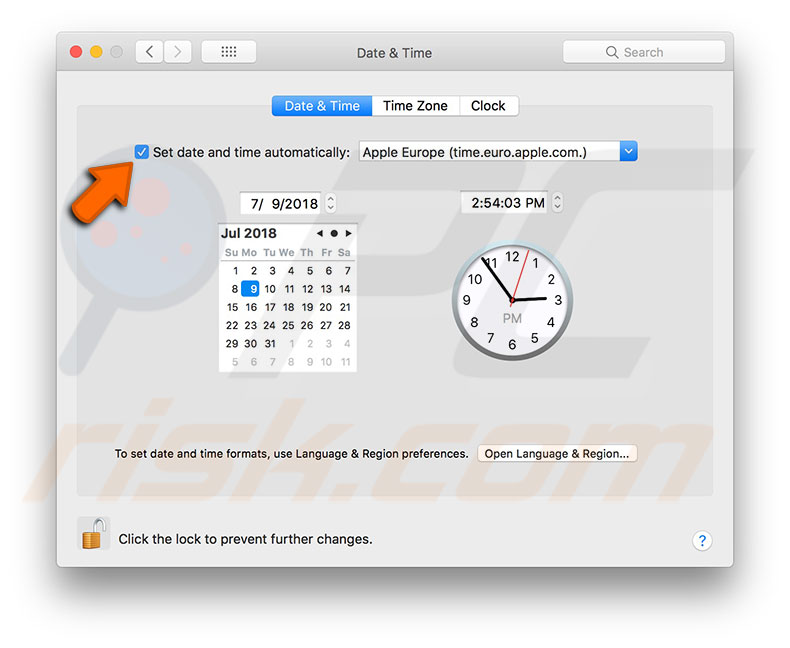
USB connection issues
If you are using additional USB peripherals, there might be a conflict between devices. To ensure this is not the case, disconnect all of them except the mouse and keyboard. Try to perform a mobile device restore or update without USB peripherals to ensure that you are not experiencing a conflict between them.
Various iTunes errors can sometimes appear due to a faulty cable. Check that cables do not contain dark or damaged spots. Also, you are advised to use original Apple cables only. There can also be issues within the USB port itself, so connect your mobile device to another port.
Disable Anti-virus and firewall software
As mentioned above, iTunes error 9006 typically occurs due to problems connecting Apple's servers. Various firewall and anti-virus software can block connections to required servers. However, Apple's servers are entirely safe, and so you can temporarily disable those applications and attempt the restoration process again. In some cases, you must restart your computer with the software disabled to achieve full access to servers that were blocked earlier.
Restart everything
A standard tip (that often works without any logical explanation) is to restart everything: restart your computer, mobile device, router, Wi-Fi network, and any network modems where relevant.
Replace IPSW file to fix iTunes error 9006 on Mac
This is a more advanced method since it requires you to locate, delete, and add a new update file (the IPSW file). When updating your mobile device such as iPhone, iPad, or iPod touch, your computer downloads a new updated IPSW file from Apple's servers. iTunes error 9006 might be caused due to a failed IPSW file. In this case, the only effective method to solve the problem is to replace the existing file with a new updated file.
1. To start, you must find and delete the existing file. On Mac computers, this file is stored within the iTunes folder under the folder with the name of the mobile device you are using. For example, the update file of the iPhone would be stored in:
~/Library/iTunes/iPhone Software Updates
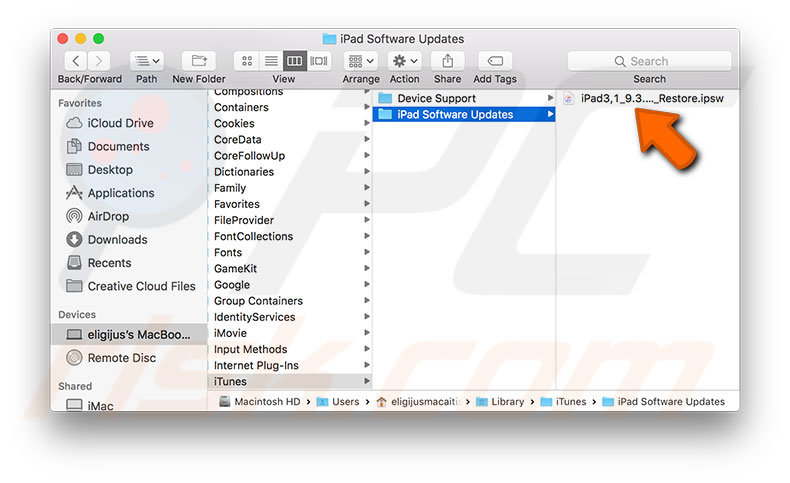
Some earlier versions of the Mac operating system might store the IPSW file and entire iTunes folder within the Application Support folder. Therefore, the path to your mobile device update file would be similar to the following (depending on the name of your device):
~/Library/Application Support/iTunes/iPhone Software Updates
2. Once you have found and removed the updates file, download the updated IPSW file. You can find these files here.
3. Select your device (the precise version that you own) and finally select the version of the IPSW file. You may store the new IPSW file on the Desktop or any other location that is easy to access.
4. Next, connect your mobile device to the computer via a USB cable and launch the iTunes app.
5. In iTunes, click on the iPhone, iPad, or iPod touch icon beside the left sidebar and select the Summary section from the left sidebar.
6. In the main window, you will see the Update and Restore device buttons.
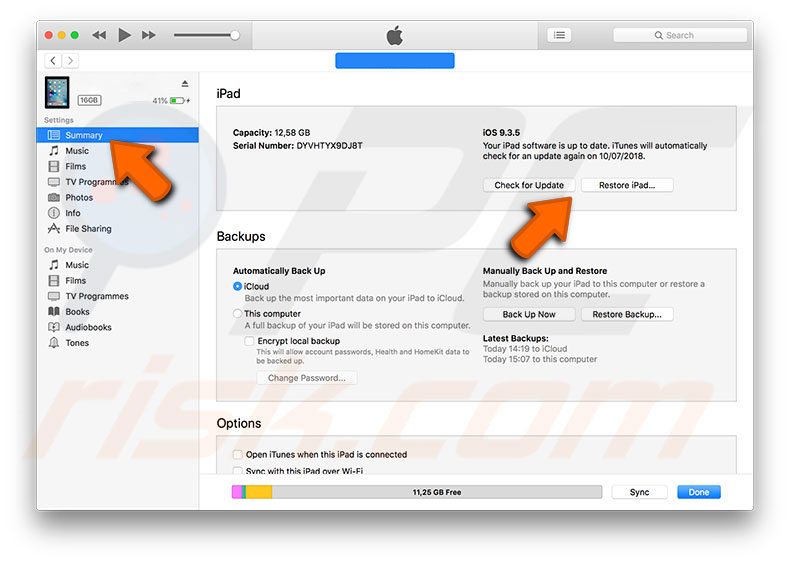
7. Hold down the Command and Option keys and choose the button depending on the actions you wish to perform. This combination will allow you to select the IPSW file.
8. When the file browser opens, select the newly downloaded update file and click Open. From this point, the iTunes error 9006 should be resolved.
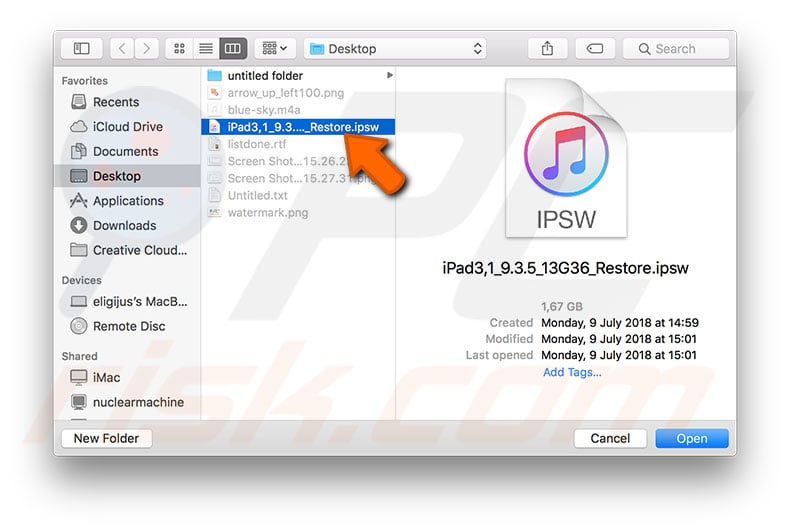
Replace IPSW file to fix iTunes error 9006 on Windows
One of the most effective ways to solve the iTunes error 9006 is to replace the IPSW file (essentially, the update file), which is downloaded when attempting to update your iPhone, iPad, or iPod touch. This is a simple method. However, some specific knowledge is required since you will not find this particular file on your desktop or within the Program Files folder.
1. To obtain the correct IPSW, you can download it here. To find this specific file related to mobile Apple's device update, you must visit one of the following paths.
Note: In the examples below, the computer owner's name is replaced with 'username'.
To find the ISPW file on Windows XP, go to:
\Documents and Settings\username\Application Data\Apple Computer\iTunes\iPhone Software Updates
Windows Vista and Windows 7 operating systems:
\Users\username\AppData\Roaming\Apple Computer\iTunes\iPhone Software Updates
Windows 8 and Windows 10:
\Users\username\AppData\Roaming\Apple Computer\iTunes\
In this folder, you will find the Software Update folder with the model of your mobile device.
Once you have removed the faulty file, download the new, updated file, and save it on the Desktop or any other location that is easy to access.
2. Next, connect your mobile device to the computer via a USB cable and launch the iTunes program.
3. In iTunes, click on the iPhone, iPad, or iPod touch icon beside the left sidebar and select the Summary section from the left sidebar.
4. In the main window, you will see the Update and Restore device buttons. Hold down the Shift key and choose the button depending on the actions you are performing. The combination of Shift and click will allow you to select the IPSW file.
5. When the file browser opens, select the newly downloaded update file and click Open. From this point, the iTunes error 9006 should be resolved.
Share:

Karolina Peistariene
Author of how-to guides for Mac users
Responsible for collecting, analyzing, and presenting problem-solving solution articles related to macOS issues. Years of macOS experience combined with solid research and analyzing skills help Karolina provide readers with working and helpful solutions as well as introduce various features Mac has to offer.
▼ Show Discussion