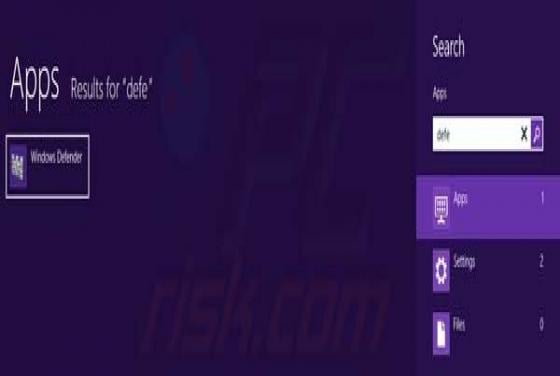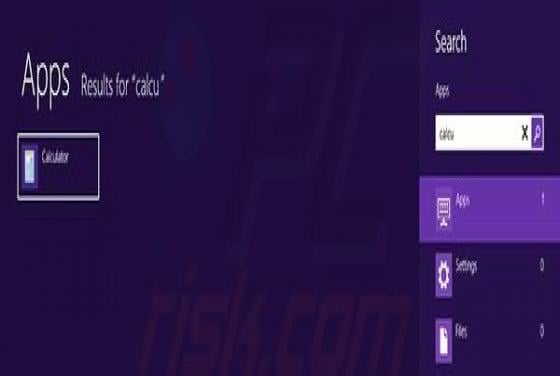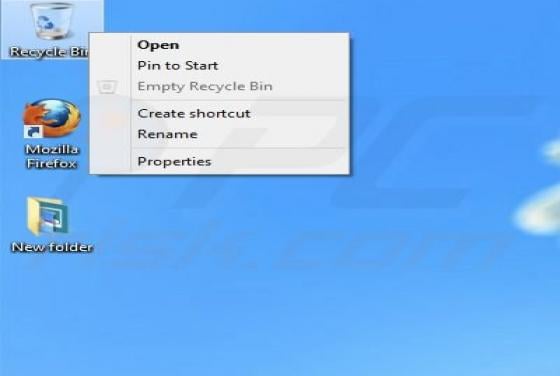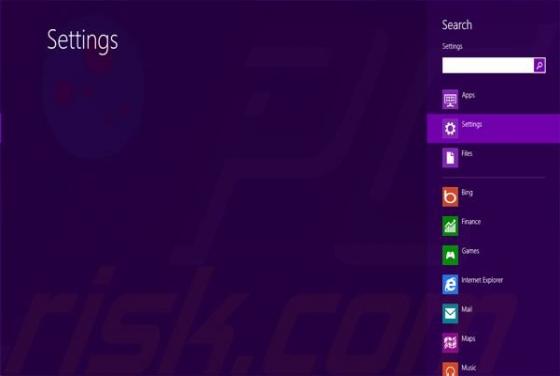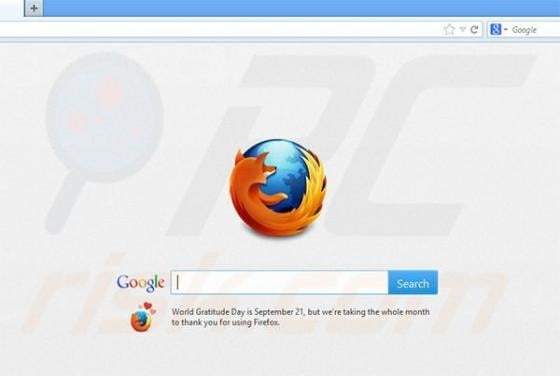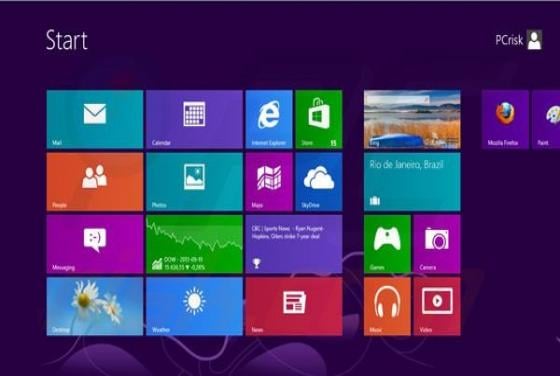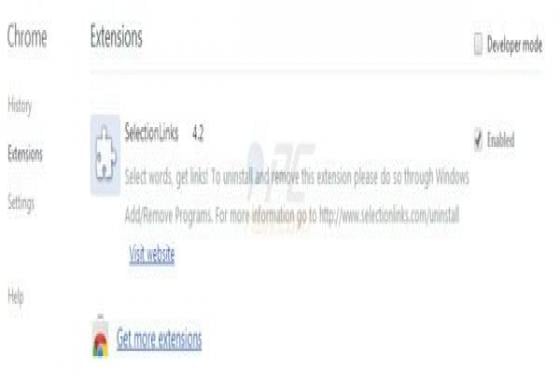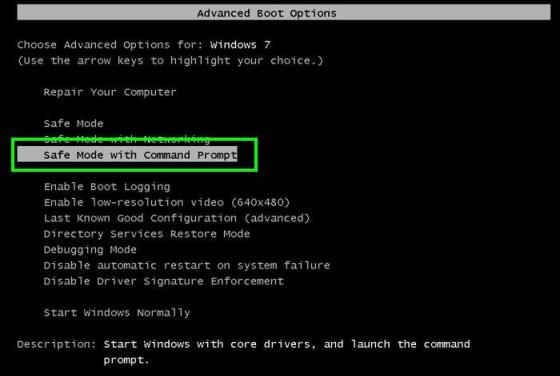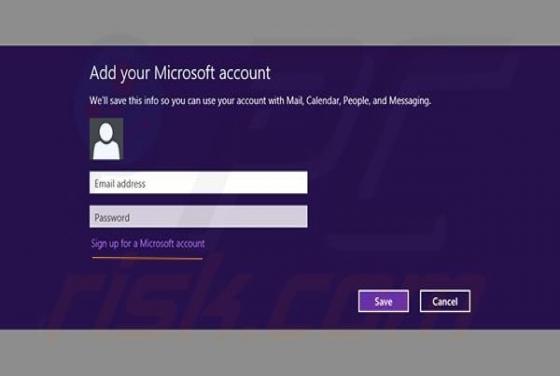

How to add Gmail in Windows 8 mail app?
E-mail applications have been popular for over a decade, and the facility to check several mailboxes concurrently can greatly increase efficiency. There are many different mail apps available, however, Windows 8 employs its own application-live tile. Users often believe that they need to change thei