How to take a screenshot in Windows 8?
A screenshot is essentially an image (or snapshot) of your computer screen, generated by pressing a single key. You can generate this image simply by pressing the Prt Screen key on your keyboard. In order to save the image, you normally require image editing software such as Photoshop or Paint. This guide, however, describes a simpler method to take a screenshot using Windows 8. Most users have faced a situation whereby capturing a screenshot immediately is important. This tutorial describes a method requiring just a single key press; using this method, the screenshot is instantly saved without the need for image editing software.
Firstly, we need to load something onto the screen to record as an image. In this example, we take a screenshot of Mozilla Firefox, though you can open the window of any application of your choice.
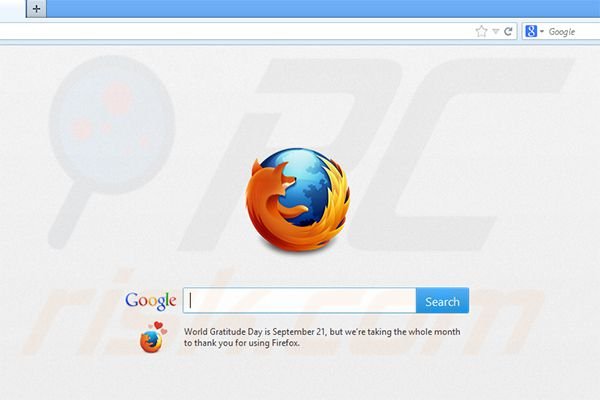
Click the Windows key and Print screen key together (win+prt screen). That is it! The screenshot is taken, and now we need to locate it.
Open My computer. On the left side of the screen within the 'Libraries' folder, choose 'Pictures'. Here, you will find a folder called 'Screenshots'.
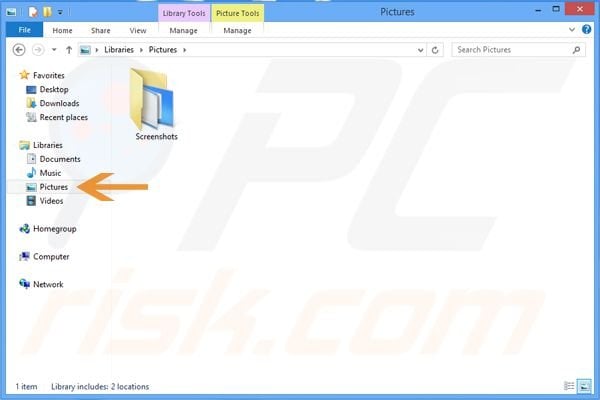
Open the folder and you should see your screenshot - produced without using any additional software, as was the case using the old method (creating a new image, pasting the screenshot into it, and saving). Windows 8 performs these steps for you.
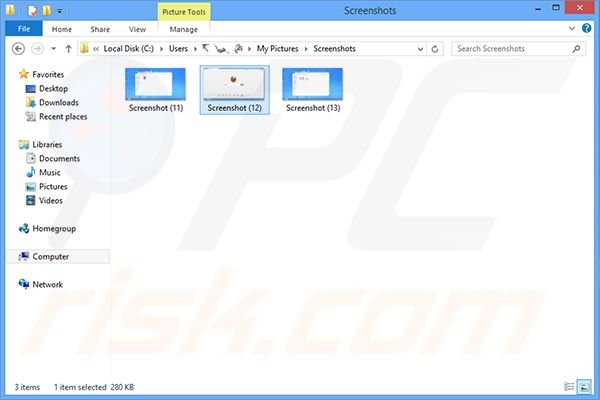
Here is a video showing how to perform these steps:
Share:

Tomas Meskauskas
Expert security researcher, professional malware analyst
I am passionate about computer security and technology. I have an experience of over 10 years working in various companies related to computer technical issue solving and Internet security. I have been working as an author and editor for pcrisk.com since 2010. Follow me on Twitter and LinkedIn to stay informed about the latest online security threats.

▼ Show Discussion