Most useful Windows 8 keyboard shortcuts
15 Essential Windows 8 Keyboard Shortcuts
Shortcuts are such a great way to reach items instantly, that it is little wonder that they are so popular with PC users. Recently, Windows 8 has introduced several changes to the operating system, including some to shortcuts. Even though these changes are relatively minor, I would like to introduce you to some of the main Windows 8 keyboard shortcuts. Here are 15 of the most useful and user-friendly key combinations, which will ease your daily computer work.
Before I begin, here is some terminology used within this article:
Charm - the new Windows 8 side screen menu
Aero Peek - the option to change open windows into 'transparent mode' so that the desktop becomes visible
OK, now we can get started.
Here is a video showing all of the aforementioned Windows 8 keyboard shortcuts:
⁃ Windows key - this key plays the most important role. By pressing this key alone, you are able to enter the new Windows 8 Start menu. In addition, after pressing this single key, you are able to search your computer simply by typing the search text.

⁃ Windows key + Spacebar - this shortcut allows you to change the keyboard input language instantly. It is virtually identical to alt+shift except that it delivers the list of languages available to your screen.

⁃ Windows key + Ctrl + Spacebar - reverts to the previously-selected input language.

⁃ Windows key + W - opens a search charm for required settings.

⁃ Windows key + I - opens the computer Settings charm.
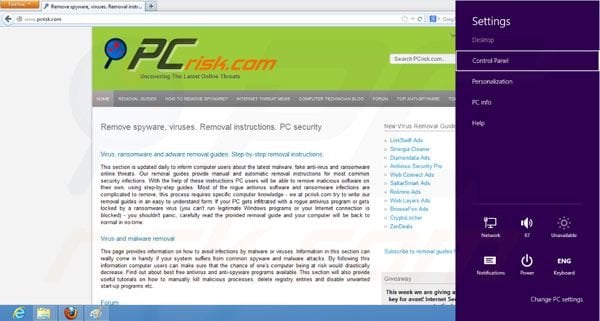
⁃ Windows key + D - minimizes all open windows and displays the desktop.

⁃ Windows key + K - opens a device charm for control of connected devices.
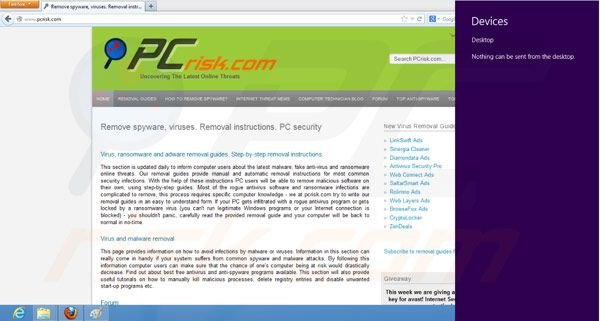
⁃ Windows key + F - opens a charm for file search.

⁃ Windows key + H - opens a charm for file sharing.
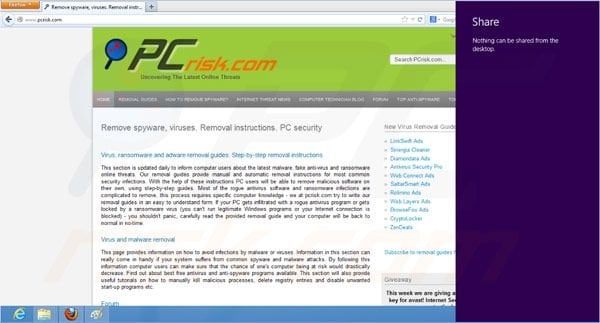
⁃ Windows key + Q - opens the application search charm.
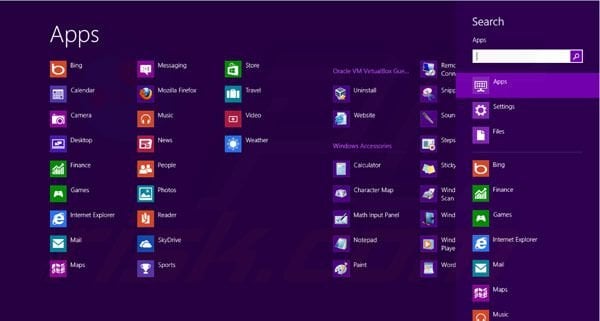
⁃ Windows key + X - displays a start menu with the most frequently used options.

⁃ Windows key + . [period] - side screen snapping shortcut. Snaps the current applications to the side of the screen where the charms are placed (right side). By pressing Windows key + Shift + . you are able to snap everything to the left side.

⁃ Windows key + , [comma] - desktop aero peek.
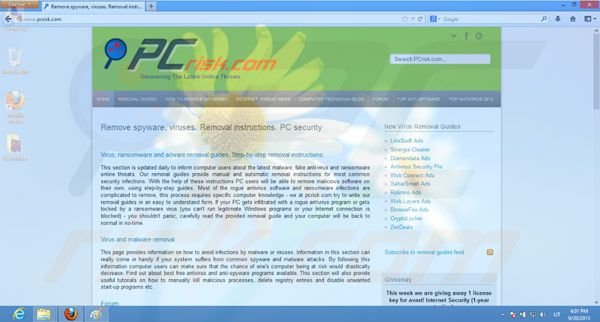
⁃ Ctrl + Mouse wheel - scrolling the mouse wheel whilst holding ctrl allows you to zoom in/out of desktop icons, website content, etc.

Now you are one step closer to being a Windows 8 expert! I hope these shortcuts will make your life easier.
Share:

Tomas Meskauskas
Expert security researcher, professional malware analyst
I am passionate about computer security and technology. I have an experience of over 10 years working in various companies related to computer technical issue solving and Internet security. I have been working as an author and editor for pcrisk.com since 2010. Follow me on Twitter and LinkedIn to stay informed about the latest online security threats.

▼ Show Discussion