Windows 8 File Removal Confirmation
Deleting a file, folder, or other content by accident is frustrating, sometimes expensive, and an unfortunate situation that every computer user can experience. The default Windows 8 settings no longer present file deletion confirmation, thus accidental deletion is more likely. Since the early introduction of personal computers to the widespread use we see today, countless important files have been lost as a consequence of accidental deletion. It is not difficult for users of older operating systems such as Windows XP, Vista, and Windows 7, to appreciate the implications of working without deletion confirmation. In order to enable the old system (confirmation dialogue when deleting a file), perform the following steps.
1. Go to the desktop and open the properties of Recycle Bin.

2. Next, place a tick on the 'Display delete confirmation dialog' option.
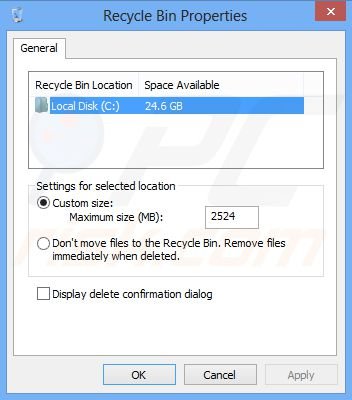
3. Click 'Apply' and close the properties window.
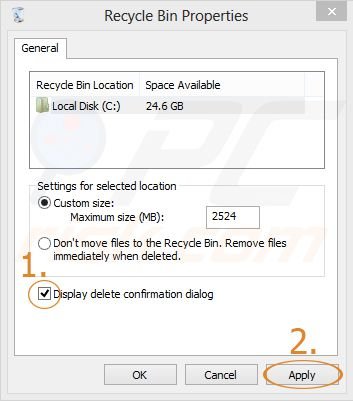
Done! Your deleting confirmation facility has been enabled. It is safer to keep this option enabled. Note that deleting files whilst holding shift (shift+delete) is permanent (this can cause problems when using the default Windows 8 settings).
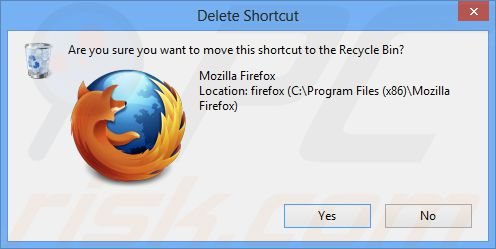
Here is a video showing how to enable file removal dialogue in Windows 8:
Share:

Tomas Meskauskas
Expert security researcher, professional malware analyst
I am passionate about computer security and technology. I have an experience of over 10 years working in various companies related to computer technical issue solving and Internet security. I have been working as an author and editor for pcrisk.com since 2010. Follow me on Twitter and LinkedIn to stay informed about the latest online security threats.

▼ Show Discussion