How to do a system restore using command prompt?
How to perform a System Restore using Command Prompt? (ransomware or virus is blocking Safe Mode)
The System Restore function restores operating system files to an earlier point in time. System Restore is useful when malicious software infiltrates a computer and damages the system files. Moreover, this function important when dealing with variants of ransomware infections that block computer screens. This tutorial describes the process of performing a System Restore using Command Prompt. In some cases, especially when dealing with ransomware infections, performing a System Restore is a complicated task, since modern fake antivirus programs and ransomware infections are capable of blocking an operating system's Safe Mode and Safe Mode with networking. This leaves one solution: performing a System Restore using Command Prompt.
To perform a System Restore using Command Prompt:
1. Start your computer in Safe Mode with Command Prompt. During the computer start process, press F8 key on your keyboard multiple times until the Windows Advanced Options menu appears, then select Safe mode with Command Prompt from the list and press ENTER.
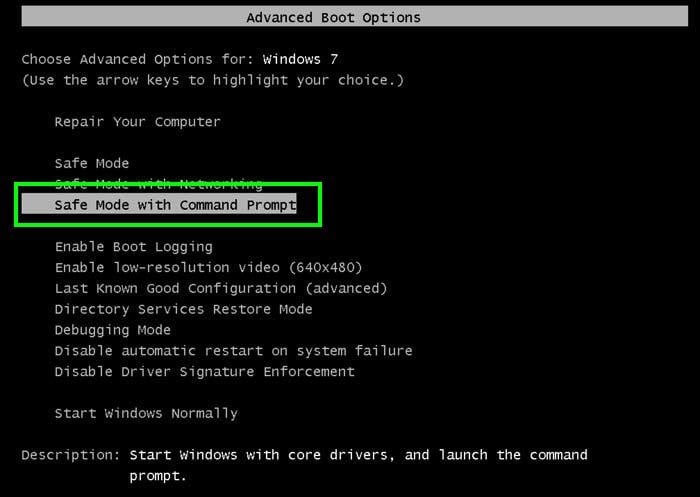
2. When Command Prompt Mode loads, enter the following line: cd restore and press ENTER.

3. Next, type this line: rstrui.exe and press ENTER.

4. In the opened window, click 'Next'.
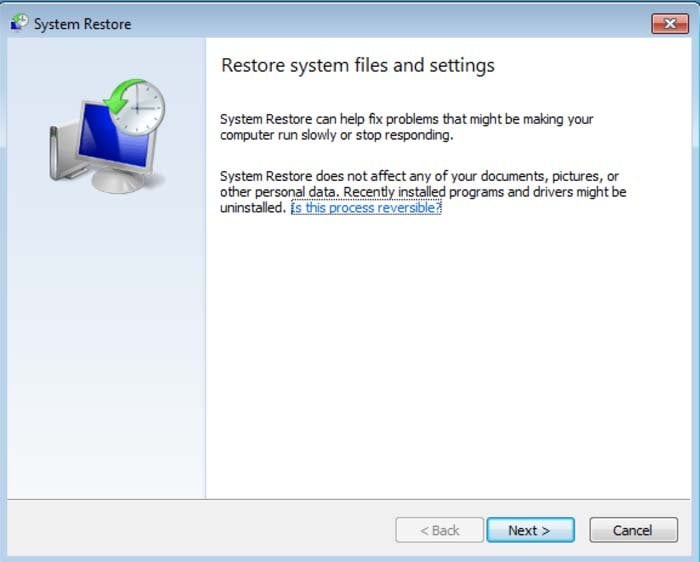
5. Select one of the available restore points and click 'Next' (this will restore your computer system to an earlier time and date).
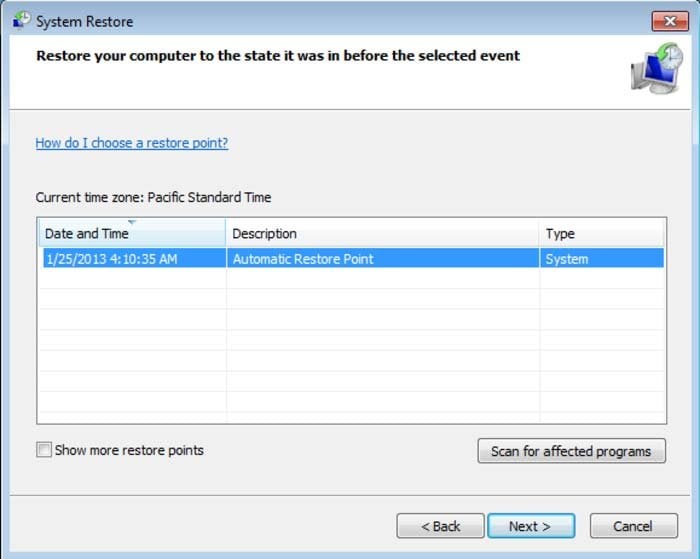
6. In the opened window, click 'Yes'.
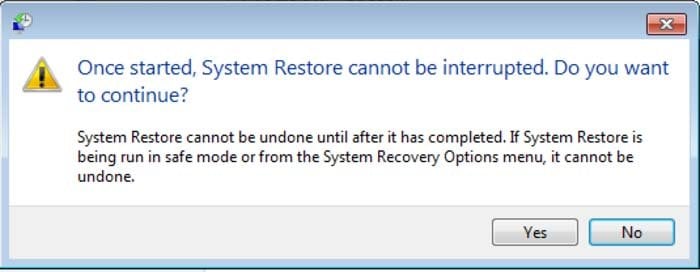
7. If you are dealing with a ransomware infection, download and scan your PC with recommended malware removal software after restoring your computer to a previous date.
Note that in some cases, System Restore does not eliminate security infections - malicious programs can hide within restore points. After performing a System Restore, scan your computer with legitimate anti-spyware software.
Share:

Tomas Meskauskas
Expert security researcher, professional malware analyst
I am passionate about computer security and technology. I have an experience of over 10 years working in various companies related to computer technical issue solving and Internet security. I have been working as an author and editor for pcrisk.com since 2010. Follow me on Twitter and LinkedIn to stay informed about the latest online security threats.

▼ Show Discussion