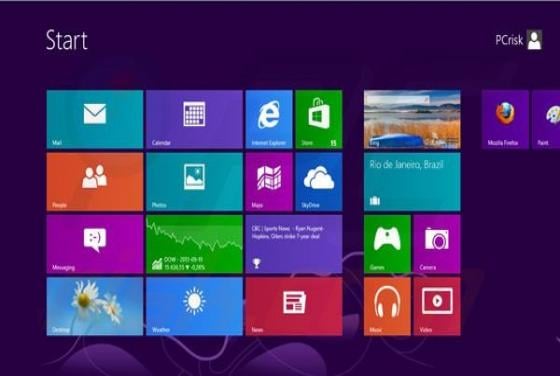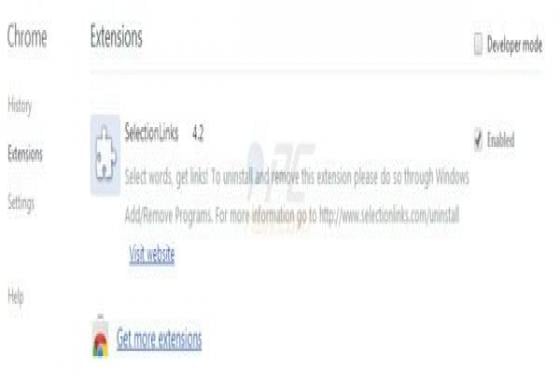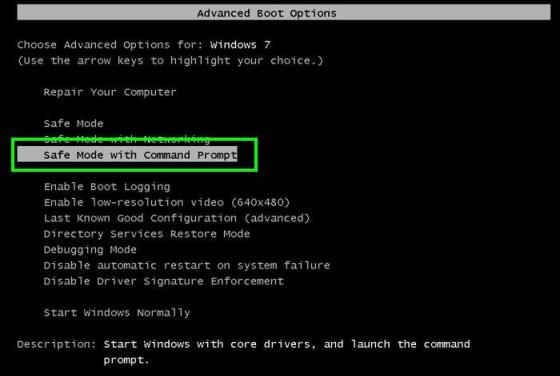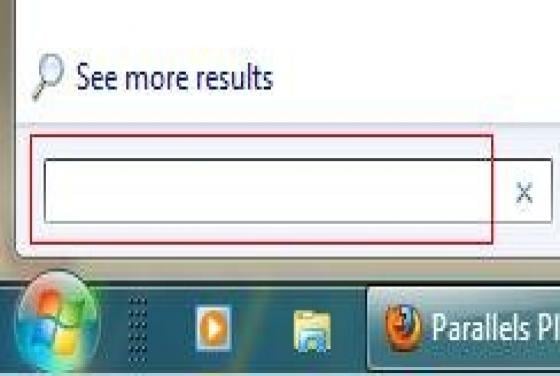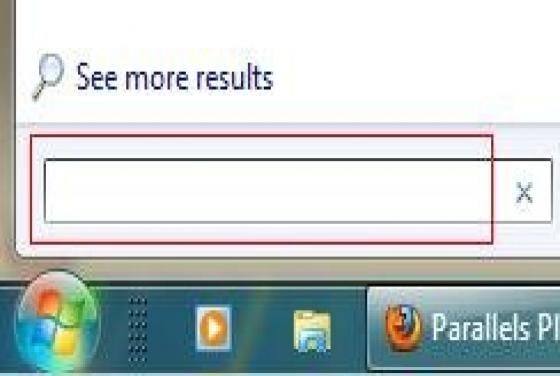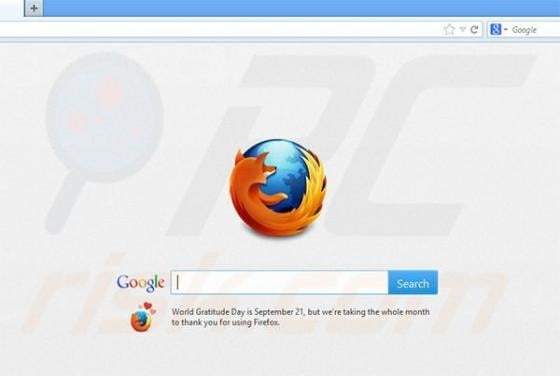

How to take a screenshot in Windows 8?
A screenshot is essentially an image (or snapshot) of your computer screen, generated by pressing a single key. You can generate this image simply by pressing the Prt Screen key on your keyboard. In order to save the image, you normally require image editing software such as Photoshop or Paint