How to Fix Smite Not Launching
Get Free Scanner and check your computer for errors
Fix It NowTo fix found issues, you have to purchase the full version of Combo Cleaner. Free trial available. Combo Cleaner is owned and operated by Rcs Lt, the parent company of PCRisk.com read more.
How to Fix Smite Not Launching on Windows 11
Smite is a popular free-to-play online battle arena that can be downloaded from Steam. Unfortunately, for many players, Smite won't respond on launch. This article will explain why Smite won’t start and provide you with several proven ways to fix it.
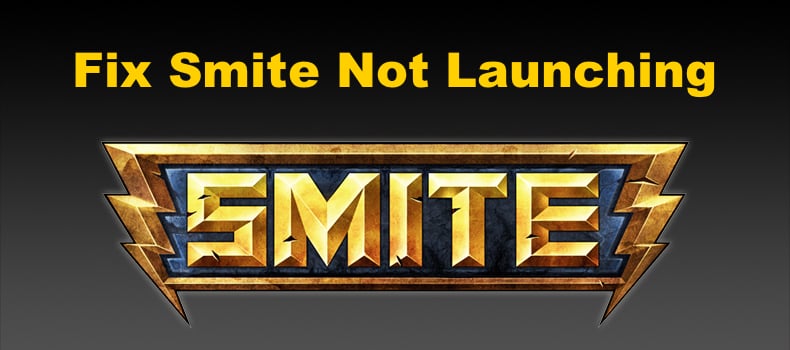
Why Won’t Smite Launch?
Interference from third-party anti-virus software. An antivirus program may block Smite’s connection to its servers. In addition, it may detect Smite’s files as malicious and put them in quarantine or delete them. Try to disable your anti-virus program and run Smite.
Interference from Easy Anti-Cheat. Smite uses Easy Anti-Cheat to ensure that there’s no cheating or hacking. However, it may interfere with Smite and prevent it from opening. Users have found that closing Easy Anti-cheat via Task Manager allowed them to launch Smite.
Smite servers are down. It’s possible that Smite’s servers may be offline when you try to launch it. As a result, Smite may get stuck on the loading screen or not launch at all. Go to DownDetector and check for issue reports regarding Smite.
Corrupted Smite game files. Smite game files may become corrupted or get deleted accidentally, causing the game to crash on startup. If that’s the case, Verifying its game files and updating it should fix the issue.
Outdated graphics card drivers. Apparently, Smite is quite sensitive to graphics card drivers. The game tends to experience issues if the graphics card drivers are outdated. Therefore, update your graphics card drivers and try to launch Smite.
Issues with 10th and 11th generation Intel CPUs. the 64-bit version of Smite has problems running on the 10th and 11th-generation of Intel CPUs. Method 4 addresses this issue.
Before trying any of our fixes, if you installed the Smite beta version, make sure to opt out and try launching the game. Also, you can try running the game after booting up your PC in Clean Boot mode. If that didn’t help, try the fixes below.
Video Tutorial on How to Fix Smite Not Launching
Table of Contents:
- Introduction
- Method 1. Verify Smite Game Files
- Method 2. Close the Easy Anti-Cheat Process
- Method 3. Disable Fullscreen Optimizations for Smite and Easy Anti-Cheat
- Method 4. Modify Smite Launch Options
- Method 5. Modify Smite to Run in 32-bit
- Method 6. Install/Reinstall Microsoft Visual C++ Redistributable
- Video Tutorial on How to Fix Smite Not Launching
Download Computer Malware Repair Tool
It is recommended to run a free scan with Combo Cleaner - a tool to detect viruses and malware on your device. You will need to purchase the full version to remove infections. Free trial available. Combo Cleaner is owned and operated by Rcs Lt, the parent company of PCRisk.com read more.
Method 1. Verify Smite Game Files
Verifying your Smite game files will fix Smite not launching if one or more of its game files were corrupted or deleted.
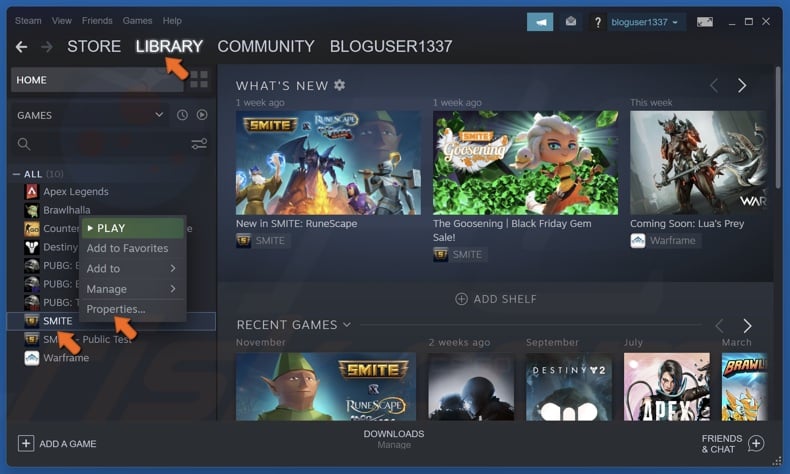
1. Open Steam. In the Library window, right-click Smite and select Properties.
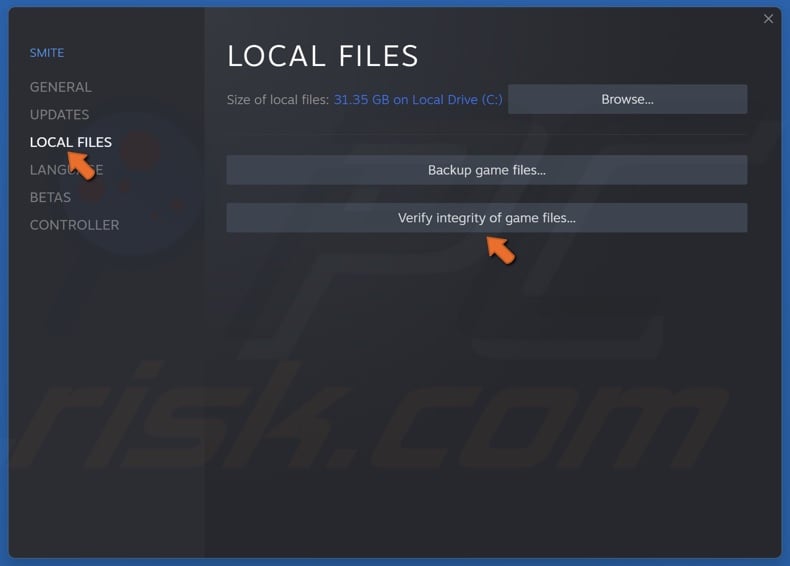
2. In the left pane, select the Local Files tab.
3. Click Verify integrity of game files. Wait for the verification process to complete.
Method 2. Close the Easy Anti-Cheat Process
Easy Anti-Cheat may prevent Smite from launching if Smite doesn’t close properly due to a bug. Closing the Easy Anti-Cheat process in Task Manager and relaunching Smite will fix the issue.
1. Hold down Ctrl+Shift+Esc keys to open Task Manager.
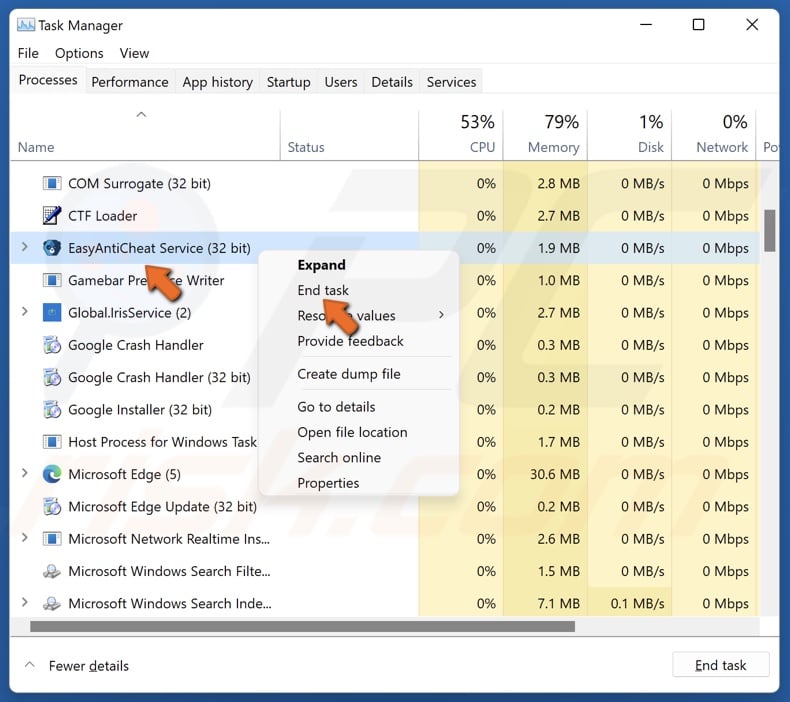
2. In the Processes tab, find Easy Anti-Cheat, right-click it and click End task.
3. Launch Smite.
Method 3. Disable Fullscreen Optimizations for Smite and Easy Anti-Cheat
Many users were able to fix Smite not opening by disabling fullscreen optimizations for Smite and Easy Anti-Cheat.
1. Run the Smite launcher.
2. Hold down Ctrl+Shift+Esc keys to open Task Manager.
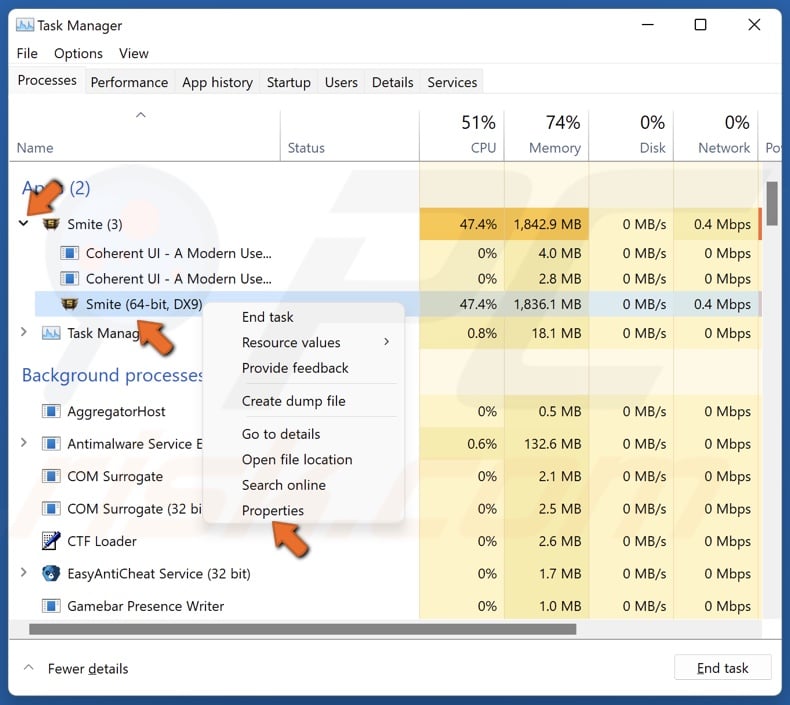
3. Right-click the Smite process and click Properties.
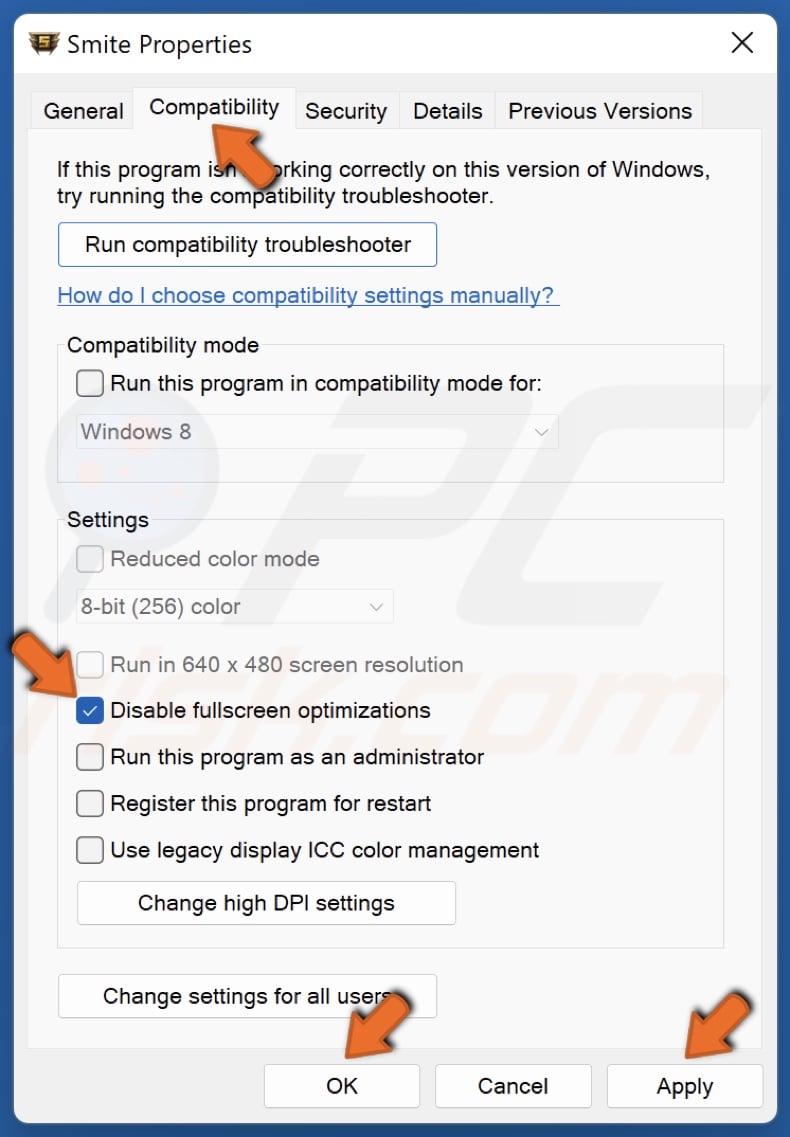
4. Select the Compatibility tab and mark the Disable fullscreen optimizations checkbox.
5. Click Apply and click OK.
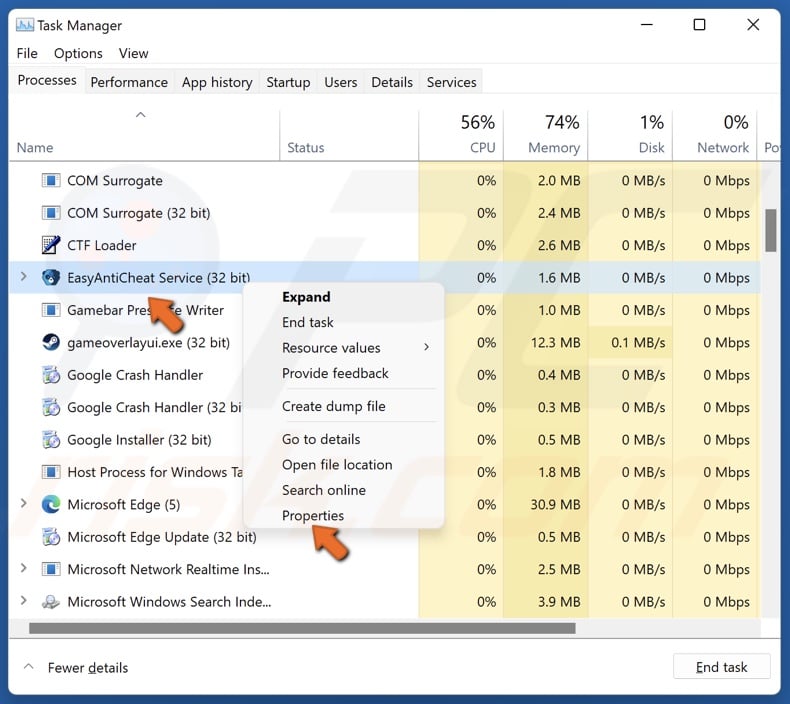
6. Right-click the EasyAntiCheat process and click Properties.
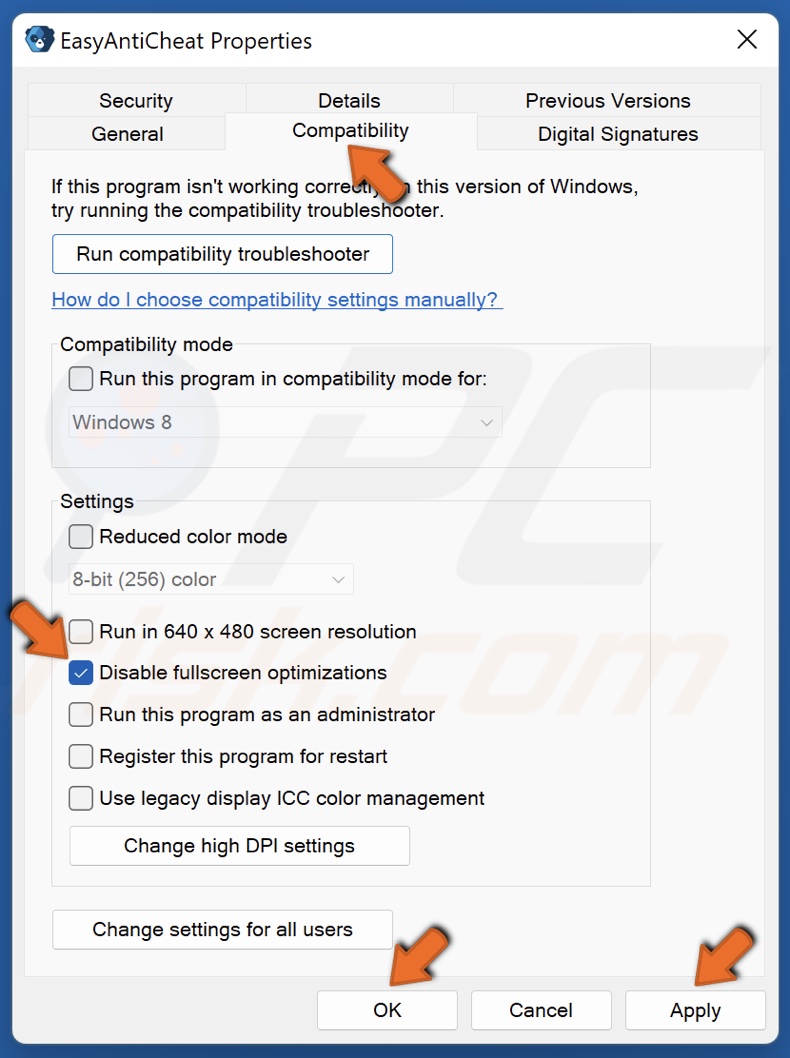
7. Select the Compatibility tab and mark the Disable fullscreen optimizations checkbox.
8. Click Apply and click OK.
9. Relaunch Smite.
Method 4. Modify Smite Launch Options
Smite often has issues running on the 10th and 11th-generation of Intel CPUs. Modifying Smite’s Launch Options with the command below will fix the problem.
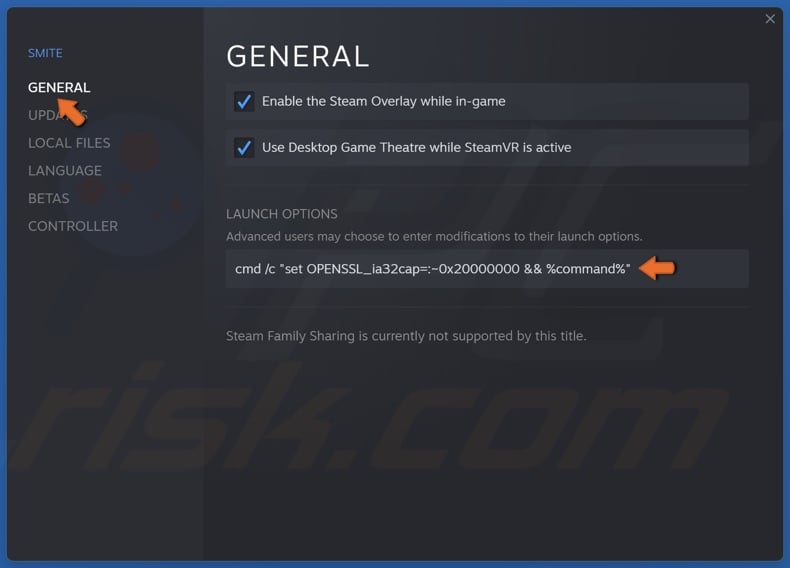
1. Open Steam. In the Library window, right-click Smite and select Properties.
2. In the General panel, in the Launch Options text box, type in:
cmd /c "set OPENSSL_ia32cap=:~0x20000000 && %command%"
3. Close the Properties window and launch Smite.
Method 5. Modify Smite to Run in 32-bit
In some instances, Smite has issues running on specific graphics cards. The guide below will show you how to make Smite run in 32-bit DX9.
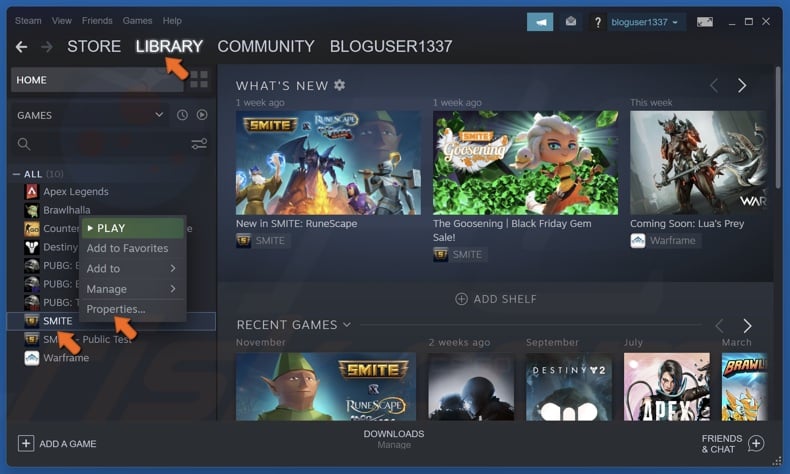
1. Open Steam. In the Library window, right-click Smite and select Properties.
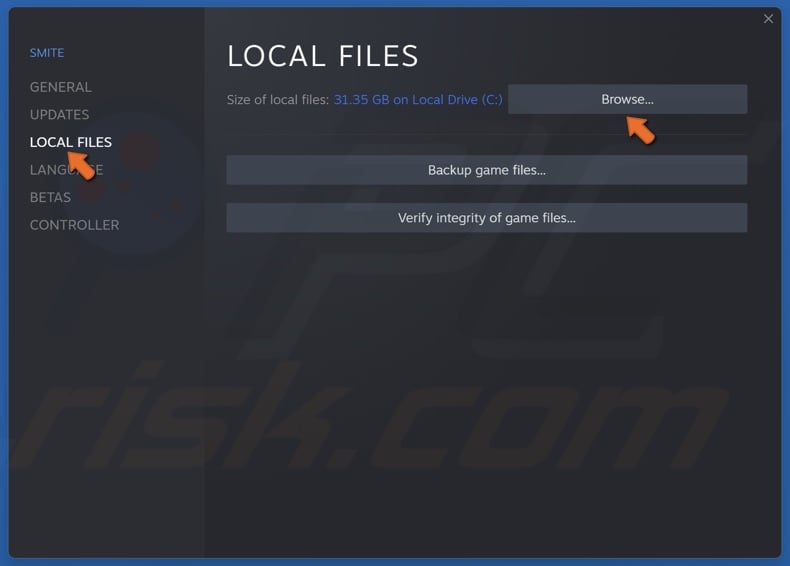
2. Select the Local Files tab and click Browse.
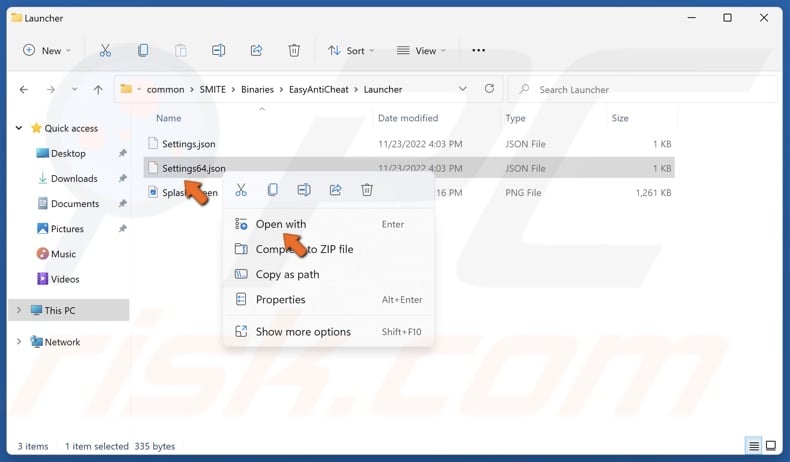
3. Then, navigate to Binaries\EasyAntiCheat\Launcher.
4. Right-click Settings64.json and select Open with.
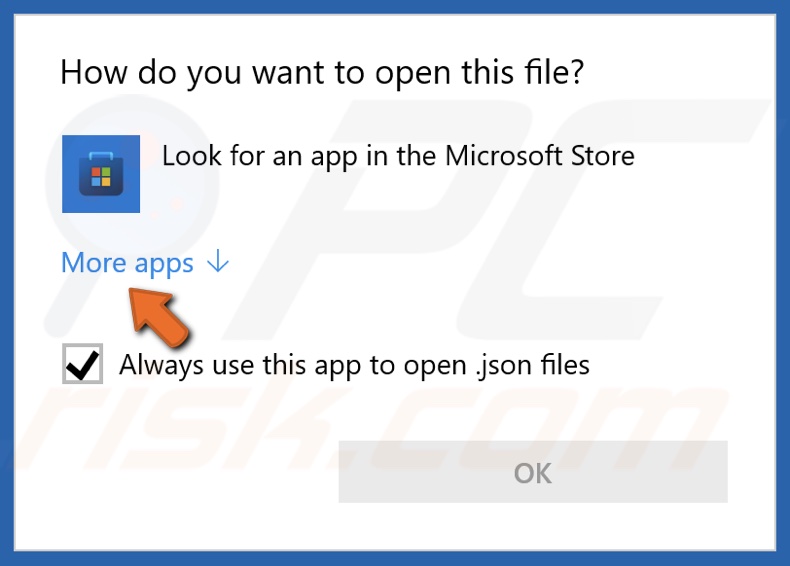
5. Click More apps.
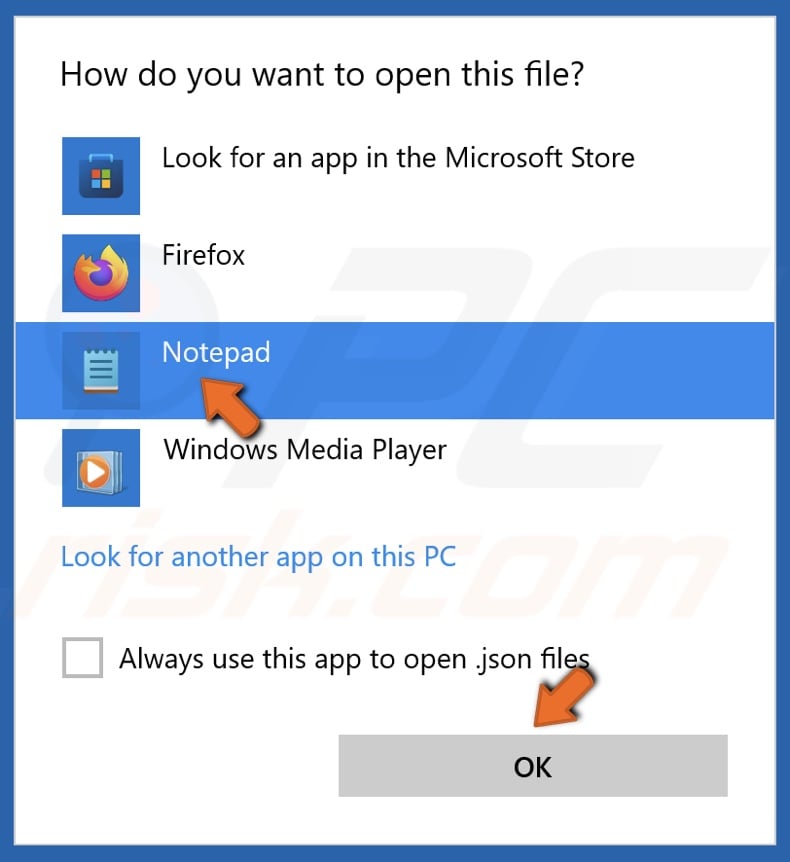
6. Select Notepad and click OK.
7. Replace the "Win64\\Smite.exe" line with "Win32\\Smite.exe"
8. Hold down Ctrl+S to save settings and close Notepad.
Method 6. Install/Reinstall Microsoft Visual C++ Redistributable
Smite requires Visual C++ Redistributable libraries to run. Installing or reinstalling Visual C++ Redistributable should fix Smite not opening.
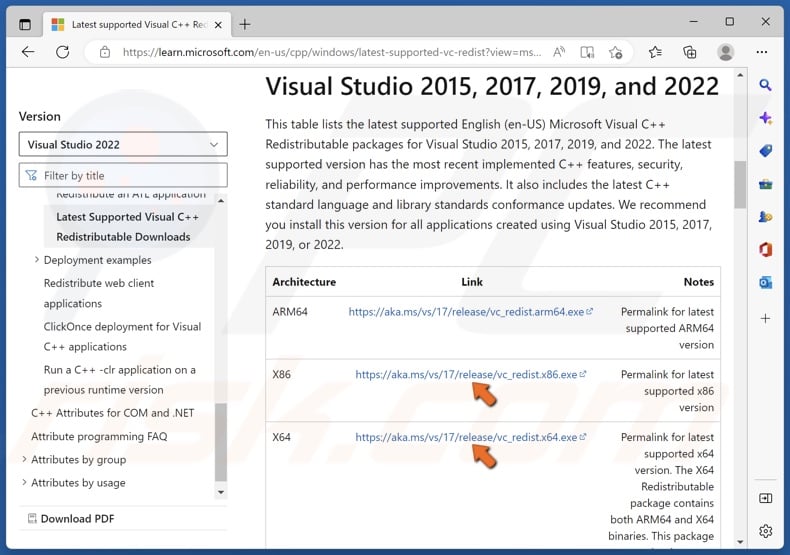
1. Open your web browser. Go to the Visual C++ Redistributable download page.
2. Under Visual Studio 2015, 2017, 2019, and 2022, click the download links for vc_redist.x86.exe and vc_redist.x64.exe.
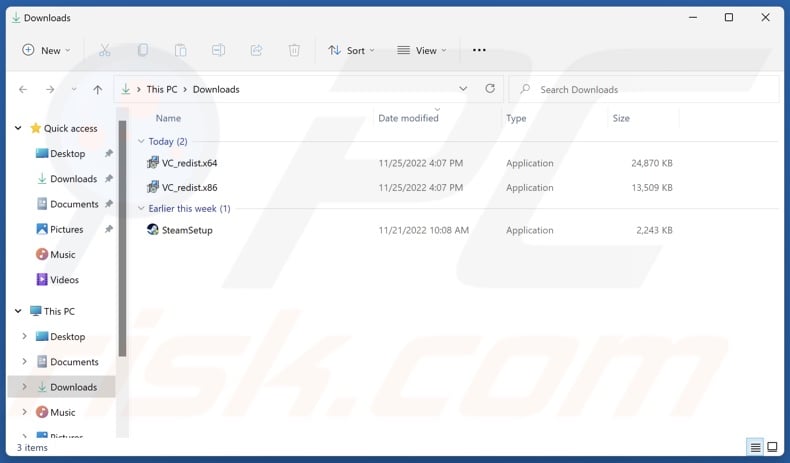
3. Then, go to your Downloads folder.
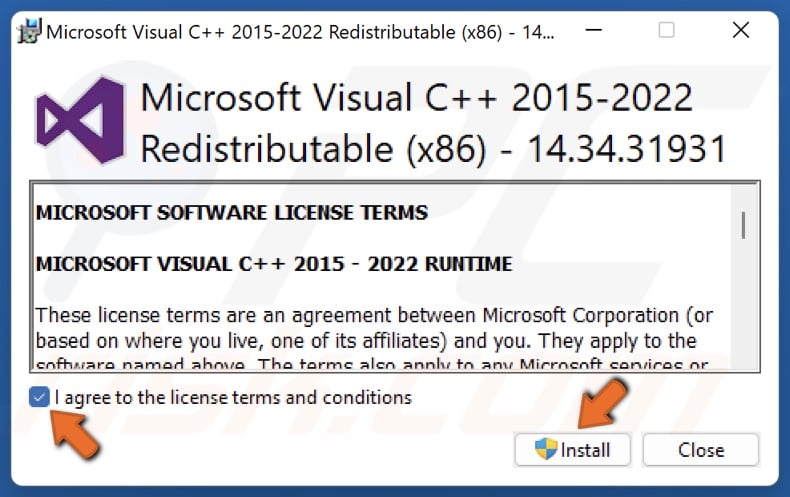
4. Run vc_redist.x86.exe.
5. Agree to the license terms and conditions, and click Install.
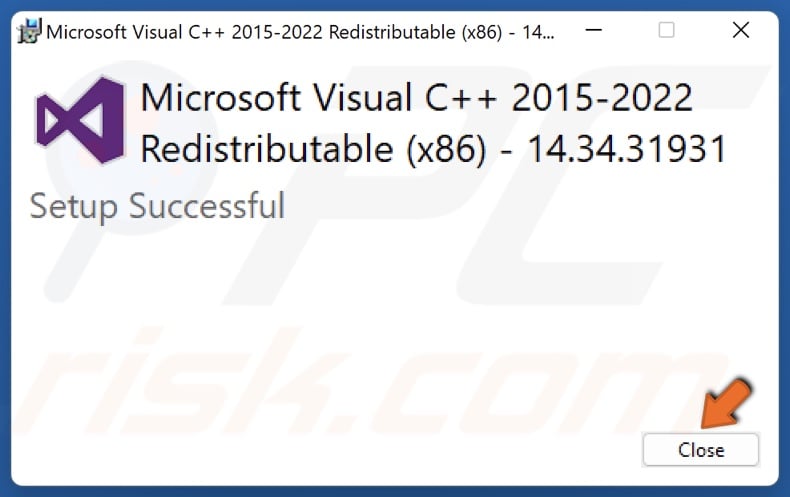
6. Click Close once the installation is complete.
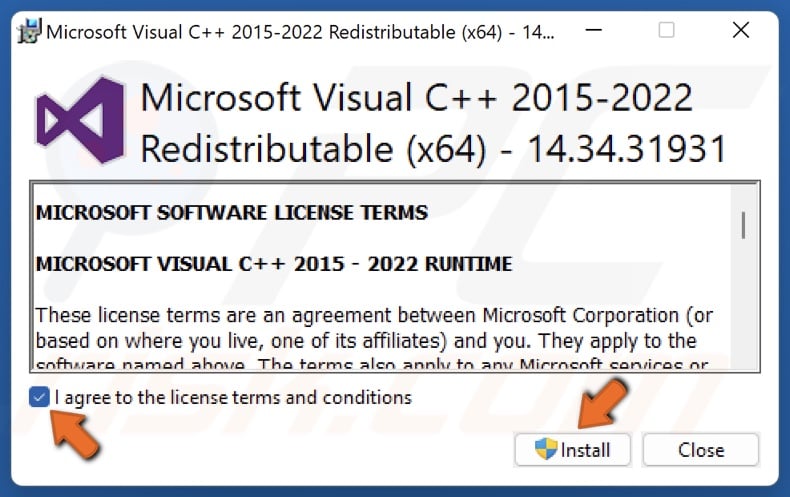
7. Run vc_redist.x64.exe.
8. Agree to the license terms and conditions, and click Install.
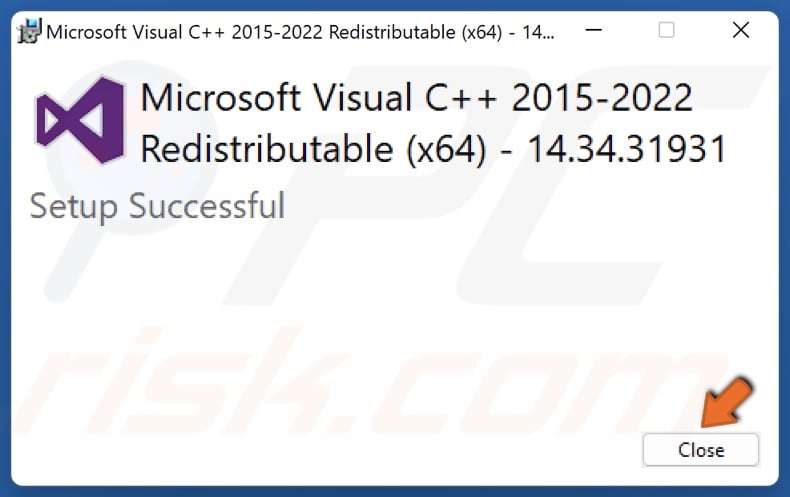
9. Click Close once the installation is complete.
10. Restart your PC.
Did this article help you fix Smite not launching on your PC? Let us know by leaving a comment below.
Share:

Rimvydas Iliavicius
Researcher, author
Rimvydas is a researcher with over four years of experience in the cybersecurity industry. He attended Kaunas University of Technology and graduated with a Master's degree in Translation and Localization of Technical texts. His interests in computers and technology led him to become a versatile author in the IT industry. At PCrisk, he's responsible for writing in-depth how-to articles for Microsoft Windows.

▼ Show Discussion