3 Ways to Fix "Unexpected Error With Login Session" in League of Legends
Get Free Scanner and check your computer for errors
Fix It NowTo fix found issues, you have to purchase the full version of Combo Cleaner. Free trial available. Combo Cleaner is owned and operated by Rcs Lt, the parent company of PCRisk.com read more.
How to Fix “Unexpected Error With Login Session” in League of Legends
Many League of Legends (LoL) players report getting a “There was an unexpected error with the login session. Please try again” or “We’re unable to log you in because you may be offline” message when they try to log into the game. This article contains several methods to fix this login error.

When you can’t log into League of Legends, you will see one of the following error messages:
There was an unexpected error with the login session. Please try again
We're unable to log you in because you may be offline
What Causes This Error
Some have suggested that this login error is caused by a bug within the game installation. In addition, some say that this login error may occur if there’s something wrong with the region settings. Also, this error may occur when the server is overloaded with traffic.
However, it must be said that this error often occurs due to issues on the League of Legends server side. So, you may have to wait until Riot Games fixes whatever problems they’re having, which will allow you to log into League of Legends.
Before trying any of our fixes, try resetting your Ethernet router. It’s also worth trying logging into LoL with another account, then logging out and logging in with the account you want.
Video on How to Fix “Unexpected Error With Login Session” in League of Legends
Table of Contents:
- Introduction
- Method 1. End All League of Legends Processes
- Method 2. Reset Network Settings
- Method 3. Change Your DNS Server Address
- Video on How to Fix “Unexpected Error With Login Session” in League of Legends
Download Computer Malware Repair Tool
It is recommended to run a free scan with Combo Cleaner - a tool to detect viruses and malware on your device. You will need to purchase the full version to remove infections. Free trial available. Combo Cleaner is owned and operated by Rcs Lt, the parent company of PCRisk.com read more.
Method 1. End All League of Legends Processes
1. Hold down Ctrl+Shift+Esc keys to open Task Manager.
2. In the Processes tab, locate all League of Legends and Riot-related processes.
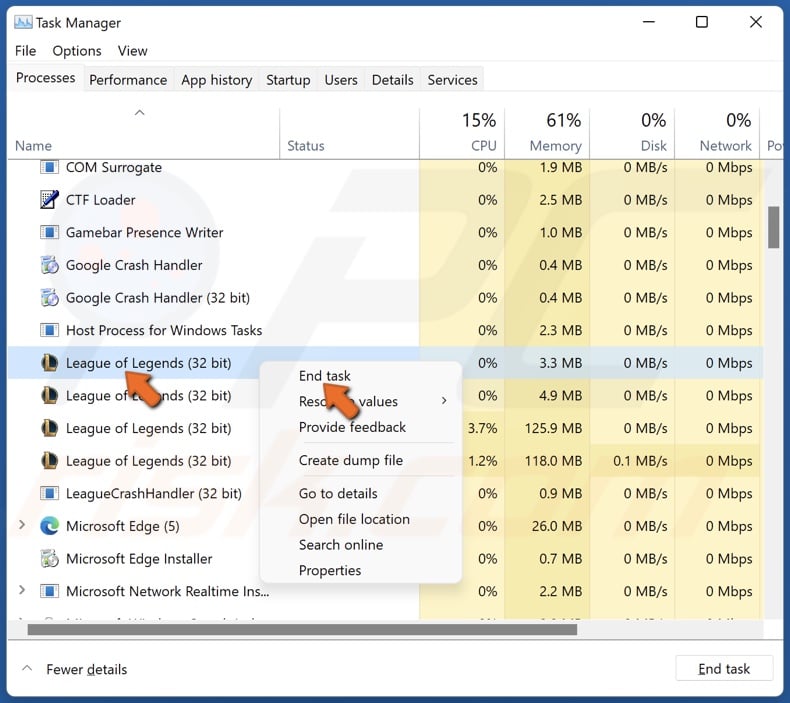
3. Right-click each process and click End task.
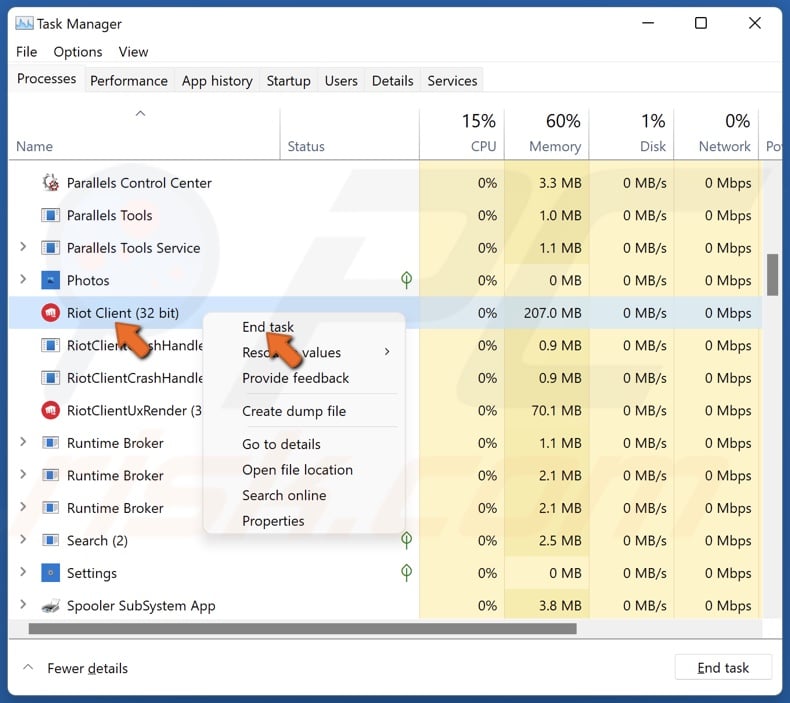
Make sure that no League of Legends or Riot processes are running.
4. Launch League of Legends to see if you can log in.
Method 2. Reset Network Settings
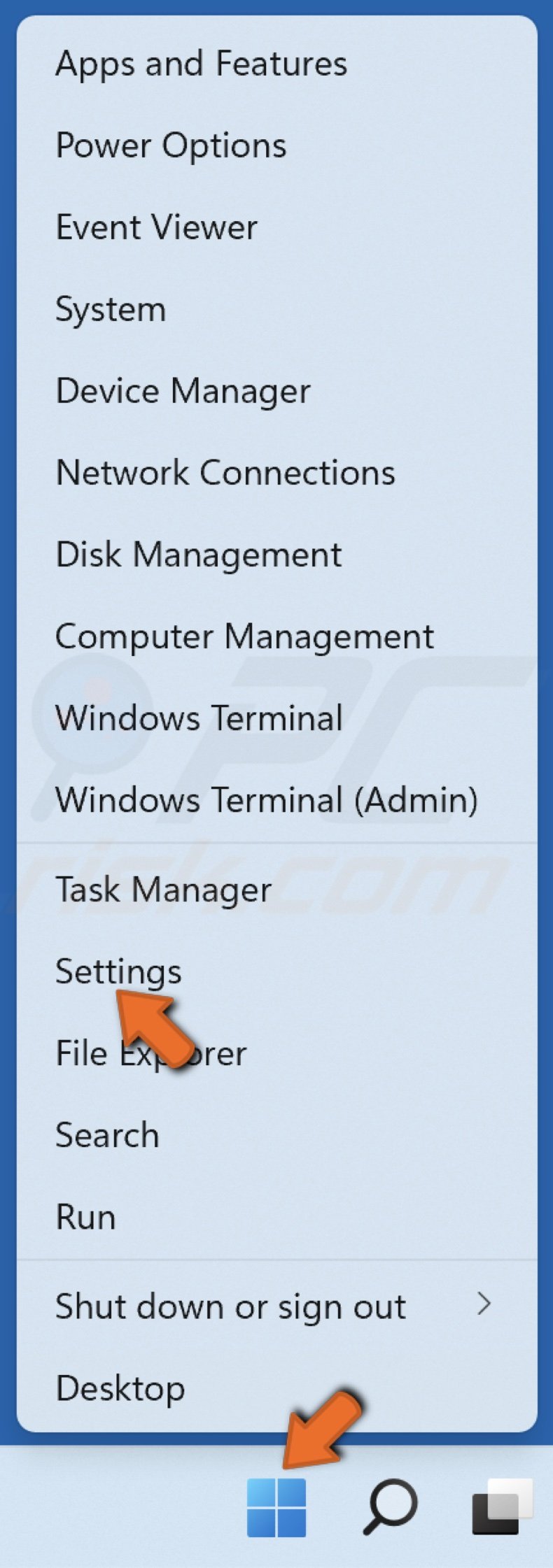
1. Right-click Start and select Settings.
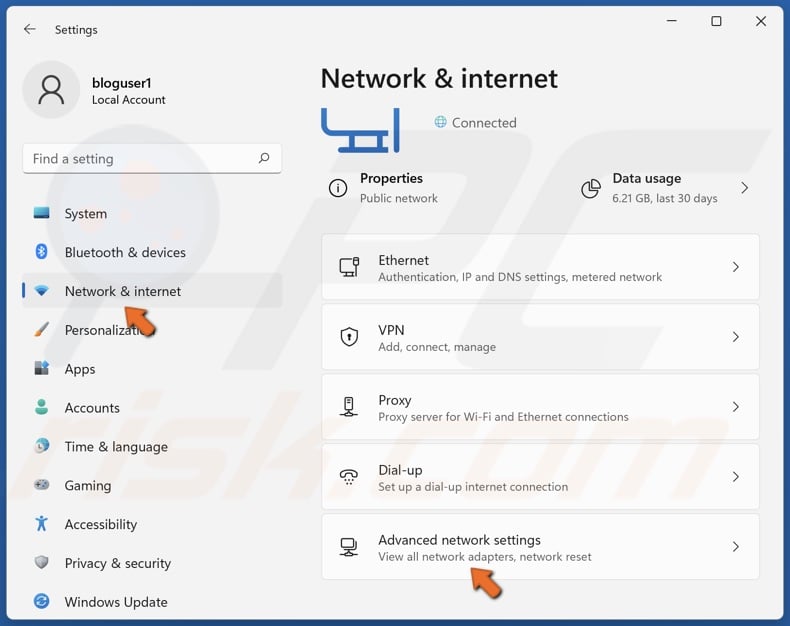
2. In the left pane, select Network & internet and select Advanced network settings.
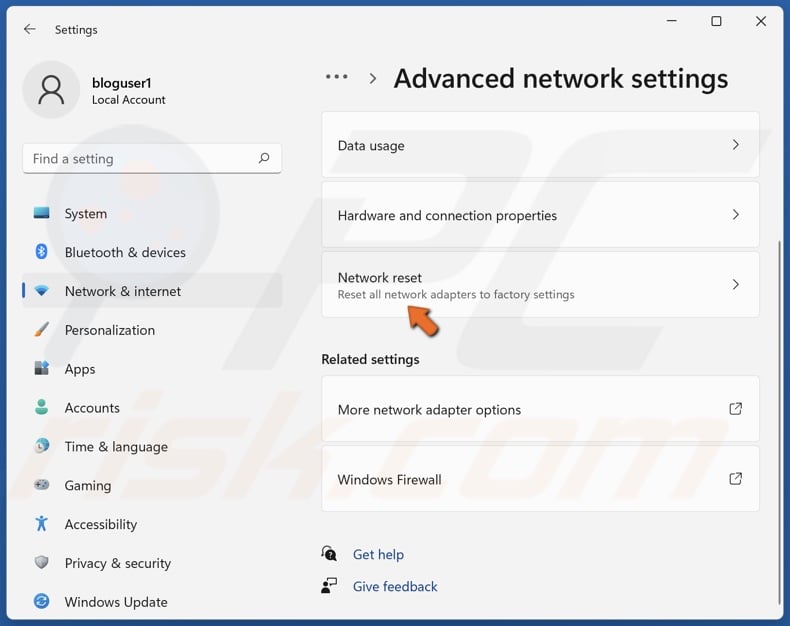
3. Select Network reset.
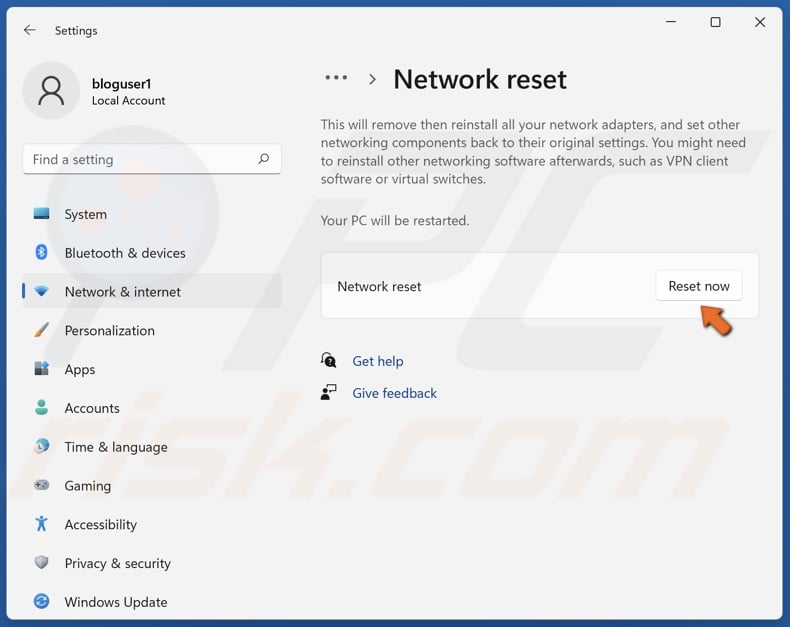
4. Click the Reset now button next to Network reset.

5. Click Yes to confirm network reset.
6. Restart your PC.
Method 3. Change Your DNS Server Address
1. Hold down Windows+R keys to open Run.
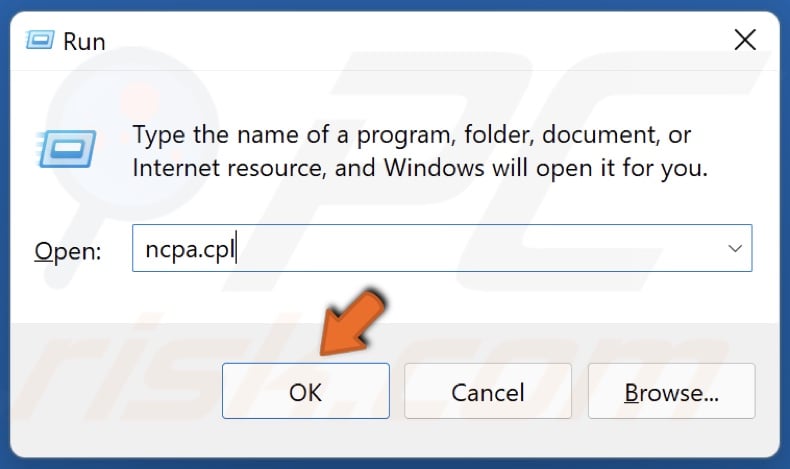
2. In the Run dialog box, type in ncpa.cpl and click OK.
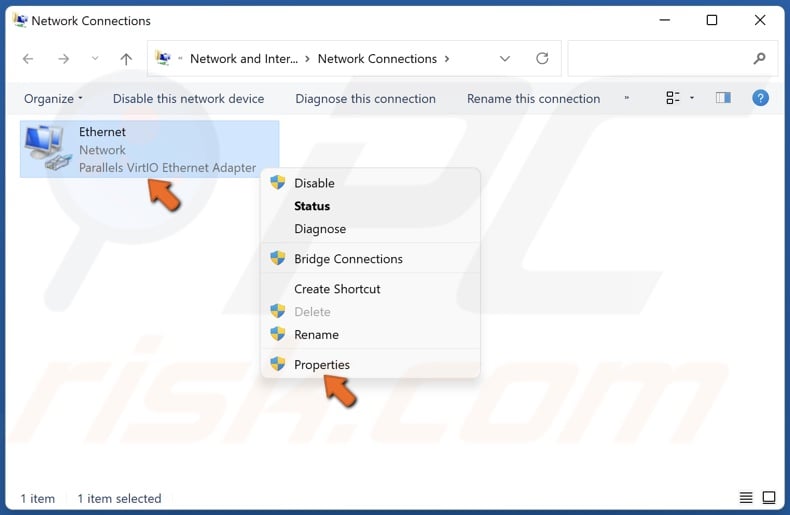
3. Right-click the network adapter and select Properties.
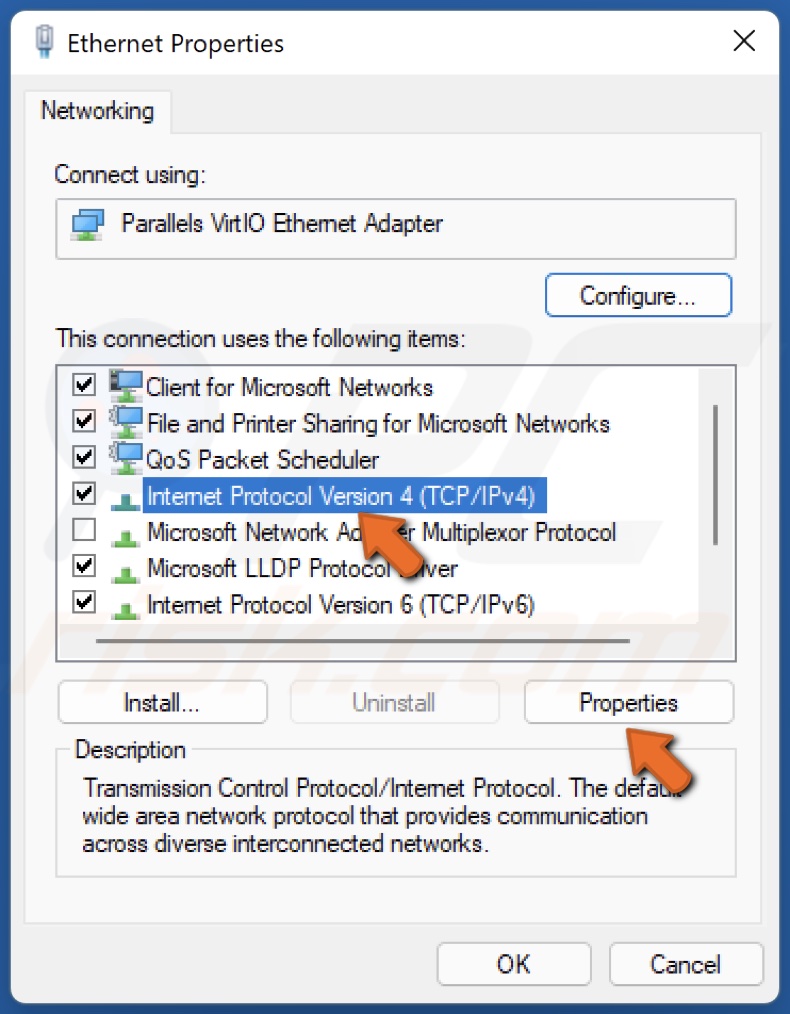
4. Select Internet Protocol Version 4 (TCP/IPv4) and click Properties.
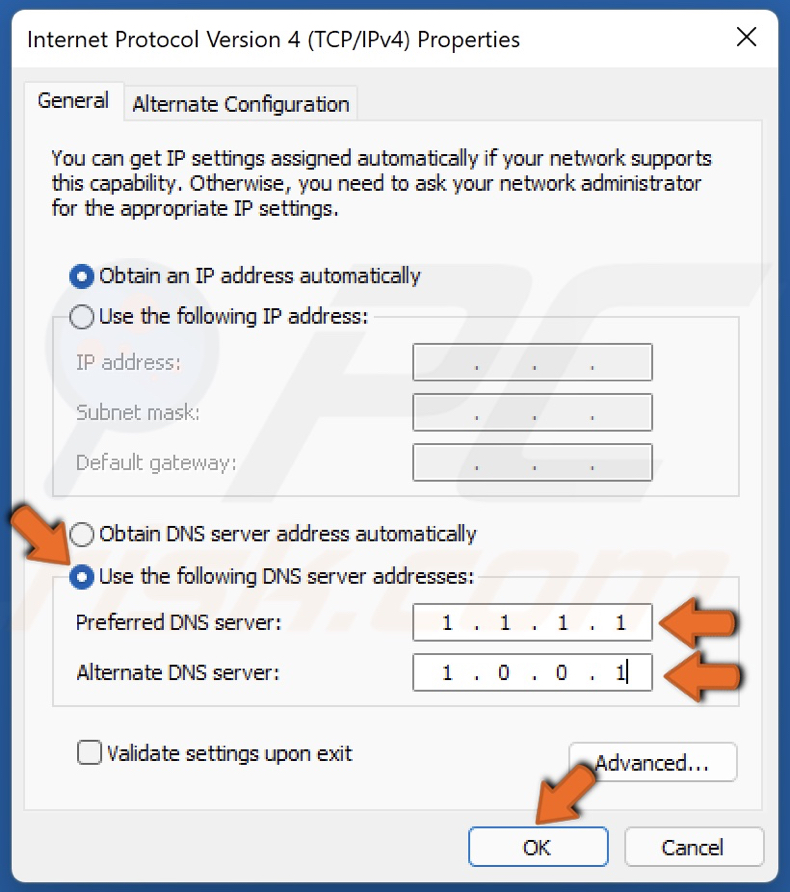
5. Tick the Use the following DNS server addresses option.
6. Enter the following addresses (or your preferred DNS addresses):
- In the Preferred DNS server, type in 1.1.1.1
- In the Alternate DNS server, type in 1.0.0.1
7. Click OK to save settings.
8. Restart your PC for the changes to take effect.
If League of Legends doesn’t start, check out our article about this problem here. If it shows you a black screen, read our article about it here.
Share:

Rimvydas Iliavicius
Researcher, author
Rimvydas is a researcher with over four years of experience in the cybersecurity industry. He attended Kaunas University of Technology and graduated with a Master's degree in Translation and Localization of Technical texts. His interests in computers and technology led him to become a versatile author in the IT industry. At PCrisk, he's responsible for writing in-depth how-to articles for Microsoft Windows.

▼ Show Discussion