PAGE_FAULT_IN_NONPAGED_AREA | 5 Ways to Fix It
Get Free Scanner and check your computer for errors
Fix It NowTo fix found issues, you have to purchase the full version of Combo Cleaner. Free trial available. Combo Cleaner is owned and operated by Rcs Lt, the parent company of PCRisk.com read more.
How to Fix PAGE_FAULT_IN_NONPAGED_AREA Error in Windows 10
PAGE_FAULT_IN_NONPAGED_AREA or Error Code 0x00000050 is a Blue Screen of Death (BSOD) error, which means that the system has referred to invalid memory. If you're getting this error, follow the instructions in this article to fix it.
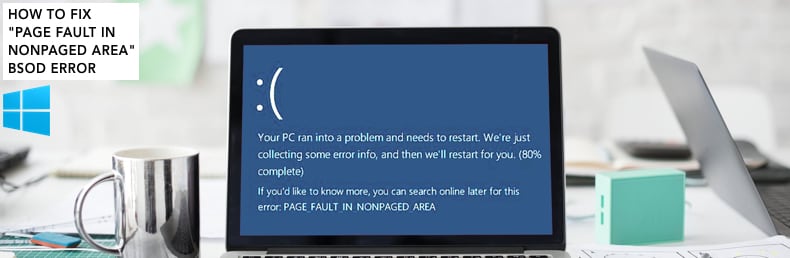
PAGE_FAULT_IN_NONPAGED_AREA indicates that the system requested a page of memory to continue working, but the page was not available, and Windows could not continue the processes it was running and crashed.
When there is too much data, and RAM cannot store it all, the data that is not actively in use is temporarily stored in a 'page file'. A page file is a location on the hard drive used as additional RAM storage. When a task requires extra memory, pages of memory are swapped between RAM and the page file.
The Non-paged area is a portion of memory containing data essential for the system to run and is always retained in RAM, the non-paged area. PAGE FAULT IN NONPAGED AREA occurs when the Windows operating system cannot find data that should be stored in the non-paged area. This error usually occurs due to problems with hardware, such as corrupt sectors on the hard disk.
If you cannot start Windows normally due to this error, you must boot it into Safe Mode or use the Automatic Repair/Advanced Startup screen.
Read this guide and use the "Interrupt Windows Boot Process" method, or use the Windows Installation CD/DVD/USB. If you are using a laptop and there is no CD/DVD-Rom or do not have the installation media, you must find out which function (F) key you need to press to launch the boot menu.
Video Showing How to Fix PAGE FAULT IN NONPAGED AREA Error:
Table of Contents:
- Introduction
- Check Your Disk For Errors
- Run Windows Memory Diagnostic Tool
- Update Your Drivers
- Temporarily Disable Your Antivirus
- Check Your RAM
- Video Showing How to Fix PAGE FAULT IN NONPAGED AREA Error
Download Computer Malware Repair Tool
It is recommended to run a free scan with Combo Cleaner - a tool to detect viruses and malware on your device. You will need to purchase the full version to remove infections. Free trial available. Combo Cleaner is owned and operated by Rcs Lt, the parent company of PCRisk.com read more.
Check Your Disk For Errors
It is always a good idea to periodically check the hard disk for errors. There is a built-in Windows tool to check the integrity of disks. It examines them and corrects many types of common errors. You can run this tool from the command line or through a graphical interface.
To run it from the command line, open Command Prompt, type "command prompt" and right-click on the "Command Prompt" result. Then, select "Run as administrator" from the drop-down menu.
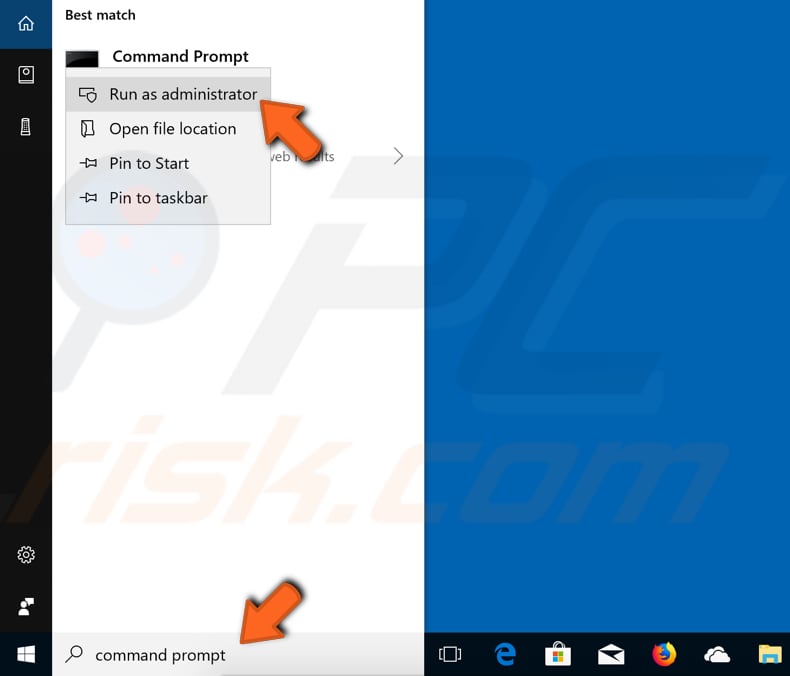
In the Command Prompt window, type the "chkdsk C: /f" command and press Enter on the keyboard. Replace "C" with the letter of your hard drive if it is not C: you want to scan (or the Windows operating system is on another drive). The "chkdsk C: /f" command detects and repairs logical issues affecting the drive.
To repair physical issues, also run the "chkdsk C: /r" command. You can run both commands at once by typing "chkdsk C: /f /r". Restart your computer to see if this fixes the PAGE_FAULT_IN_NONPAGED_AREA error.
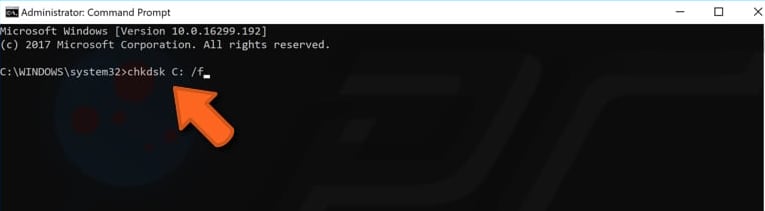
NOTE: If you see a message saying that Chkdsk cannot run because the volume is in use by another process, and you are asked if you would like to schedule this volume to be checked the next time the system restarts, simply press "Y" key on the keyboard. The disk will be checked for errors after the restart.
Run Windows Memory Diagnostic Tool
This error message can appear due to a problem with Random Access Memory (RAM). If RAM is failing, you should consider replacing it, but you need to be sure that this is the cause of the problem. The built-in Windows tool called Windows Memory Diagnostic can be run to see if there is a problem with computer memory.
To open the Windows Memory Diagnostic tool, type "memory diagnostic" in Search.
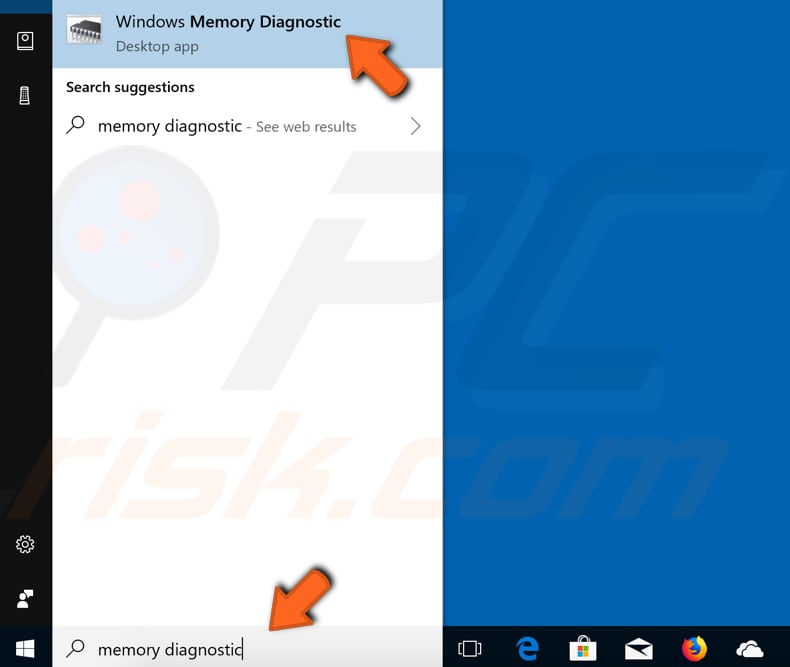
You will be given two options: 1) restart your computer now and check for problems immediately; 2) check for problems the next time you start your computer and let it do a scan before loading the Windows operating system. Choose the most appropriate option. This tool will report any problems with RAM.
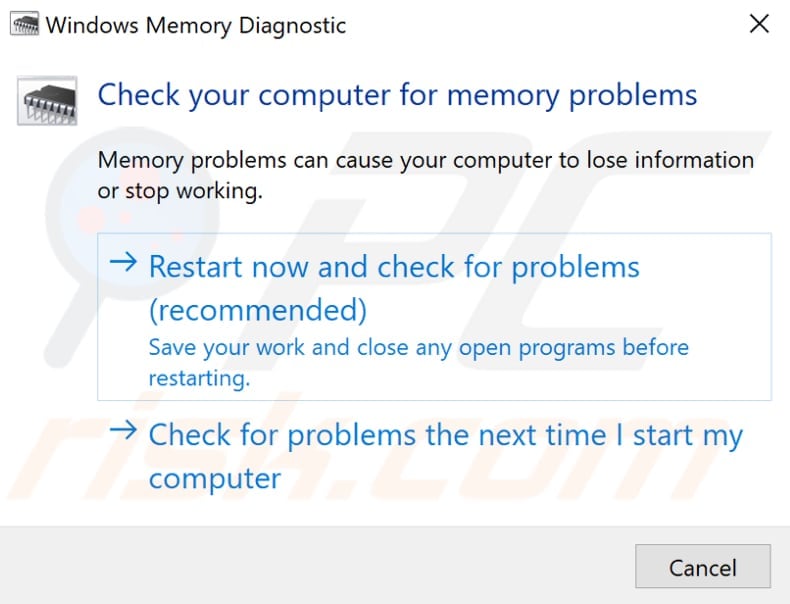
Update Drivers
The PAGE FAULT IN NONPAGED AREA (or PAGE_FAULT_IN_NONPAGED_AREA) error might be caused by outdated or incorrect drivers. If there were any recent software or driver updates, they may have errors or interact with unauthorized areas of memory. If this is the case, you need to update or get new drivers for your hardware.
To update drivers, open Device Manager by right-clicking the Start button and selecting the "Device Manager" result from the contextual menu or type "device manager" in Search and click the "Device Manager" result.
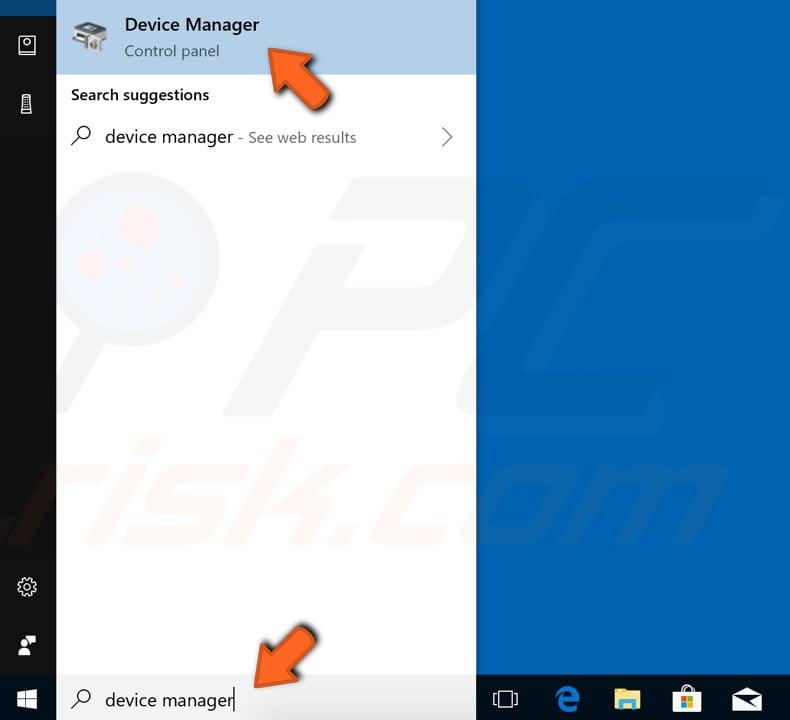
In Device Manager, you will see a list of devices connected to your computer. If you know which particular drivers are causing the problem, you can update those drivers only. Sometimes it is difficult to ascertain which driver is causing the problem - in this case, you should update them all.
Right-click the device and select "Update driver" from the drop-down menu.
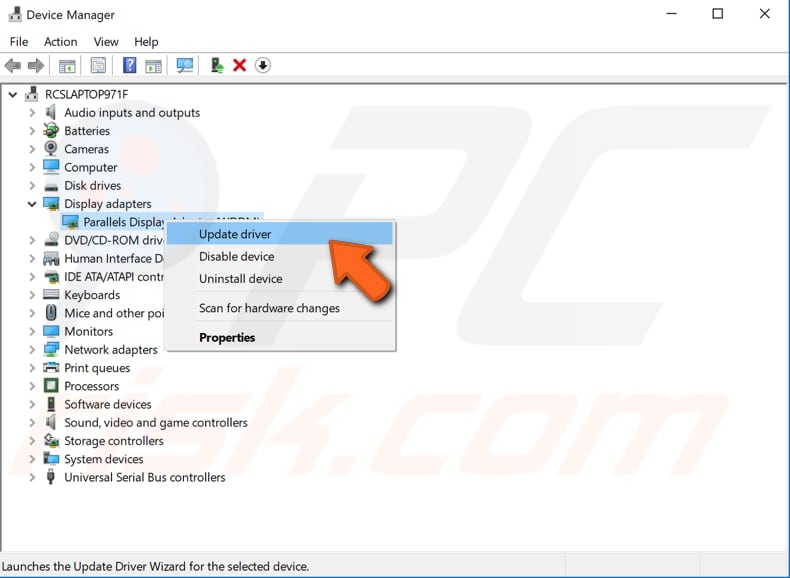
You will be asked if you want to search for updated driver software automatically or to browse your computer for driver software. If you select the first option, Windows will search your computer and the Internet for the latest driver software for your device. If you select the second option, you must locate and install the drivers manually.
Using this option requires having previously downloaded the drivers on your computer or USB flash drive. It is a longer process since you will have to manually download all the latest drivers for all devices by visiting the device manufacturer's official websites.
We recommend that you select the first option and follow the instructions. Apply these steps to all devices.
NOTE: If you are using Safe Mode, ensure that Windows is started in Safe Mode with Networking. You need an Internet connection to download and update drivers.
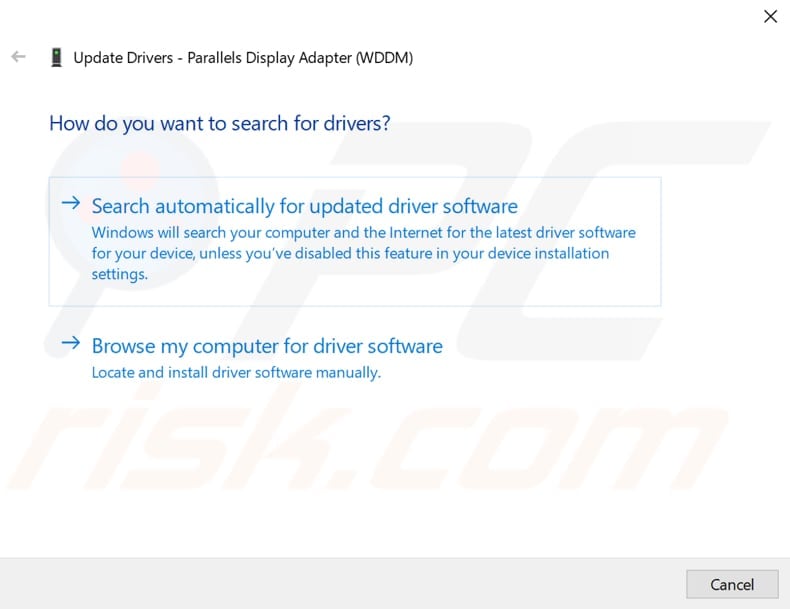
Another way to update or install new drivers for devices is by using third-party software such as Snappy Driver Installer. You can download Snappy Driver Installer from here.
Or, you can look for other automated driver update software online to update all drivers at once.
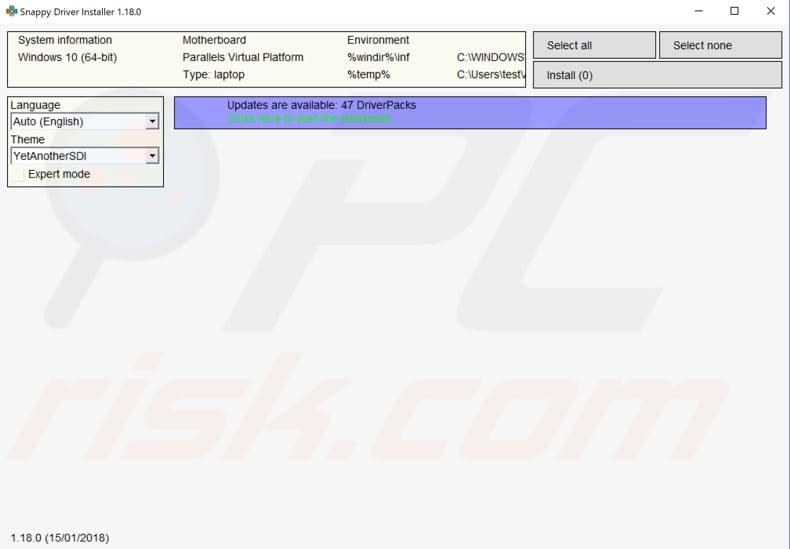
If updating drivers does not solve the problem, you might want to try reinstalling rather than updating. Simply select "Uninstall" device when in Device Manager, and Windows will install the missing drivers automatically the next time you start your computer. If not, selecting the "Update driver" option should suffice.
Temporarily Disable Your Antivirus
If you recently installed some antivirus software, this may be causing the PAGE FAULT IN NONPAGED AREA (or PAGE_FAULT_IN_NONPAGED_AREA) error. Some users have reported that temporarily disabling (or temporarily uninstalling) their antivirus fixed the problem.
If this solves the problem, we recommend that you contact your antivirus software developer and ask them if it is possible to resolve the issue and prevent specific software from causing the PAGE FAULT IN NONPAGED AREA (or PAGE_FAULT_IN_NONPAGED_AREA) error.
Read this guide if you are unsure how to disable your antivirus - the article contains detailed descriptions of how to disable some of the most popular antivirus programs.
Check Your RAM
It is possible that the RAM chip is not connected properly or the slot (or chip) is dusty, or one of the RAM sticks is damaged and is causing the PAGE FAULT IN NONPAGED AREA (or PAGE_FAULT_IN_NONPAGED_AREA) error. If you know how to detach the RAM and reconnect it, we recommend you try this.
Remove the RAM chip, ensure it is not dusty, and then replace it. Do not do this when the computer is turned on. Turn your computer on when you have finished and see if you still receive the PAGE FAULT IN NONPAGED AREA (or PAGE_FAULT_IN_NONPAGED_AREA) error. If one of the sticks is causing the problem, you need to find out which one. Start Windows without one of the sticks and see if the error persists.
Do this with each RAM stick removed in the process of elimination: if you do not receive the error at some point during the process, you will know which stick is causing the error and needs replacement.
We hope that this guide was helpful and you were able to fix the PAGE FAULT IN NONPAGED AREA (or PAGE_FAULT_IN_NONPAGED_AREA) Blue Screen of Death error. If you know of other solutions to this problem not mentioned in our guide, please share them with us by leaving a comment below.
Share:

Rimvydas Iliavicius
Researcher, author
Rimvydas is a researcher with over four years of experience in the cybersecurity industry. He attended Kaunas University of Technology and graduated with a Master's degree in Translation and Localization of Technical texts. His interests in computers and technology led him to become a versatile author in the IT industry. At PCrisk, he's responsible for writing in-depth how-to articles for Microsoft Windows.

▼ Show Discussion