9 ways to fix the "Sim Not Valid" issue on your iPhone

Get Free Scanner and check your computer for errors
Fix It NowTo fix found issues, you have to purchase the full version of Combo Cleaner. Free trial available. Combo Cleaner is owned and operated by Rcs Lt, the parent company of PCRisk.com read more.
How to fix the "SIM Invalid" error on your iPhone?
iPhones are known to be quite reliable and have a great cellular reception, but suddenly you keep seeing the "SIM Invalid", "No SIM Card Installed", or other similar messages. The message appears when your device can't correctly read the SIM card. That means something is wrong with your device or the SIM.
The message can appear due to an error in your iPhone's operating system, settings, or the SIM card reader. A damaged or wrongfully inserted SIM can also be the reason why your card is not accepted.
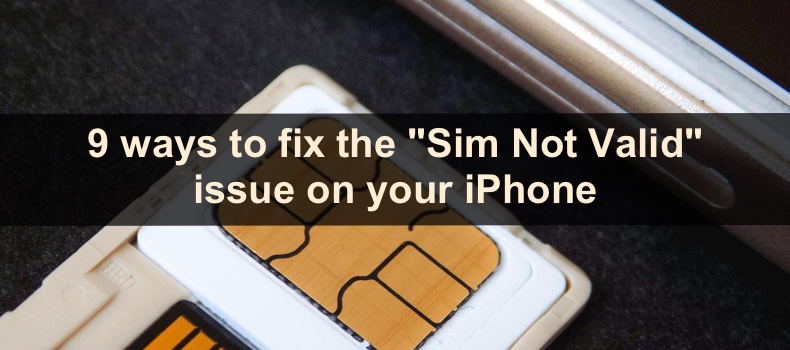
This guide will introduce you to possible reasons why your SIM card is not accepted and provide you with 9 solutions to fix the problem. Make sure to follow all the steps carefully.
Video on 9 ways to fix the "Sim Not Valid" issue on your iPhone
Table of Contents:
- Introduction
- Method 1. Check if your SIM card is active
- Method 2. Enable and disable the Airplane Mode
- Method 3. Restart your iPhone
- Method 4. Update your iPhone
- Method 5. Update Carrier Settings
- Method 6. Remove and insert the SIM card again
- Method 7. Reset network settings
- Method 8. Reset your iPhone to factory settings
- Method 9. Try a different SIM card
- Video on 9 ways to fix the "Sim Not Valid" issue on your iPhone
Download Computer Malware Repair Tool
It is recommended to run a free scan with Combo Cleaner - a tool to detect viruses and malware on your device. You will need to purchase the full version to remove infections. Free trial available. Combo Cleaner is owned and operated by Rcs Lt, the parent company of PCRisk.com read more.
Check if your SIM card is active
If you didn't use your SIM card for a few months, the card could be deactivated. The carrier could've temporarily or permanently turned off services for your SIM card. Check the terms and conditions of your plan or call the carrier and ask them to check for you.
Enable and disable the Airplane Mode
If your SIM card is active, turn the Airplane Mode on and off. It will reset all network and cellular connections.
To turn on and off the Airplane Mode in Control Center, follow the steps below:
1. On iPhones with Face ID, swipe down from the top right corner.
On iPhones with the Home button, swipe up from the middle bottom.
2. Tap on the Airplane Mode icon to turn it on.
3. Wait for a few seconds and tap on the Airplane Mode icon again to turn the feature off.
To turn on and off the Airplane Mode in Settings, follow the steps below:
1. Open the Settings app.
2. Next to Airplane Mode, toggle the switch to turn it on.
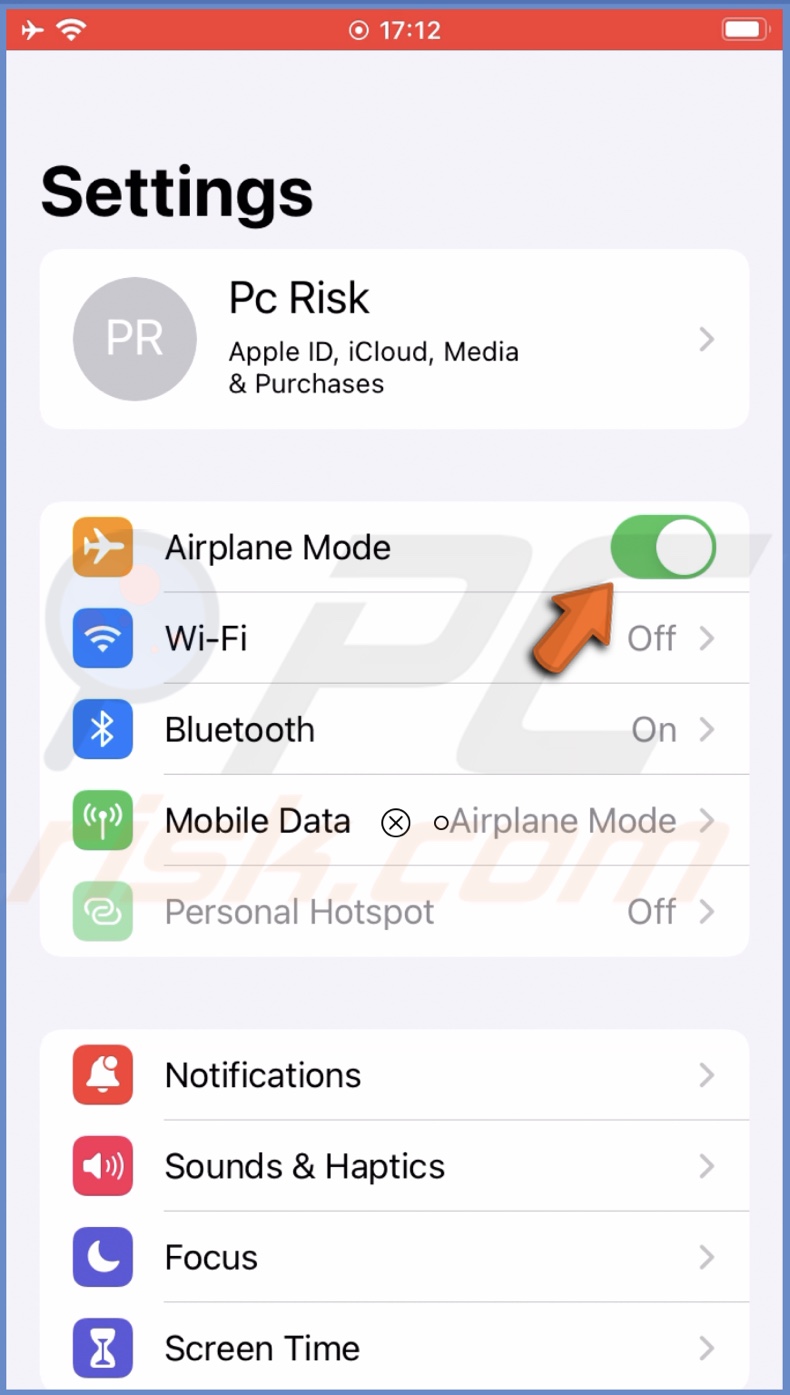
3. Wait for a few seconds and toggle the slider to disable the feature.
Restart your iPhone
If the above methods didn't, reset your iPhone. A simple restart can help you solve the issue with your SIM card as it will eliminate any minor bugs and glitches that could've occurred.
Go here if you don't know how to reset your iPhone model.
Update your iPhone
If you still see the "Invalid SIM" error message, update your iPhone. The issue could be more complicated, and only a full system update could get rid of the bug in the software.
To update your iPhone, follow the steps below:
1. Open the Settings app.
2. Go to "General" settings.
3. Tap on "Software Update".
4. Wait while your device searches for updates. If found any, tap on "Download and Install".
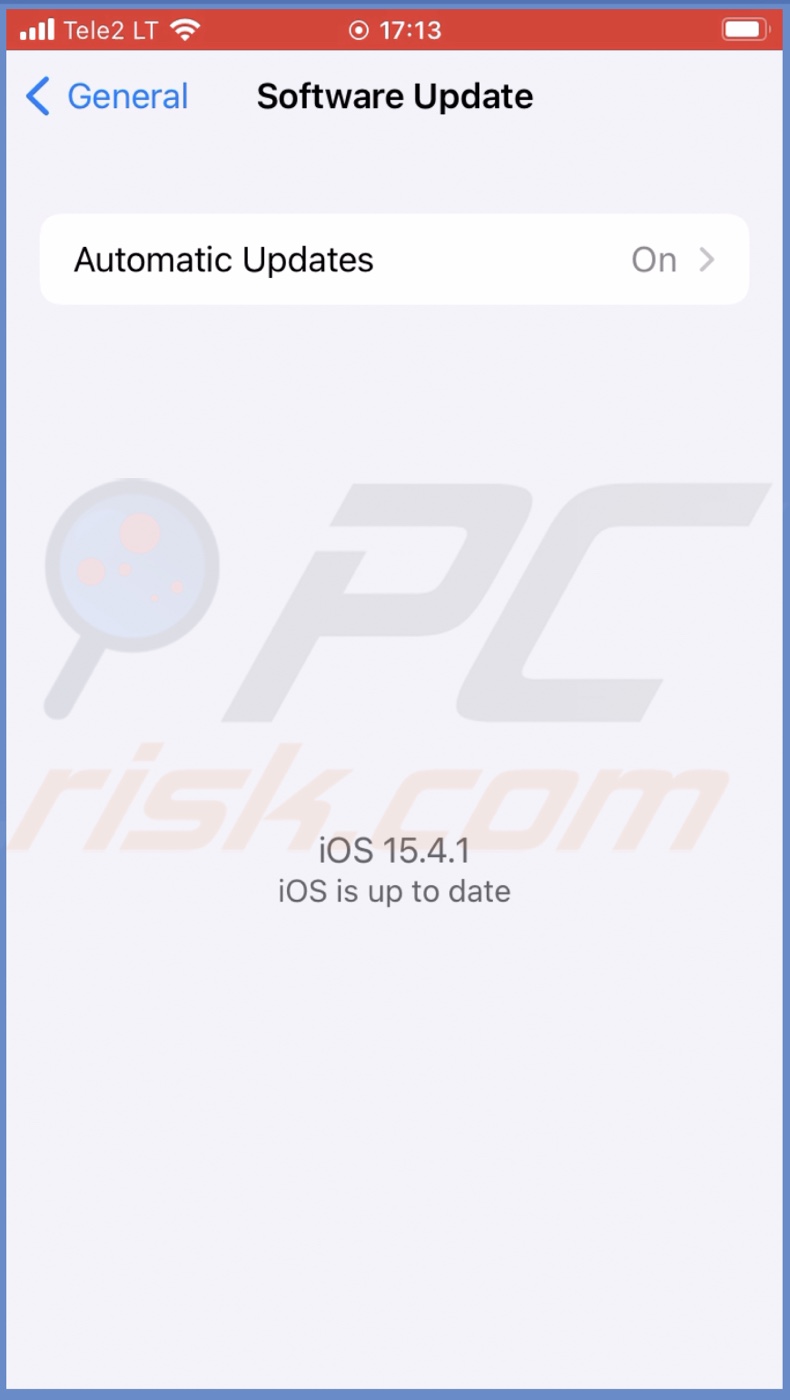
Update Carrier Settings
If restarting or updating your device didn't help solve the problem, the issue is probably not related to the software. The next thing you can try is to update your carrier settings.
From time to time, your carrier releases new setting updates to enhance connectivity and performance. You might see the "Invalid SIM" message if your carrier settings are not up to date.
To update carrier settings, follow the steps below:
1. Open the Settings app.
2. Go to "General" settings.
3. At the top, tap on "About".
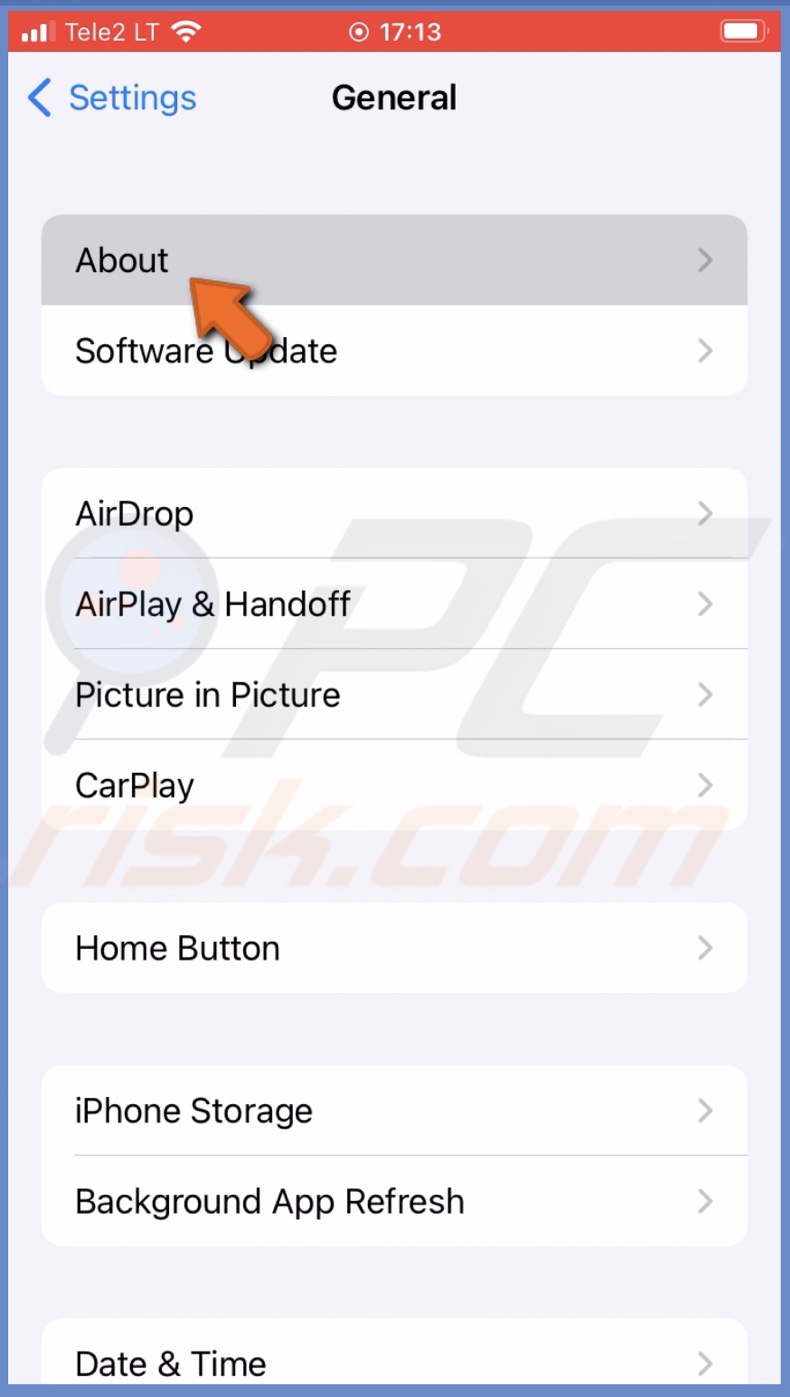
4. If your carrier has available updates, a message saying "Network provider Settings Update" or "Carrier Settings Update" will pop up.
5. Tap on "Update" to update the settings.
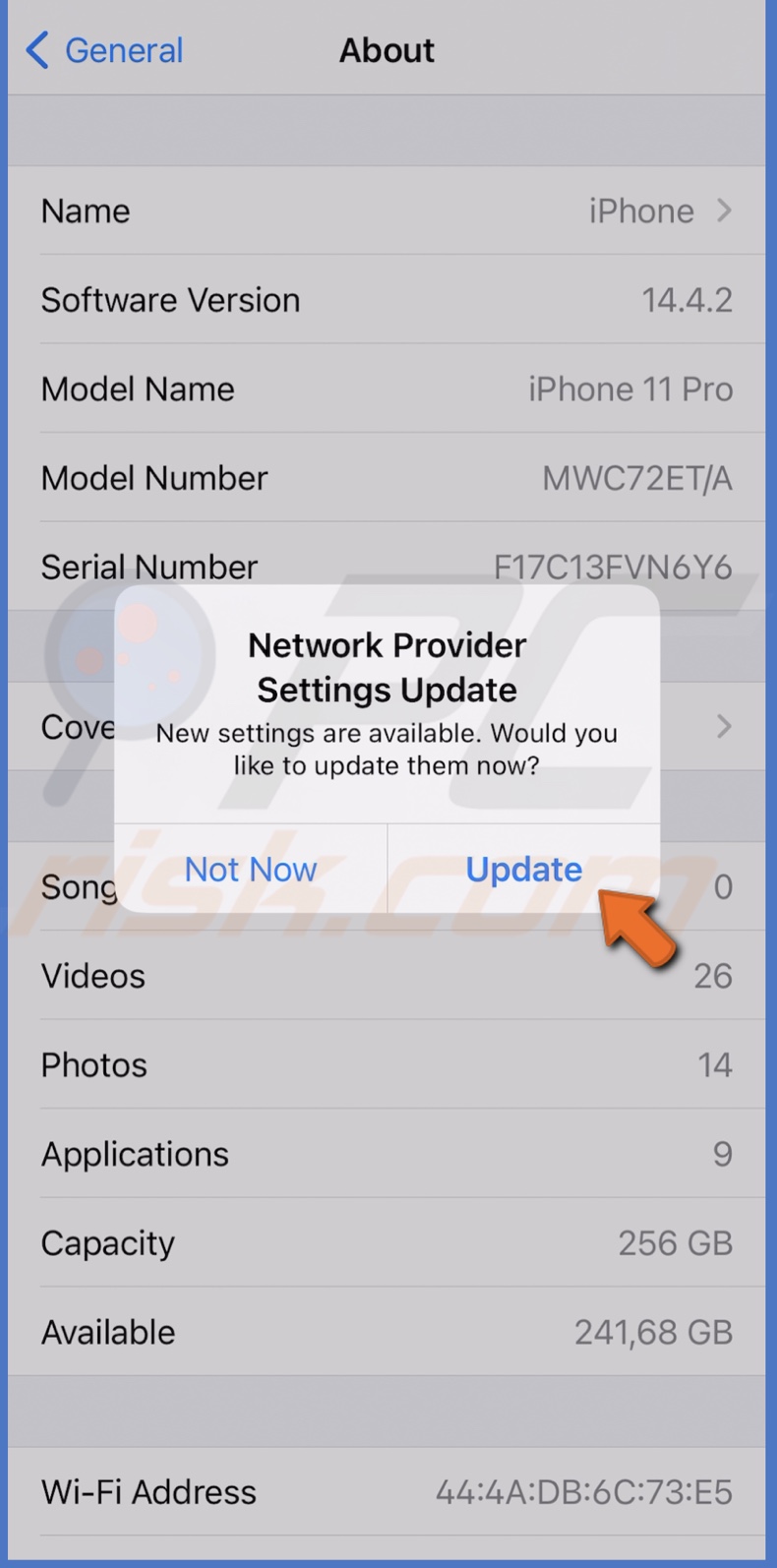
Visit our guide on Manually Update Carrier Settings on Your iPhone and iPad for more information.
Remove and insert the SIM card again
Another thing you can do is to re-insert the SIM card. Maybe the first time you inserted it, something went wrong, and your device can't read it correctly.
To re-insert the SIM card, follow the steps below:
1. Turn off your iPhone.
2. Remove the SIM tray.
3. Take out the SIM card from the tray and carefully clean both the tray and the SIM card.
4. Place the SIM card back on the tray. Make sure it's placed correctly and securely.
5. Now, insert the tray with the SIM card again.
6. Turn on your iPhone and check if the SIM was accepted.
Reset network settings
The problem can also be as simple as messed-up settings, showing you the "SIM Invalid" message even though everything is fine with the card and your device. Reset network settings and check if the problem is gone.
To reset network settings, follow the steps below:
1. Open the Settings app.
2. Go to "General" settings.
3. Scroll to the bottom and tap on "Transfer or Reset iPhone".
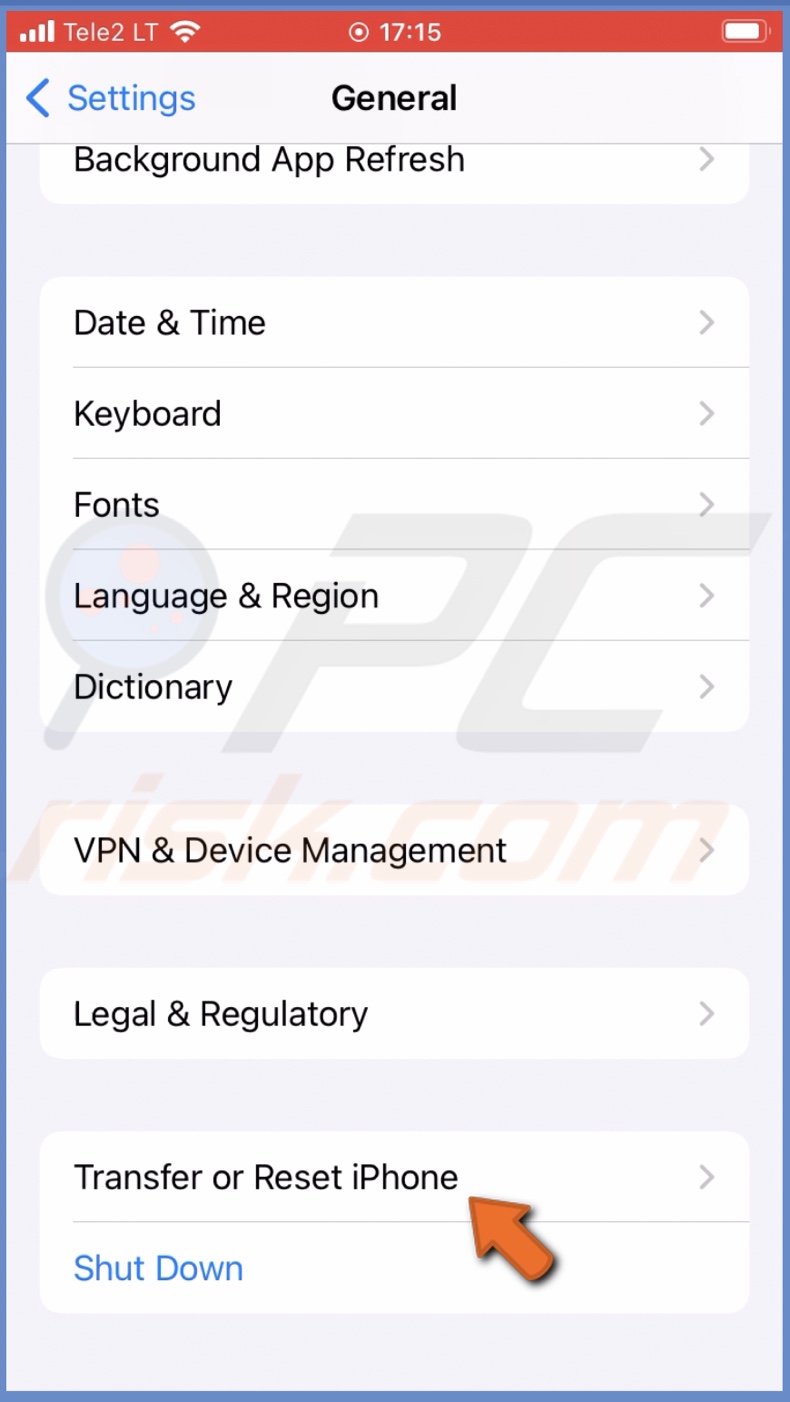
4. Tap on "Reset" and select "Reset Network Settings".
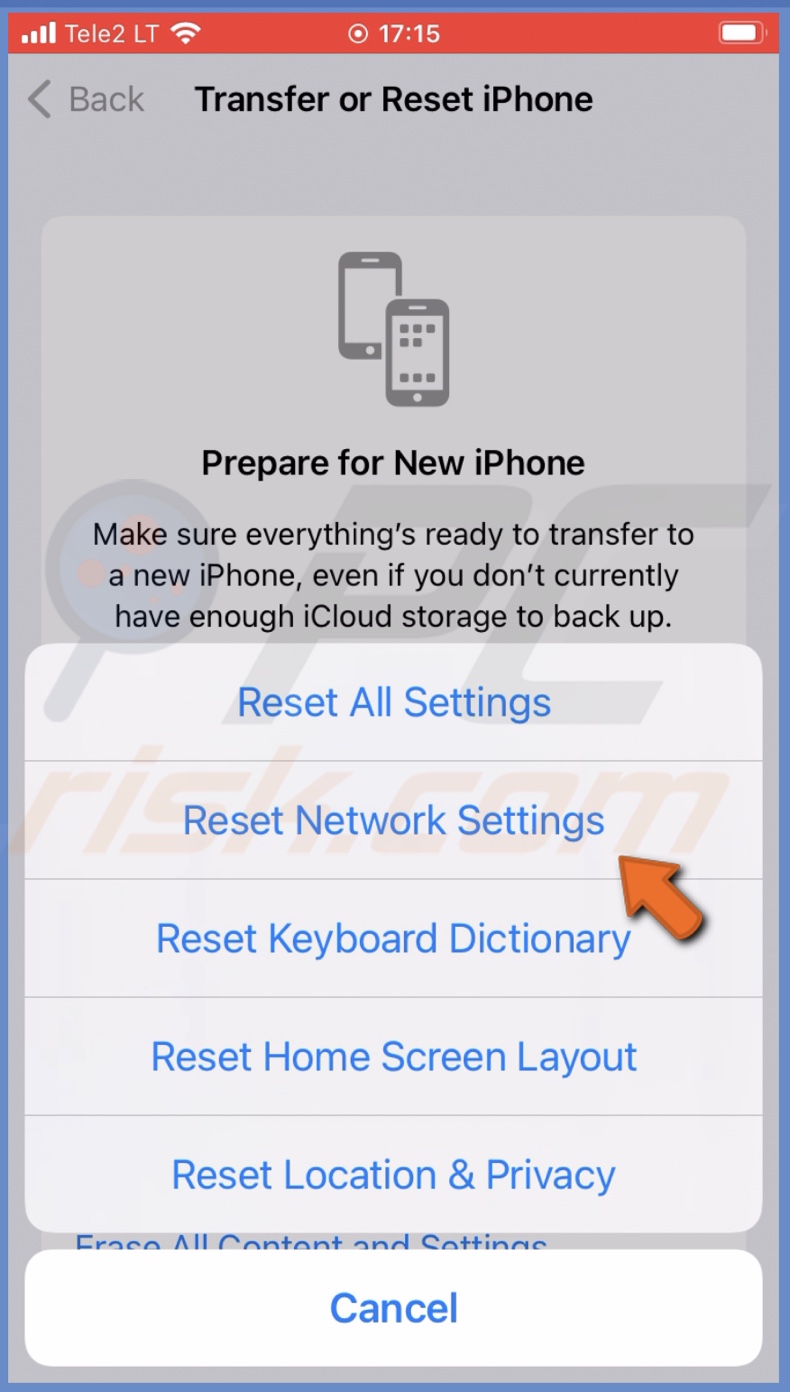
5. Enter the iPhone passcode and confirm the action.
Reset your iPhone to factory settings
As a last resort, you can reset your device to factory settings. This method is guaranteed to work, but the reset will delete everything. It will restore your iPhone to default settings, and you'll have to set it up again.
Before this reset, make sure to back up all important data, so you don't lose anything. You can find information on how to back up your data in our guide on How to Factory Reset Your iPhone, iPad, and iPod?
To factory reset your iPhone, follow the steps below:
1. Go to your iPhone settings.
2. Then, go to "General" settings.
3. Scroll down to the bottom and select "Transfer or Reset iPhone".
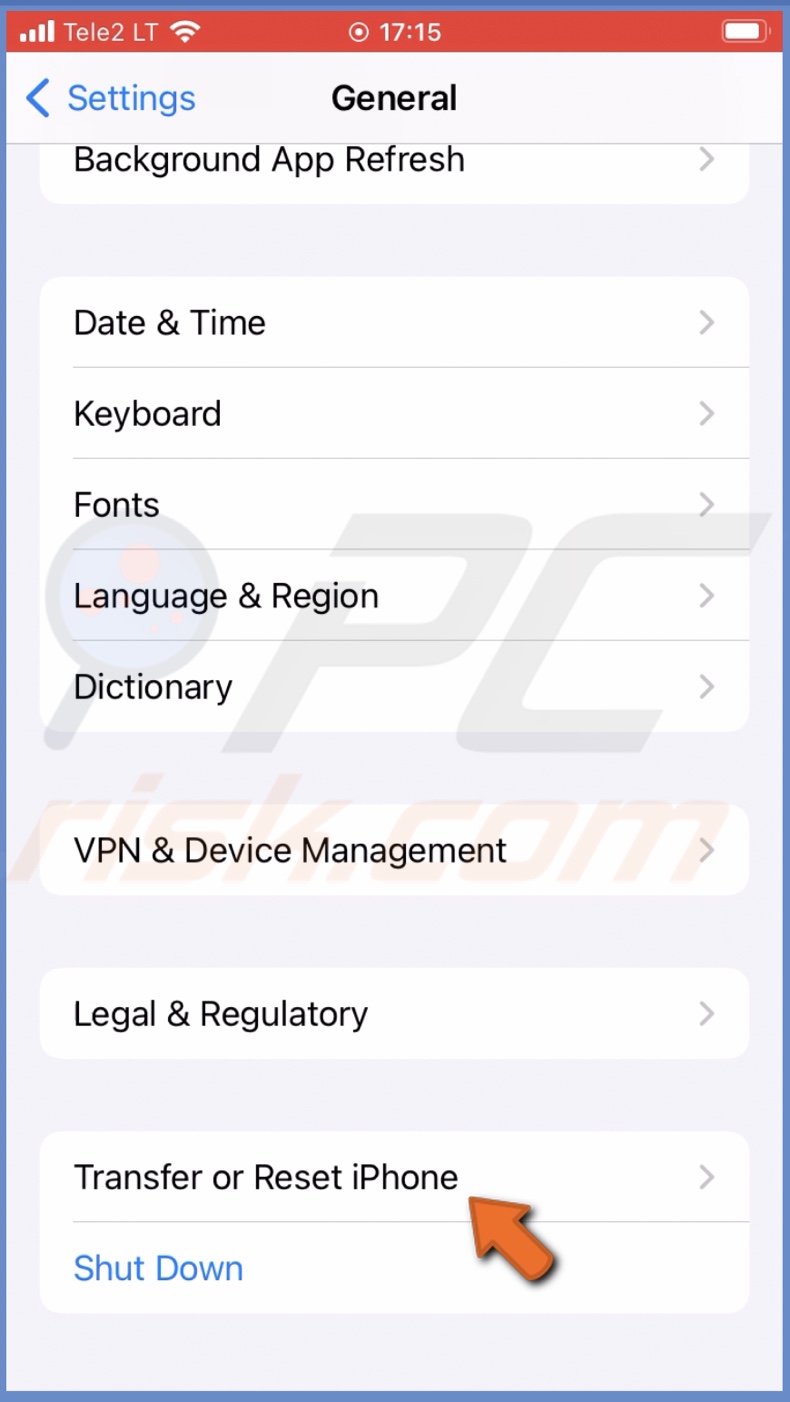
4. Tap on "Erase All Content and Settings".
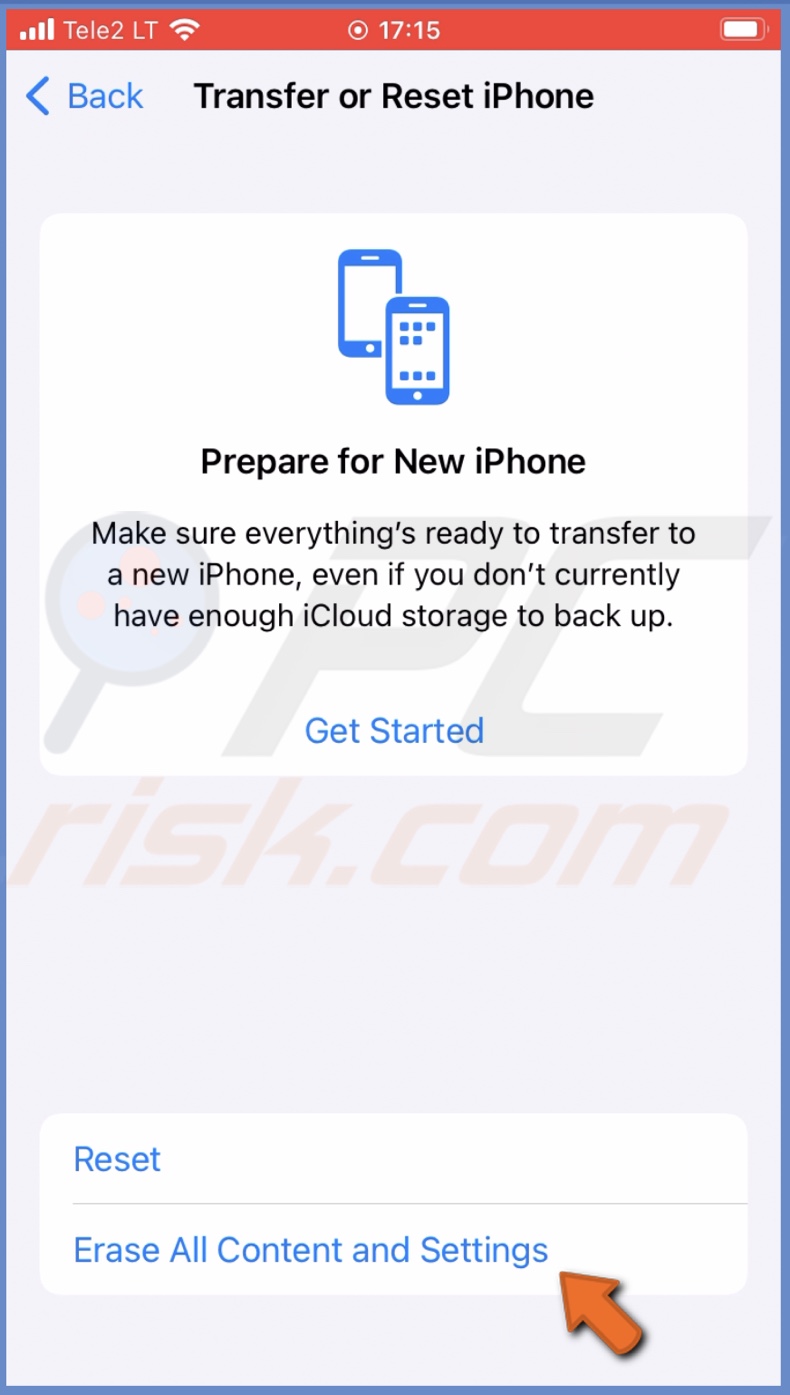
5. Follow the on-screen instructions to complete the action.
6. Set it up and restore your data when you're device boots.
Try a different SIM card
If up till now nothing worked, borrow or buy a different SIM and check if your device accepts it. If you're iPhone still shows the same error message, the issue is most likely from your device side. Take your device to an authorized service center to get it checked out and fixed.
If the other SIM card is accepted, the issue is probably with your old SIM card. Check for any visible damage to the reader. You'll most likely have to replace the card with a new one. Contact your carrier for further assistance.
We hope this guide provided you with the information you were looking for and helped you eliminate the "SIM Invalid" error message.
Share:

Karolina Peistariene
Author of how-to guides for Mac users
Responsible for collecting, analyzing, and presenting problem-solving solution articles related to macOS issues. Years of macOS experience combined with solid research and analyzing skills help Karolina provide readers with working and helpful solutions as well as introduce various features Mac has to offer.
▼ Show Discussion