Manually Update Carrier Settings on Your iPhone and iPad

(updated)
Get Free Scanner and check your computer for errors
Fix It NowTo fix found issues, you have to purchase the full version of Combo Cleaner. Free trial available. Combo Cleaner is owned and operated by Rcs Lt, the parent company of PCRisk.com read more.
Why and How to Update Carrier Settings on Your Device?
Did you know your carrier can release setting updates, and you can update them on your device? Your carrier settings improve mobile network performance and connectivity so you can have the best user experience possible. Those settings control how your cellular device receives data, sends text messages, makes phone calls, and more.
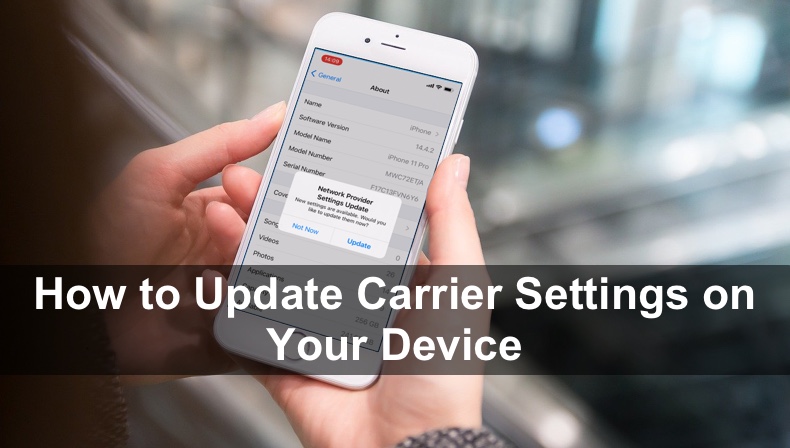
If you're having issues with calls, can't connect to your cellular network, or have other problems related to your network provider, the first thing you should do is to check if an update for carrier settings is available. If you don't feel comfortable updating your carrier settings without knowing the updated content, contact your carrier to get more details. But if you want your network to work smoothly, we recommend updating them.
Video on Why and How to Update Carrier Settings on Your Device?
Table of Contents:
- Introduction
- How to Update Your Carrier Settings Manually on Your iOS Device
- How to Check If Your Carrier Settings are Updated
- Video on Why and How to Update Carrier Settings on Your Device?
Download Computer Malware Repair Tool
It is recommended to run a free scan with Combo Cleaner - a tool to detect viruses and malware on your device. You will need to purchase the full version to remove infections. Free trial available. Combo Cleaner is owned and operated by Rcs Lt, the parent company of PCRisk.com read more.
How to Update Your Carrier Settings Manually on Your iOS Device
Updating carrier settings is a very straightforward process. Make sure Your iPhone or iPad is connected to an internet network.
To update carrier settings on your iPhone and iPad, follow the steps below:
1. Go to your device settings.
2. Then, go to "General" settings.
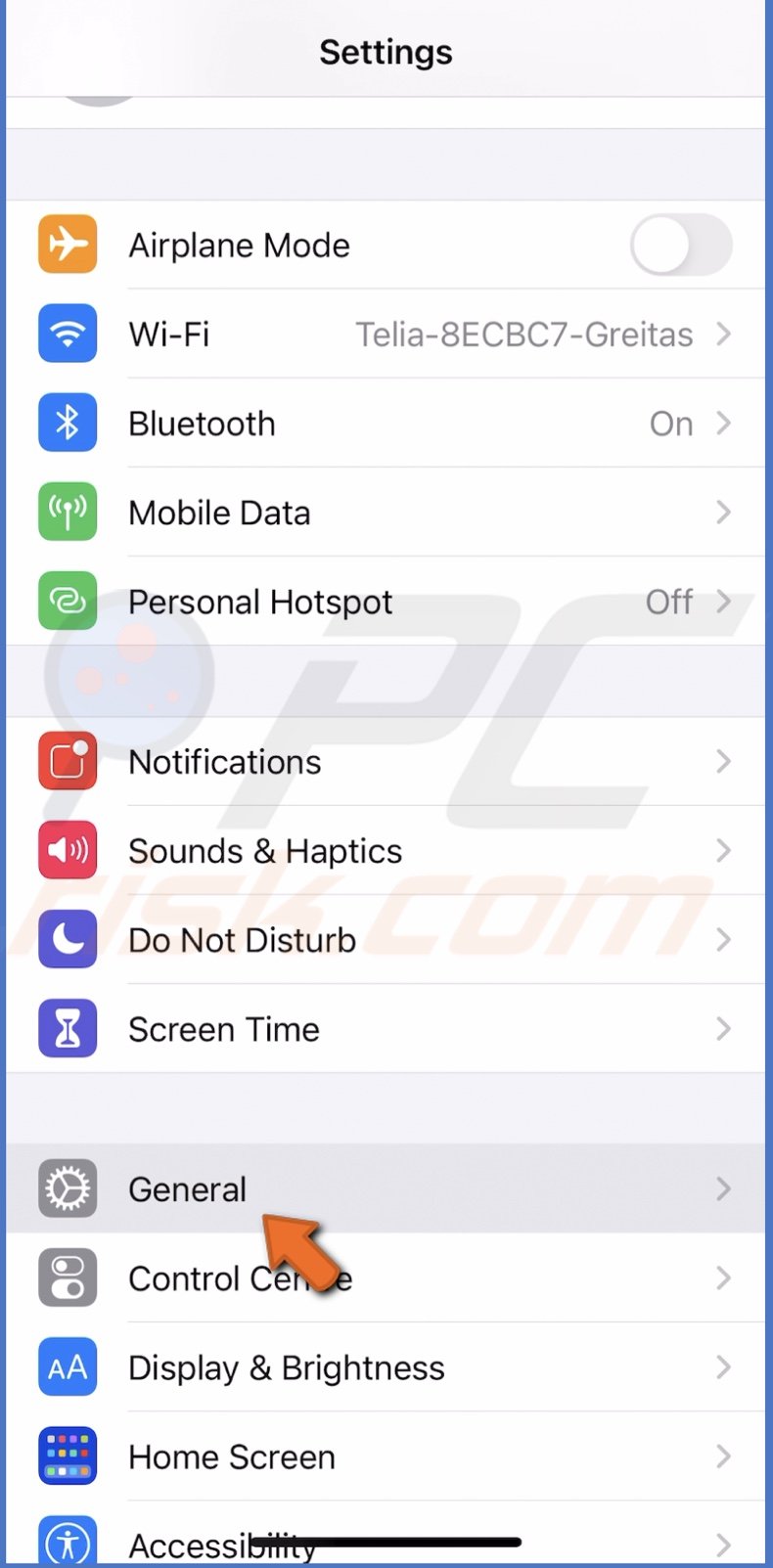
3. Tap on "About".
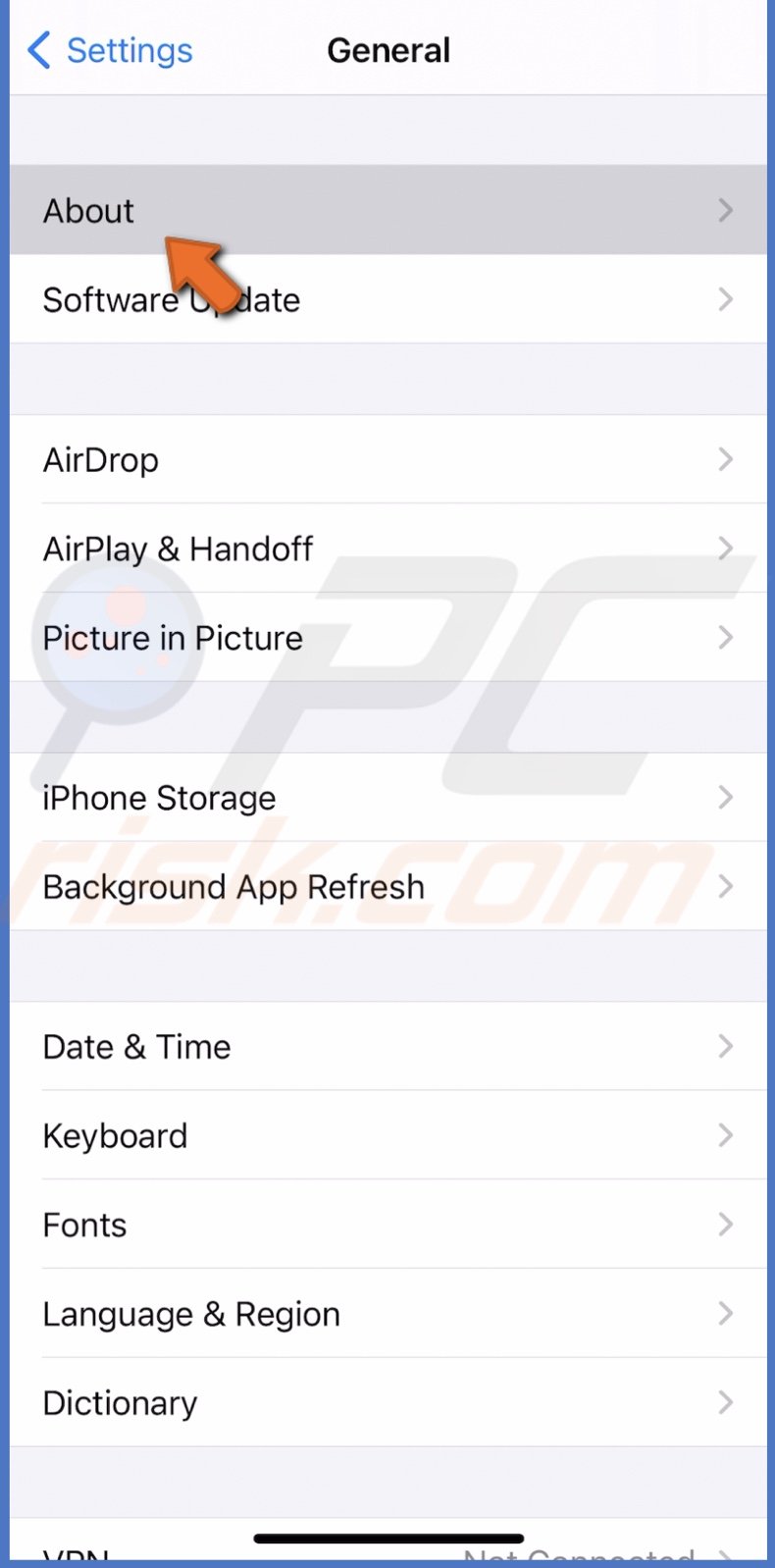
4. If your carrier has updates, a message saying "Network provider Settings Update" or "Carrier Settings Update" will pop up.
5. Tap on "Update" to update your carrier settings.
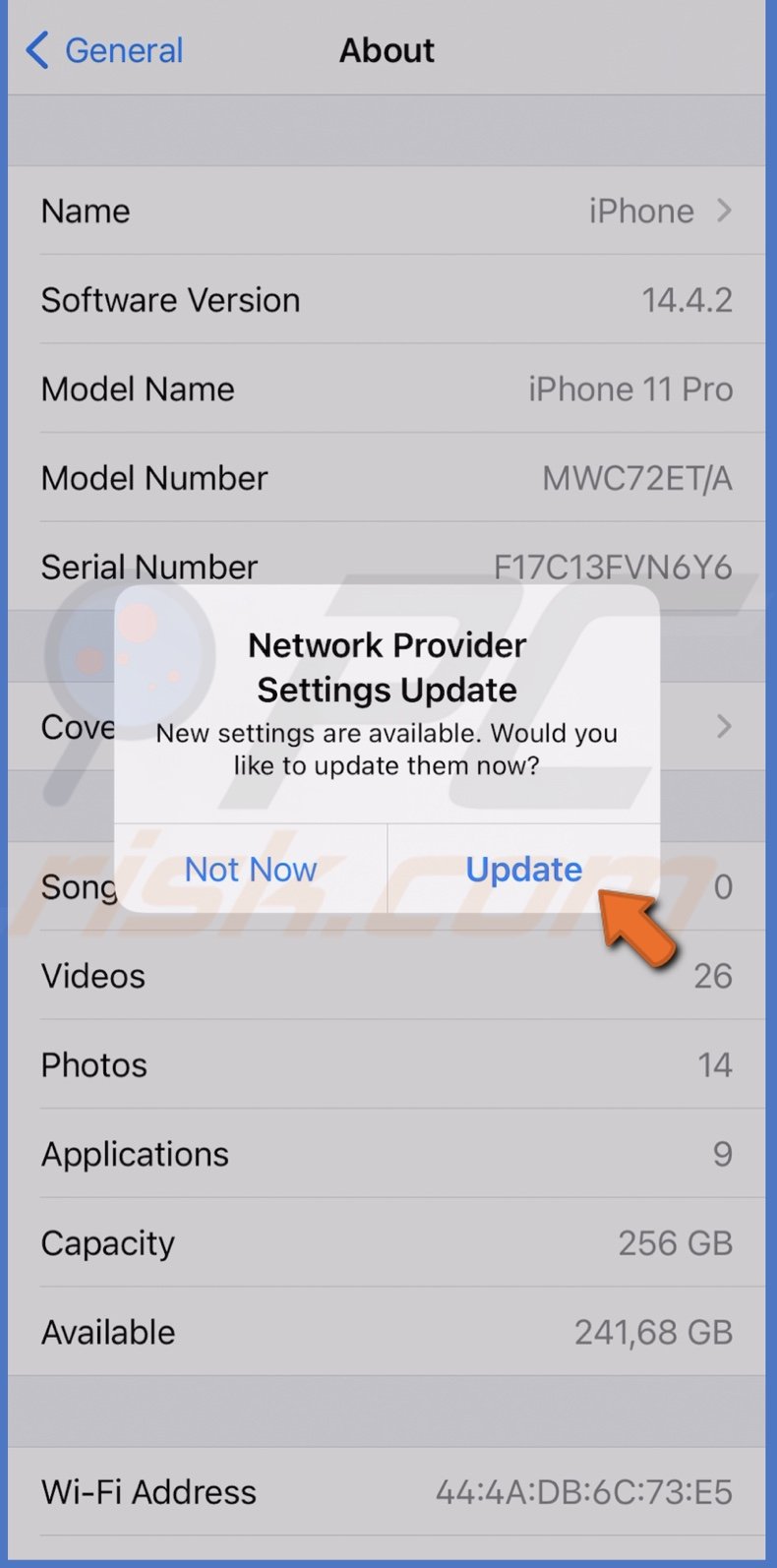
Now, you've updated your carrier's settings, and everything should be working fine.
How to Check If Your Carrier Settings are Updated
If your carrier released a new update, you could check if your carrier settings are already updated.
You should also check carrier updates if you've inserted a new SIM card.
To check the current version of carrier settings update, follow the steps below:
1. Go to the "Settings" app.
2. Then, go to "General" settings.
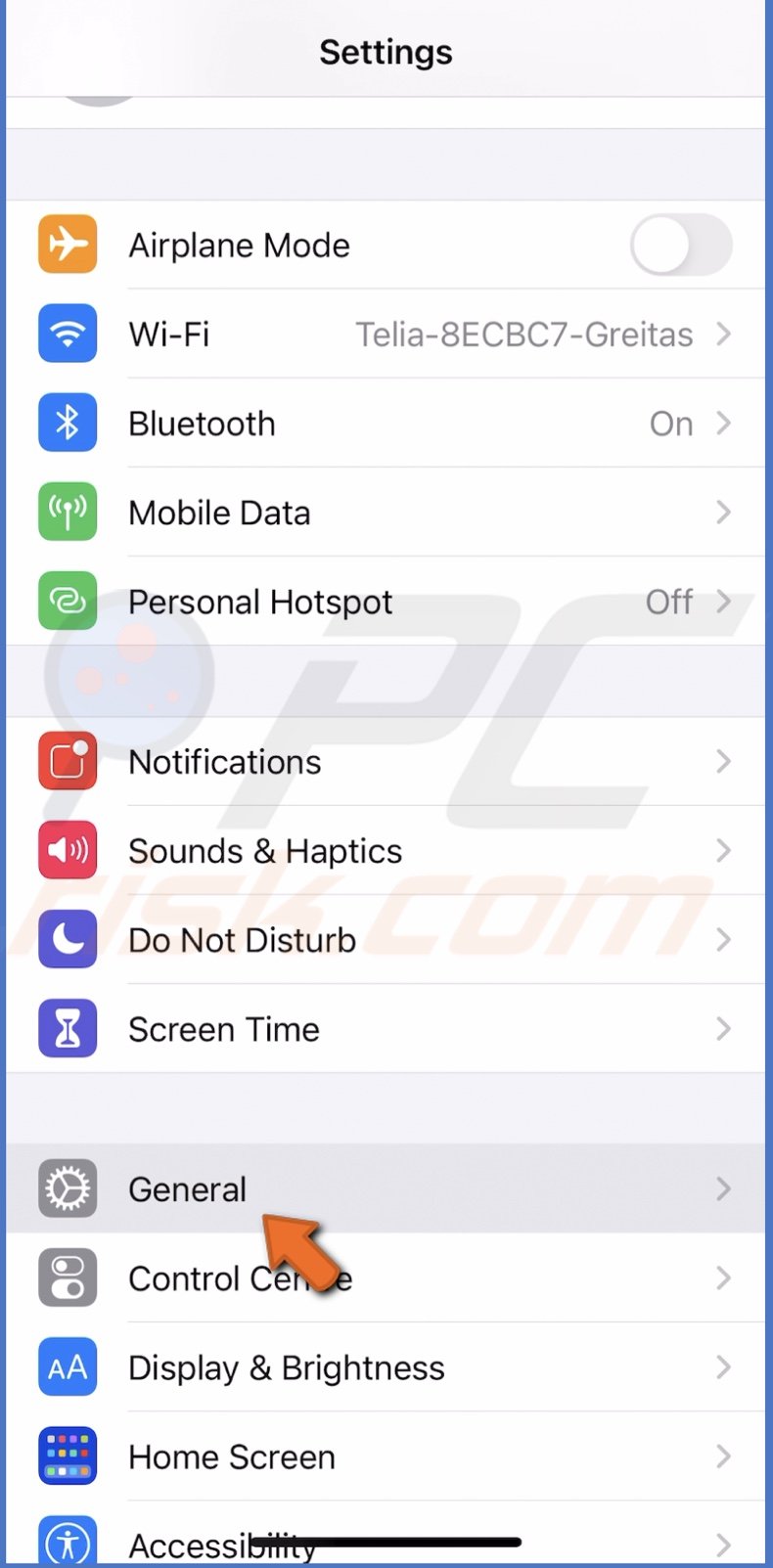
3. Tap on "About".
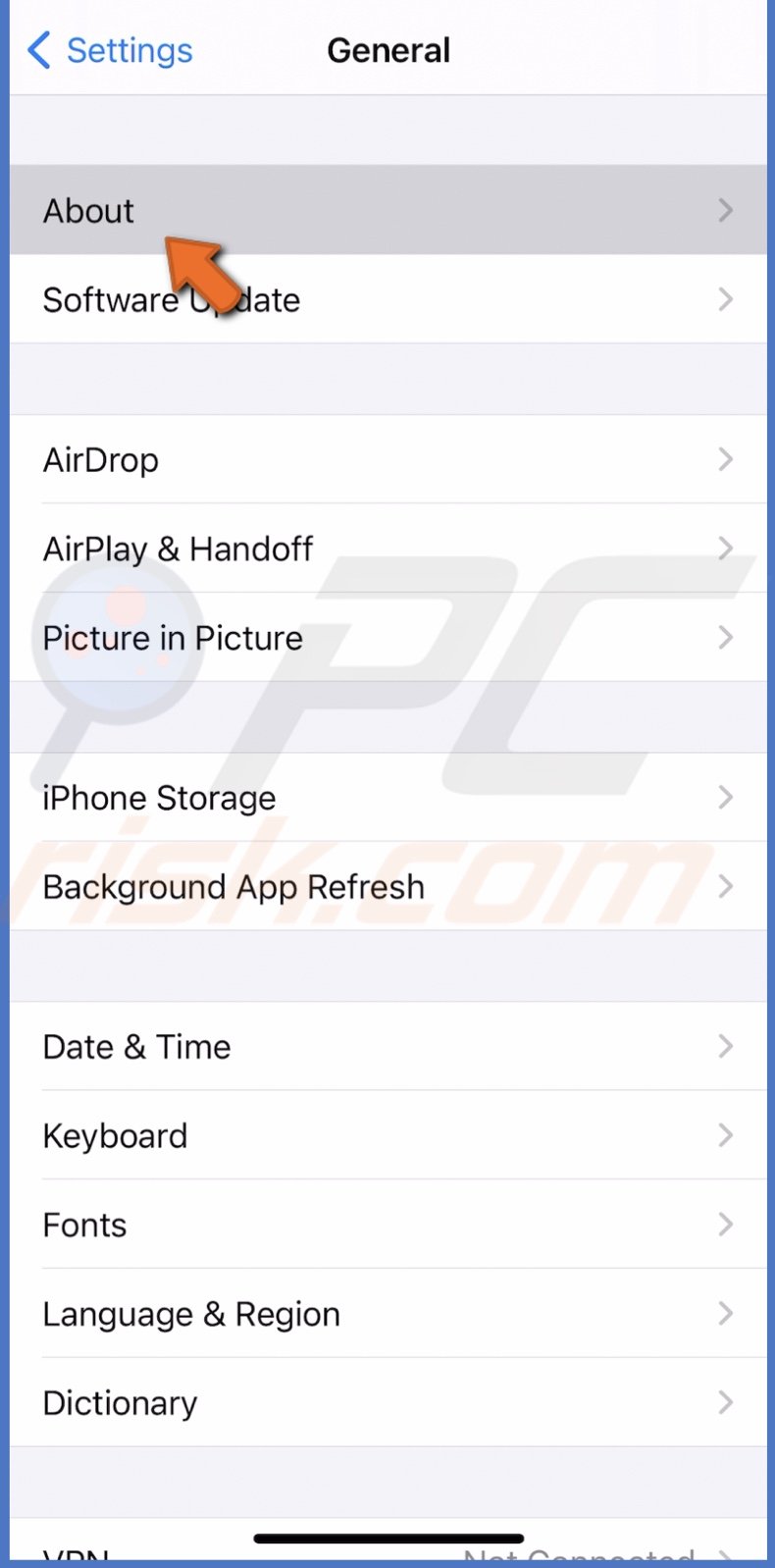
4. You'll see the current version next to "Carrier" or "Network Provider".
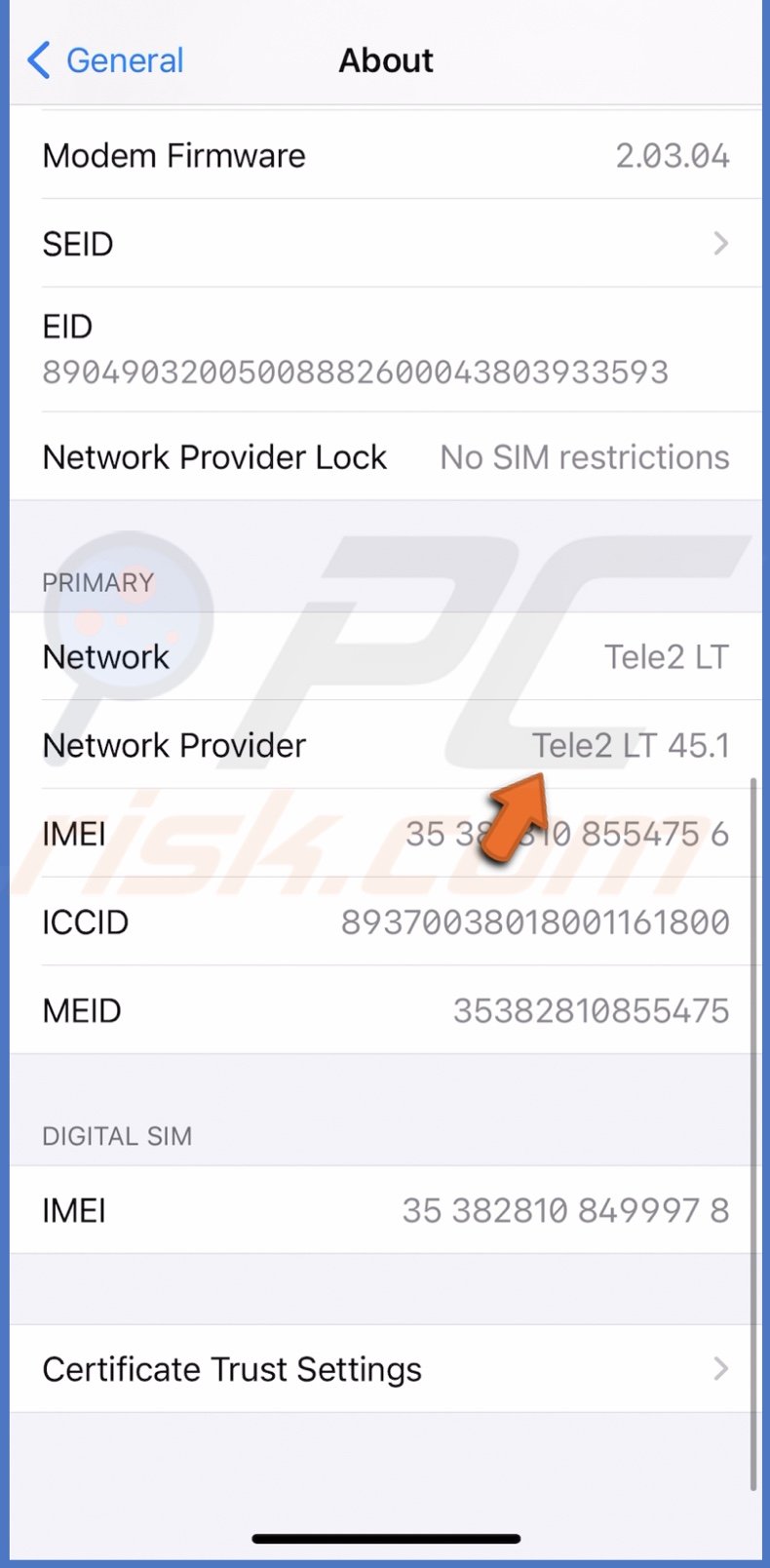
If you still haven't received the new update, force restarts your iPhone and check again.
If the carrier has already updated your settings, instead of "Update" in the pop-up message, you'll see the button "OK". Tap on it.
We hope this article was helpful.
Share:

Karolina Peistariene
Author of how-to guides for Mac users
Responsible for collecting, analyzing, and presenting problem-solving solution articles related to macOS issues. Years of macOS experience combined with solid research and analyzing skills help Karolina provide readers with working and helpful solutions as well as introduce various features Mac has to offer.
▼ Show Discussion