How to Fix "Retrieving Data. Wait a Few Seconds and Try to Cut or Copy Again" Error
Get Free Scanner and check your computer for errors
Fix It NowTo fix found issues, you have to purchase the full version of Combo Cleaner. Free trial available. Combo Cleaner is owned and operated by Rcs Lt, the parent company of PCRisk.com read more.
How to Fix “Retrieving data. Wait a few seconds and try to cut or copy again” Error in Microsoft Excel
“Retrieving data. Wait a few seconds and try to cut or copy again” is a long-standing Microsoft 365 Excel error that you can get when you copy or cut and paste data from the Excel web app to the Excel desktop app or another application. In this article, we will delve into the causes of this error and provide several ways to fix it.
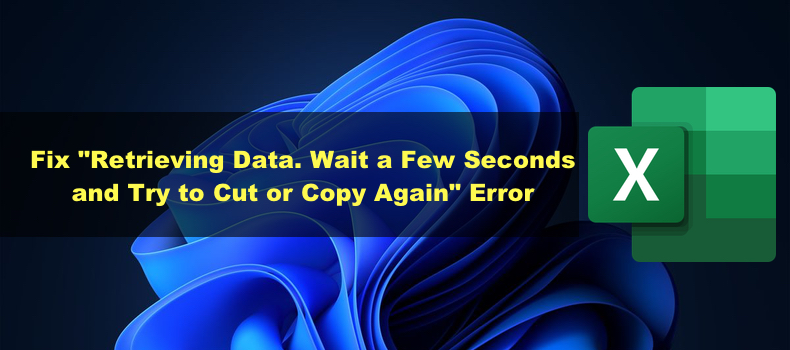
Retrieving data. Wait a few seconds and try to cut or copy again.
What Causes This Error?
The “Retrieving data. Wait a few seconds and try to cut or copy again” error can occur due to a data syncing process issue. The first Microsoft Office apps were developed for offline use only. Therefore, they didn’t have features designed for online use.
Microsoft 365’s Excel web app implements data synchronization for backing up data. Therefore, when you make changes to your spreadsheet in the Excel web app, the data is automatically saved on the server.
When you copy or cut data in the Excel web app, the data has to go through a validation process. Excel checks the copied data against the online version. If Excel can’t verify the data with the online version, the validation process will fail and give you the “Retrieving data. Wait a few seconds and try to cut or copy again” error.
You may also get this error if the data becomes corrupted or unavailable (due to an unreliable Internet connection) after copying it.
Before trying our fixes, here are some tips:
- Ensure a stable Internet connection. Since this error occurs primarily due to a data synchronization issue, check your Internet connection and make sure that it’s fast and stable. You can improve your connection by following the instructions in our 8 Ways to Make Internet Faster guide.
- Close and reopen the file. Since the data is backed up online, you can close the browser tab with the Excel spreadsheet, reopen it, and try to copy the data again.
- Try a different web browser. You’re more prone to getting this error using Microsoft Edge and Internet Explorer. Therefore, try using a different browser, such as Mozilla Firefox or Google Chrome.
Video Tutorial on How to Fix "Retrieving Data. Wait a Few Seconds and Try to Cut or Copy Again" Error
Table of Contents:
- Introduction
- Method 1. Deselect the Copied Data, Copy, and Paste it Again
- Method 2. Open the File with the Excel Desktop App
- Method 3. Clear Your Browser’s Cookies and Cache
- Clear Cookies and Cache in Microsoft Edge
- Clear Cookies and Cache in Google Chrome
- Clear Cookies and Cache in Mozilla Firefox
- Video Tutorial on How to Fix "Retrieving Data. Wait a Few Seconds and Try to Cut or Copy Again" Error
Download Computer Malware Repair Tool
It is recommended to run a free scan with Combo Cleaner - a tool to detect viruses and malware on your device. You will need to purchase the full version to remove infections. Free trial available. Combo Cleaner is owned and operated by Rcs Lt, the parent company of PCRisk.com read more.
Method 1. Deselect the Copied Data, Copy, and Paste it Again
If you don’t get this error often, you can try to copy and paste the data again, as suggested in the error message. However, while this method is effective, it won’t fix the root cause of the “Retrieving data. Wait a few seconds and try to cut or copy again” error.
1. Open the Excel spreadsheet in your Excel web app.
2. Deselect the data you’re trying to copy and wait a few seconds.
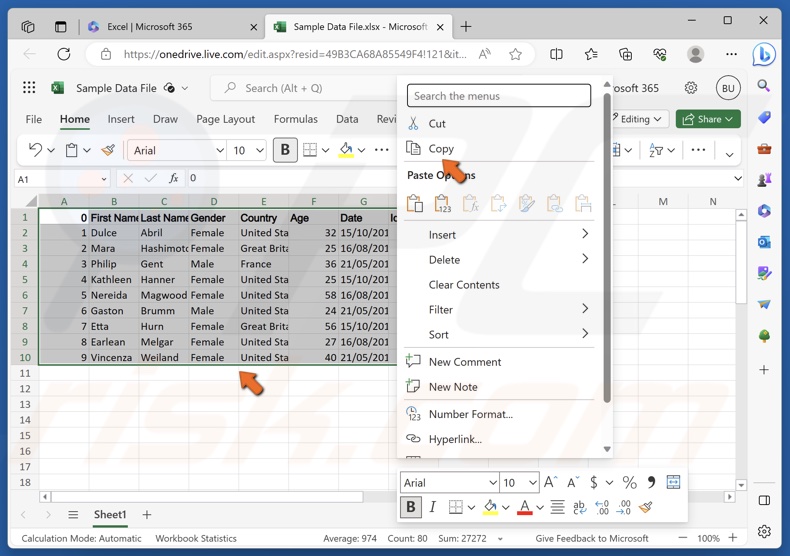
3. Then, select the data you want to copy again, right-click it, and click Copy or hold down the Ctrl+C keys on your keyboard.
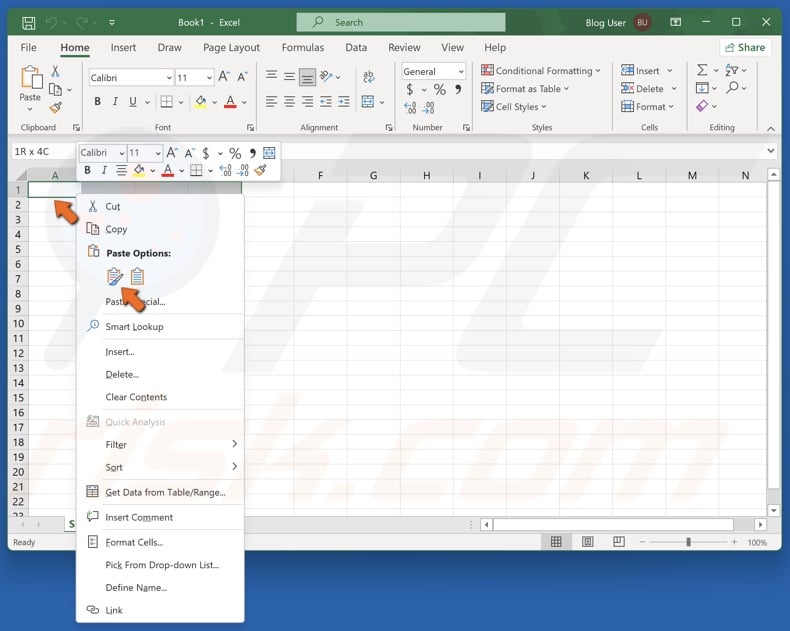
4. Navigate to the application you want to paste in the data. Right-click in the app, and click Paste or hold down the Ctrl+V keys.
Method 2. Open the File with the Excel Desktop App
The other way to work around the “Retrieving data. Wait a few seconds and try to cut or copy again” error is to download the online Excel spreadsheet and open it with the desktop app.
1. Open the Excel spreadsheet in your Excel web app.
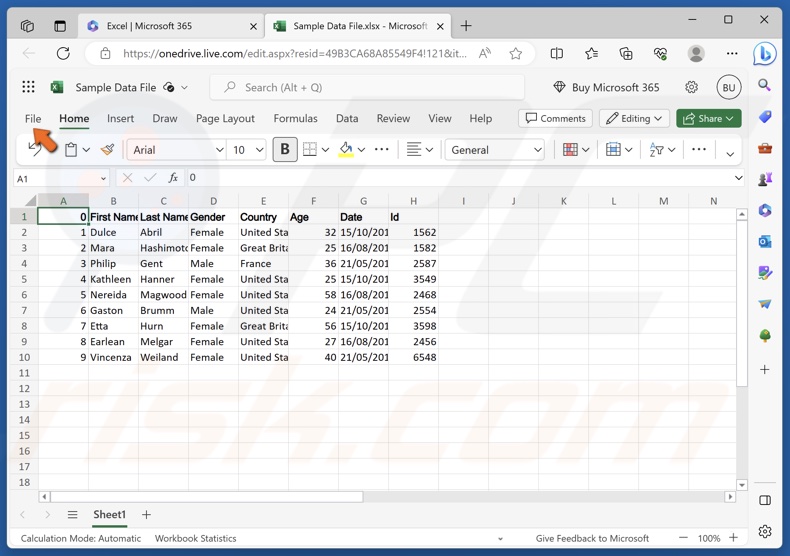
2. Click File.
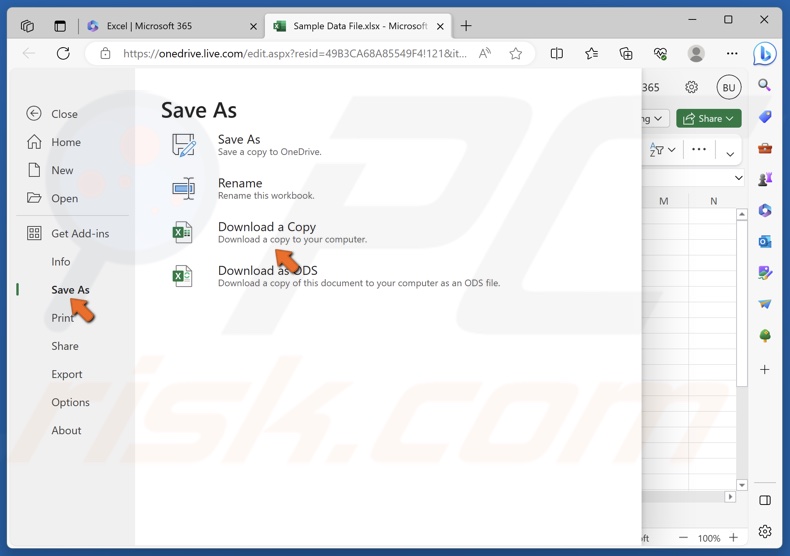
3. Select Save As and click Download a Copy.
4. Then, open the downloaded spreadsheet using the Excel desktop app.
Your browser’s temporary data may lead to conflicts and prevent data retrieval. Clearing your browser’s cookies and cache will delete all temporary data stored in your browser, allowing your browser to get new data from the Excel web app.
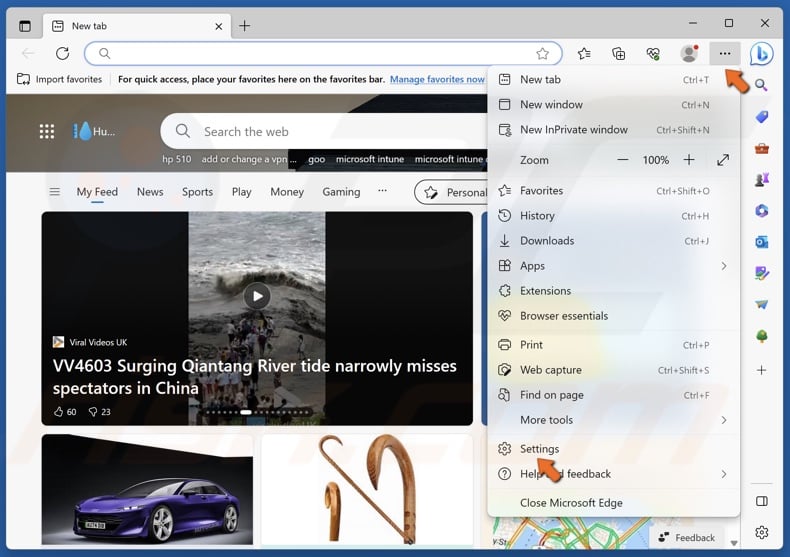
1. Open Edge. Click the three-dot menu button at the top-right corner and select Settings.
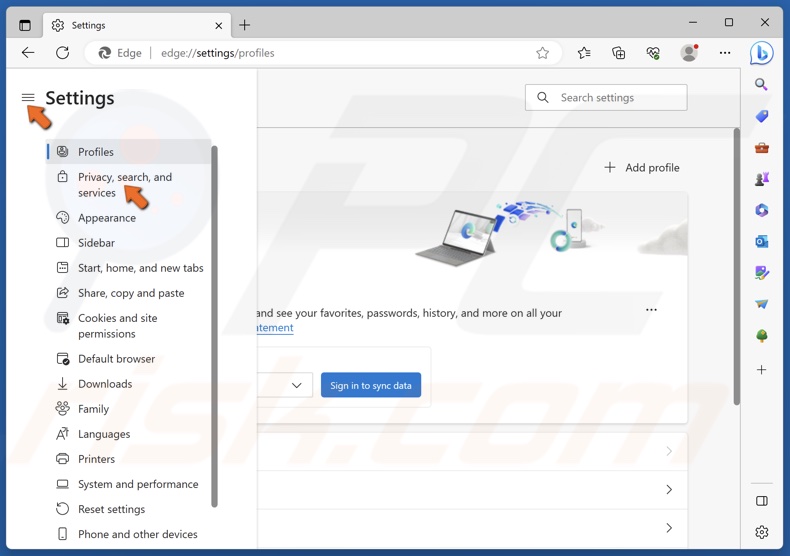
2. Click Privacy, search, and services in the right pane.
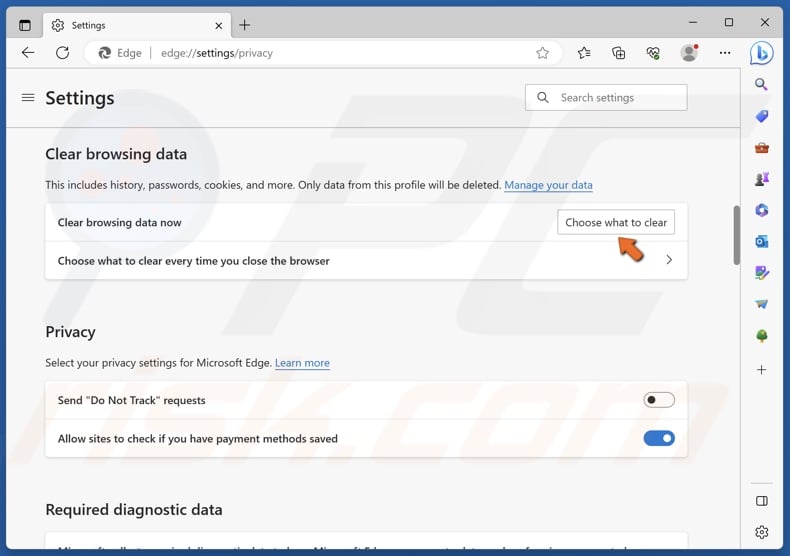
3. Scroll down and click Choose what to clear.
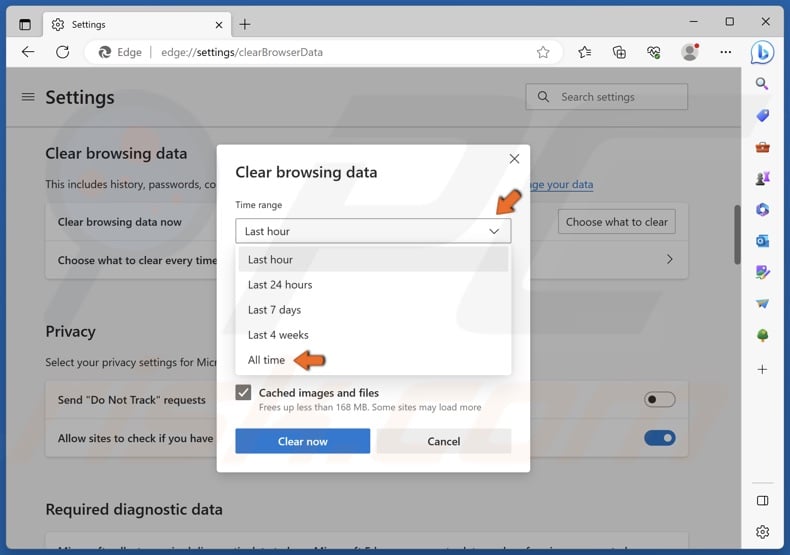
4. Open the Time range drop-down menu and select All time.
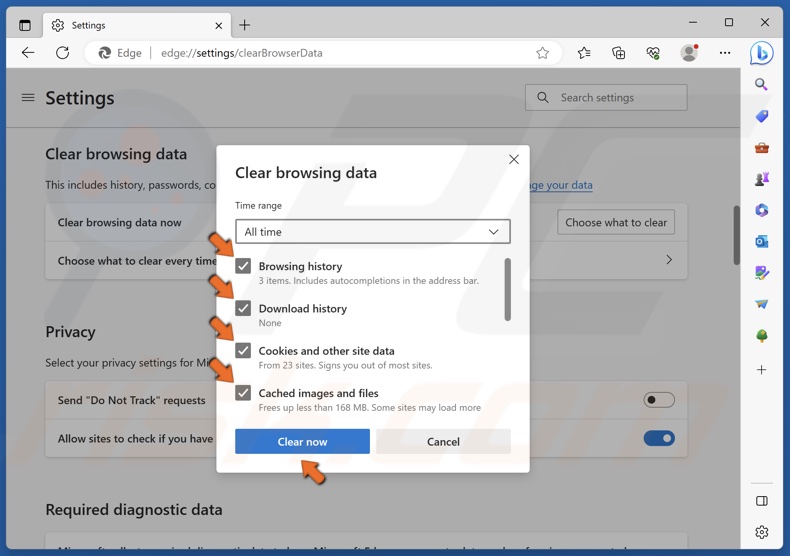
5. Mark the Browsing history, Download history, Cookies and other site data, and Cached images and files checkboxes.
6. Click Clear now.
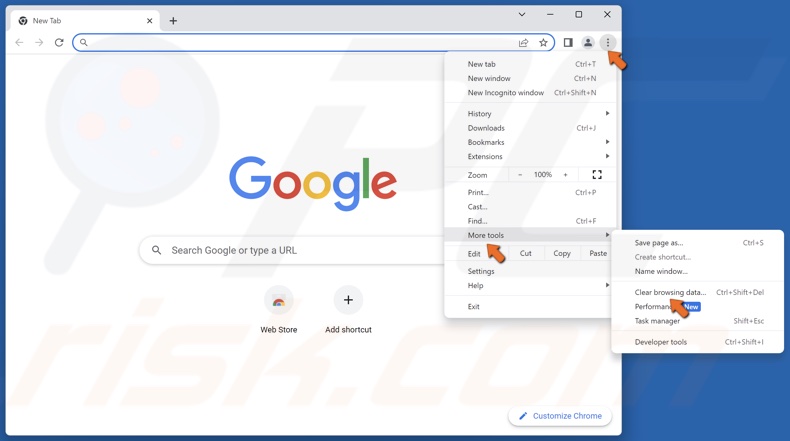
1. Open Chrome. Click the three-dot menu button at the top-right corner, select More tools, and click Clear browsing data.
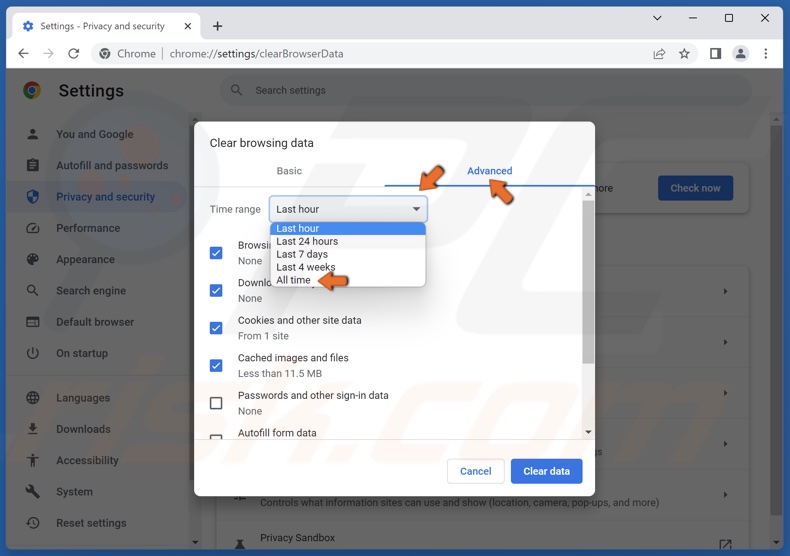
2. Select the Advanced tab.
3. Open the Time range drop-down menu and select All time.
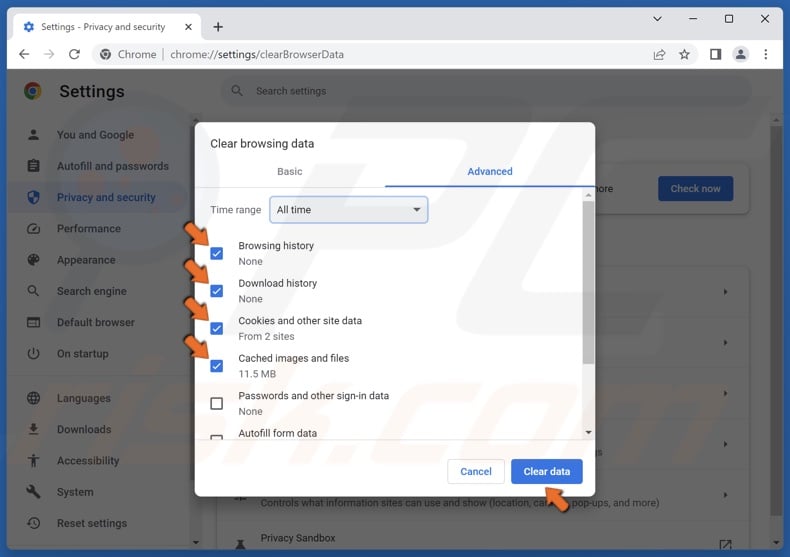
4. Mark the Browsing history, Download history, Cookies and other site data, and Cached images and files checkboxes.
5. Click Clear data.
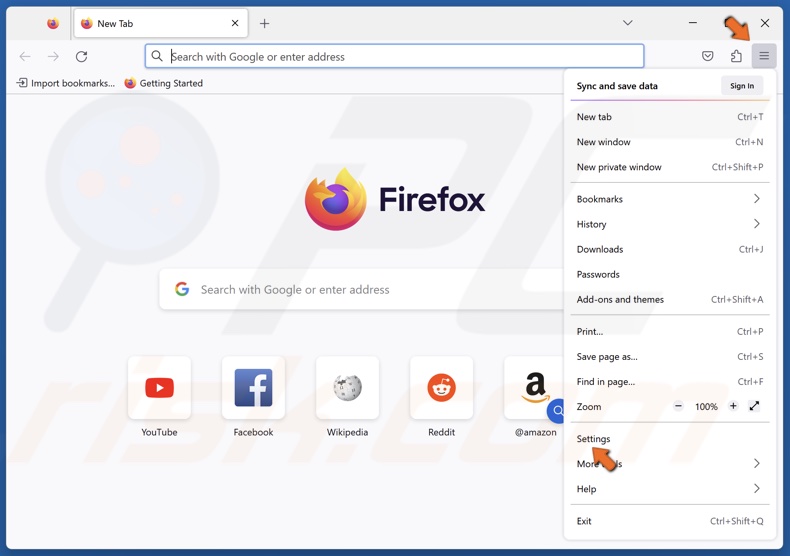
1. Open Firefox. Open the menu and select Settings.
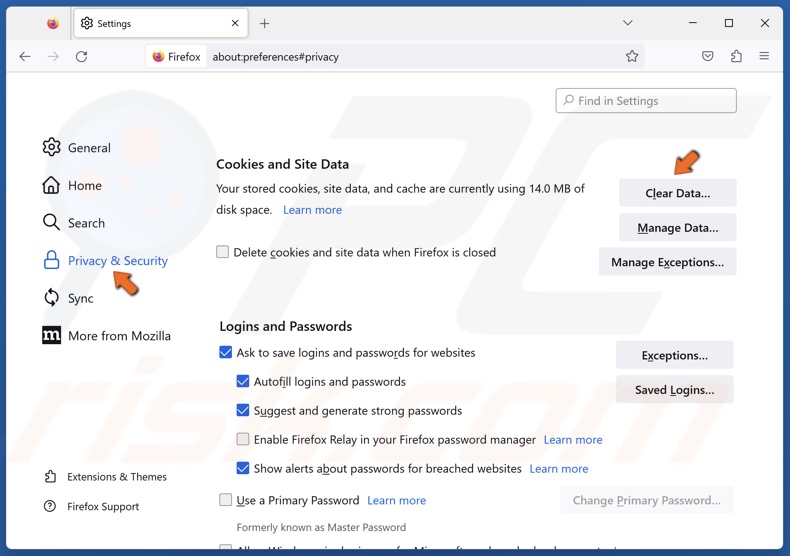
2. Select the Privacy & Security panel.
3. Scroll down and click Clear Data.
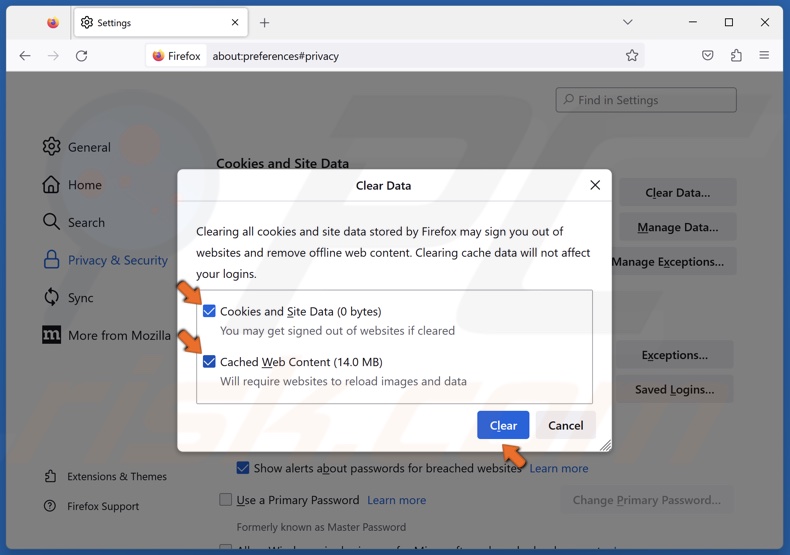
4. Mark the Cookies and Site Data and Cached Web Content checkboxes and click Clear.
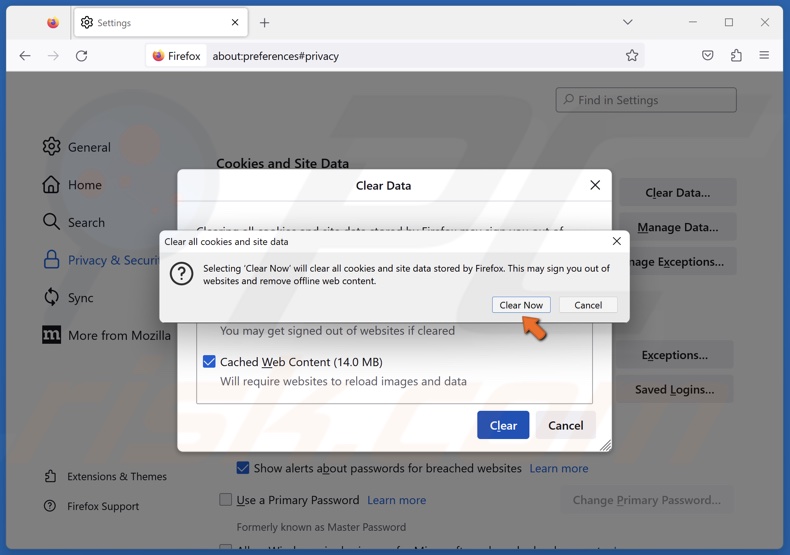
5. Click Clear Now.
Did this article help you fix the “Retrieving data. Wait a few seconds and try to cut or copy again” error on your PC? Let us know in the comments section below.
Share:

Rimvydas Iliavicius
Researcher, author
Rimvydas is a researcher with over four years of experience in the cybersecurity industry. He attended Kaunas University of Technology and graduated with a Master's degree in Translation and Localization of Technical texts. His interests in computers and technology led him to become a versatile author in the IT industry. At PCrisk, he's responsible for writing in-depth how-to articles for Microsoft Windows.

▼ Show Discussion