How to Fix "X3daudio1_7.dll was not found" Error
Get Free Scanner and check your computer for errors
Fix It NowTo fix found issues, you have to purchase the full version of Combo Cleaner. Free trial available. Combo Cleaner is owned and operated by Rcs Lt, the parent company of PCRisk.com read more.
How to Fix the “X3daudio1_7.dll was not found” Error on Windows 11
X3daudio1_7.dll is a component of Microsoft DirectX, a collection of software components needed for running multimedia applications, such as video games like Skyrim and Fallout 4. Unfortunately, some users get an “X3daudio1_7.dll was not found” error when trying to launch an advanced graphics program. This article will discuss this error in more detail and provide several ways to fix it.
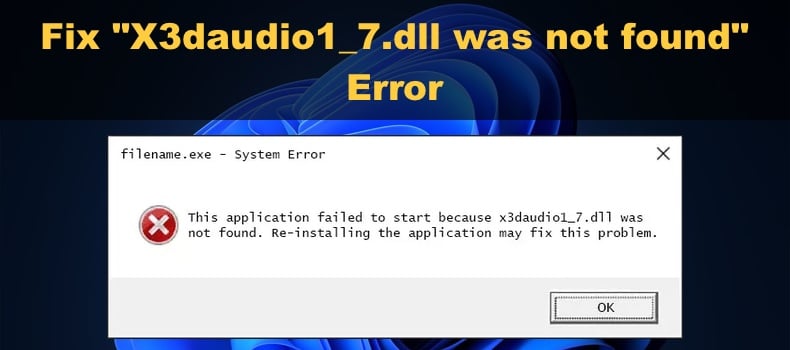
X3daudio1_7.dll is a DLL (Dynamic Link Library) file containing various instructions that other programs require to function. Specifically, this DLL file allows applications to render audio functionality.
You may get this error when starting an application, but it may also occur while an application runs and attempts to access a DirectX component.
If X3daudio1_7.dll is missing from your computer, you will get a variation of the error listed below.
This application failed to start because x3daudio1_7.dll was not found. Re-installing the application may fix this problem.
The program can’t start because X3DAudio1_7.dll is missing from your computer. Try reinstalling the program to fix this problem.
Cannot find 'X3DAudio1_7.dll'. Please, re-install this application.
The code execution cannot proceed because x3daudio1_7.dll was not found.
There was a problem starting x3daudio1_7.dll. The specified module could not be found.
Error loading x3daudio1_7.dll. The specified module could not be found.
What Causes the “X3daudio1_7.dll was not found” Error?
Usually, DirectX is installed automatically while installing the software that requires it to run. However, the software installer may not contain X3daudio1_7.dll or fail to install it due to a bug. Reinstalling the software may fix this error.
This error can also occur if DirectX wasn’t installed in the first place or the X3daudio1_7.dll was corrupted, moved, or deleted. In such a case, installing/reinstalling DirectX will fix the error.
You may also get this error due to a faulty Windows system update or another system-related issue. Running DISM and SFC scans that repair system files may fix the underlying system issues that trigger the “X3daudio1_7.dll was not found” error.
Before trying any of our fixes, here are some tips:
- Restart your PC. A simple restart may fix the error if it occurs due to a glitch or bug.
- Reinstall the software. As the error message suggests, reinstalling the software may fix the error.
- Verify the integrity of game files. If you get this error when launching a game, try verifying the game files if such an option is available.
- Update your graphics card driver. In some cases, updating your graphics card driver can fix DirectX-related issues.
- Update your Windows operating system. Updating Windows fixes various system bugs and issues that may fix the “X3daudio1_7.dll was not found” error.
We don’t recommend downloading the X3daudio1_7.dll file separately from a website, as it can be unsafe.
Video Tutorial on How to Fix the "X3daudio1_7.dll was not found" Error
Table of Contents:
- Introduction
- Method 1. Install/Reinstall DirectX Runtime Libraries
- Method 2. Run the Deployment Image & Servicing Management (DISM) and System File Checker (SFC) Scans
- Video Tutorial on How to Fix the "X3daudio1_7.dll was not found" Error
Download Computer Malware Repair Tool
It is recommended to run a free scan with Combo Cleaner - a tool to detect viruses and malware on your device. You will need to purchase the full version to remove infections. Free trial available. Combo Cleaner is owned and operated by Rcs Lt, the parent company of PCRisk.com read more.
Method 1. Install/Reinstall DirectX Runtime Libraries
Since X3daudio1_7.dll is part of DirectX Runtime Libraries, the first thing you should do is reinstall DirectX. Reinstalling it will fix the error if X3daudio1_7.dll was corrupted, deleted, or misplaced.
1. Open your web browser and go to the DirectX End-User Runtime Web Installer download page.
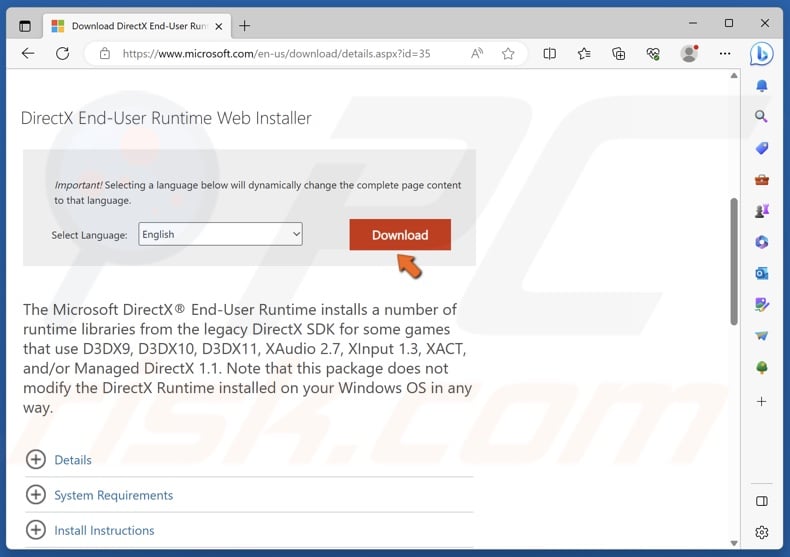
2. Click the Download button.
3. Once downloaded, run dxwebsetup.exe.
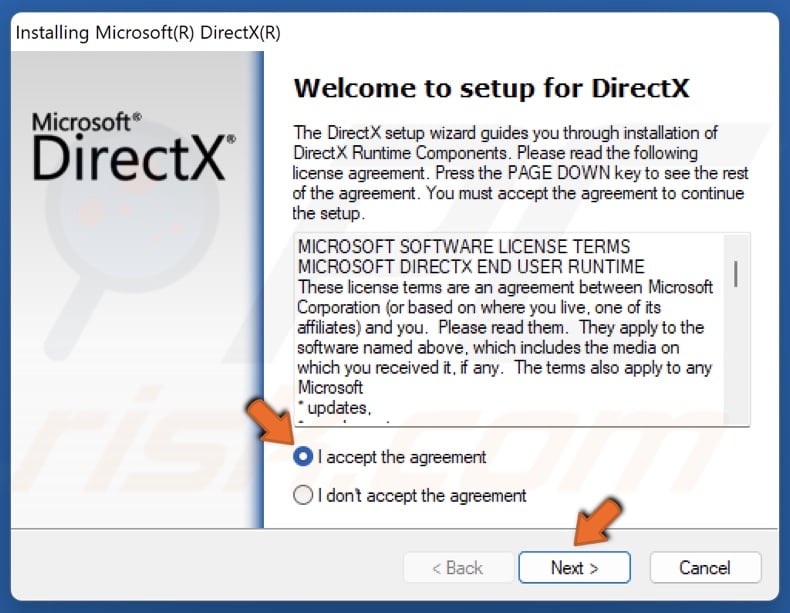
4. Tick I accept the license agreement, and click Next.
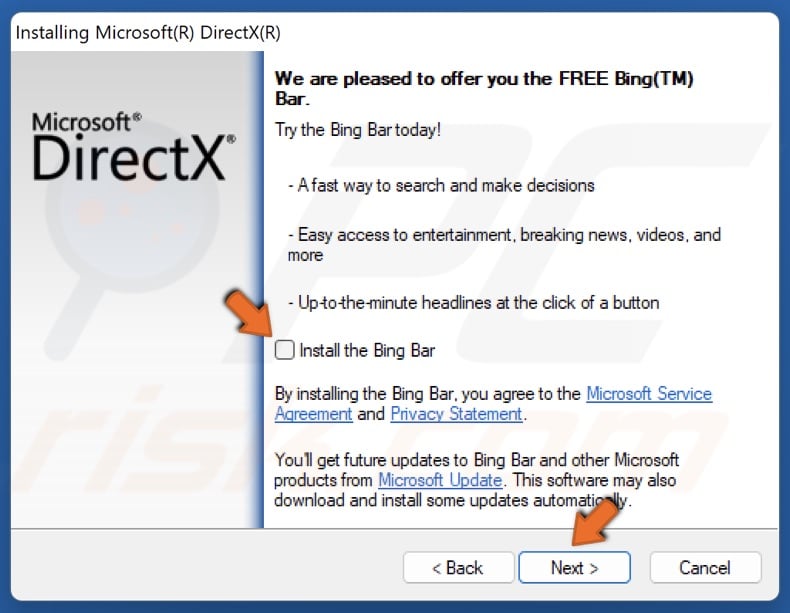
5. Uncheck the Install the Bing Bar checkbox and click Next.
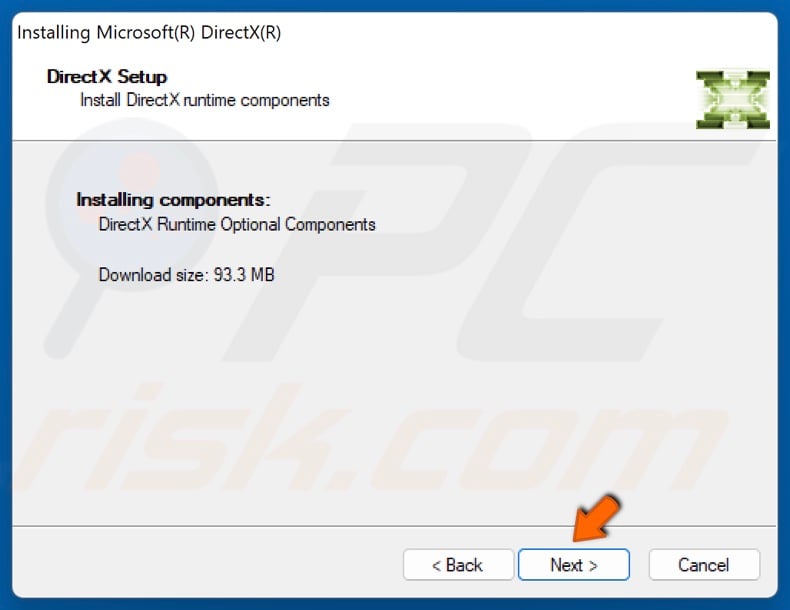
6. Click Next.
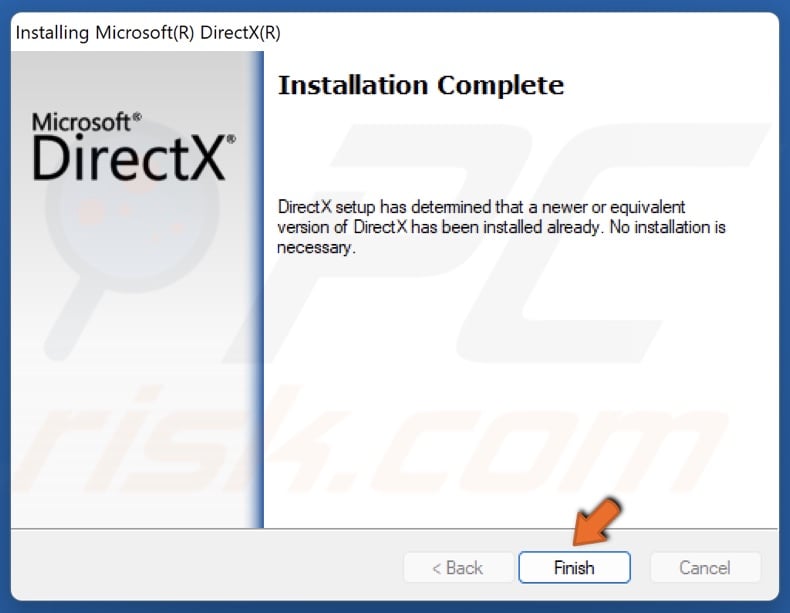
7. Click Finish once the installation is complete.
Method 2. Run the Deployment Image & Servicing Management (DISM) and System File Checker (SFC) Scans
You may get the “X3daudio1_7.dll was not found” due to corrupted system files. To repair corrupted and missing system files, you can run DISM and SFC commands.
The Deployment Image Servicing and Management (DISM) is a command-line tool that can repair a damaged/corrupted Windows image.
The System File Checker (SFC) is a utility that can repair and replace corrupted Windows system files, including all types of DLL files. SFC verifies all system files and replaces corrupted or missing files with copies cached in %WinDir%\System32\dllcache.
1. Hold down Windows+R keys to open Run.
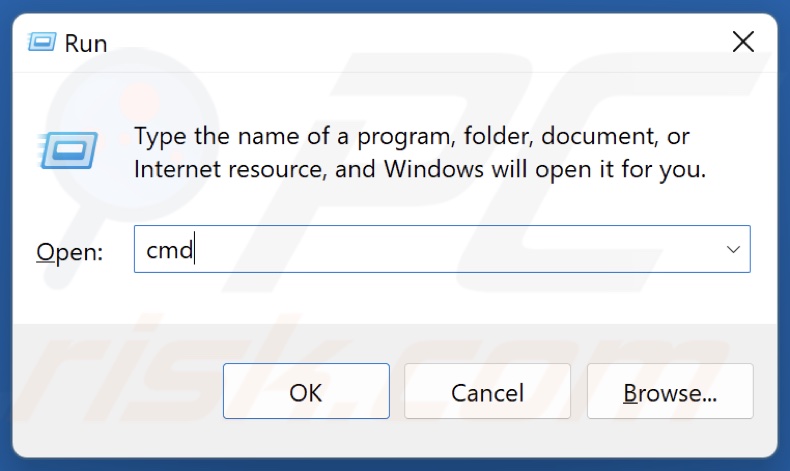
2. Type CMD in the Run dialog and hold down Ctrl+Shift+Enter keys to open Command Prompt as an administrator.
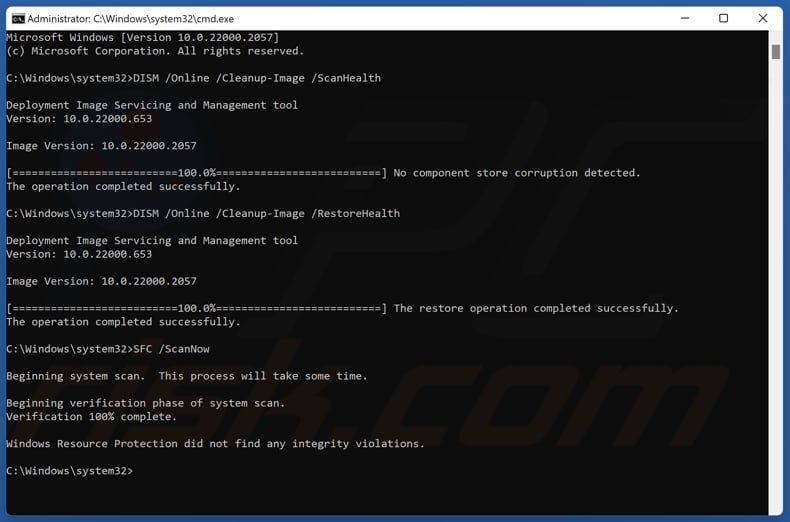
3. type in DISM /Online /Cleanup-Image /ScanHealth in the Command Prompt window and press Enter.
4. Type in DISM /Online /Cleanup-Image /RestoreHealth and press Enter.
5. Lastly, type in SFC /ScanNow and press Enter.
6. Close the Command Prompt and restart your PC.
Did this article help you fix the “X3daudio1_7.dll is missing” error on your PC? Let us know in the comments below.
Share:

Rimvydas Iliavicius
Researcher, author
Rimvydas is a researcher with over four years of experience in the cybersecurity industry. He attended Kaunas University of Technology and graduated with a Master's degree in Translation and Localization of Technical texts. His interests in computers and technology led him to become a versatile author in the IT industry. At PCrisk, he's responsible for writing in-depth how-to articles for Microsoft Windows.

▼ Show Discussion