How to Fix ChatGPT Not Working
Get Free Scanner and check your computer for errors
Fix It NowTo fix found issues, you have to purchase the full version of Combo Cleaner. Free trial available. Combo Cleaner is owned and operated by Rcs Lt, the parent company of PCRisk.com read more.
How to Fix ChatGPT Not Working on Windows 11
ChatCPT is a hugely popular AI chatbot by OpenAI. Its popularity skyrocketed recently, and many users want to see what’s all the fuss. Unfortunately, those eager to try ChatGPT find that ChatGPT is not working for them.
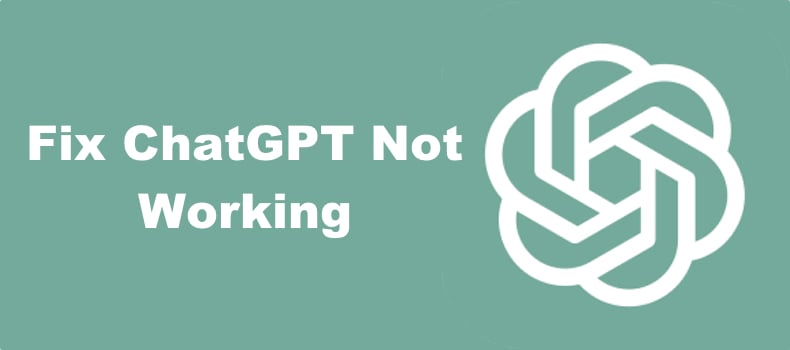
Indeed, the ChatCPT website sometimes experiences issues, but it may also not work due to a problem on the user’s side. This article will explore the issue and show you how to fix it.
Why is ChatGPT Not Working?
Server capacity problem. This issue is caused by too many users trying to use the website during peak hours, causing server overload. You may get a “ChatGPT is at capacity right now” message. If you get a message saying: “We’re experiencing exceptionally high demand. Please hang tight as we work on scaling our systems,” wait a while and try again.
- A server-side issue. In addition, ChatGPT won’t work if there’s a server-related issue, such as when a server is down for maintenance or upgrades.
- Geographic location. ChatGPT is available in most countries, but some countries, such as China, Russia, and Egypt, have banned its use. Check to see if ChatGPT is available in your country.
- An unreliable Internet connection. You need a stable and fast Internet connection for ChatGPT to work reliably. If your connection is unstable, you will encounter internal server errors on ChatGPT. Check your Internet connection speed with SpeedTest.
- Interference from browser extensions. You might be unable to use ChatGPT because of one or several browser extensions causing interference. Disabling your extensions may get ChatGPT working again.
Before you try any of our fixes, here are some tips:
- Reload the ChatGPT page.
- Log out of your ChatGPT account and re-login.
- Update your web browser.
- Try using another web browser.
- Make your Internet connection faster by following the tips in this article.
- Turn on or turn off your VPN service. If you don't have a VPN install a free VPN browser extension.
Video Tutorial on How to Fix ChatGPT Not Working
Table of Contents:
- Introduction
- Method 1. Check ChatGPT Server Status
- Clear Web Browser Cookies and Cache
- Clear Google Chrome Cookies and Cache
- Clear Mozilla Firefox Cookies and Cache
- Clear Microsoft Edge Cookies and Cache
- Method 2. Disable Browser Extensions
- Disable Extensions on Google Chrome
- Disable Extensions on Mozilla Firefox
- Disable Extensions on Microsoft Edge
- Video Tutorial on How to Fix ChatGPT Not Working
Download Computer Malware Repair Tool
It is recommended to run a free scan with Combo Cleaner - a tool to detect viruses and malware on your device. You will need to purchase the full version to remove infections. Free trial available. Combo Cleaner is owned and operated by Rcs Lt, the parent company of PCRisk.com read more.
Check ChatGPT Server Status
Check the ChatGPT server status to determine whether ChatGPT not working is caused by a server outage or an issue on your side.
1. Open your web browser and go to the OpenAI Status website.
2. Check for partial and major outages. If ChatGPT is not experiencing any server issues, try the following fixes.
The information stored in the browser cache may become corrupt and cause connection issues. Clearing your browser’s cookies and cache may fix ChatGPT not working
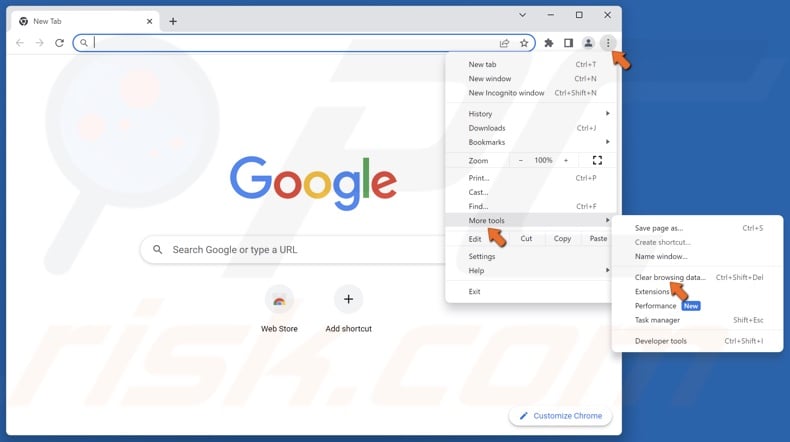
1. Open Chrome. Click the three dots at the top-right corner, select More tools, and click Clear browsing data.
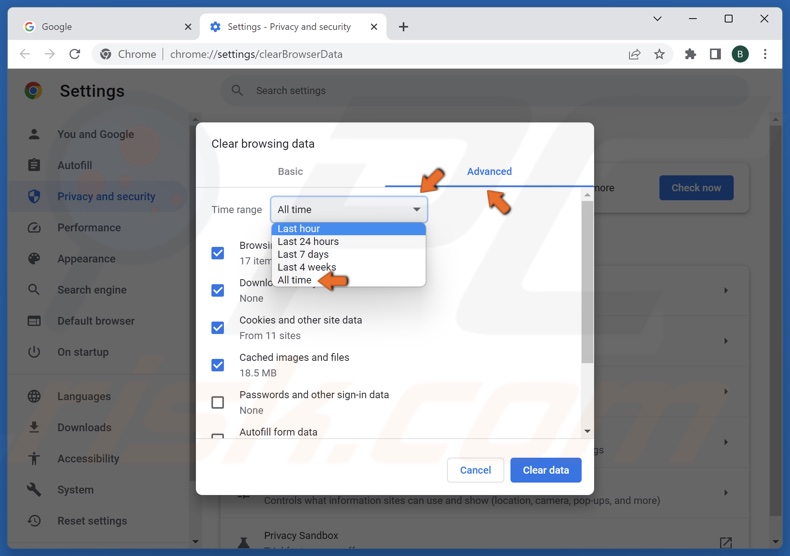
2. Select the Advanced tab.
3. Open the Time range menu and select All time.
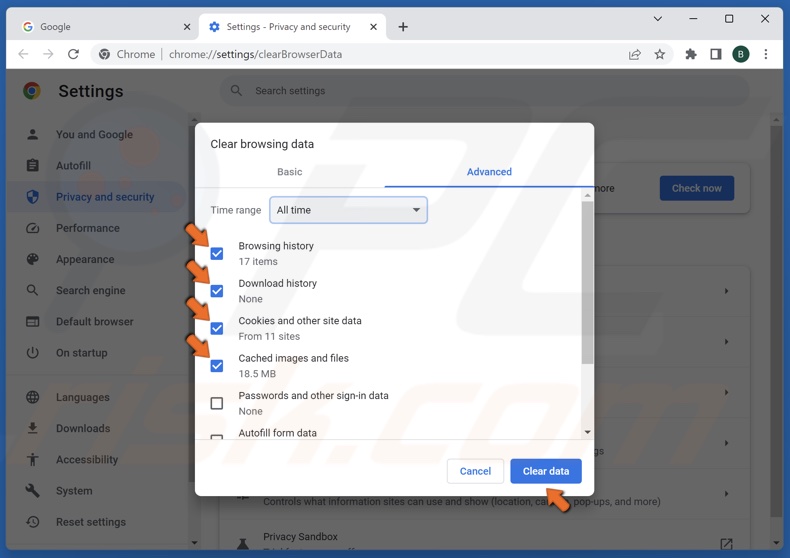
4. Mark the Browsing history, Download history, Cookies and other site data, and Cached images and files checkboxes.
5. Click Clear data.
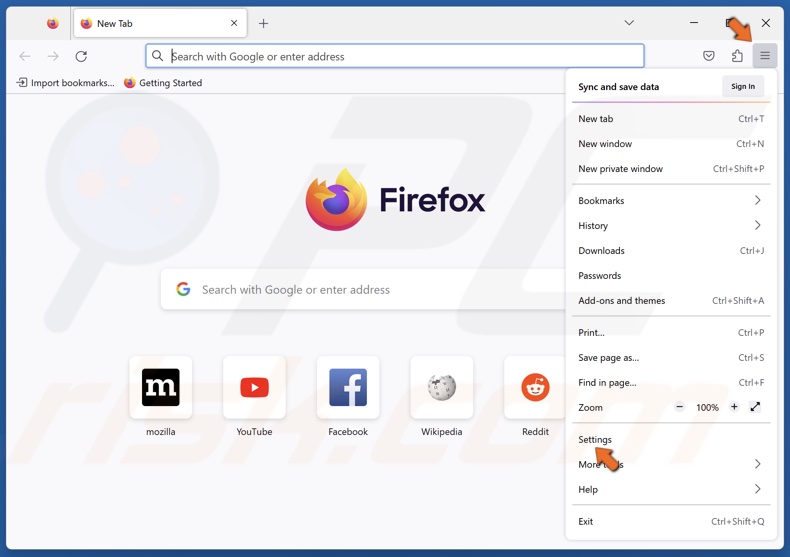
1. Open Firefox. Open the menu and select Settings.
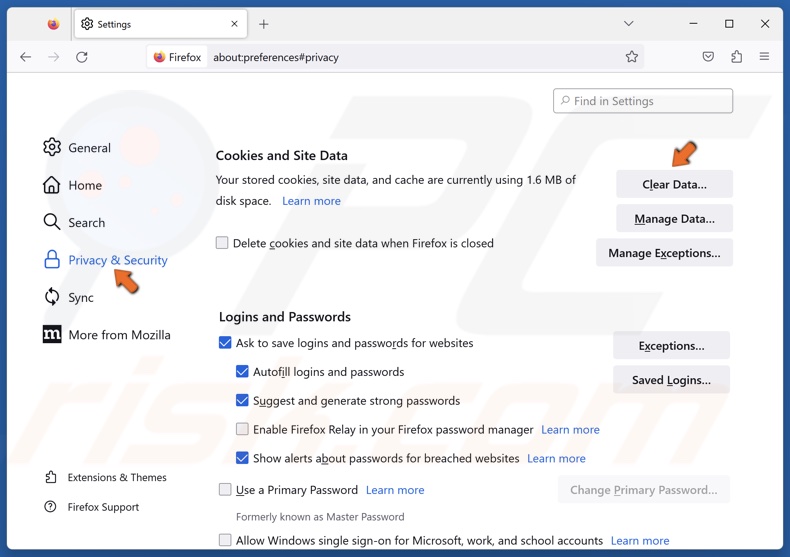
2. Select the Privacy & Security panel.
3. Scroll down to the Cookies and Site Data section, and click Clear Data.
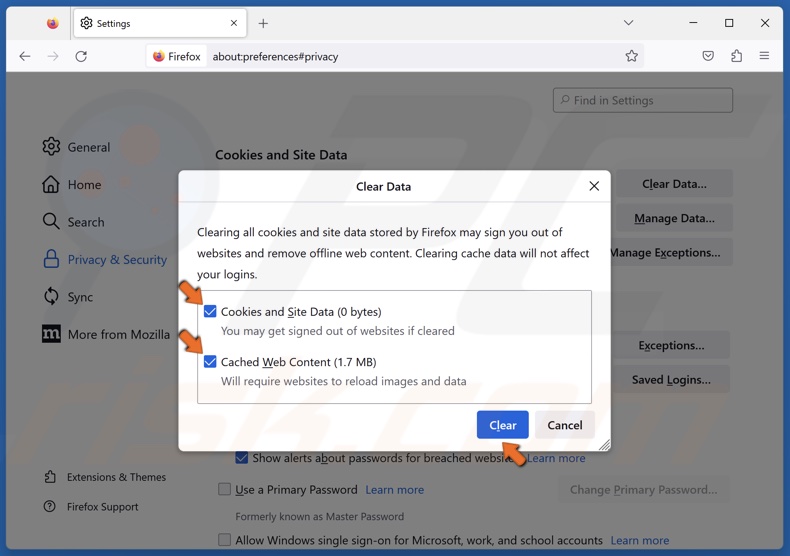
4. Mark the Cookies and Site Data and Cached Web Content checkboxes and click Clear.
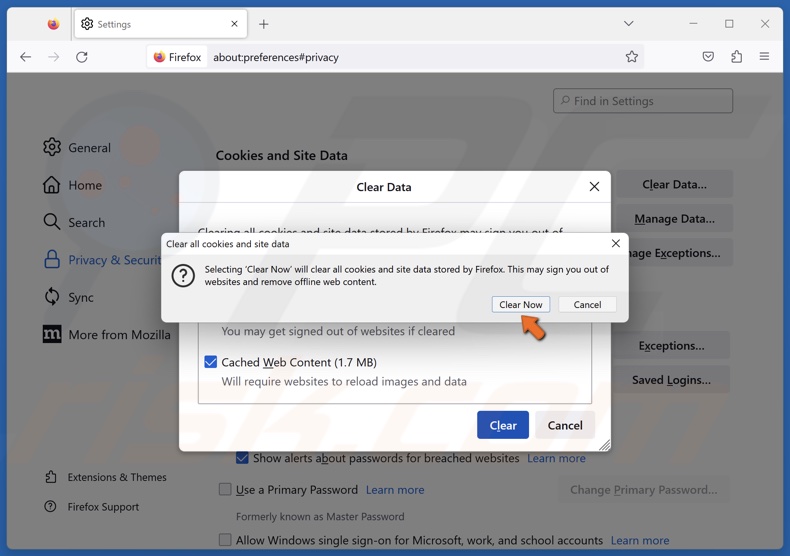
5. Click Clear Now when prompted.
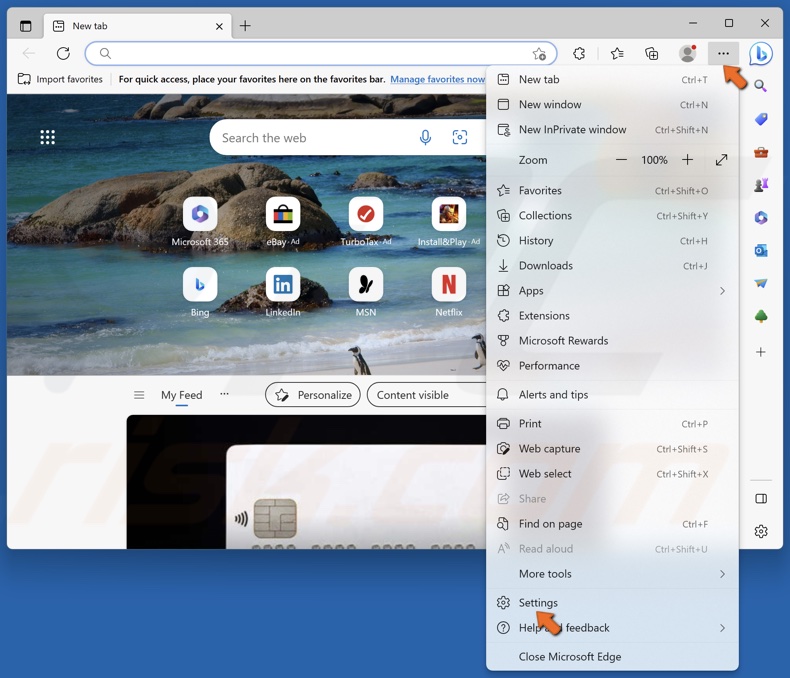
1. Open Edge. Click the three dots at the top-right corner and select Settings.
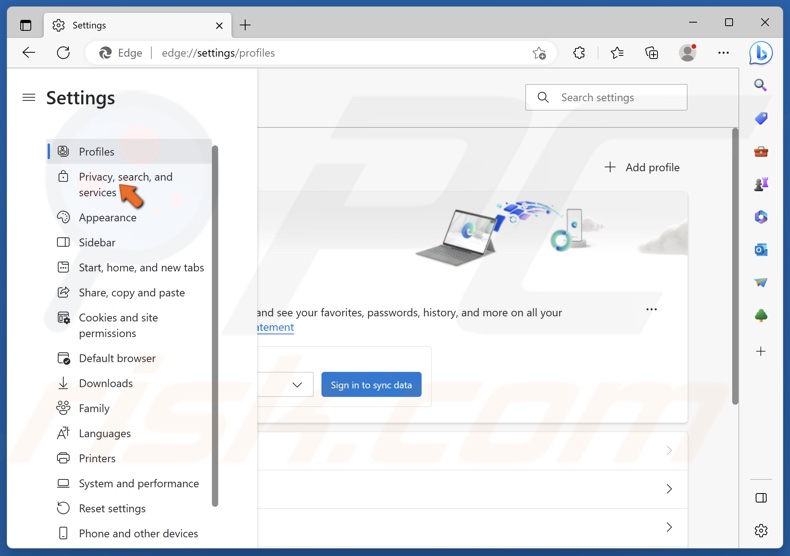
2. In the right pane, click Privacy, search, and services.
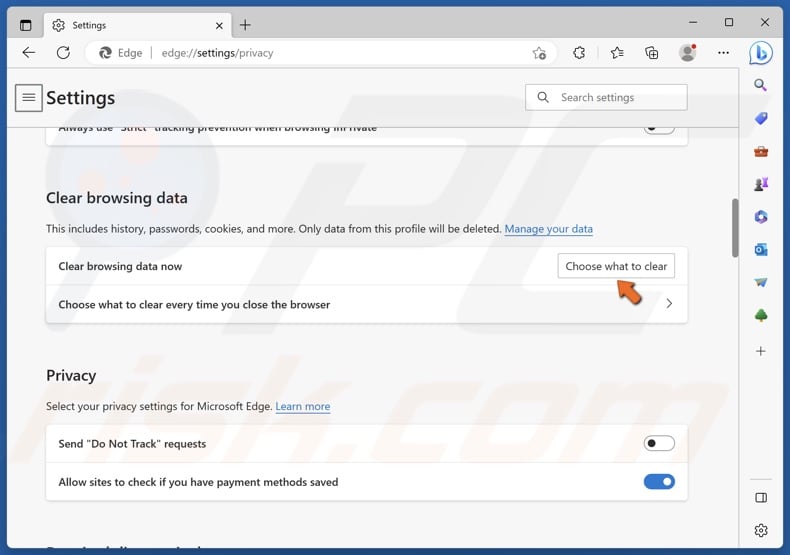
3. Scroll down, and click Choose what to clear.
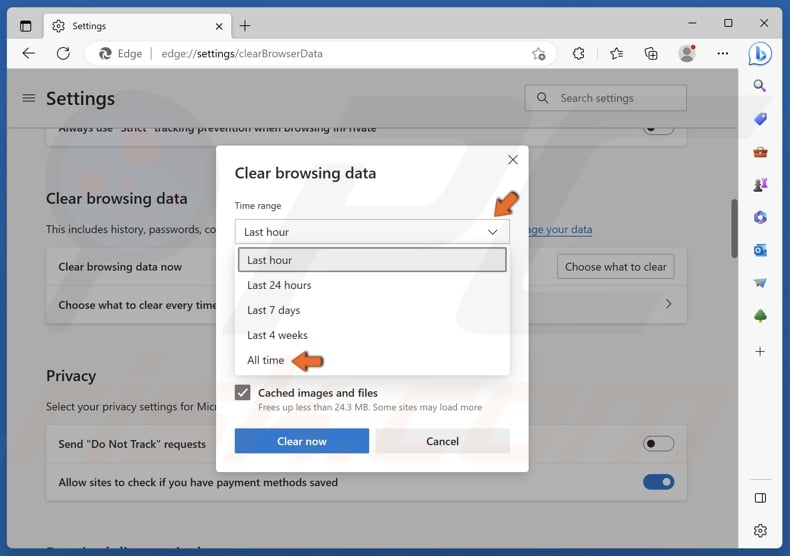
4. Open the Time range menu and select All time.
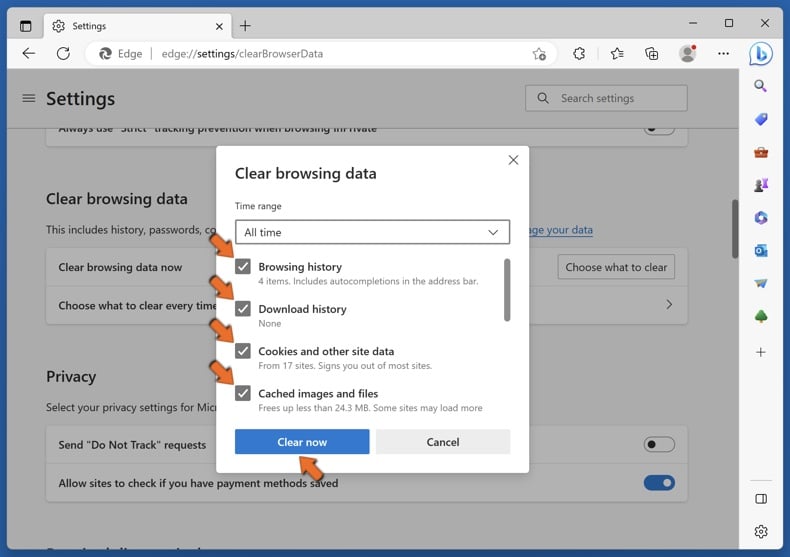
5. Mark the Browsing history, Download history, Cookies and other site data, and Cached images and files checkboxes.
6. Click Clear now.
Method 2. Disable Browser Extensions
ChatGPT may not work due to interference from a browser extension. However, there’s no way of knowing which extension is in conflict with ChatGPT. Therefore, you will have to disable them or one extension at a time and check if ChatGPT is working.
Disable Extensions on Google Chrome
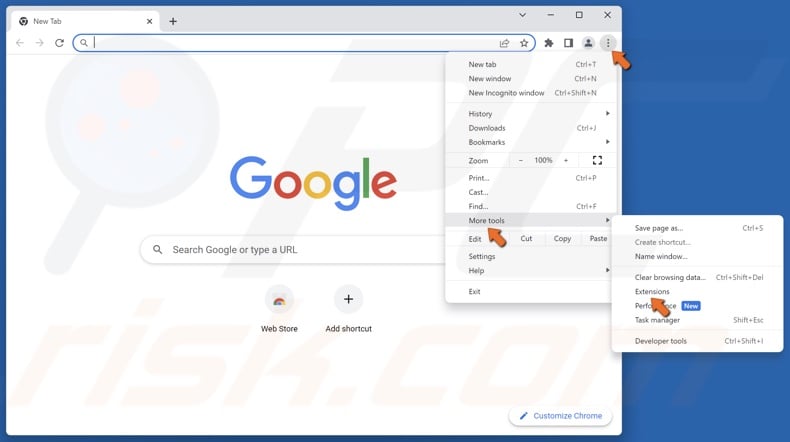
1. Open Chrome. Click the three dots at the top-right corner, select More tools, and click Extensions.
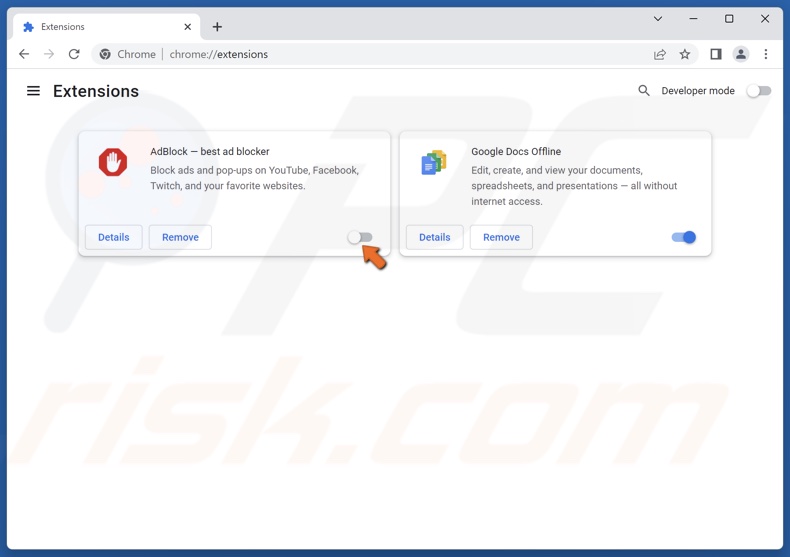
2. Toggle the slider next to an extension to disable it.
Disable Extensions on Mozilla Firefox
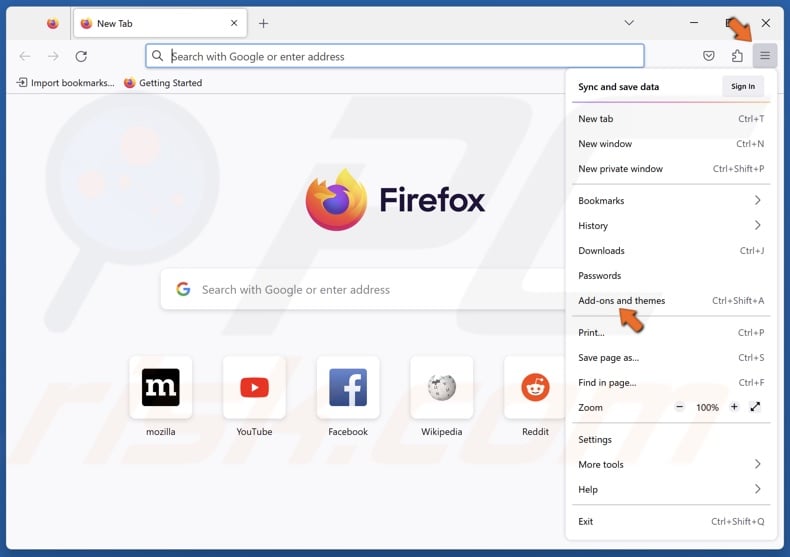
1. Open Firefox. Open the menu and click Add-ons and themes.
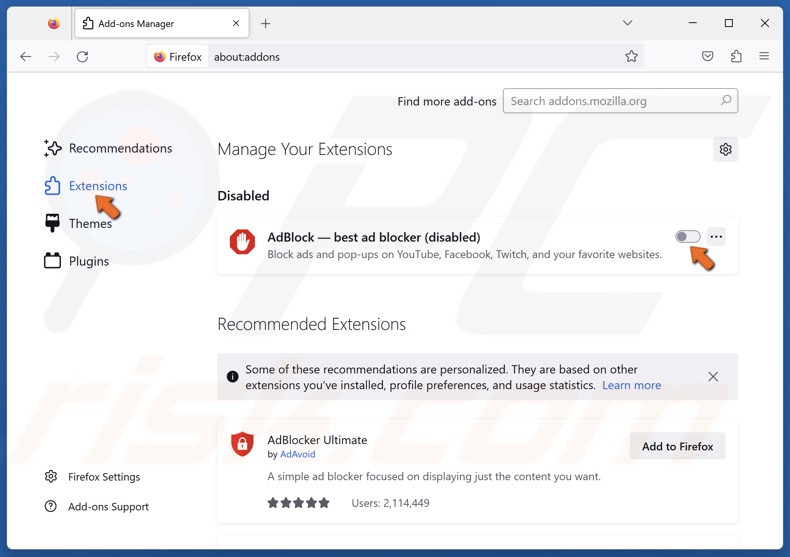
2. Select the Extensions tab.
3. Toggle the slider next to an extension to disable it.
Disable Extensions on Microsoft Edge
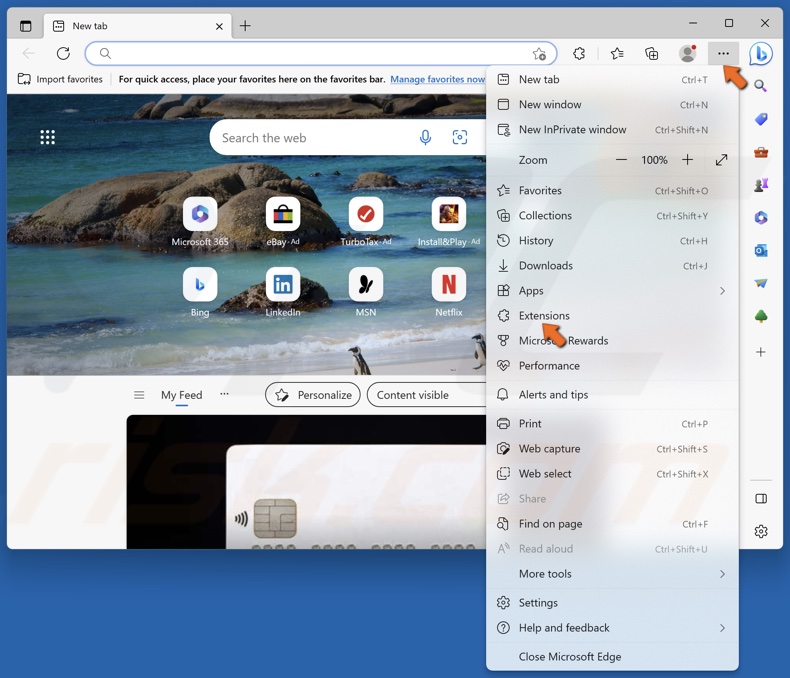
1. Open Edge. Click the three dots at the top-right corner and click Extensions.
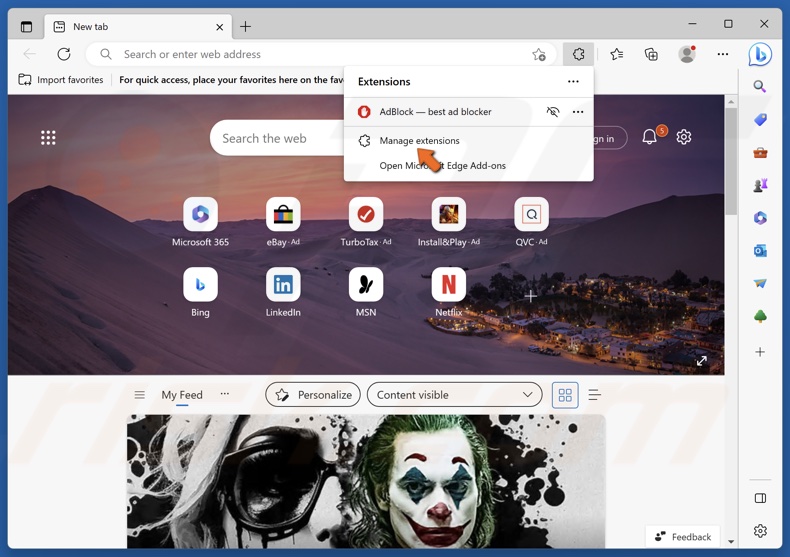
2. Click Manage extensions.
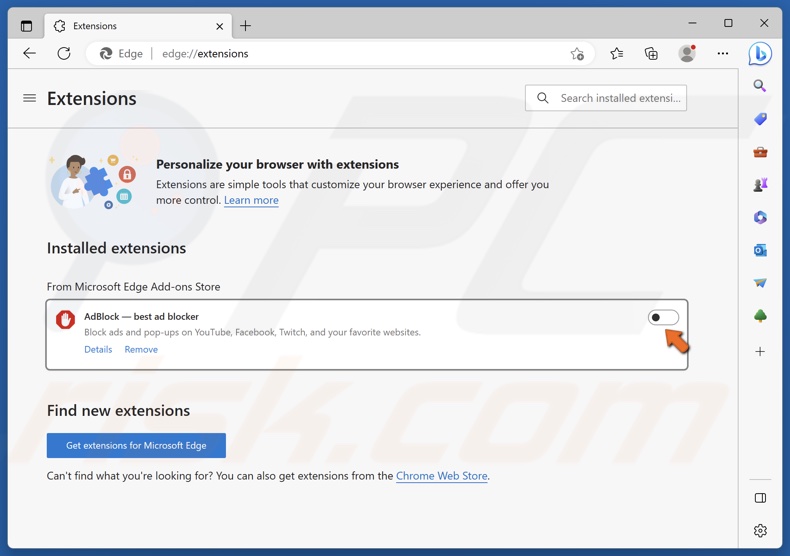
3. Toggle the slider next to an extension to disable it.
Did this article help you fix ChatGPT not working on your PC? Let us know by leaving a comment below.
Share:

Rimvydas Iliavicius
Researcher, author
Rimvydas is a researcher with over four years of experience in the cybersecurity industry. He attended Kaunas University of Technology and graduated with a Master's degree in Translation and Localization of Technical texts. His interests in computers and technology led him to become a versatile author in the IT industry. At PCrisk, he's responsible for writing in-depth how-to articles for Microsoft Windows.

▼ Show Discussion