How to Remove Microsoft News from Taskbar on Windows 11
Get Free Scanner and check your computer for errors
Fix It NowTo fix found issues, you have to purchase the full version of Combo Cleaner. Free trial available. Combo Cleaner is owned and operated by Rcs Lt, the parent company of PCRisk.com read more.
How to Remove Microsoft News from Taskbar on Windows 11
The Microsoft News widget was introduced soon after the release of Windows 11. While it may be useful for some, most users find it unnecessary and sometimes annoying. This short article will show you how to remove Microsoft News from your taskbar.
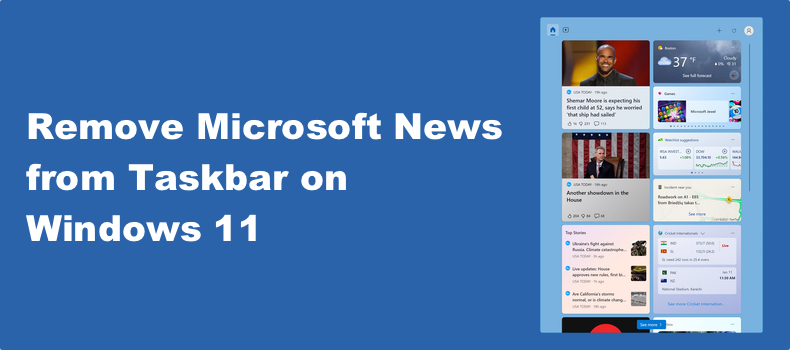
The Microsoft News widget didn’t come with Windows 11 on its release date. It was introduced later and is automatically installed when updating Windows. The widget is enabled by default.
The News widget features news stories curated by Microsoft’s sophisticated algorithms. This widget is great for those that are into staying up-to-date on recent events. The problem is that most users find Microsoft News useless and prefer to disable it. See the step-by-step instructions below if you want to turn it off as well.
Video Tutorial on How to Remove Microsoft News from Taskbar on Windows 11
Table of Contents:
- Introduction
- How to Remove Microsoft News from Taskbar
- How to Prevent Microsoft News from Opening Accidentally
- Video Tutorial on How to Remove Microsoft News from Taskbar on Windows 11
Download Computer Malware Repair Tool
It is recommended to run a free scan with Combo Cleaner - a tool to detect viruses and malware on your device. You will need to purchase the full version to remove infections. Free trial available. Combo Cleaner is owned and operated by Rcs Lt, the parent company of PCRisk.com read more.
How to Remove Microsoft News from Taskbar
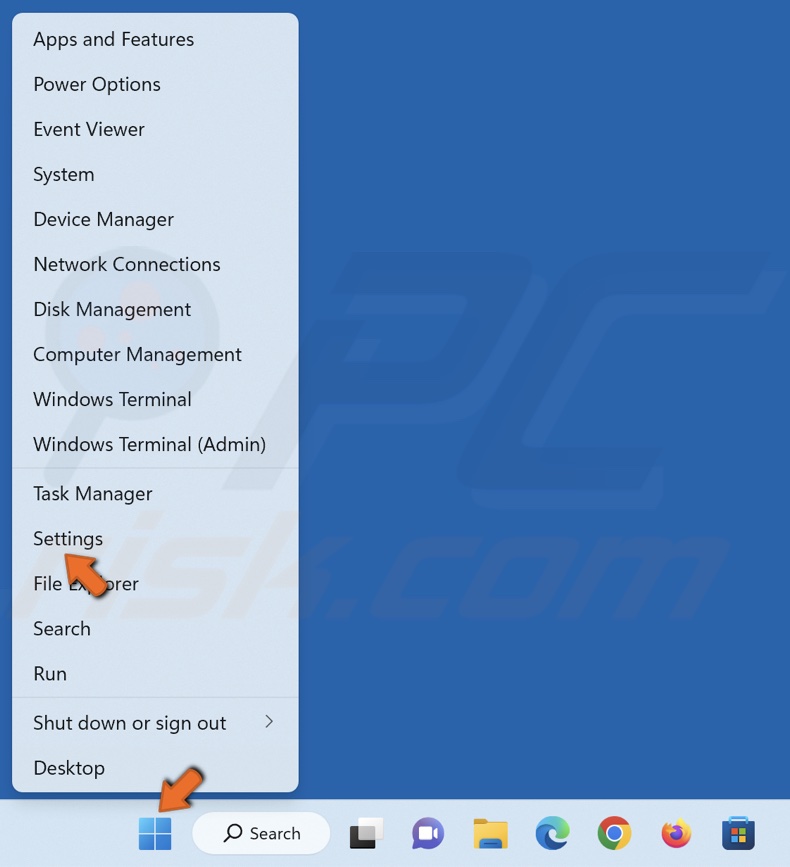
1. Right-click the Windows Start button and select Settings.
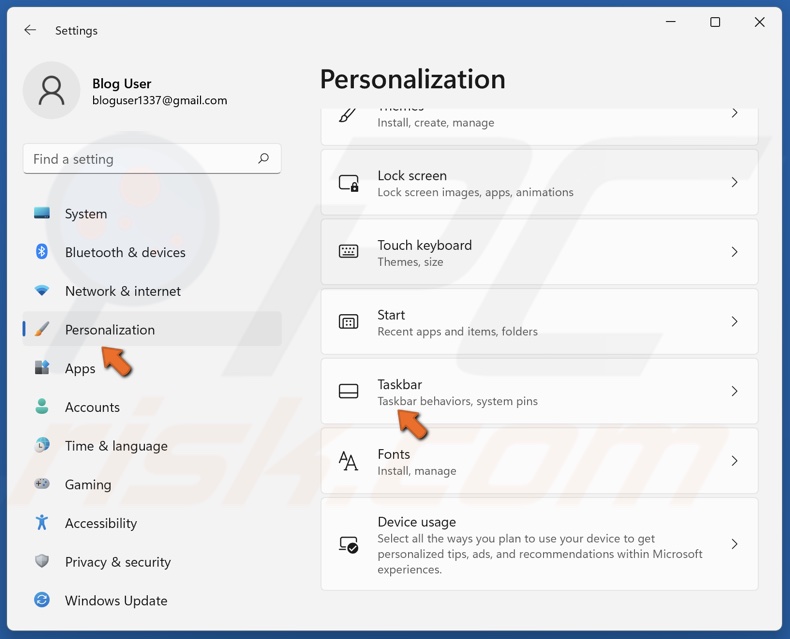
2. In the left pane of the Settings window, select Personalization.
3. Click Taskbar.
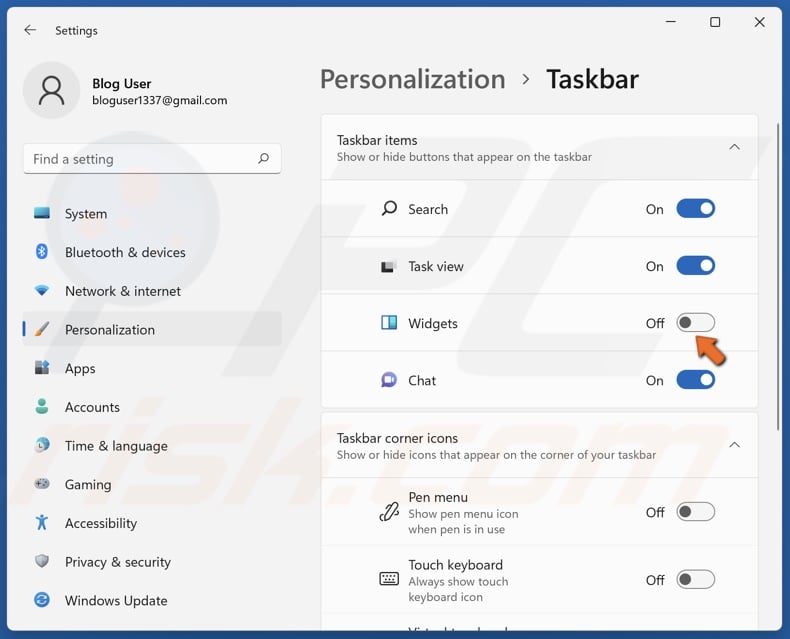
4 In the Taskbar items section, toggle off Widgets.
How to Prevent Microsoft News from Opening Accidentally
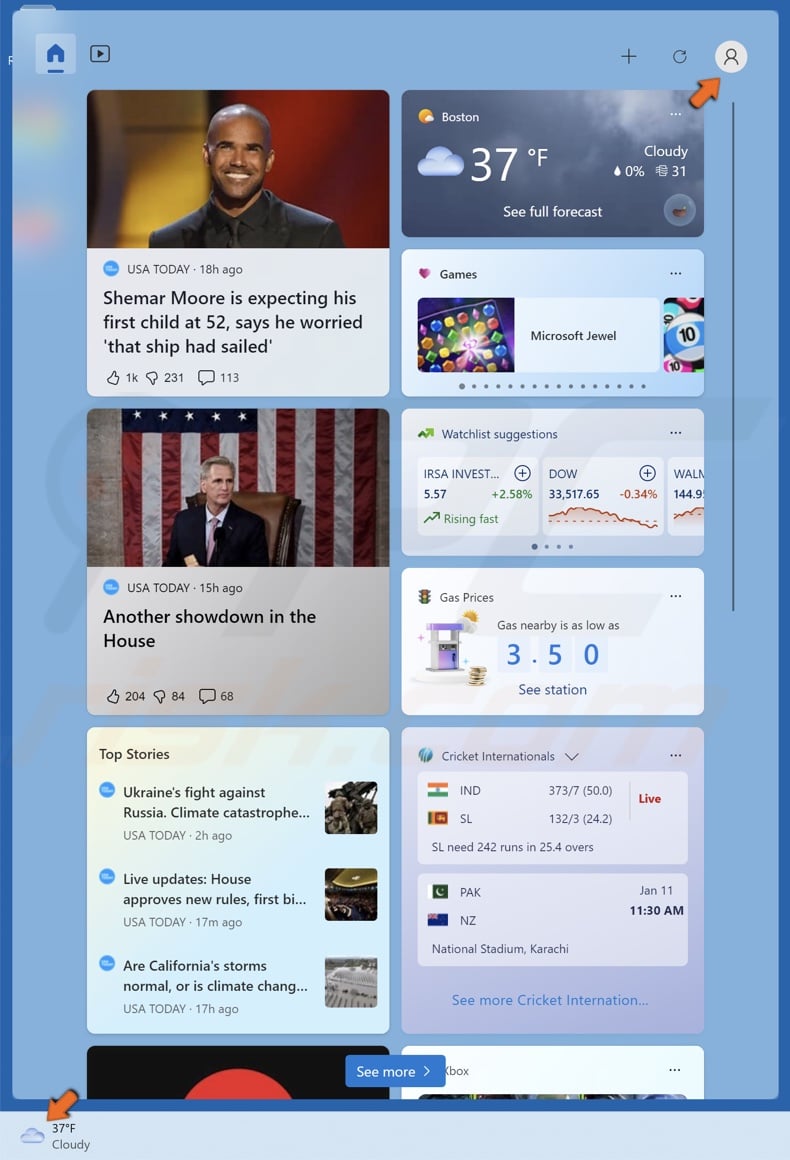
1. Click the Widgets board icon in the taskbar.
2. Click Settings in the top-right corner of the Widgets board.
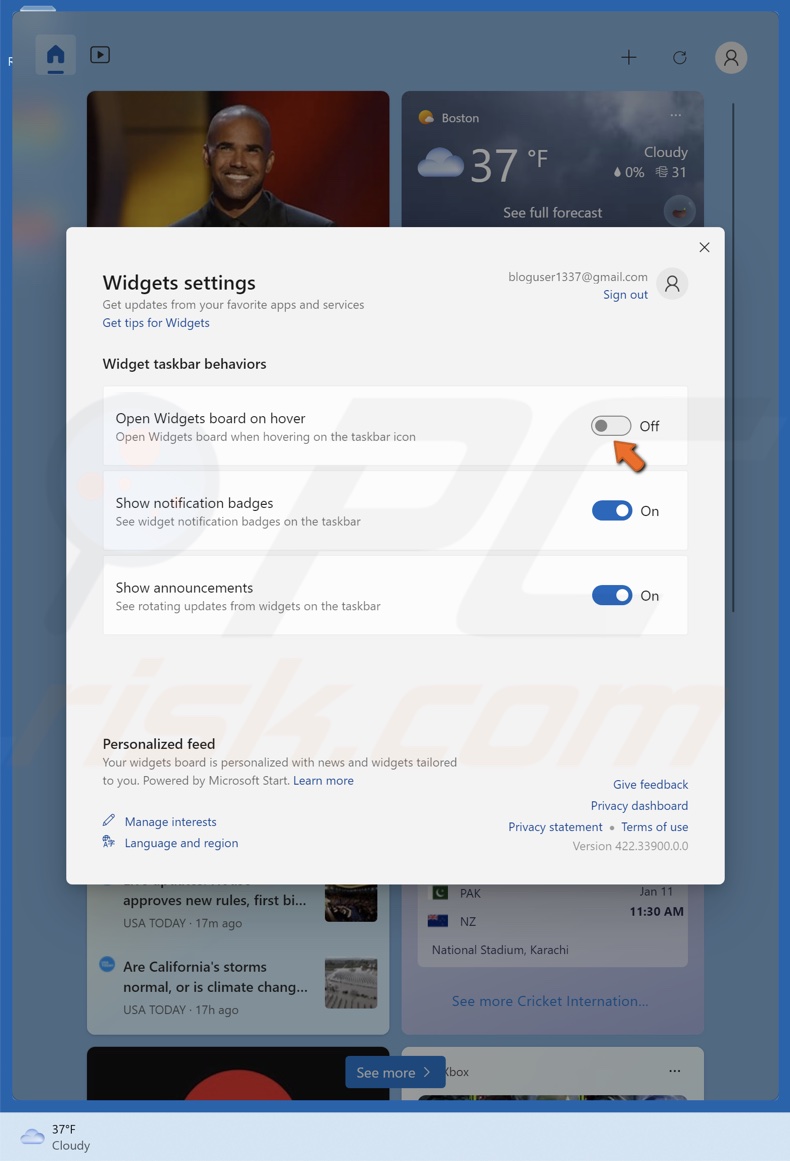
3. Toggle off Open Widgets board on hover.
It’s as simple as that. Did you find this article helpful? let us know by leaving a comment below.
If you’re a Windows 10 user, please read How to Remove Microsoft News from Taskbar on Windows 10.
Share:

Rimvydas Iliavicius
Researcher, author
Rimvydas is a researcher with over four years of experience in the cybersecurity industry. He attended Kaunas University of Technology and graduated with a Master's degree in Translation and Localization of Technical texts. His interests in computers and technology led him to become a versatile author in the IT industry. At PCrisk, he's responsible for writing in-depth how-to articles for Microsoft Windows.

▼ Show Discussion