How to Remove Microsoft News from Taskbar on Windows 10
Get Free Scanner and check your computer for errors
Fix It NowTo fix found issues, you have to purchase the full version of Combo Cleaner. Free trial available. Combo Cleaner is owned and operated by Rcs Lt, the parent company of PCRisk.com read more.
How to Remove Microsoft News from Taskbar on Windows 10
The Weather widget (officially called the News and Weather widget) is downloaded automatically via Windows Update. Many people find it annoying and wish to remove it. This article will show you how to disable it.
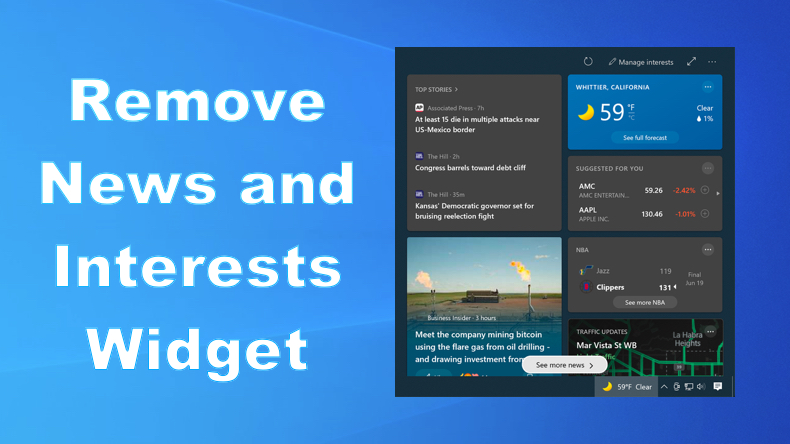
The Microsoft News Widget is a Buggy Mess
Many Windows users found the new widget buggy. It received criticism due to the displayed text being blurry. The text inside the widget is blurry because the widget is an embedded web view. Therefore, the taskbar shows a website all the time.
The Widget is Designed to Push MSN.com
The News and Interests widget is designed not to allow you to read the news in the widget. Instead, clicking on a news story will open your web browser and redirect you to MSN.com, which contains ads.
How to Remove the Microsoft News Widget
Unfortunately, the lazy interface design of the News and Weather widget makes it feel like its purpose is to redirect users to the MSN web page for ad revenue. It's also apparent that its rollout was rushed, resulting in a buggy mess of a widget.
If you don't want this pesky weather widget in your taskbar, you can easily remove it by following the instructions below.
Video Guide on How to Remove News and Interests Widget from Windows 10 Taskbar
Table of Contents:
- Introduction
- Disable the News and Interests Widget
- Minimize the News and Interests Widget Icon
- Prevent the News and Interests Widget From Opening Accidentally
- Video Guide on How to Remove News and Interests Widget From Windows 10 Taskbar
Download Computer Malware Repair Tool
It is recommended to run a free scan with Combo Cleaner - a tool to detect viruses and malware on your device. You will need to purchase the full version to remove infections. Free trial available. Combo Cleaner is owned and operated by Rcs Lt, the parent company of PCRisk.com read more.
Disable the News and Interests Widget
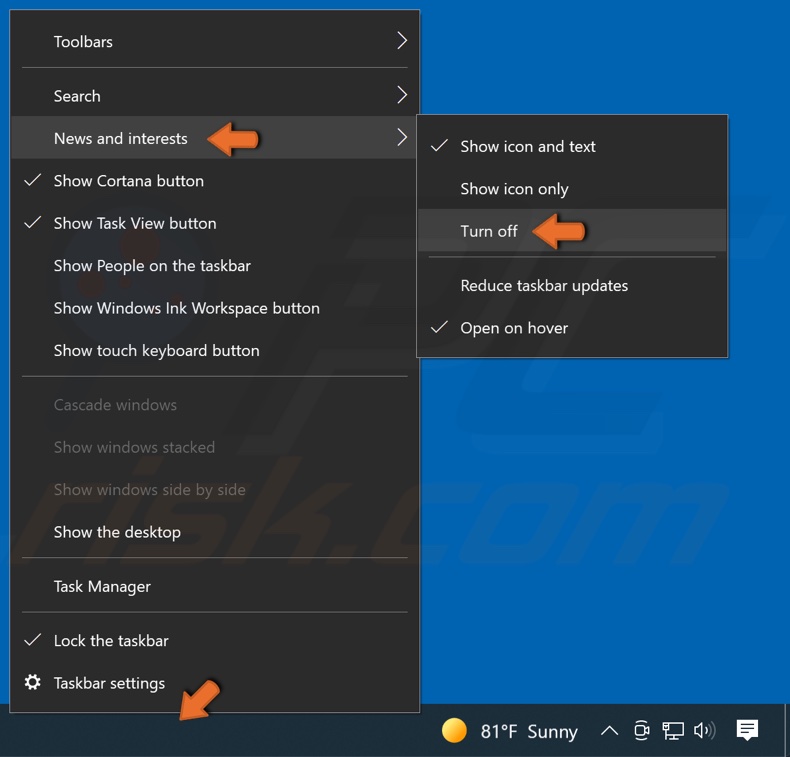
1. Right-click the Windows taskbar.
2. In the menu, select News and interests.
3. Then, click Turn off from the submenu.
Minimize the News and Interests Widget Icon
Alternatively, you may also minimize the space the widget takes up in the taskbar by selecting the Show Icon only option.
![]()
1. Right-click the Windows taskbar.
2. In the menu, select News and interests.
3. Then, click Show icon only from the submenu.
Prevent the News and Interests Widget From Opening Accidentally
If you want to keep the widget icon, but you don't want it accidentally opening when you hover over it, you can disable the Open on hover option.
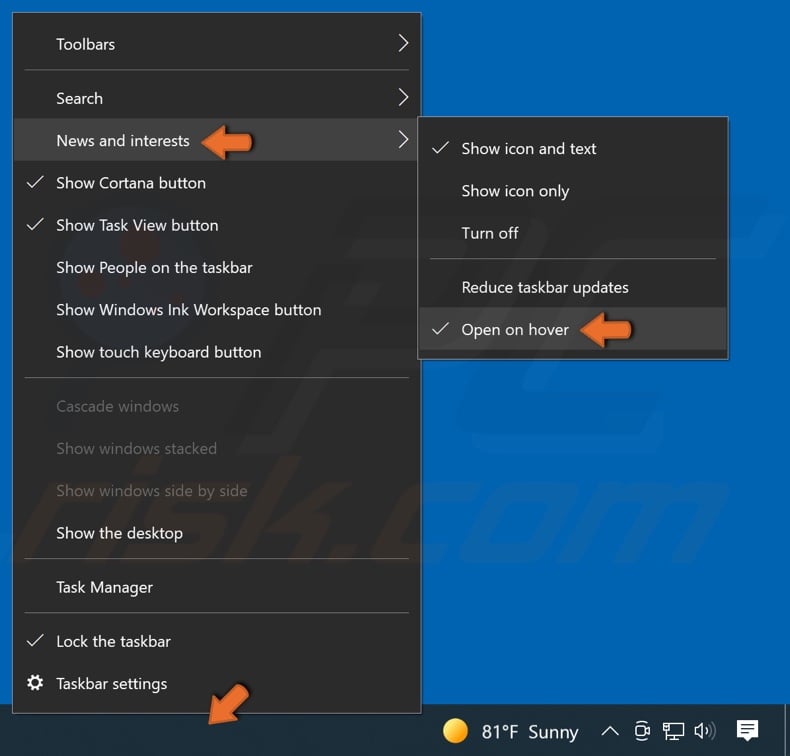
1. Right-click the Windows taskbar.
2. In the menu, select News and interests.
3. Then, click the Open on hover option to disable it.
Share:

Rimvydas Iliavicius
Researcher, author
Rimvydas is a researcher with over four years of experience in the cybersecurity industry. He attended Kaunas University of Technology and graduated with a Master's degree in Translation and Localization of Technical texts. His interests in computers and technology led him to become a versatile author in the IT industry. At PCrisk, he's responsible for writing in-depth how-to articles for Microsoft Windows.

▼ Show Discussion