4 Ways to Fix "Easy Anti-Cheat is Not Installed" Error
Get Free Scanner and check your computer for errors
Fix It NowTo fix found issues, you have to purchase the full version of Combo Cleaner. Free trial available. Combo Cleaner is owned and operated by Rcs Lt, the parent company of PCRisk.com read more.
How to Fix “Easy Anti-Cheat is Not Installed” Error
Easy Anti-Cheat (EAC) is an anti-cheat service that counters cheating in multiplayer games. If EAC isn’t running, the game won’t start. If you’re getting an “Easy Anti-Cheat is not installed” error when launching a game, this article will help you fix it.
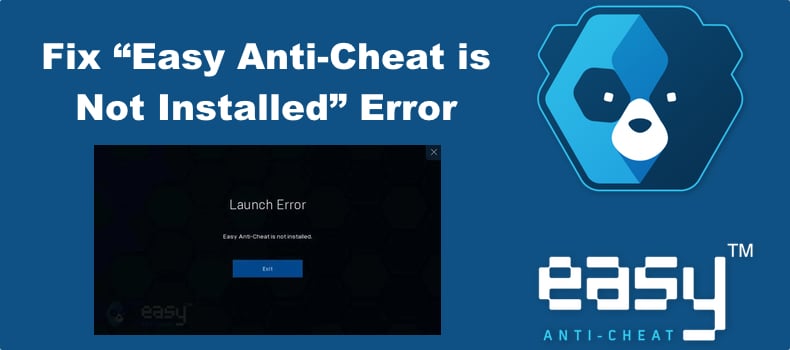
Launch Error. Easy Anti-Cheat is not installed.
Easy Anti-Cheat is used by a variety of games that include Apex Legends, Fortnite, Elden Ring, Brawlhalla, Warhammer: Vermintide 2, MultiVersus, Dead by Daylight, Smite, War Thunder, New World, Lost Ark, Rust, and Friday the 13th: The Game, among others.
The “Easy Anti-Cheat is Not Installed” error will occur when you launch a game, and Easy Anti-Cheat is not installed, its installation is corrupted, or the program is blocked by your anti-virus software.
What Causes This Error?
- EAC is not installed. This error often occurs when Easy Anti-Cheat is not installed or has been removed from your system. In this case, all you have to do is install the program manually.
- Easy Anti-Cheat installation files have been corrupted. The program might not have been installed properly on your system, resulting in corrupted files. Consequently, your game may not detect Easy Anti-Cheat and fail to launch.
- EasyAntiCheat Service is disabled. Easy Anti-Cheat runs as a service that may have been disabled, preventing Easy Anti-Cheat from launching.
- Insufficient administrative privilages. Easy Anti-Cheat requires administrative privileges to monitor your system. A lack of administrative privileges prevents the program from working correctly and can trigger the “Easy Anti-Cheat is Not Installed” error.
- Easy Anti-Cheat is blocked by anti-virus software. Your anti-virus program may block Easy Anti-Cheat and prevent it from monitoring your system. Add Easy Anti-Cheat to the exceptions list of your anti-virus. You can also temporarily disable your anti-virus program.
Before trying any of our fixes, ensure that your Windows operating system and graphics card drivers are updated. To fix “Easy Anti-Cheat is not installed,” please follow the instructions below.
Video Guide on How to Fix “Easy Anti-Cheat is Not Installed”
Table of Contents:
- Introduction
- Method 1. Verify the Integrity of Game Files
- Verify Game Files in Epic Games Launcher
- Verify Game Files in Steam
- Method 2. Repair/Reinstall Easy Anti-Cheat
- Repair/Reinstall Easy Anti-Cheat for an Epic Games Launcher Game
- Repair/Reinstall Easy Anti-Cheat for a Steam Game
- Method 3. Enable EasyAntiCheat Service
- Method 4. Install Visual C++ Redistributable
- Video Guide on How to Fix “Easy Anti-Cheat is Not Installed”
Download Computer Malware Repair Tool
It is recommended to run a free scan with Combo Cleaner - a tool to detect viruses and malware on your device. You will need to purchase the full version to remove infections. Free trial available. Combo Cleaner is owned and operated by Rcs Lt, the parent company of PCRisk.com read more.
Method 1. Verify the Integrity of Game Files
Verifying game files is one of the most consistent fixes when you experience the “Easy Anti-Cheat is Not Installed” error. Verifying game files will take a few minutes, and any missing or corrupted files, including EAC files, will be downloaded automatically.
Verify Game Files in Epic Games Launcher

1. Open Epic Games Launcher and select Library.
2. Right-click the thumbnail of your game and select Manage.
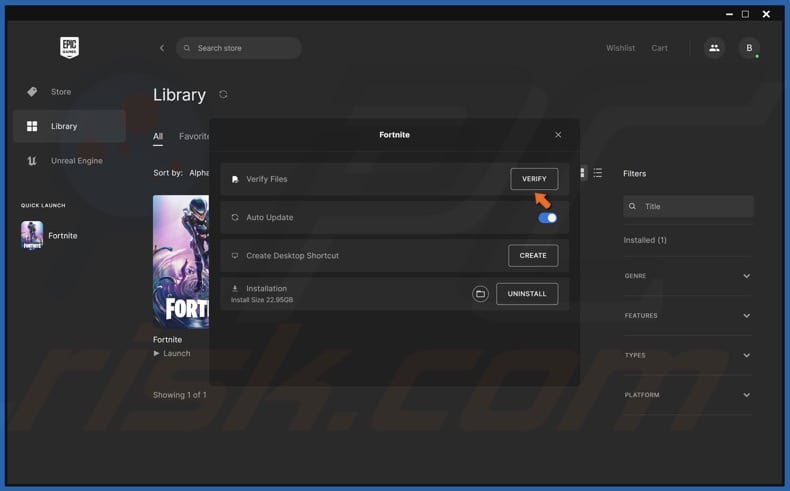
3. In the Verify Files section, click Verify. Wait for the verification process to complete.
Verify Game Files in Steam
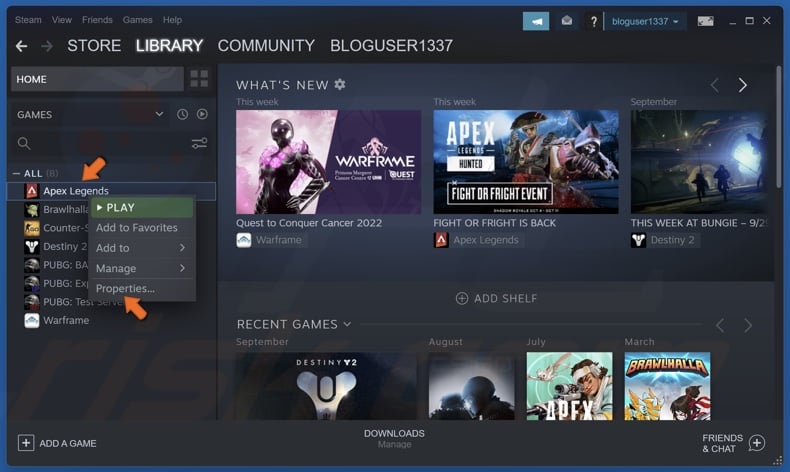
1. Open Steam and select Library.
2. Right-click the game icon and select Properties.
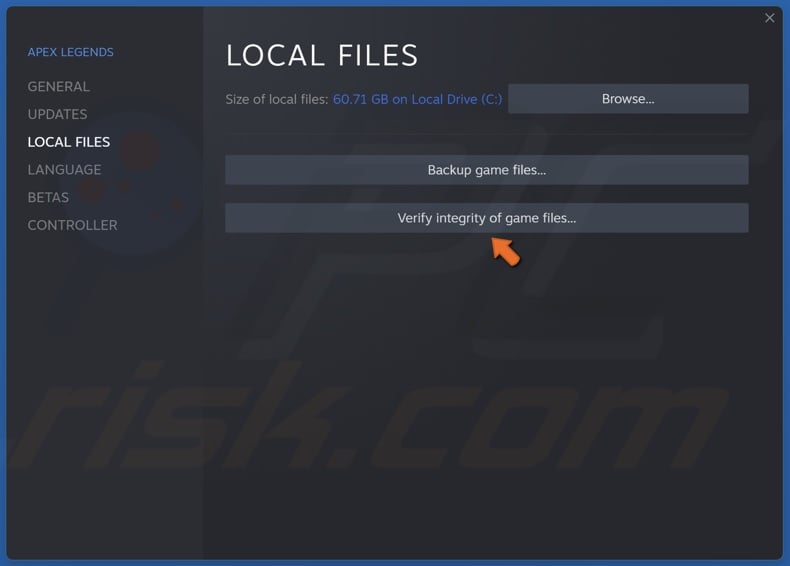
3. In the pop-up window, select the Local Files tab.
4. Click Verify integrity of game files. Wait for the verification process to complete.
Method 2. Repair/Reinstall Easy Anti-Cheat
The Easy Anti-Cheat installation may have become corrupted. Therefore, you can repair or reinstall the software. First, try repairing the installation, but if that doesn’t fix the issue, try reinstalling EAC. In the majority of cases, you can find an Easy Anti-Cheat installer in the installation location of your game. We will show you how to do this for games installed from Epic Games Launcher and Steam.
Easy Anti-Cheat requires full read and write privileges to scan your system for cheats and hacks. Therefore, if EAC doesn’t have administrative privileges, it can’t comprehensively monitor your system and, thus, trigger the error. Therefore, make sure to run EasyAntiCheat_Setup.exe as an administrator.
Repair/Reinstall Easy Anti-Cheat for an Epic Games Launcher Game

1. Open Epic Games Launcher and select Library.
2. Right-click the thumbnail of your game and select Manage. For demonstration purposes, we will use Fortnite.
![]()
3. In the Installation section, click the File icon to open the installation location.
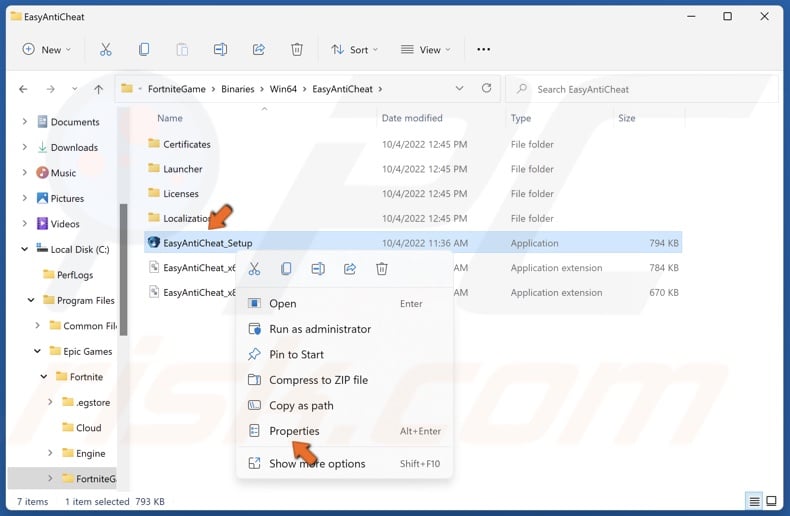
4. Then, navigate to the Easy Anti-Cheat installation folder within the installation folder of your game (e.g., FortniteGame\Binaries\Win64\EasyAntiCheat)
5. Right-click EasyAntiCheat_Setup.exe and select Properties.
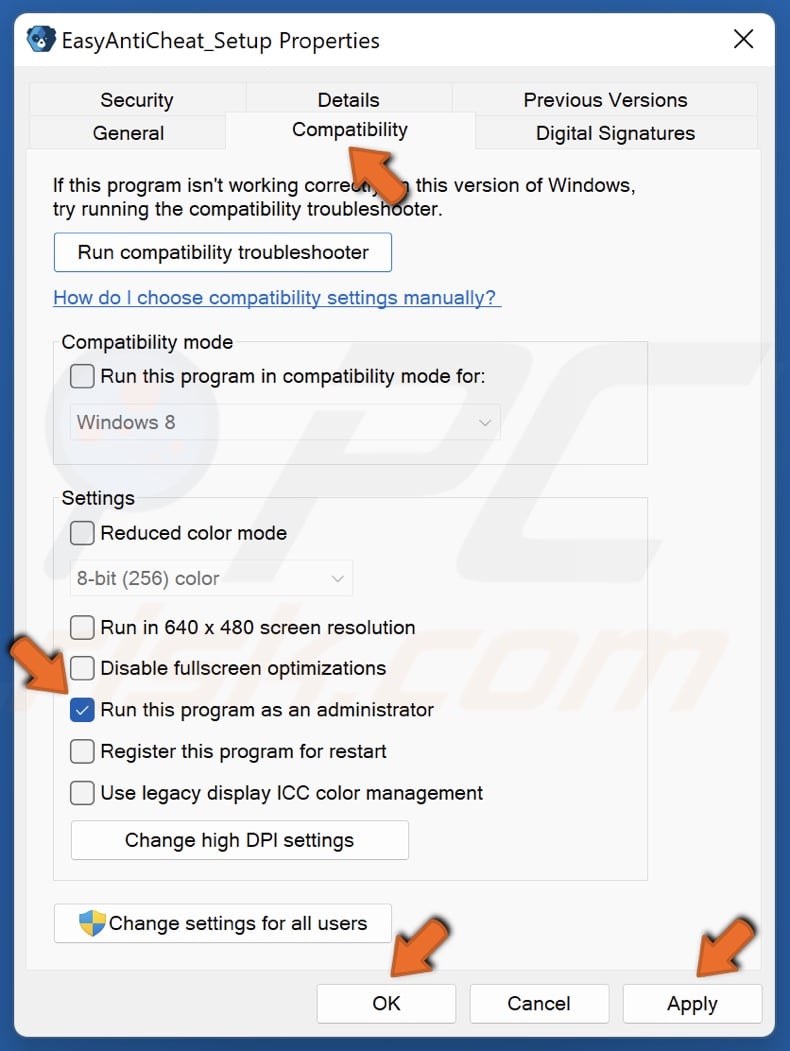
6. Select the Compatibility tab.
7. Mark the Run this program as an administrator checkbox.
8. Click Apply and click OK.

9. Then, Double-click EasyAntiCheat_Setup.exe to run it.
10. Click Repair Service.
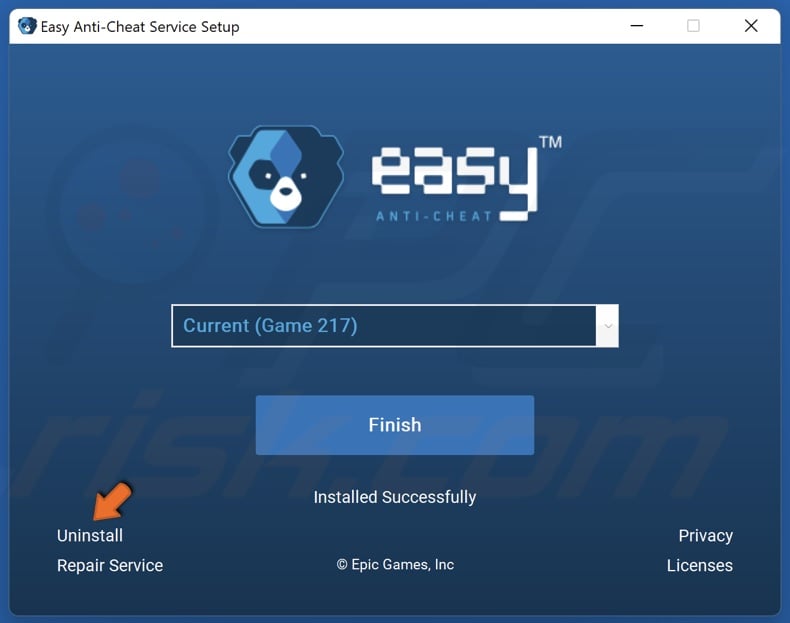
11. If repairing doesn’t work, click Uninstall.
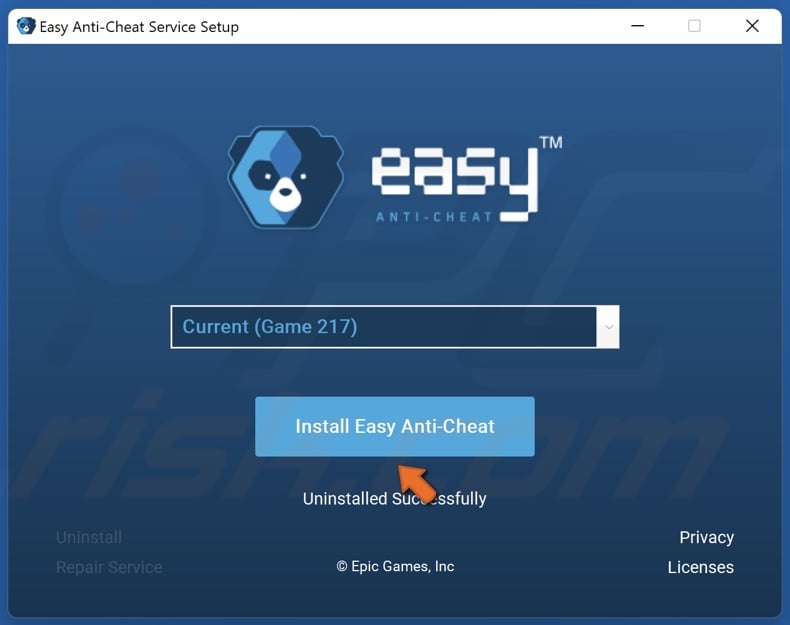
12. Then, click Install Easy Anti-Cheat.
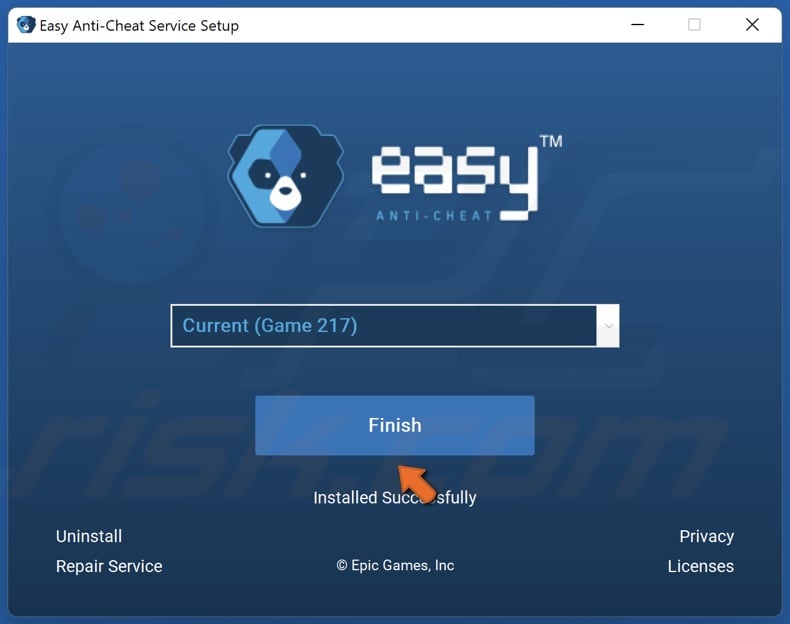
13. Click Finish.
Repair/Reinstall Easy Anti-Cheat for a Steam Game
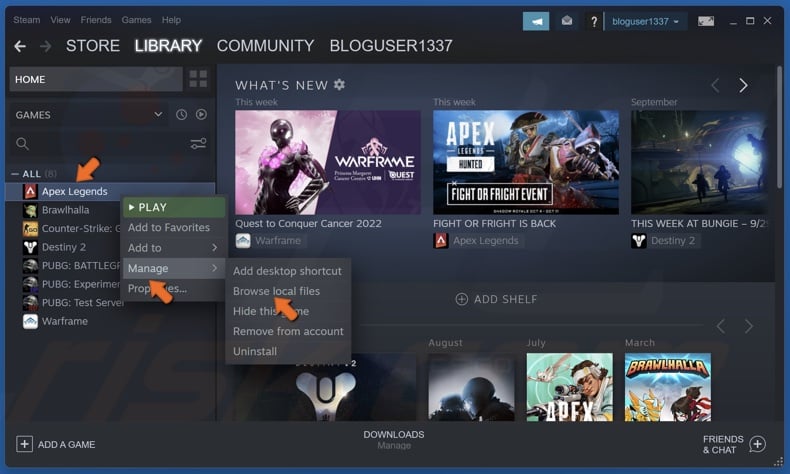
1. Open Steam and select Library.
2. Right-click the game icon, select Manage and click Browse local files. For demonstration purposes, we will use Apex Legends.
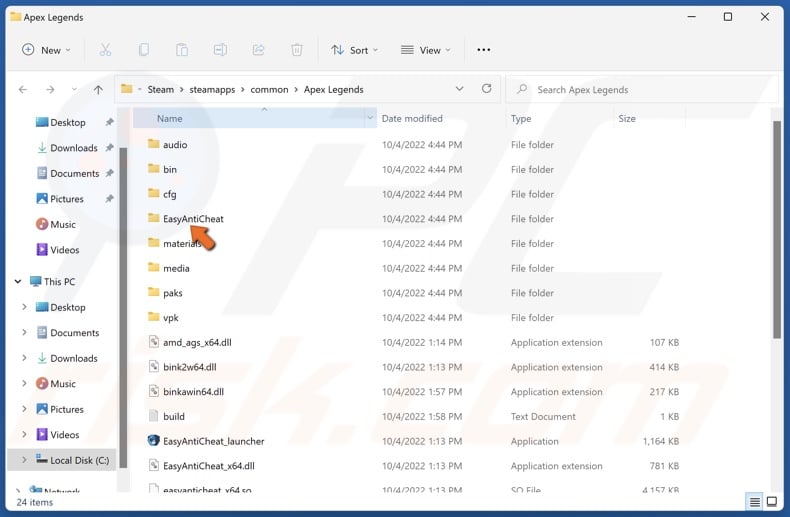
3. Access the EasyAntiCheat folder.
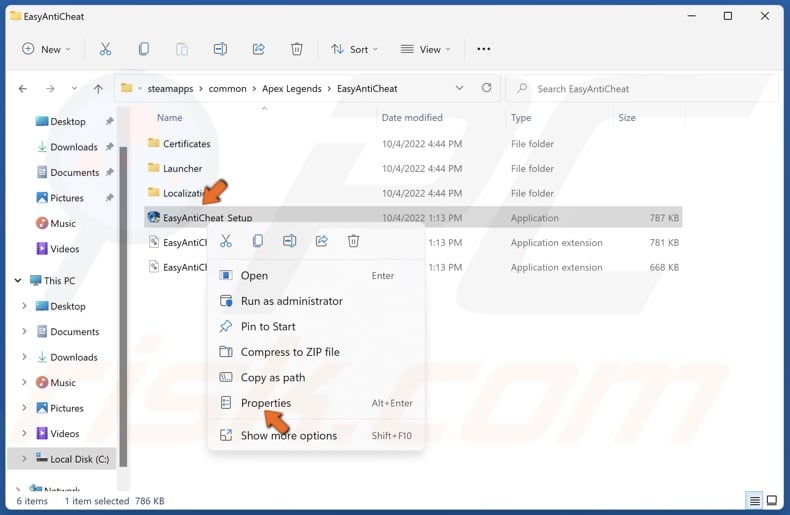
4. Right-click EasyAntiCheat_Setup.exe and select Properties.
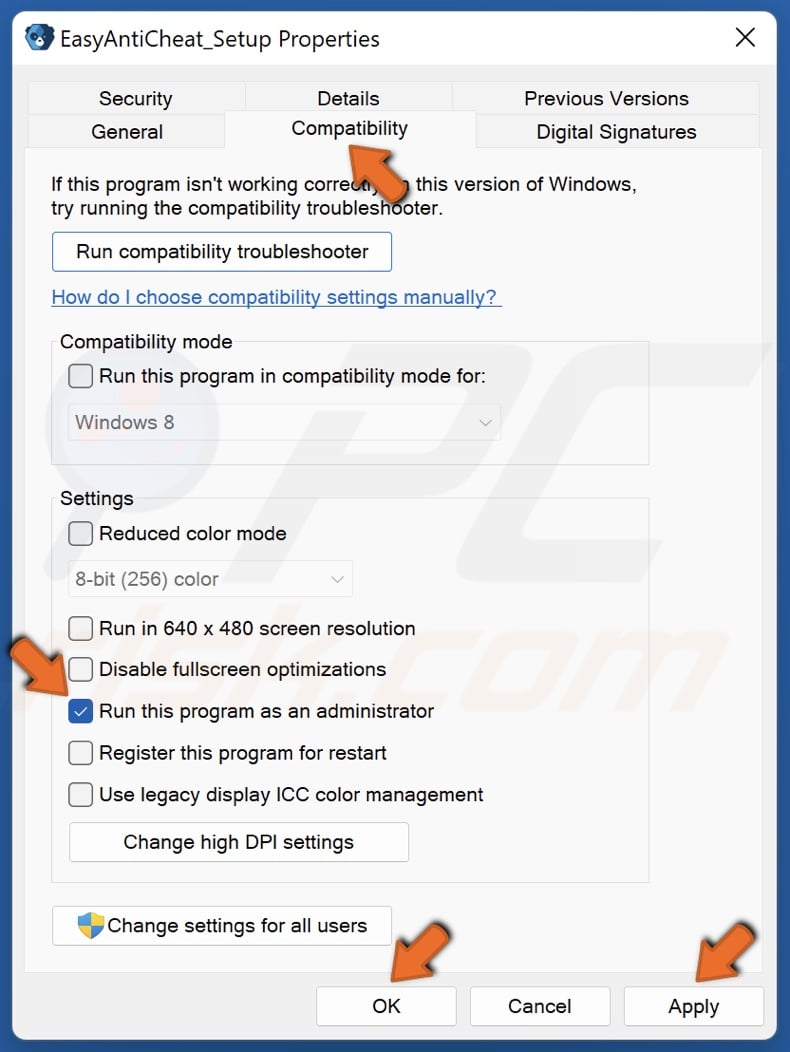
5. Select the Compatibility tab.
6. Mark the Run this program as an administrator checkbox.
7. Click Apply and click OK.
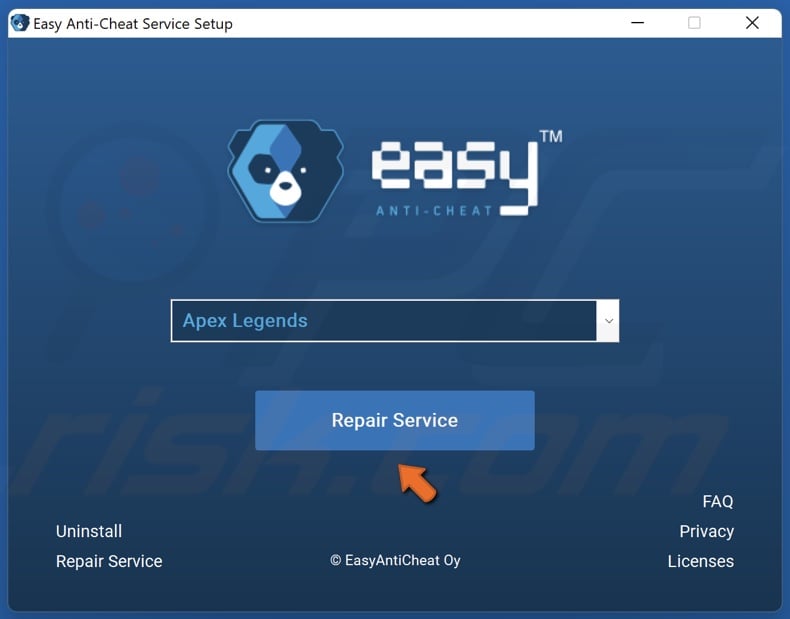
8. Then, Double-click EasyAntiCheat_Setup.exe to run it.
9. Click Repair Service.
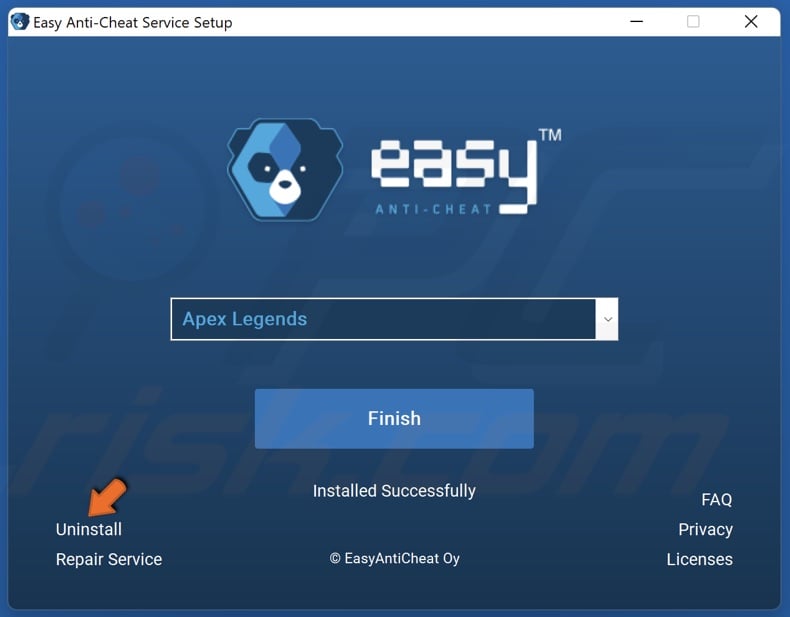
10. If repairing doesn’t work, click Uninstall.
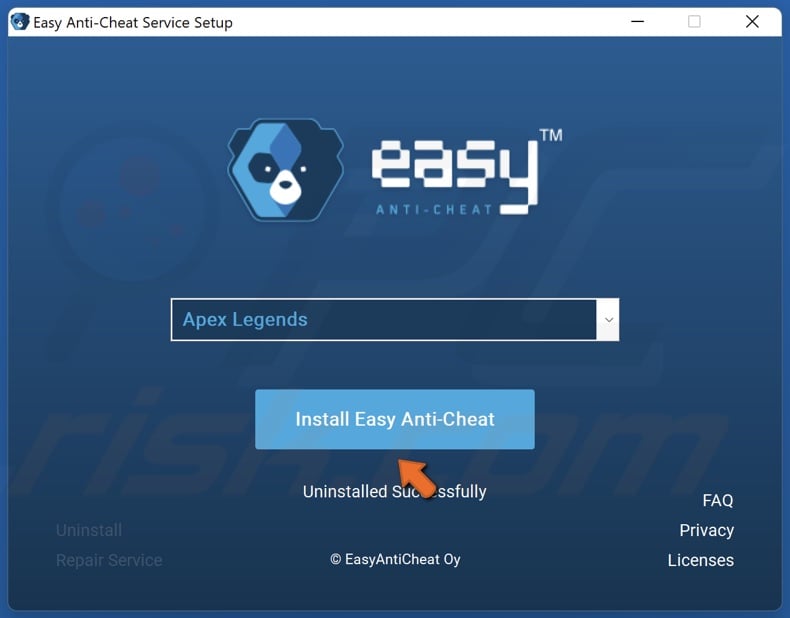
11. Then, click Install Easy Anti-Cheat.
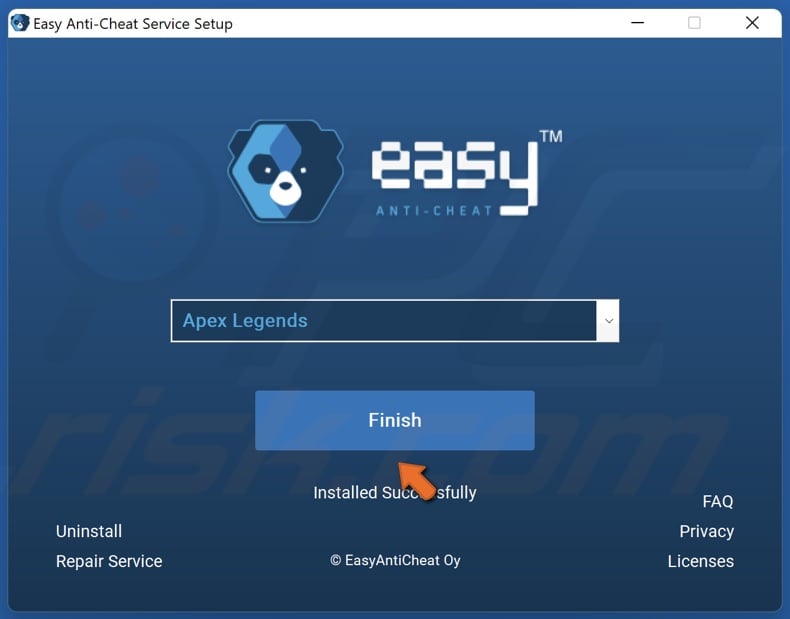
12. Click Finish.
Method 3. Enable EasyAntiCheat Service
EAC is set to start when you launch an associated game automatically. However, your anti-virus program may have disabled EasyAntiCheat Service. The steps below will show you how to enable the service and set it to run each time you launch an associated game.
1. Hold down Windows+R keys to open Run.
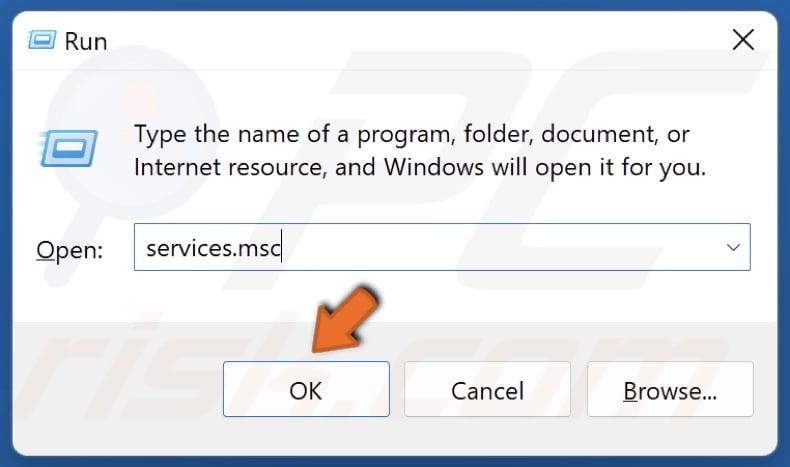
2. In the Run dialog box, type in services.msc and click OK.
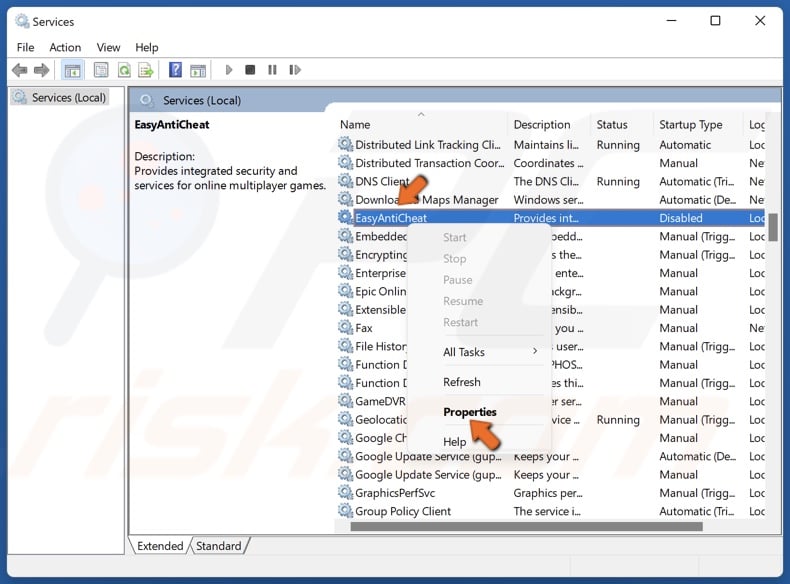
3. In the Services window, right-click the EasyAntiCheat service and select Properties.
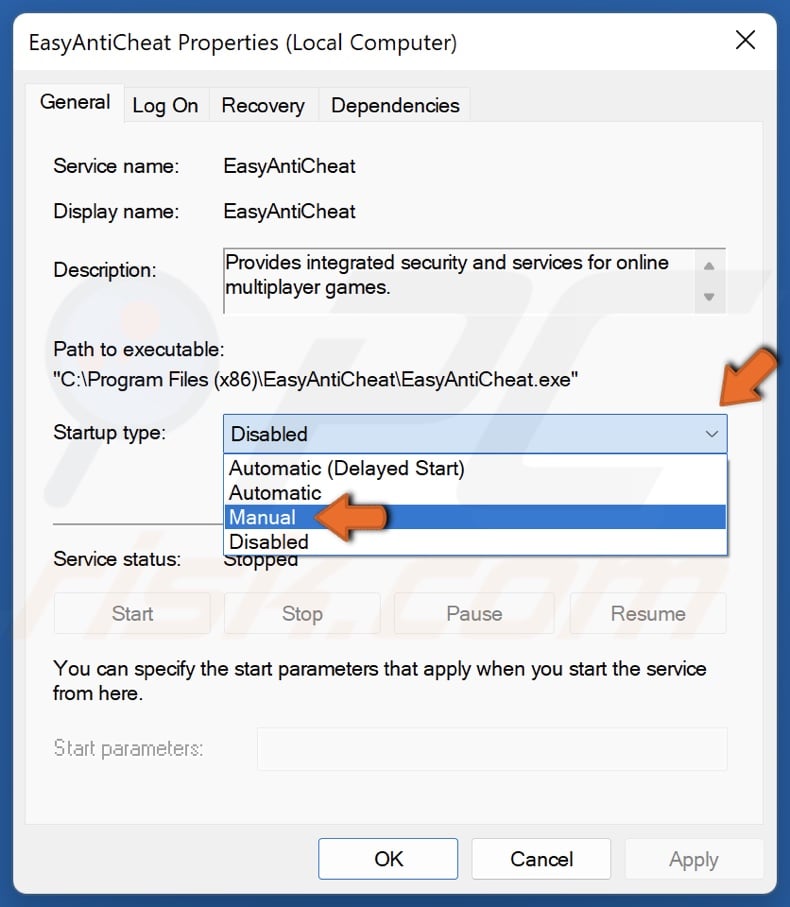
4. Open the Startup type drop-down menu and select Manual.
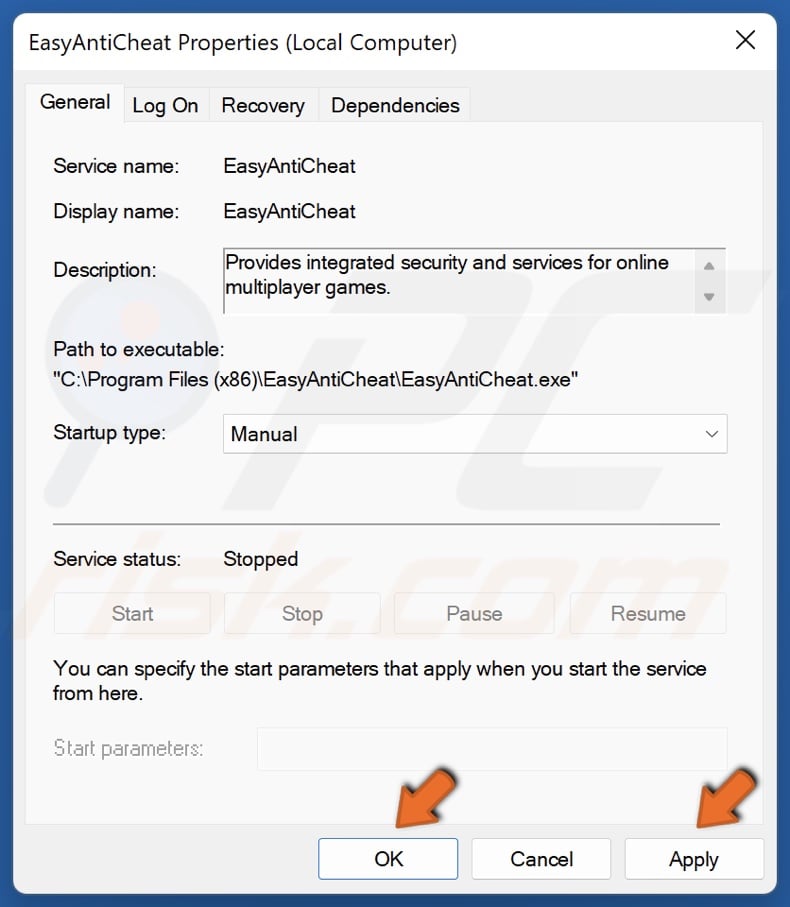
5. Click Apply and click OK.
6. Restart your PC.
Method 4. Install Visual C++ Redistributable
1. Open your web browser and go to the Visual C++ Redistributable download page.
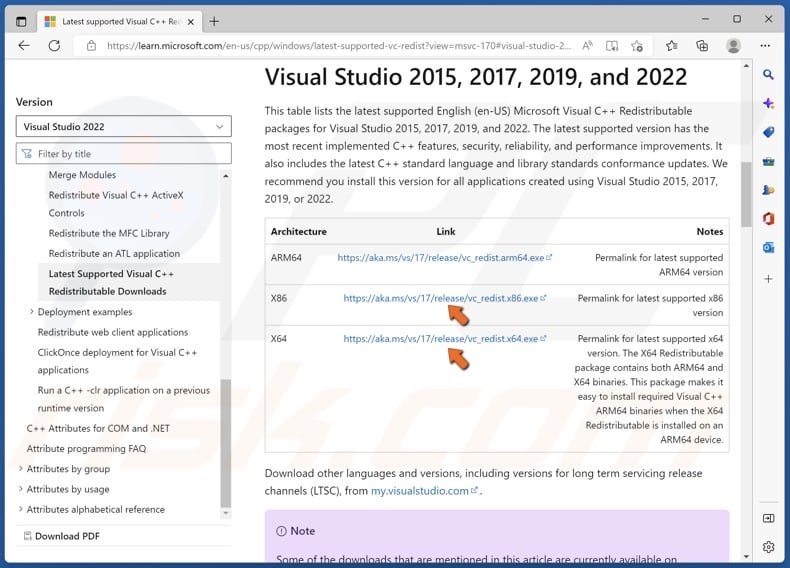
2. Under Visual Studio 2015, 2017, 2019, and 2022, click the download links for vc_redist.x86.exe and vc_redist.x64.exe.
3. Then, navigate to your Downloads folder.
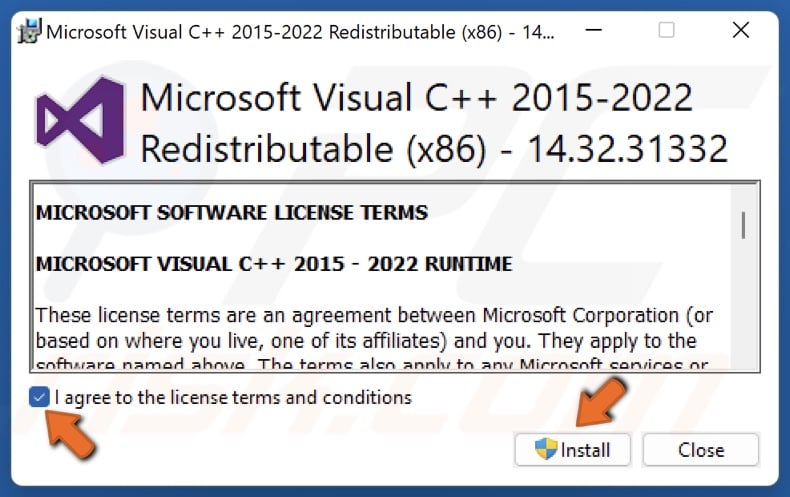
4. Run vc_redist.x86.exe.
5. Agree to the license terms and conditions, and click Install.
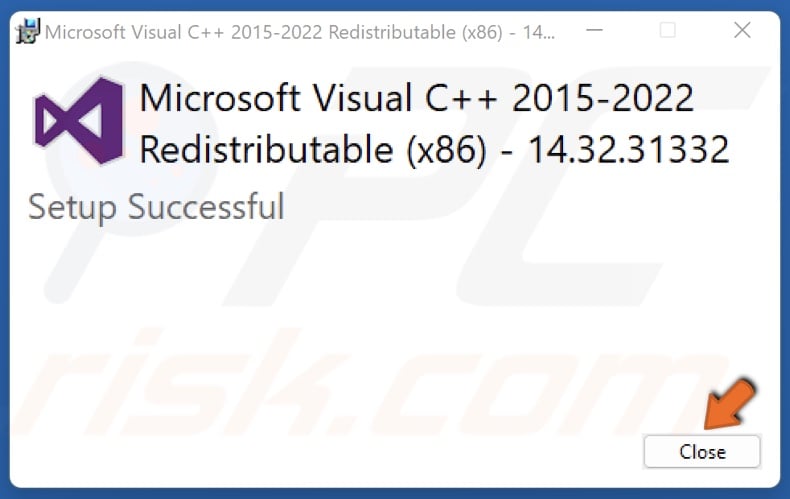
6. Click Close once the installation is complete.
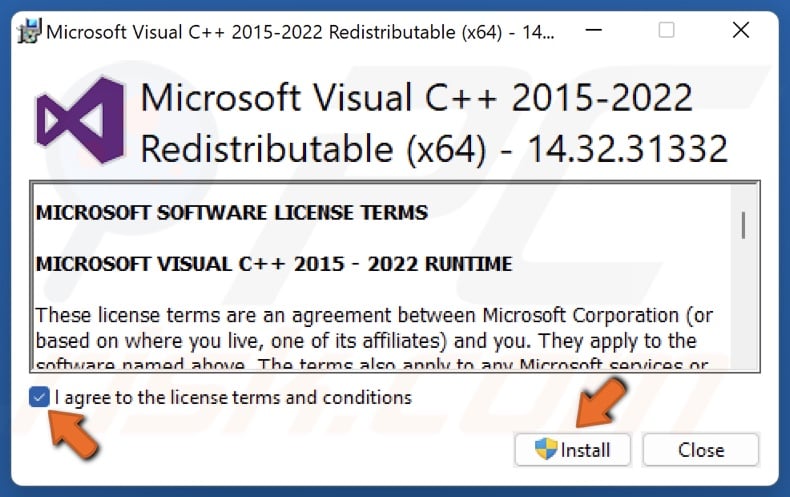
7. Then, run vc_redist.x64.exe.
8. Agree to the license terms and conditions, and click Install.
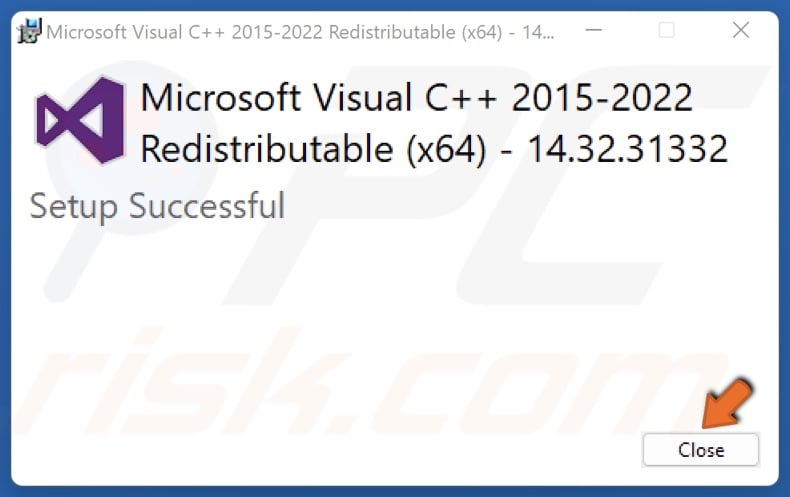
9. Click Close once the installation is complete.
Did This article help you fix the “Easy Anti-Cheat is not installed” error in your game? Let us know by leaving a comment below.
Share:

Rimvydas Iliavicius
Researcher, author
Rimvydas is a researcher with over four years of experience in the cybersecurity industry. He attended Kaunas University of Technology and graduated with a Master's degree in Translation and Localization of Technical texts. His interests in computers and technology led him to become a versatile author in the IT industry. At PCrisk, he's responsible for writing in-depth how-to articles for Microsoft Windows.

▼ Show Discussion