How to Fix Origin Stuck on Resuming
Get Free Scanner and check your computer for errors
Fix It NowTo fix found issues, you have to purchase the full version of Combo Cleaner. Free trial available. Combo Cleaner is owned and operated by Rcs Lt, the parent company of PCRisk.com read more.
How to Fix Origin Game Download Stuck on Resuming
Many gamers often experience the so-called “stuck on resuming” or “stuck on preparing” issue in Origin. This issue has been around for a while, so there’s no point in waiting for EA to fix it. Fortunately, however, you can fix this issue yourself by following the guide below.
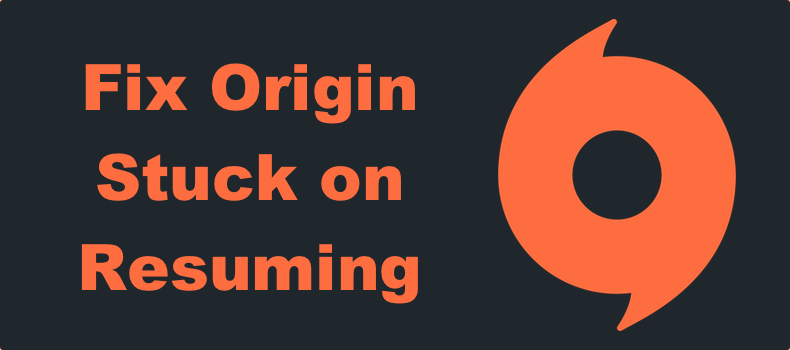
Origin users often experience the “stuck on resuming download” issue when downloading or updating games, such as Apex Legends, Battlefield 1, Battlefield 4, and Sims 4, among others.
Why Do Origin Downloads Get Stuck?
It’s widely accepted that this issue can start occurring due to connectivity issues with Origin’s download server. Also, downloads can become stuck due to insufficient rights to create folders and write files, so make sure to run the Origin client as an administrator.
Furthermore, this issue may occur if the file system for the partition is set to FAT32. Due to the limitations of FAT32, files that exceed 4GB cannot be written. Therefore, ensure that your partition file system is set to NTFS.
Video Guide on How to Fix Origin Stuck on Resuming
Table of Contents:
- Introduction
- Method 1. Run Origin as an Administrator
- Method 2. Go to Offline Mode and Cancel the Download
- Method 3. End All Origin-related Processes
- Method 4. Clear the Origin Cache
- Video Guide on How to Fix Origin Stuck on Resuming
Download Computer Malware Repair Tool
It is recommended to run a free scan with Combo Cleaner - a tool to detect viruses and malware on your device. You will need to purchase the full version to remove infections. Free trial available. Combo Cleaner is owned and operated by Rcs Lt, the parent company of PCRisk.com read more.
Method 1. Run Origin as an Administrator
1. Open Origin.

2. At the top-left of the window, open the Origin drop-down menu and click Exit.
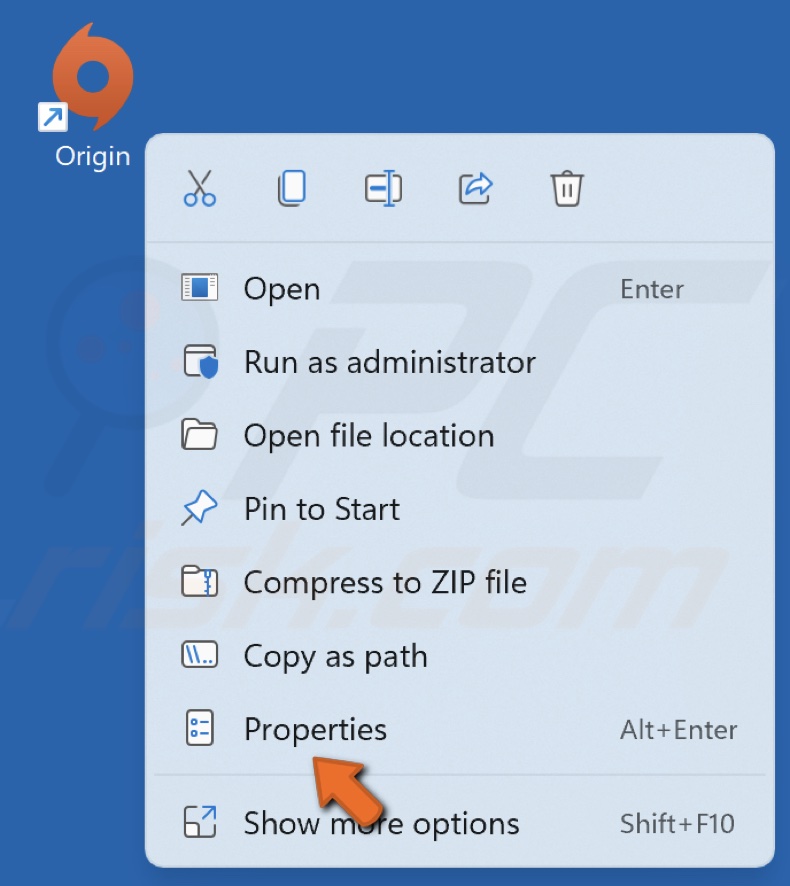
3. Right-click the Origin shortcut and select Properties.
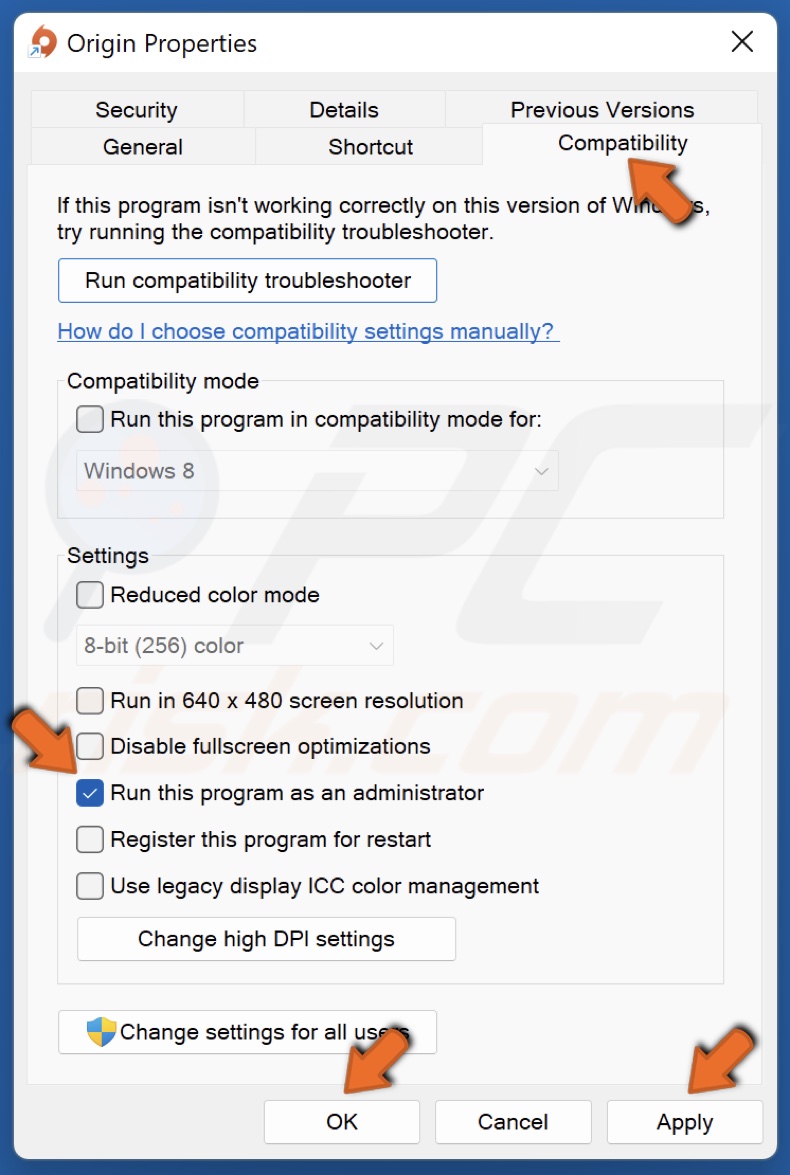
4. Select the Compatibility tab.
5. Mark the Run this program as an administrator checkbox.
6. Click Apply and click OK.
Method 2. Go to Offline Mode and Cancel the Download
1. Open Origin.
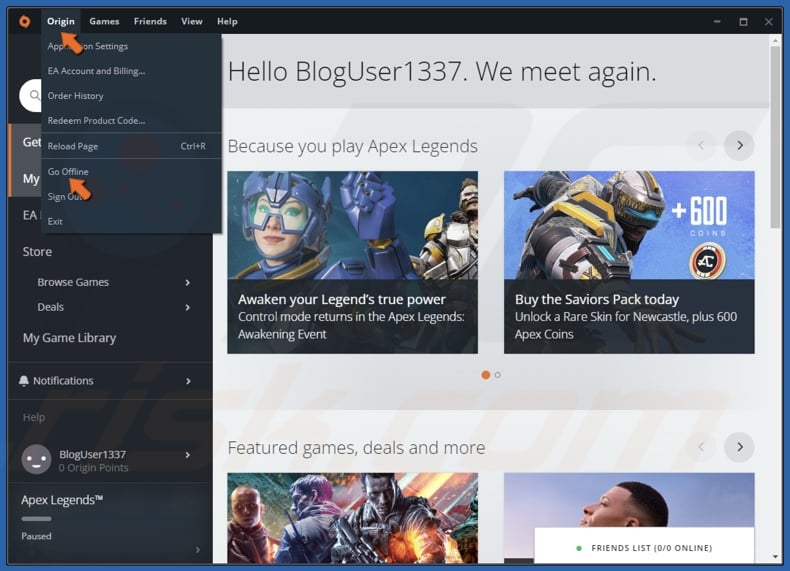
2. At the top-left of the window, open the Origin drop-down menu and click Go Offline.

3. Then, go to the Download Queue and click Cancel.
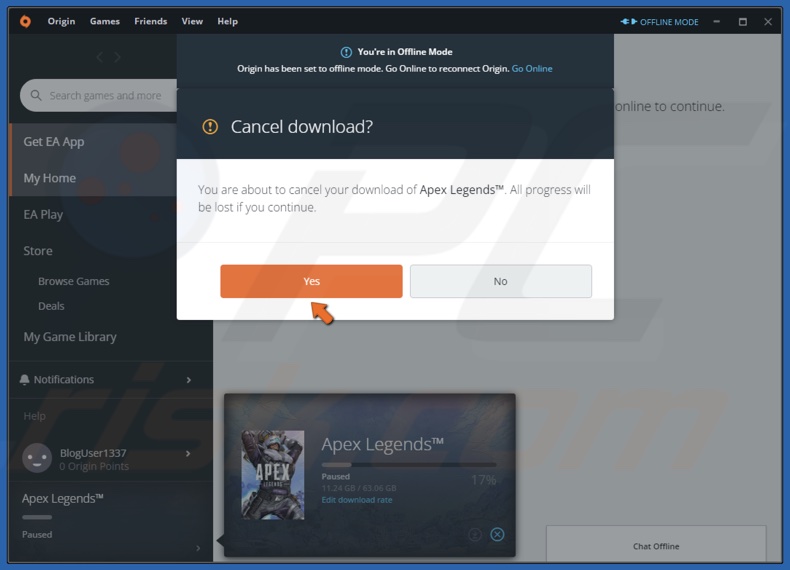
4. Click Yes when prompted. Note that all download processes will be lost.
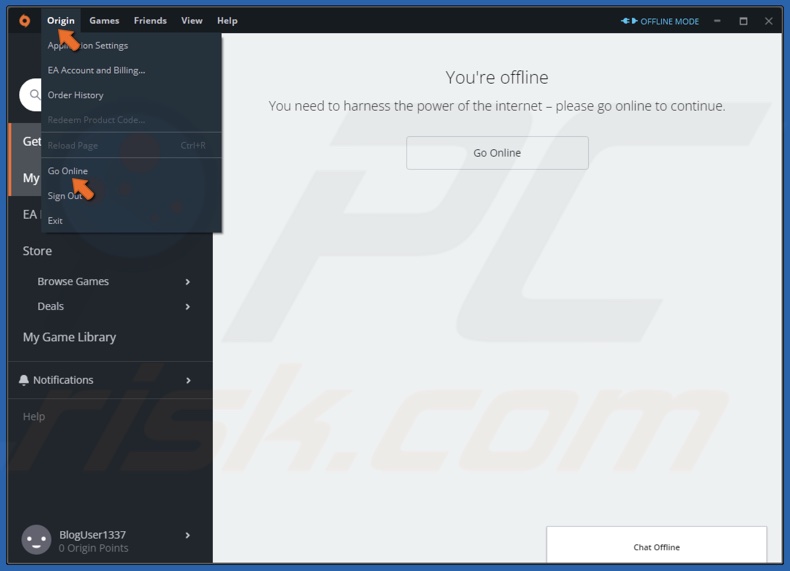
5. Open the Origin drop-down menu and click Go Online.

6. Go to My Game Library, and click on the arrow on the game’s thumbnail to download it.
7. If your game download gets stuck at 8.46GB, click Cancel in the Download Queue.
8. Go to My Game Library, right-click the game and click Repair.
Method 3. End All Origin-related Processes
1. Open Origin.

2. At the top-left of the window, open the Origin drop-down menu and click Exit.
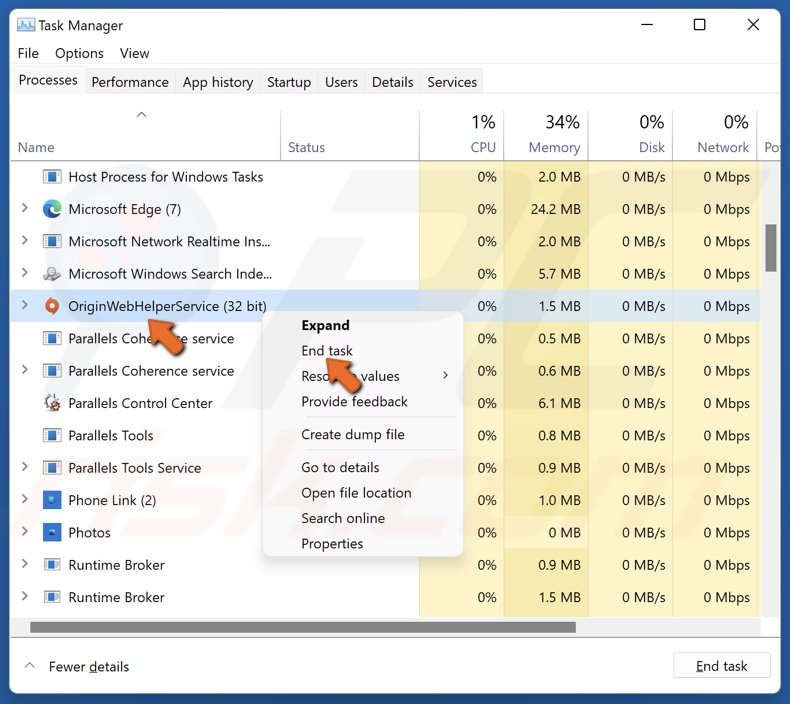
3. Hold down Ctrl+Shift+Esc keys to open Task Manager.
4. In the processes tab, find all Origin-related processes, right-click each of them, and click End task. Ensure that no Origin processes are running.
5. Relaunch Origin and try downloading/updating the game. Origin will verify the game files and resume the download.
Method 4. Clear the Origin Cache
1. Open Origin.

2. At the top-left of the window, open the Origin drop-down menu and click Exit.
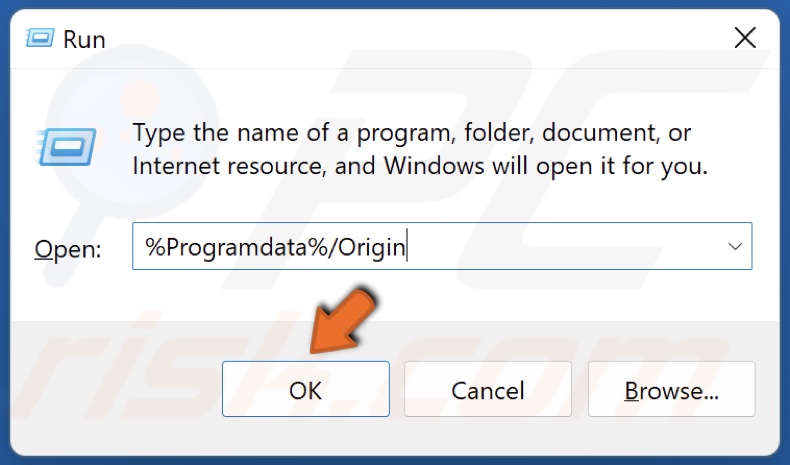
3. Hold down Windows+R keys to open Run.
4. In the Run dialog box, type in %Programdata%/Origin and click OK.
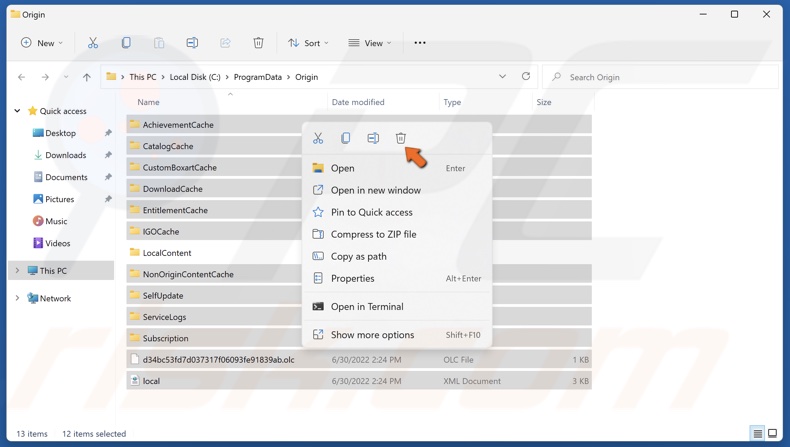
5. Select all files except the LocalContent folder, which contains game data.
6. Right-click the selected files and click Delete.
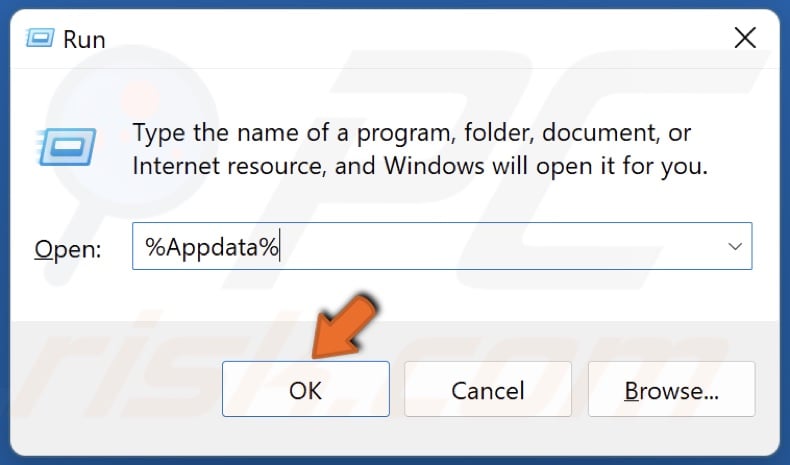
7. Then, hold down Windows+R keys to open Run.
8 In the Run dialog box, type in %Appdata% and click OK.
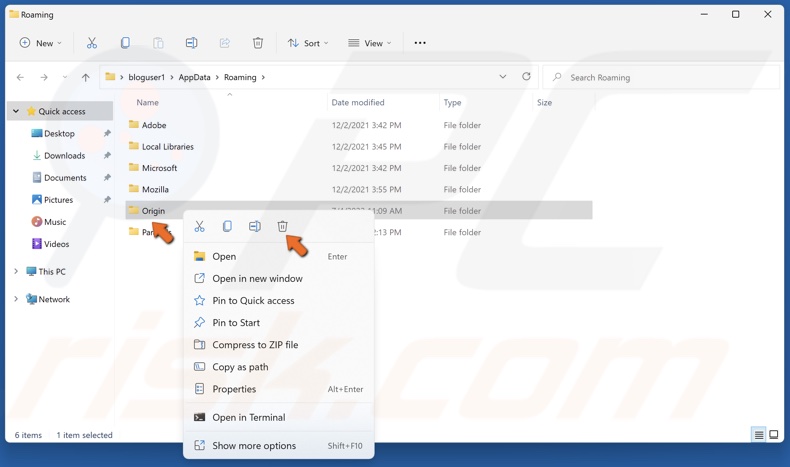
9. In the Roaming folder, find the Origin folder, right-click it and click Delete.
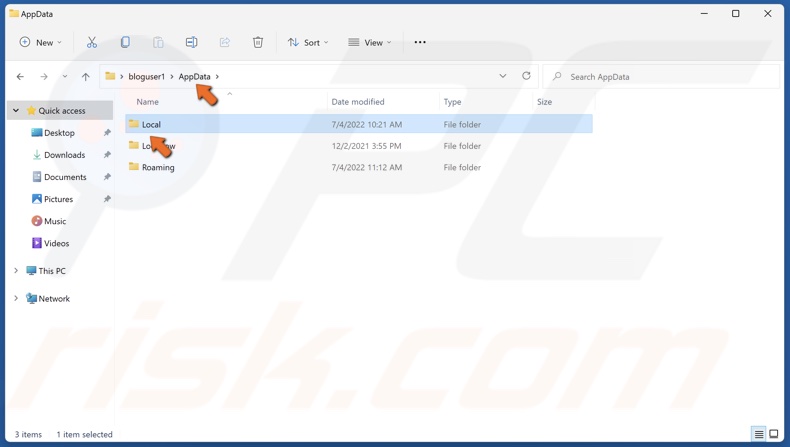
10. Then, in the address bar, click AppData and access the Local folder.
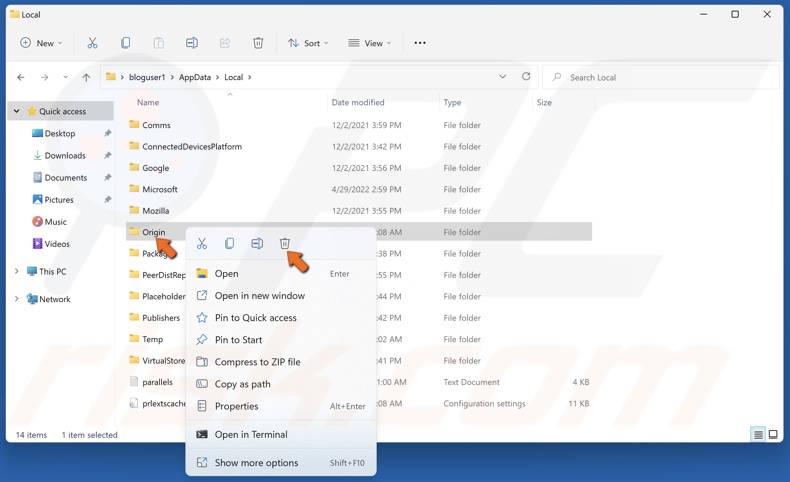
11. Find the Origin folder, right-click it and click Delete.
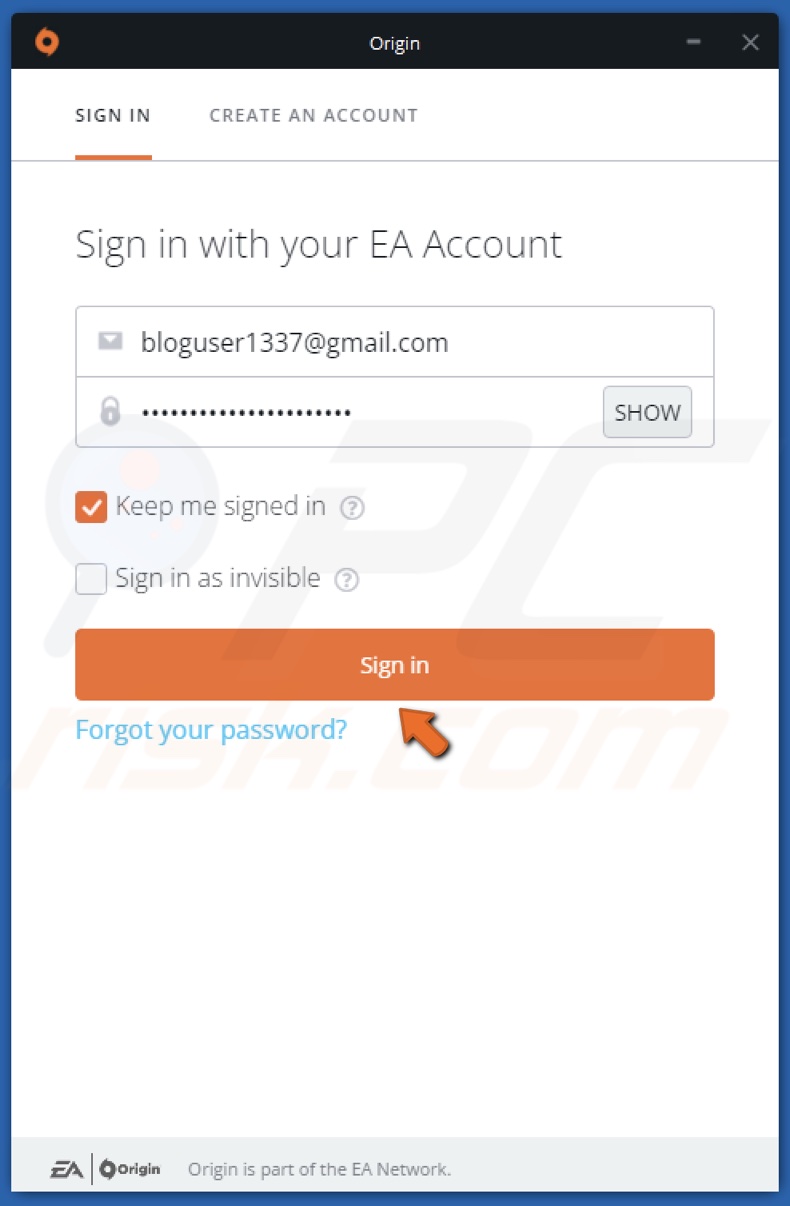
12. Then, launch Origin. Enter your login credentials and click Sign in.
Other things you can do to fix your game download stuck on resuming include:
- Disabling unnecessary background applications.
- Allowing Origin through Windows Defender Firewall.
- Downloading the game/update after booting up Windows in Clean Boot Mode.
Did this article help? Let us know by commenting below.
Share:

Rimvydas Iliavicius
Researcher, author
Rimvydas is a researcher with over four years of experience in the cybersecurity industry. He attended Kaunas University of Technology and graduated with a Master's degree in Translation and Localization of Technical texts. His interests in computers and technology led him to become a versatile author in the IT industry. At PCrisk, he's responsible for writing in-depth how-to articles for Microsoft Windows.

▼ Show Discussion