How to Fix Origin Not Downloading
Get Free Scanner and check your computer for errors
Fix It NowTo fix found issues, you have to purchase the full version of Combo Cleaner. Free trial available. Combo Cleaner is owned and operated by Rcs Lt, the parent company of PCRisk.com read more.
How to Fix Origin Not Downloading
If you’re experiencing an issue where an Origin game won’t download, or the download speed gradually decreases and goes to 0 KB/s, read this article, which contains several guides that will help you fix this problem.
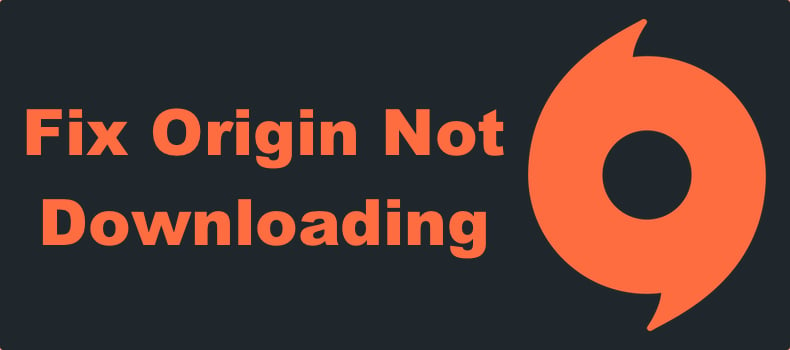
Why Won’t Origin Download?
Many Origin users often encounter a frustrating issue whereby an Origin game (particularly Apex Legends) download speed decreases and drops to 0 KB/s.
Here’s a list of the most common reasons Origin won’t download games:
- Dynamic IP glitch. A Dynamic IP change may affect the download speed. Many users have found that pausing and resuming the download fixes the problem temporarily. Nevertheless, the download may get stuck on resuming.
- Administrative privilages. If the download speed stays at 0 KB/s after starting it, it could mean that Origin is missing administrative privileges. Running Origin as an administrator should fix the issue.
- Antivirus software (with firewall component). Overprotective third-party antivirus programs with built-in firewalls often interfere with Origin’s downloads. So try temporarily disabling your antivirus program.
- Corrupt temporary files in Origin. A corrupted temporary Origin file may prevent downloads from starting. To fix a stuck download, try clearing the Origin cache.
- Remnant Origin service. Electronic Arts (EA) has overhauled Origin quite a bit, so the Origin Client service is no longer needed but can still interfere with Origin’s game downloads. If you still have the Origin Client service on your system, disable it.
Before trying our methods, check if online Origin services aren’t down on DownDetector. Also, check your Internet connection for issues and power-cycle your Internet router, and temporarily disable your third-party antivirus program.
Video Guide on How to Fix Origin Not Downloading
Table of Contents:
- Introduction
- Solution 1. Run Origin as an Administrator
- Solution 2. Run Origin in Compatibility Mode
- Solution 3. Clear the Origin Cache
- Solution 4. Disable the Origin Client Service
- Solution 5. Temporarily Disable Windows Defender Firewall
- Video Guide on How to Fix Origin Not Downloading
Download Computer Malware Repair Tool
It is recommended to run a free scan with Combo Cleaner - a tool to detect viruses and malware on your device. You will need to purchase the full version to remove infections. Free trial available. Combo Cleaner is owned and operated by Rcs Lt, the parent company of PCRisk.com read more.
Solution 1. Run Origin as an Administrator
1. Open Origin.
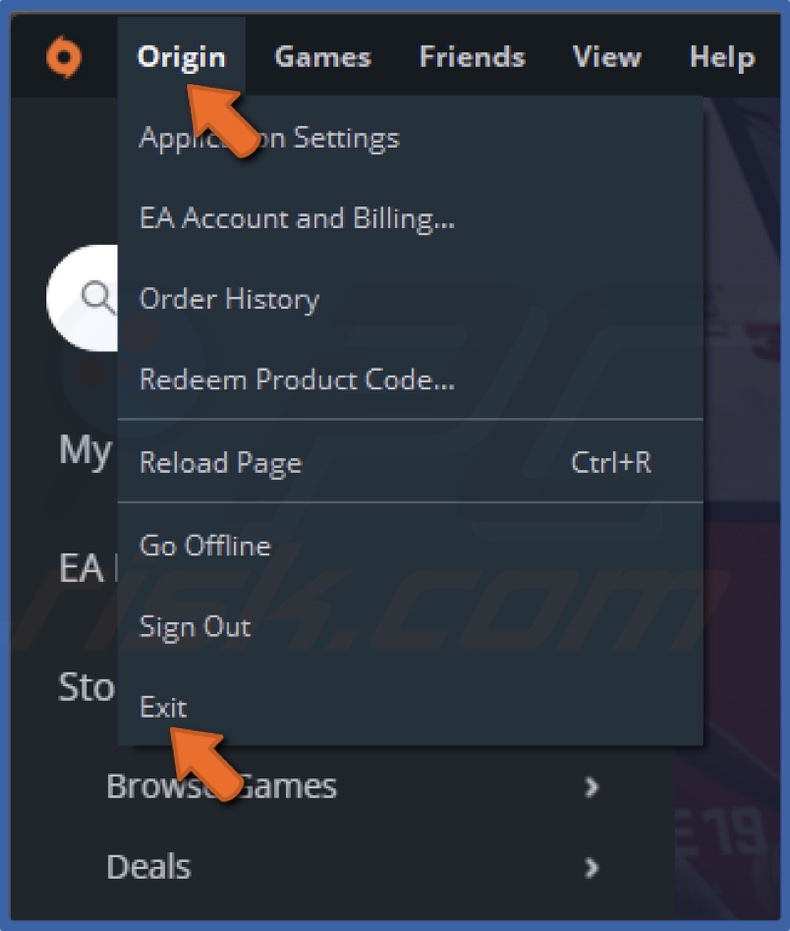
2. Open the Origin drop-down menu in the toolbar and click Exit.
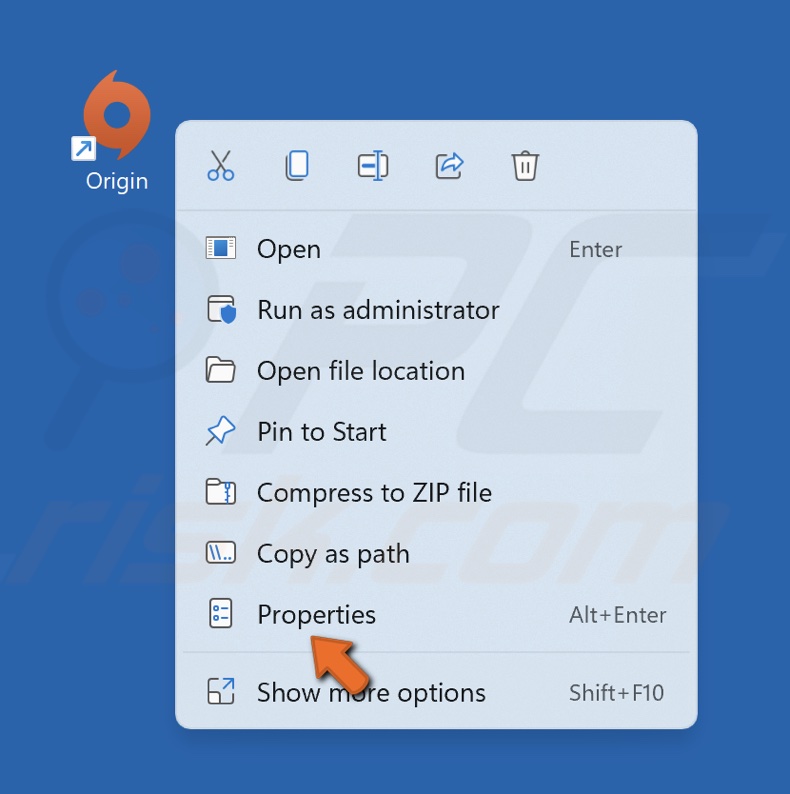
3. Right-click the Origin desktop shortcut and select Properties.
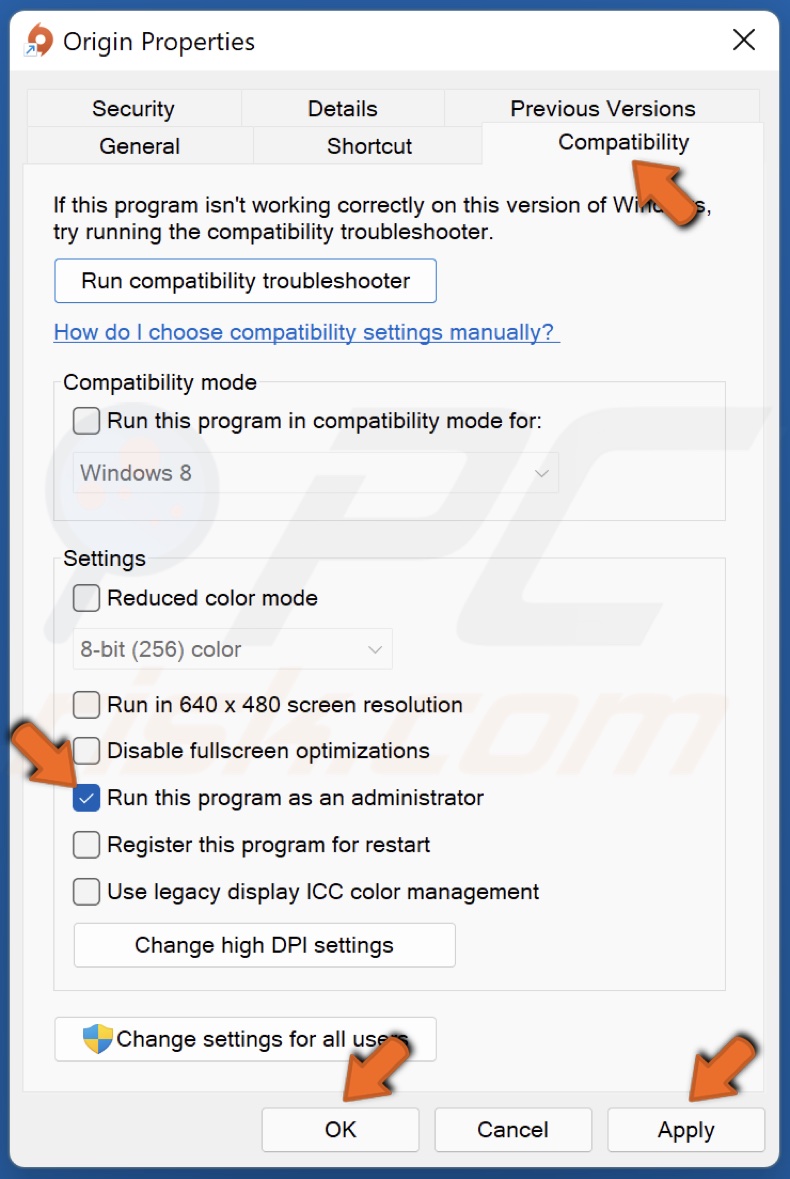
4. Navigate to the Compatibility tab.
5. Mark the checkbox next to the Run this program as an administrator option.
6. Click Apply and click OK.
Solution 2. Run Origin in Compatibility Mode
1. Open Origin.
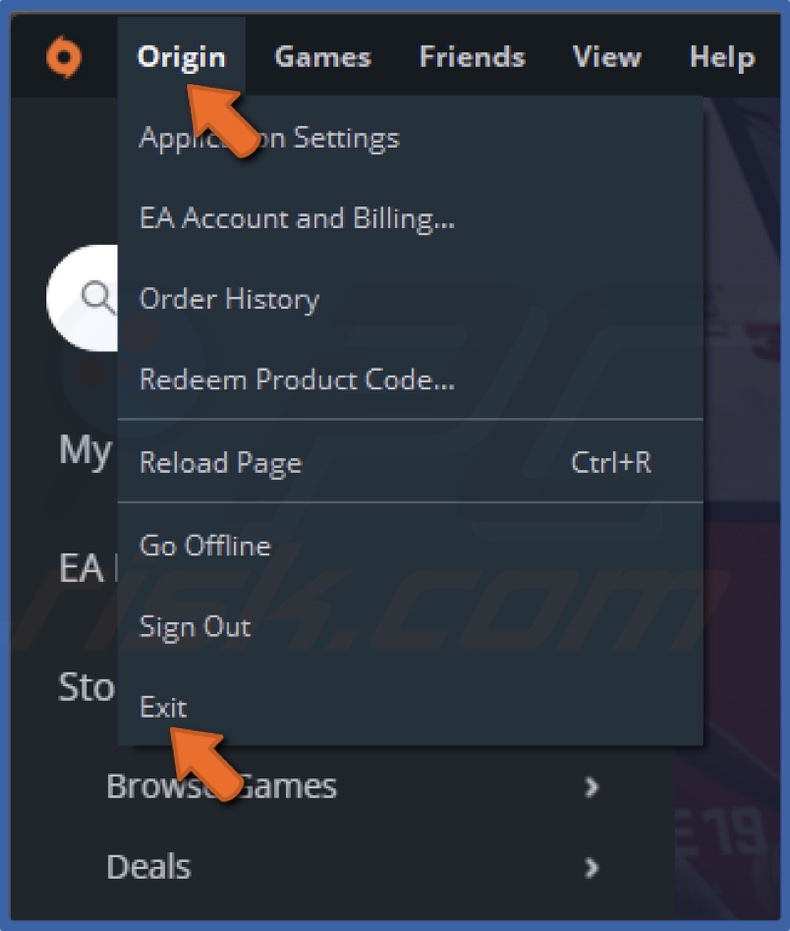
2. Open the Origin drop-down menu in the toolbar and click Exit.
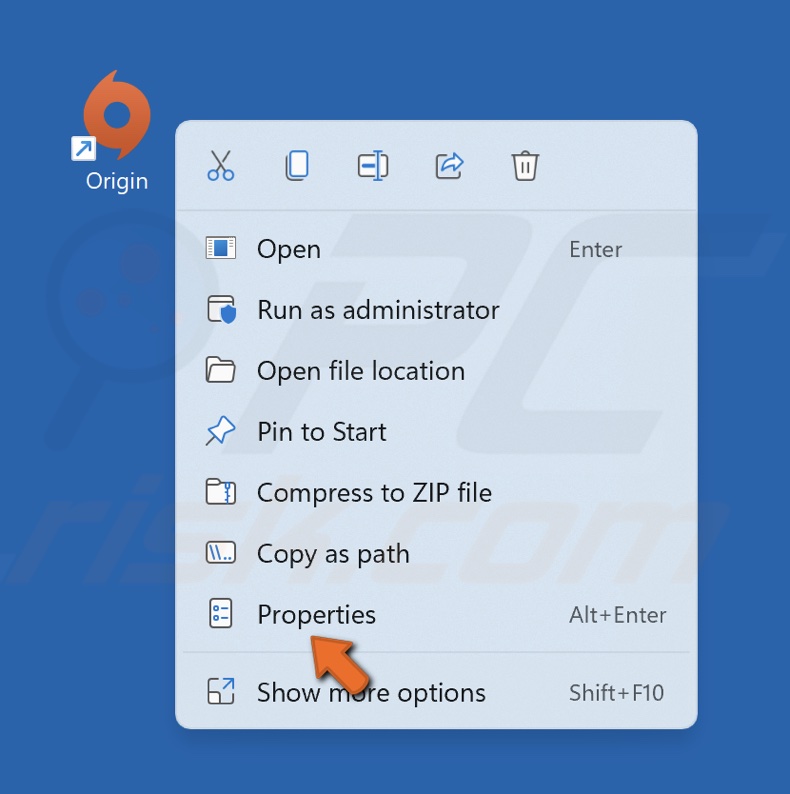
3. Right-click the Origin shortcut and select Properties.
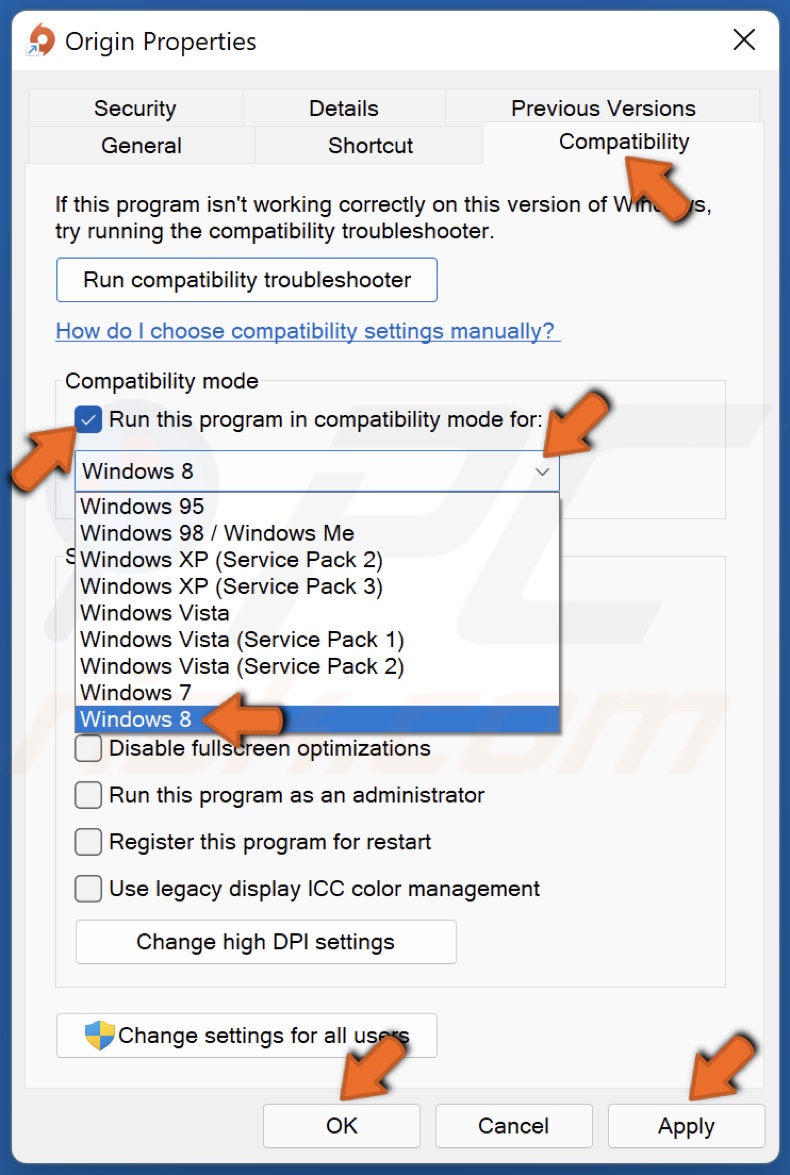
4. Go to the Compatibility tab.
5. Mark the Run this program in compatibility mode for option.
6. Select Windows 8 or Windows 7.
7. Click Apply and click OK.
Solution 3. Clear the Origin Cache
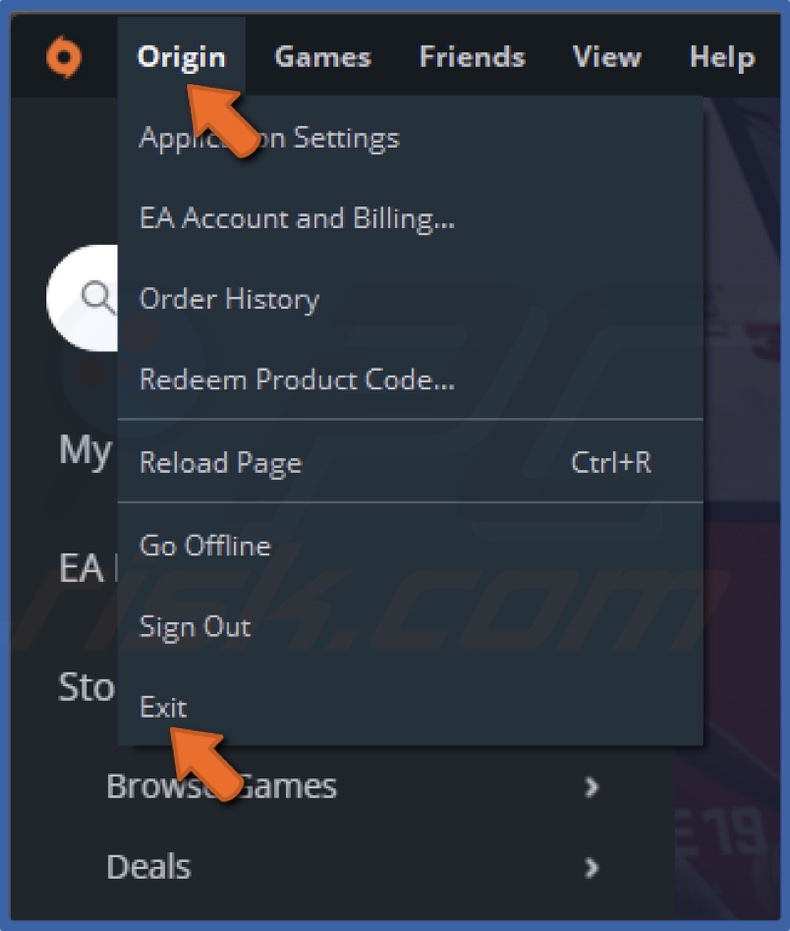
1. Open Origin, open the Origin drop-down menu, and click Exit.
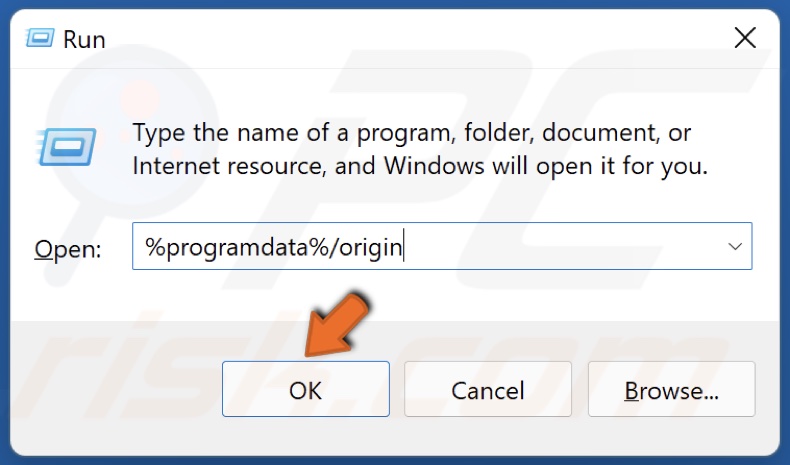
2. Hold down Windows+R keys to open Run.
3. In the Run dialog box, type in %Programdata%/Origin and click OK.
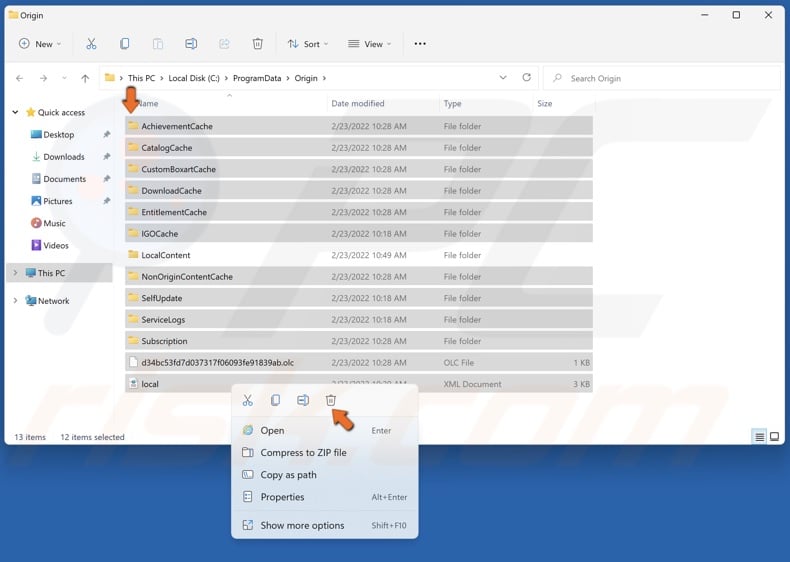
4. Select all files except the LocalContent folder, which contains game data.
5. Right-click the selected files and click Delete.
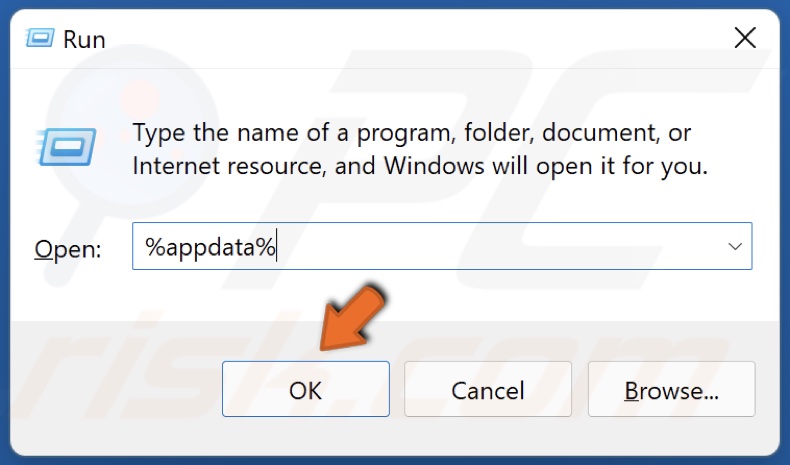
6. Then, hold down Windows+R keys to open Run.
7. In the Run dialog box, type in %Appdata% and click OK.
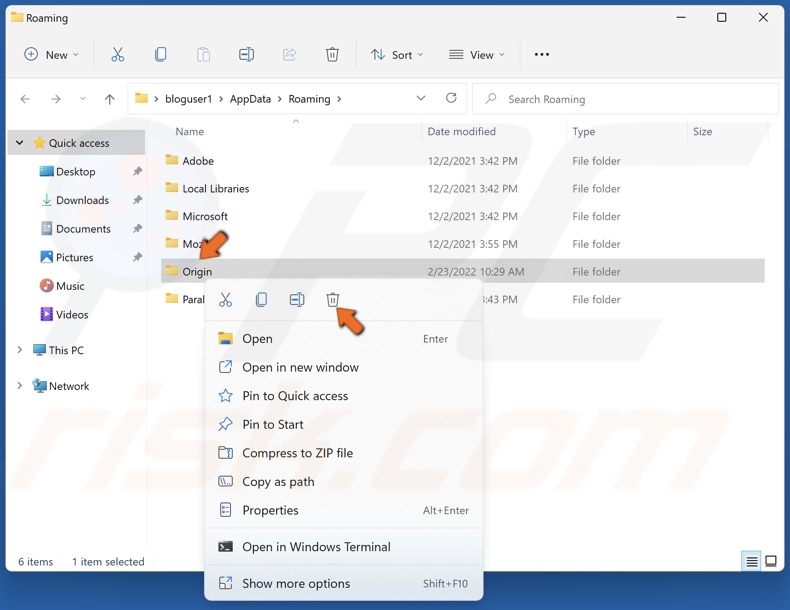
8. In the resulting Roaming folder, find the Origin folder, right-click it and click Delete.
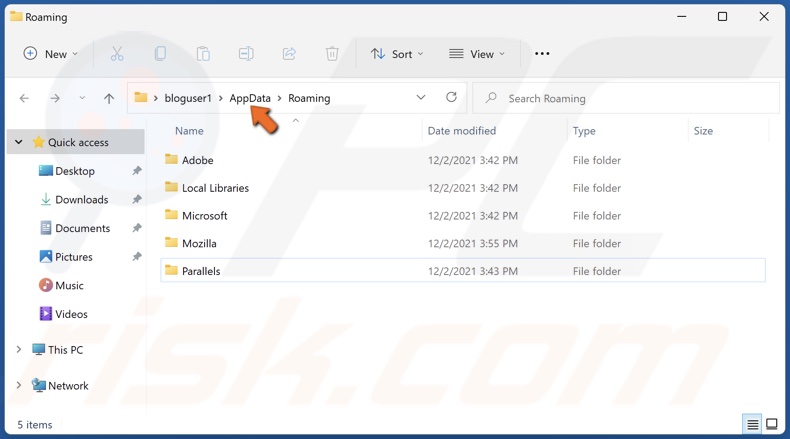
9. Then, in the address bar, click AppData.
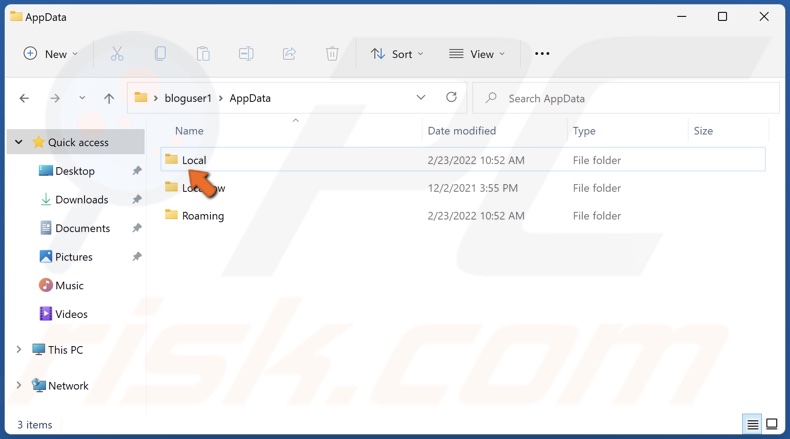
10. Access the Local folder.
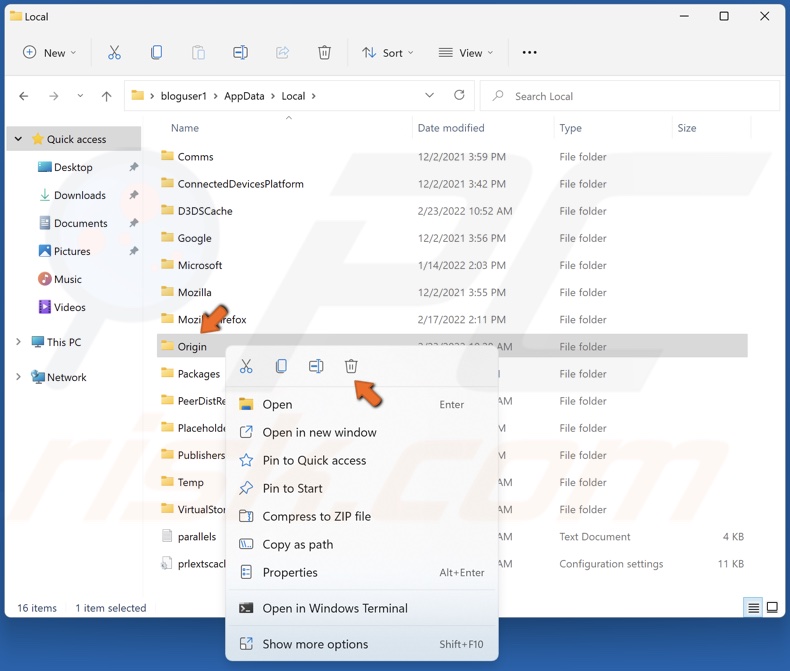
11. Like before, find the Origin folder, right-click it and click Delete.
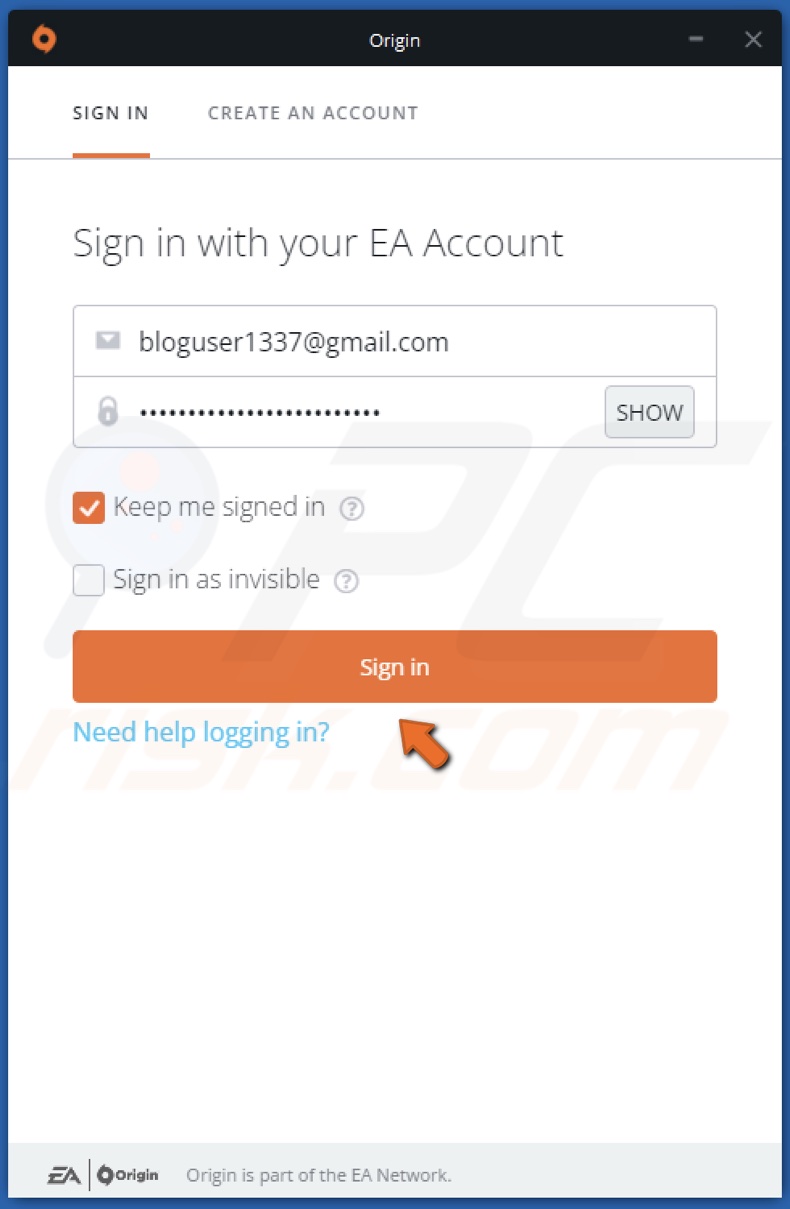
12. Then, launch Origin. Enter your login credentials and click Sign in.
Solution 4. Disable the Origin Client Service
1. Hold down Windows+R keys to open Run.
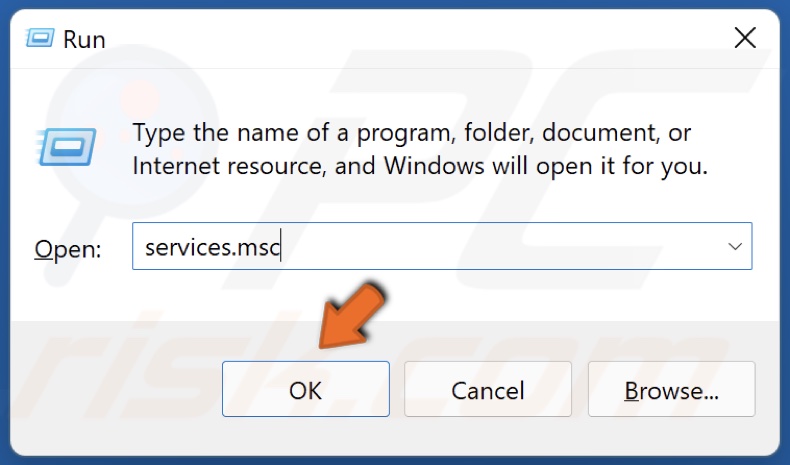
2. In the Run dialog box, type in services.msc and click OK.
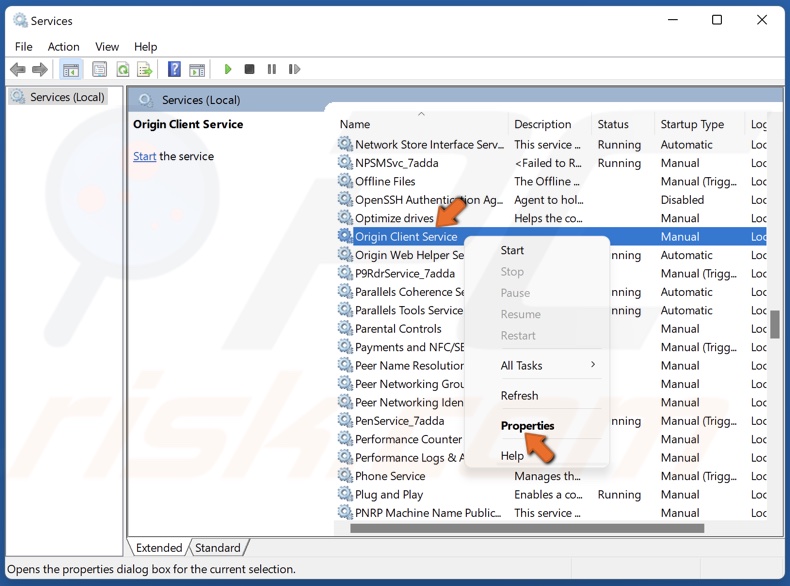
3. In the services window, scroll through the list and find Origin Client Service.
4. Right-click it and click Properties.
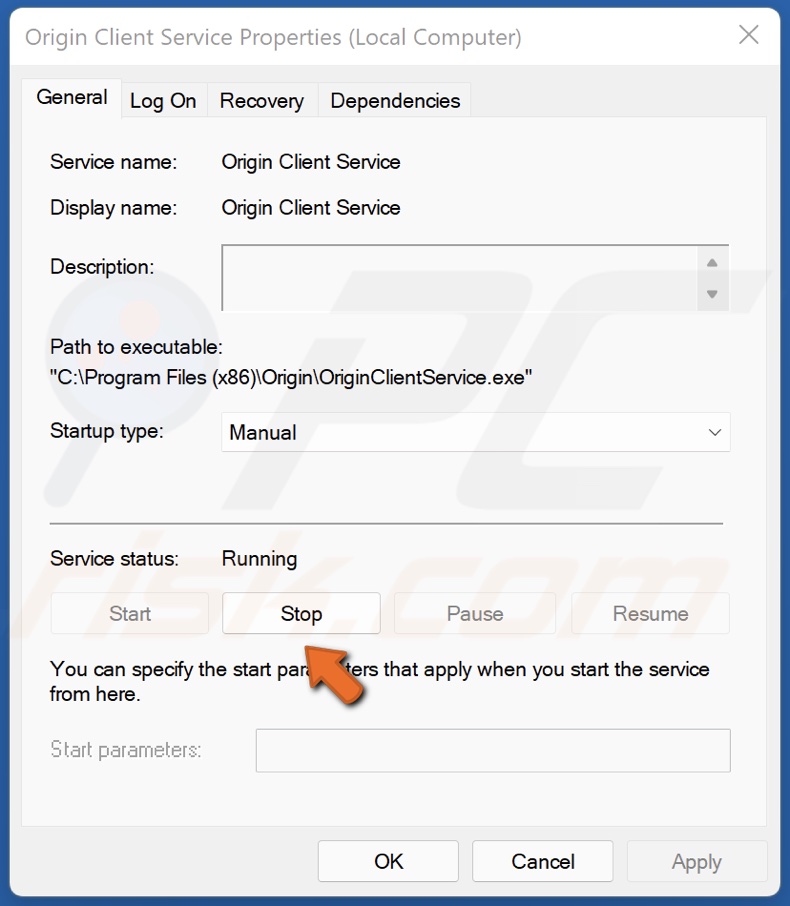
5. In the Service status section click Stop.
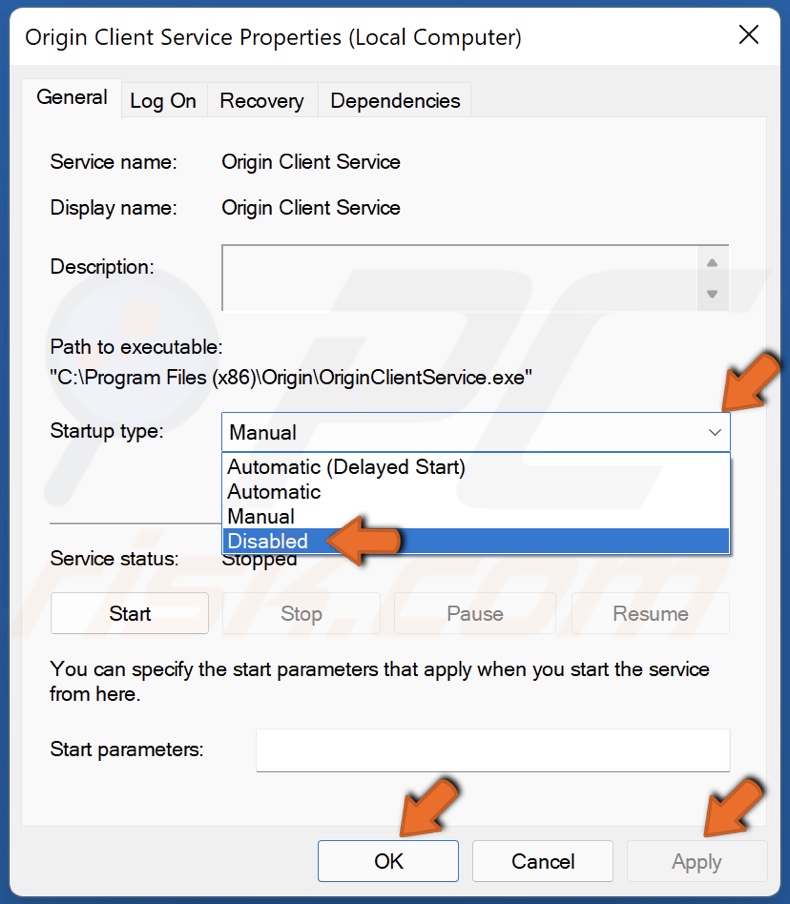
6. Then, open the Startup type drop-down menu and select Disabled.
7. Click Apply and click OK.
8. Close the services window and launch Origin.
Solution 5. Temporarily Disable Windows Defender Firewall
1. Hold down Windows+R keys to open the Run dialog box.
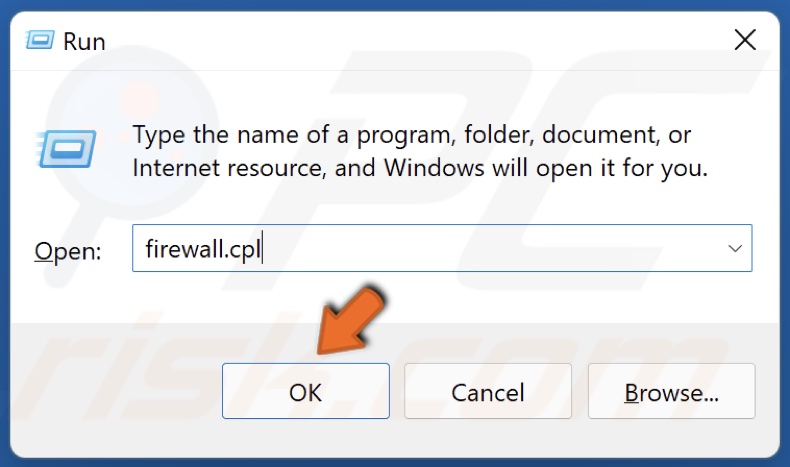
2. In the Run dialog box, type in firewall.cpl and click OK to open Windows Defender Firewall settings.
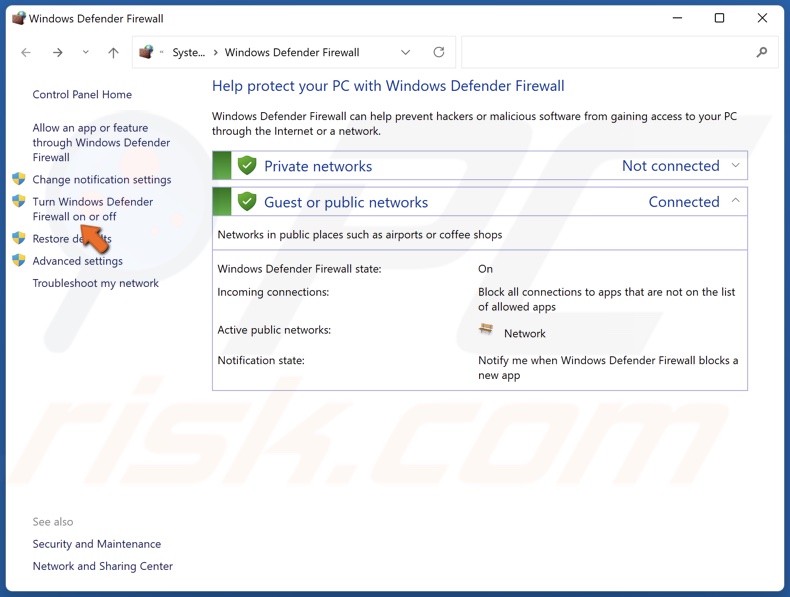
3. Click Turn Windows Defender Firewall on or off.
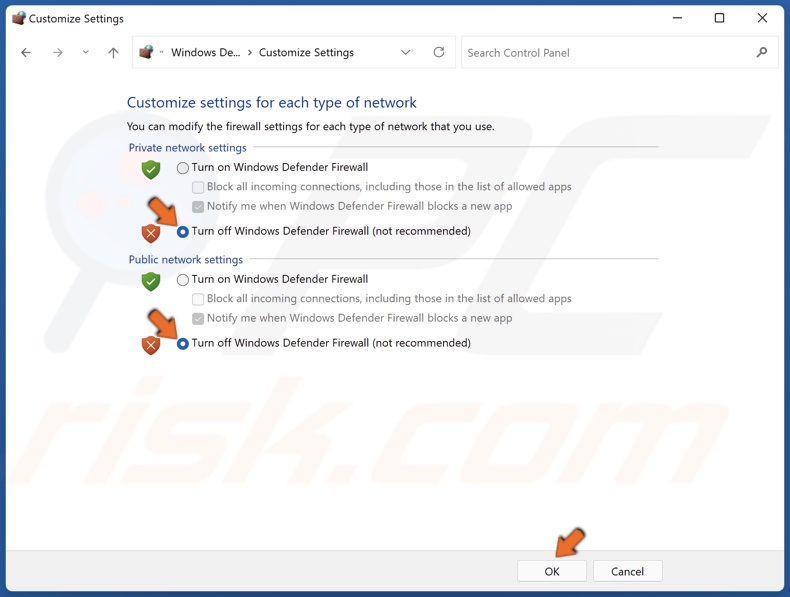
4. Tick the Turn off Windows Defender Firewall checkboxes for private and public networks.
5. Click OK.
Remember to turn Windows Firewall back on once you’ve successfully downloaded the game.
Did this article help you fix Origin games not downloading? Let us know by leaving a comment below.
Share:

Rimvydas Iliavicius
Researcher, author
Rimvydas is a researcher with over four years of experience in the cybersecurity industry. He attended Kaunas University of Technology and graduated with a Master's degree in Translation and Localization of Technical texts. His interests in computers and technology led him to become a versatile author in the IT industry. At PCrisk, he's responsible for writing in-depth how-to articles for Microsoft Windows.

▼ Show Discussion