Fix Windows Update Error 80072EE2
Get Free Scanner and check your computer for errors
Fix It NowTo fix found issues, you have to purchase the full version of Combo Cleaner. Free trial available. Combo Cleaner is owned and operated by Rcs Lt, the parent company of PCRisk.com read more.
How to Fix Windows Update Error Code 80072EE2 in Windows 10
Windows Update is a Microsoft service that allows users to automatically download and update the operating system, programs, and drivers for hardware devices. However, errors such as 80072EE2 can prevent you from updating Windows.
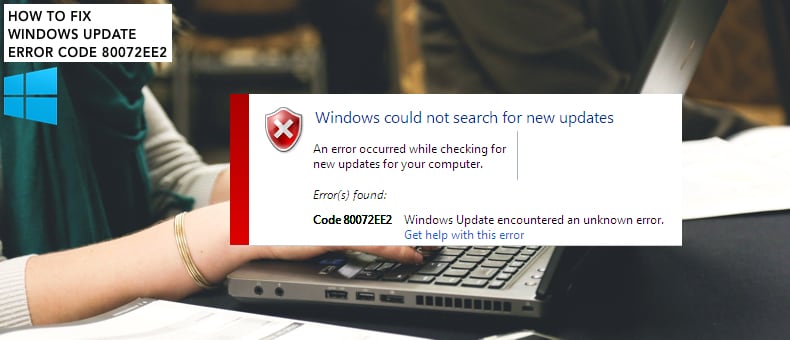
When Windows checks for new updates, you may receive Windows Update Error 80072EE2. The accompanying error message states that the error is unknown, and there is no further information about it.
It is a common error that can occur for many reasons. Luckily, there are a few solutions you can try. To fix this problem, you may need to run the built-in Windows Update troubleshooter, delete SoftwareDistribution folder contents, scan the system for malware, and delete Windows Registry keys.
Follow the guide below to fix the problem associated with Windows Update Error 80072EE2.
Video Showing How to Fix Windows Update Error Code 80072EE2
Table of Contents:
- Introduction
- Run Windows Update Troubleshooter
- Remove SoftwareDistribution Folder's Contents
- Remove Registry Keys
- Scan Your System for Malware
- Video Showing How to Fix Windows Update Error Code 80072EE2
Download Computer Malware Repair Tool
It is recommended to run a free scan with Combo Cleaner - a tool to detect viruses and malware on your device. You will need to purchase the full version to remove infections. Free trial available. Combo Cleaner is owned and operated by Rcs Lt, the parent company of PCRisk.com read more.
Run Windows Update Troubleshooter
First, use one of the Windows troubleshooters to solve the problem without attempting more complex solutions. In this guide, we describe how to run the Windows Update troubleshooter.
Go to Settings and type "troubleshoot" and select "Troubleshoot" from the list to start troubleshooting.
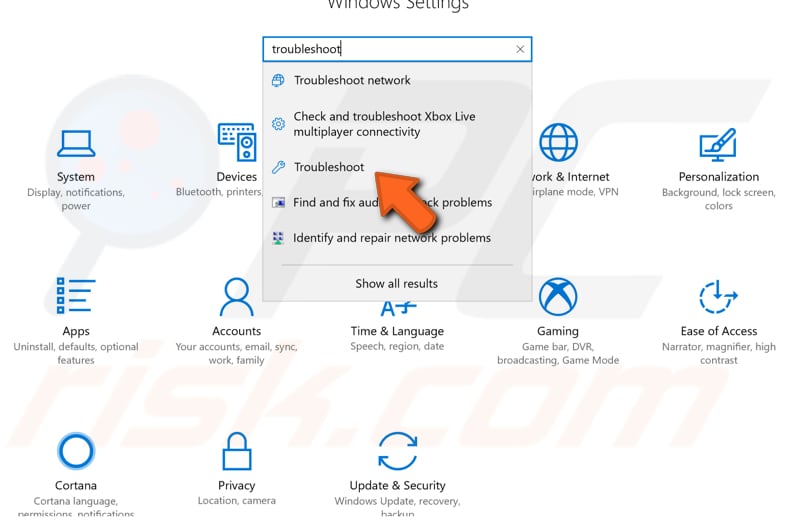
Find the Windows Update troubleshooter under "Troubleshoot" and select it. Click "Run the troubleshooter" button. Windows will start resolving problems that prevent you from properly updating the Windows operating system.
See if this troubleshooter can solve the problem and fix the Windows Update Error, code 80072EE2. If not, proceed to the next method.
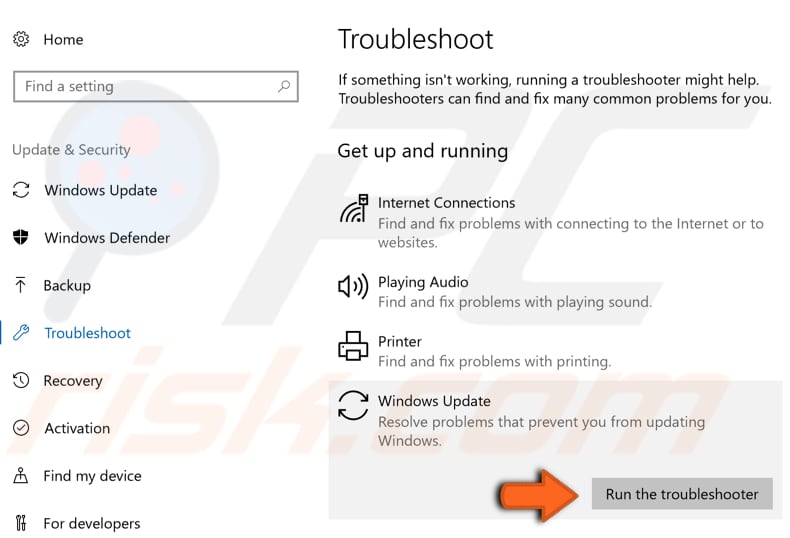
Remove SoftwareDistribution Folder Contents
The Software Distribution folder is a temporary folder in which Windows stores update files until they are completely downloaded. Removing SoftwareDistribution folder contents might fix the Windows Update Error, code 80072EE2. For this solution, we actually need to disable the Windows Update service.
Launch the Run dialog box by typing "run" in Search and clicking the Run result or by right-clicking the Start menu and selecting the "Run" option from the contextual menu, or pressing Windows key + R.
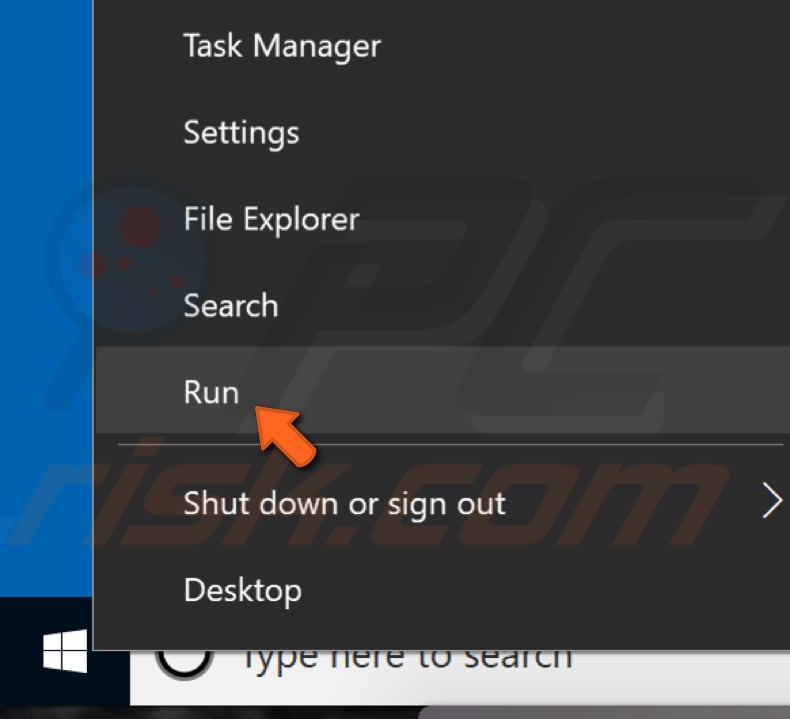
Type "services.msc" in the Run dialog box and press Enter or click "OK".
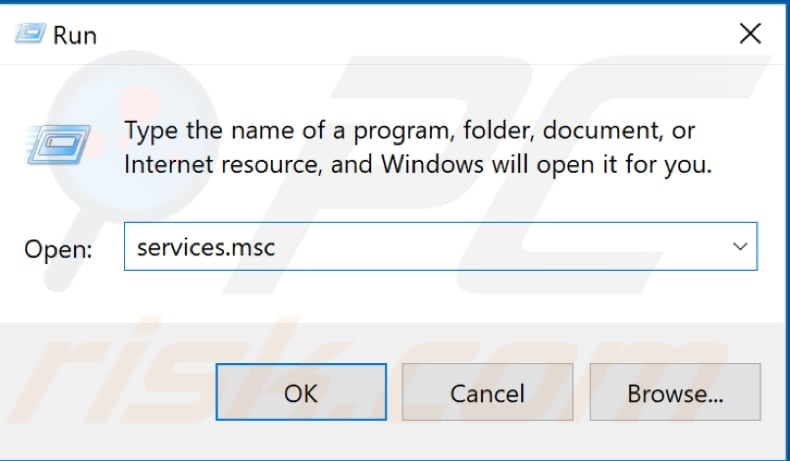
You will see a list of Windows services - find the Windows Update service and right-click it. Select "Stop" from the contextual menu, and the Windows Update service will be stopped.
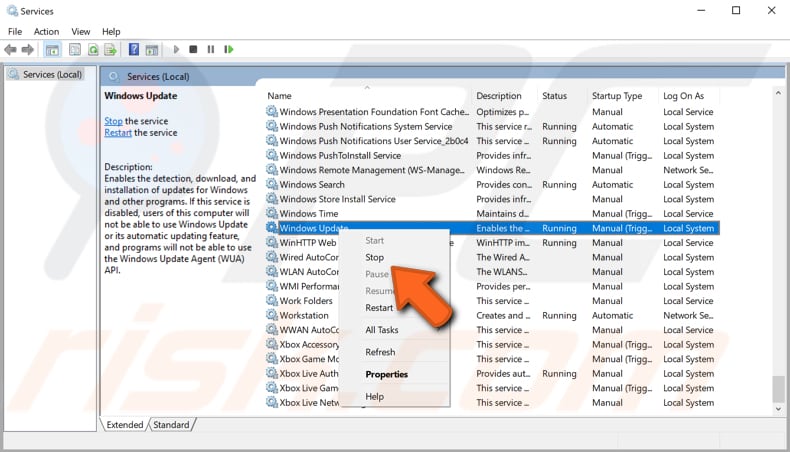
Now go to the Software Distribution folder and remove its contents. The Software Distribution folder is a temporary folder in which Windows stores the update files until they are completely downloaded.
You can find this folder by following this path: "C:\Windows\SoftwareDistribution". Select all of the contents, right-click them, and select "Delete" from the contextual menu.
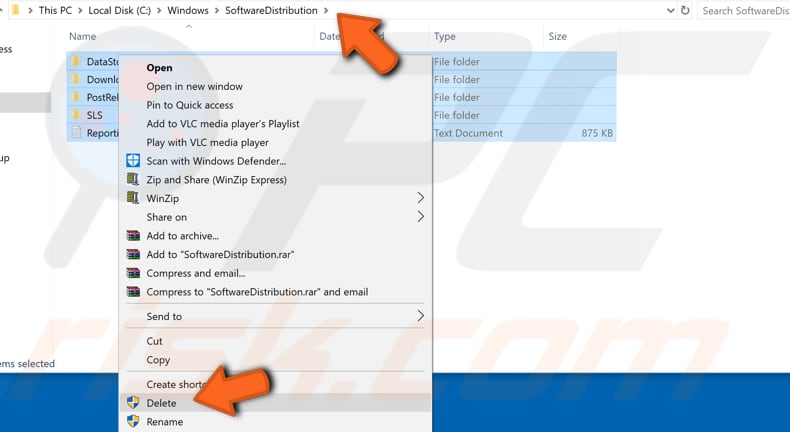
Now open the Windows Services window, find the Windows Update service, and right-click it. Select "Start" to start it again and see if you still receive the Windows Update Error, code 80072EE2 while trying to update the Windows operating system.
NOTE: If you could not delete the folder's contents, ensure that you are first logged in as administrator. If the problem persists, boot Windows into Safe Mode and then delete the folder's contents. If you are not sure how to boot into Safe Mode, read this guide.
Remove Registry Keys
Windows Registry is a collection of databases of configuration settings in Microsoft Windows operating systems. It stores much of the information and settings for software programs, hardware devices, user preferences, operating system configurations, and much more. To edit the registry, you will need to use Windows Registry Editor.
To open Registry Editor, open the Run dialog box (press Windows Windows key + R or right-click Start and select "Run") and type "regedit". Press Enter or click "OK".
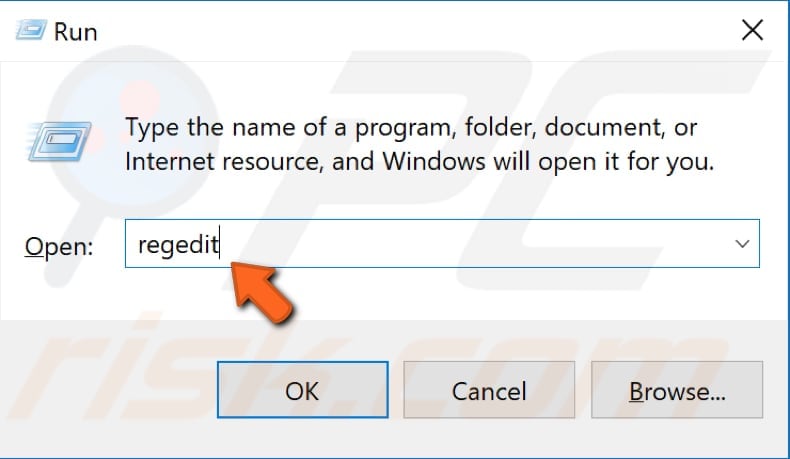
Follow this path: "HKEY_LOCAL_MACHINE\SOFTWARE\Policies\Microsoft\Windows\WindowsUpdate". You should see the "WUStatusServer" and "WUServer" keys. Right-click each and select "Delete".
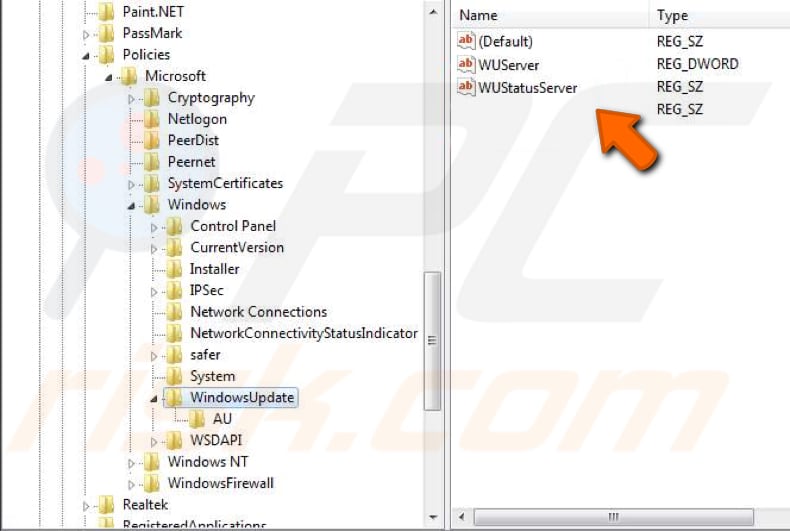
Check if the Windows Update service is running again by opening Windows Services. If it is not, start (by right-clicking it and selecting "Start") and see if you still receive the Windows Update Error, code 80072EE2, while trying to update the Windows operating system.
Scan Your System for Malware
If none of the methods mentioned above solved the problem, malware or viruses might be preventing the Windows operating system from being updated. You can use Windows Defender (a built-in antivirus program), which protects your computer against viruses, spyware, and other malicious software. Alternatively, you can run other third-party antivirus software.
To run a full system scan using Windows Defender, type "virus" in Search and click on the "Virus & threat protection" result.
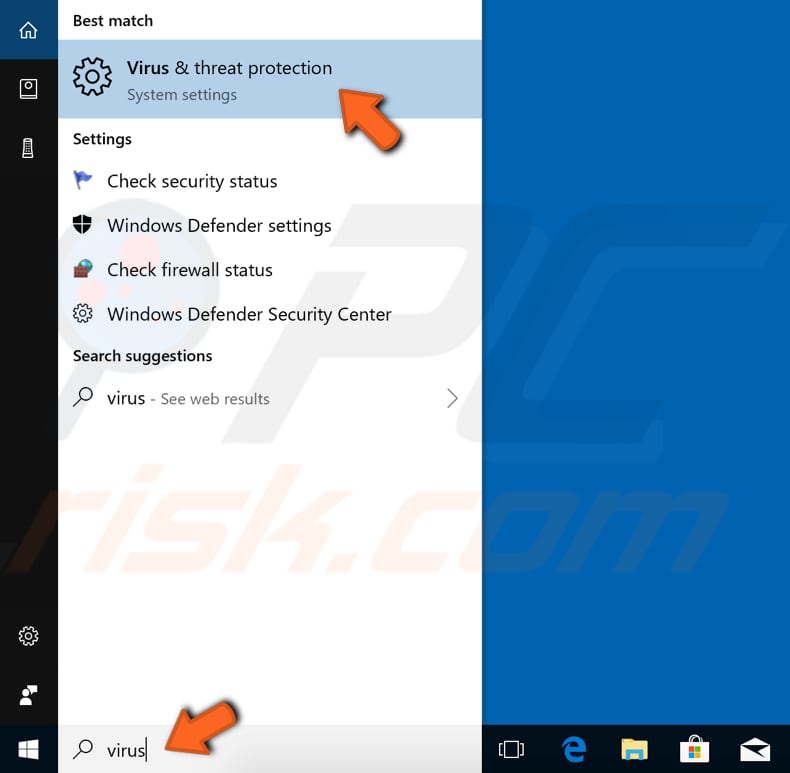
In the Virus & threat protection window, click "Advanced scan".
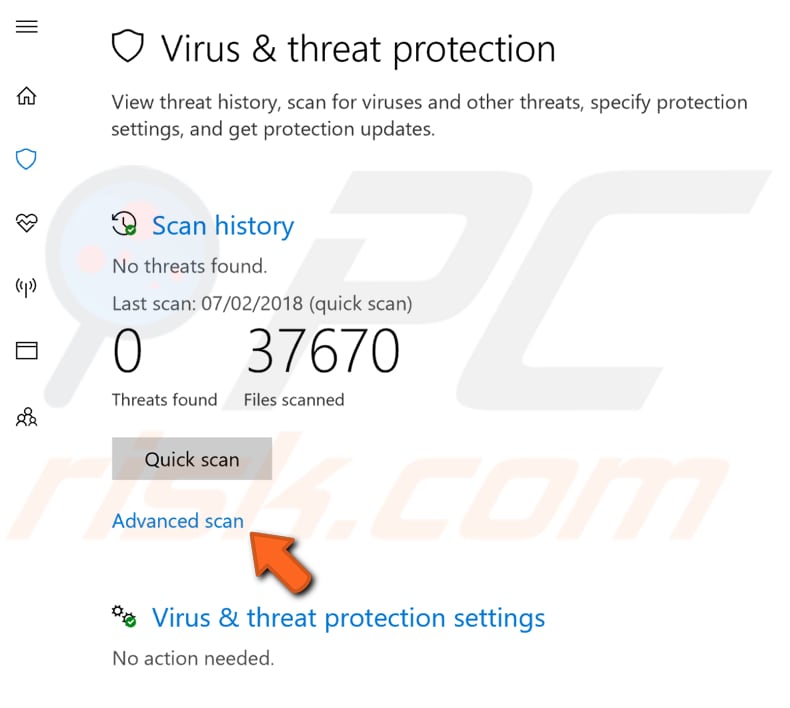
Select "Full scan" and click "Scan now". This will start scanning your system for malware. If there are any viruses found, delete them.
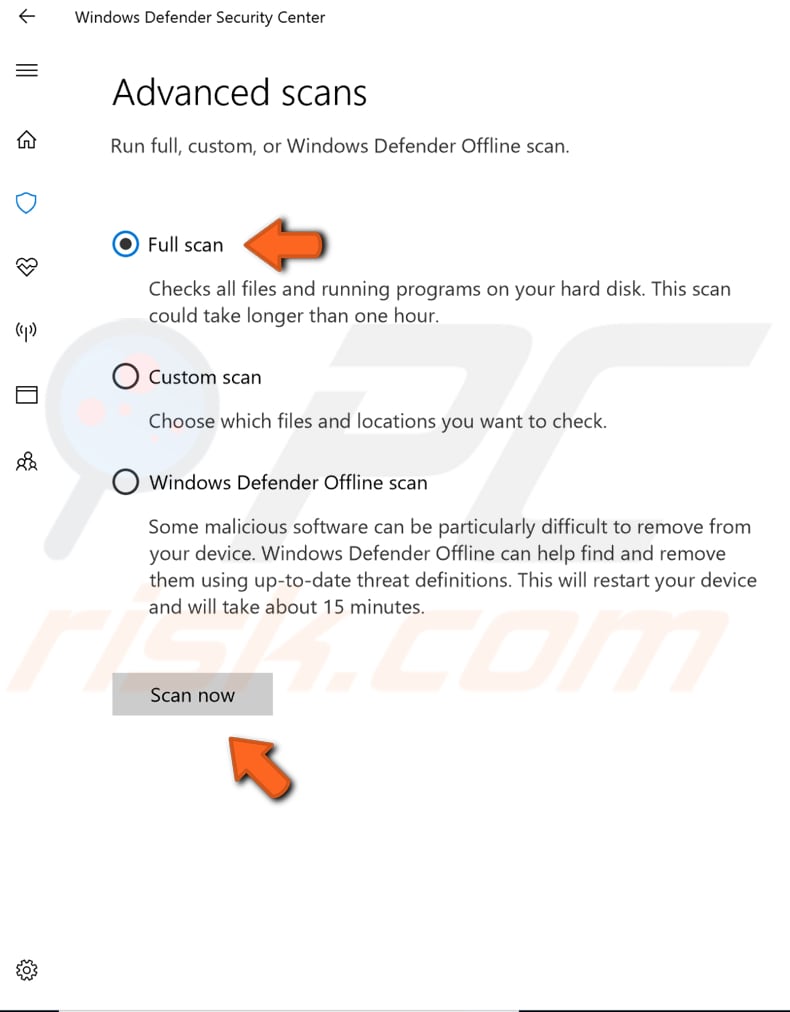
You can choose a virus and malware scanner from our Top anti-malware list. The list consists of well-known spyware removers and will help you choose the right software for your computer's protection. Find the list by clicking this link.
We hope that one of the above solutions fixed the Windows Update Error 80072EE2, and you can update the Windows without problems. If you know of other solutions to this problem not mentioned in our guide, please share them with us by leaving a comment below.
Share:

Rimvydas Iliavicius
Researcher, author
Rimvydas is a researcher with over four years of experience in the cybersecurity industry. He attended Kaunas University of Technology and graduated with a Master's degree in Translation and Localization of Technical texts. His interests in computers and technology led him to become a versatile author in the IT industry. At PCrisk, he's responsible for writing in-depth how-to articles for Microsoft Windows.

▼ Show Discussion