How to Enable "God Mode" in Windows 10
Get Free Scanner and check your computer for errors
Fix It NowTo fix found issues, you have to purchase the full version of Combo Cleaner. Free trial available. Combo Cleaner is owned and operated by Rcs Lt, the parent company of PCRisk.com read more.
How to Enable God Mode in Windows 10
'God Mode' is the Windows Master Control Panel shortcut, a special folder in Windows that contains over 200 tools (depending on the operating system). This article will show you how to enable God Mode in Windows 10
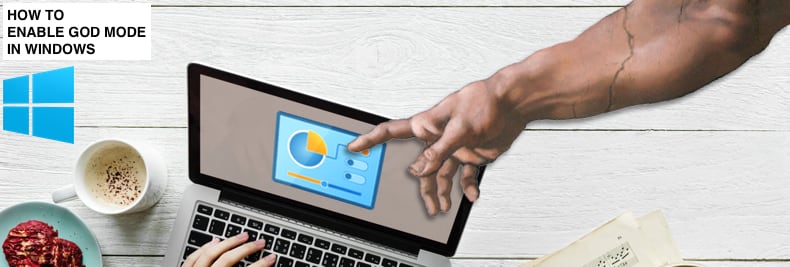
These tools are usually in Control Panel. However, God Mode contains all tools and settings in one place. The God Mode folder contains features such as Device Manager, Task Manager, Disk Defragmenter, various settings, troubleshooters, and more.
Enabling God Mode allows you to quickly open these settings and tools without having to look for them in different places. God Mode is rather like a quick access folder. It is available in Windows 10 and also in earlier versions.
God Mode differs in each version of Windows and, therefore, the God Mode folder contains a different number of corresponding tools and settings. For example, Action Center is available in the God Mode folder for Windows 7 & 8, whereas it is not in Windows 10. Nevertheless, you should find the most common settings and tools in all Windows versions.
This article shows how to create a God Mode folder in Windows 10 (also applicable in Windows 7 and 8) by performing simple steps.
Video Showing How to Enable God Mode in Windows 10:
Table of Contents:
Download Computer Malware Repair Tool
It is recommended to run a free scan with Combo Cleaner - a tool to detect viruses and malware on your device. You will need to purchase the full version to remove infections. Free trial available. Combo Cleaner is owned and operated by Rcs Lt, the parent company of PCRisk.com read more.
How to Enable God Mode in Windows
First, create a new folder anywhere you wish (we suggest the Desktop). Do this by right-clicking on the empty Desktop space (or any other empty space), and the contextual menu will appear. Now, select "New" and then "Folder".
Do not use a folder that already contains any files because these files will be hidden, and you will not be able to access them while God Mode is enabled.
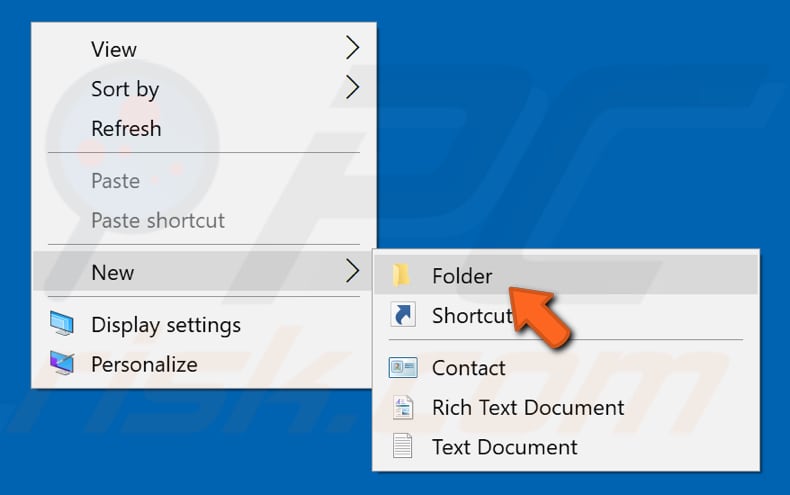
Name the newly created folder "GodMode.{ED7BA470-8E54-465E-825C-99712043E01C}". We chose "GodMode" only as an example - you can use any name you prefer. This is simply a formality that helps you to identify the folder - the important part is the dot, numbers, and letters that follow.
The Control Panel icon will appear, the 'random' numbers and letters will be gone, with only the folder name remaining.

Simply double-click it, and the God Mode folder will open.
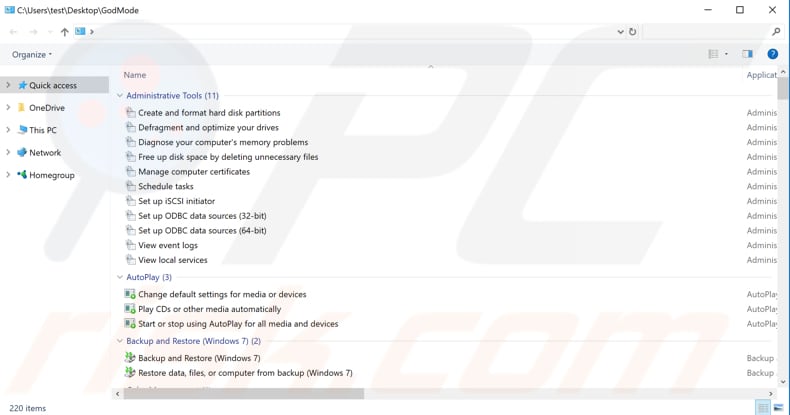
Note that God Mode is not the only tool that allows access to hidden or special functions and features. Every setting, feature, or tool can be found elsewhere in Windows. God Mode simply makes it easier and faster to access these features if you need them regularly (if at all).
If you are running Windows Vista, you can access God Mode, but only on 32-bit versions. If you are not sure which type of operating system you are running, this article will help you find out.
If you want to delete the God Mode folder, you can do this as you would any other folder or file (by right-clicking it and selecting "Delete"). This will not affect your operating system. We hope that this guide helped enable God Mode in Windows 7, 8, and 10 and allows access to settings, tools, and features in just a few clicks.
Share:

Rimvydas Iliavicius
Researcher, author
Rimvydas is a researcher with over four years of experience in the cybersecurity industry. He attended Kaunas University of Technology and graduated with a Master's degree in Translation and Localization of Technical texts. His interests in computers and technology led him to become a versatile author in the IT industry. At PCrisk, he's responsible for writing in-depth how-to articles for Microsoft Windows.

▼ Show Discussion