How to Fix ERR_SSL_VERSION_OR_CIPHER_MISMATCH in Chrome
Get Free Scanner and check your computer for errors
Fix It NowTo fix found issues, you have to purchase the full version of Combo Cleaner. Free trial available. Combo Cleaner is owned and operated by Rcs Lt, the parent company of PCRisk.com read more.
How to Fix ERR_SSL_VERSION_OR_CIPHER_MISMATCH in Google Chrome
Web browsers try to protect users and prevent them from visiting unsafe websites. The ERR_SSL_VERSION_OR_CIPHER_MISMATCH error indicates that the visited website is unsafe and prevents it from loading.
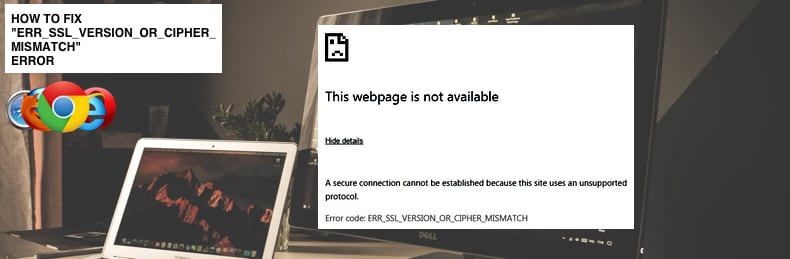
This error can occur in Google Chrome when attempting to visit a website that requires sensitive information such as credit card details, login information, etc. Browsers check the SSL (Secure Sockets Layer) certificate each time a connection attempt is made to a website.
SSL is a standard security technology used to establish an encrypted link between a web server and browser. Generally, these layers are used to establish a secure connection.
If the configured protocols on a particular website are not secure, you will be unable to visit that website and receive the ERR_SSL_VERSION_OR_CIPHER_MISMATCH (or other similar error). This error might also occur when the website uses an outdated protocol version not considered safe.
This is an issue with the website, and you should not take any action other than to take note of the error for your online safety. If, however, you feel you must visit a website giving the ERR_SSL_VERSION_OR_CIPHER_MISMATCH error, there are some workarounds to enable you to access it. The guide below describes several methods to bypass this error.
Video Tutorial on How to Fix ERR_SSL_VERSION_OR_CIPHER_MISMATCH Error
Table of Contents:
- Introduction
- Configure the Minimum SSL/TLS Version
- Turn Off SSL Scan
- Use Older Browser Version
- Clear SSL State
- Video Tutorial on How to Fix ERR_SSL_VERSION_OR_CIPHER_MISMATCH Error
Download Computer Malware Repair Tool
It is recommended to run a free scan with Combo Cleaner - a tool to detect viruses and malware on your device. You will need to purchase the full version to remove infections. Free trial available. Combo Cleaner is owned and operated by Rcs Lt, the parent company of PCRisk.com read more.
Configure The Minimum SSL/TLS Version
If you use an older version of Google Chrome (such as Google v44 and older), you can make Google Chrome ignore any warnings related to old SSL and TLL protocol versions. This will work with websites that are using older (outdated) certificates.
To configure the minimum SSL/TLS version, you will need to adjust Google Chrome flags. Flags (chrome://flags) is a place in Google Chrome where you can try out various new features that are still being tested. Bear in mind that these features can be unstable and might cause problems.
To access flags and configure the minimum SSL/TLS version, go to chrome://flags (type this address into the Google Chrome address bar and press Enter) and find the "Minimum SSL/TLS version supported" option. You can use the Google Chrome search bar that will quickly allow you to find this option.
Select the SSLV3 option from the drop-down menu and click the "Relaunch" button. Try to visit the website of interest and see if you still receive the ERR_SSL_VERSION_OR_CIPHER_MISMATCH error.
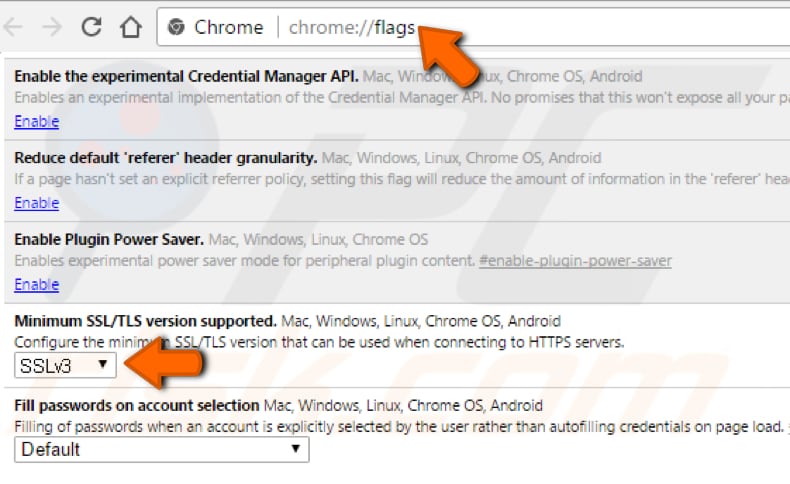
Turn Off SSL Scan
If you have antivirus software (or other security software) installed on your computer, it will probably have an enabled SSL scan feature. This might be the reason for the ERR_SSL_VERSION_OR_CIPHER_MISMATCH error. Turning this feature off might enable you to bypass this error.
If you are not sure whether there is such an option or cannot find one, we suggest that you temporarily disable the antivirus software. Read this article to find out how to disable specific antivirus software programs.
Use Older Browser Version
Using the updated (latest) browser version is important since the latest standards and security measures will be applied. The latest browsers are designed to reject old (outdated) protocols and certificates.
However, using an older version might be a way to avoid the ERR_SSL_VERSION_OR_CIPHER_MISMATCH error. You cannot have two versions of the same browser installed, so you will need to uninstall the previous version and then download and install the older version.
If you are using Google Chrome for example, you could try to download an older version of Mozilla Firefox and vice versa.
Clear SSL State
The data stored on your computer might be corrupted and cause problems when connecting to a particular website. The wrong certificate information might be stored, and changes could have been made with another server's certificate - your system could be working with a stored version that is causing problems.
Clearing the SSL state eliminates the problems related to cached certificates and wipes the cache. This could be useful if you have problems with SSL connections and receive the ERR_SSL_VERSION_OR_CIPHER_MISMATCH error.
To clear the SSL state, press Windows (Win) key + R (or right-click Start and select "Run" from the contextual menu) and type this line: "C:\Windows\System32\inetcpl.cpl", press Enter or click "OK".
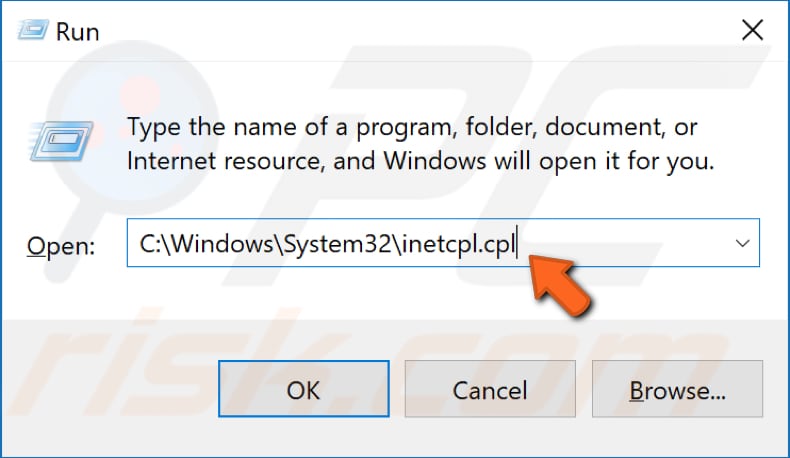
The Internet Properties window will appear. Go to the "Content" tab and click "Clear SSL state". Try to visit the website giving the ERR_SSL_VERSION_OR_CIPHER_MISMATCH error and see if clearing the SSL state solves the problem.
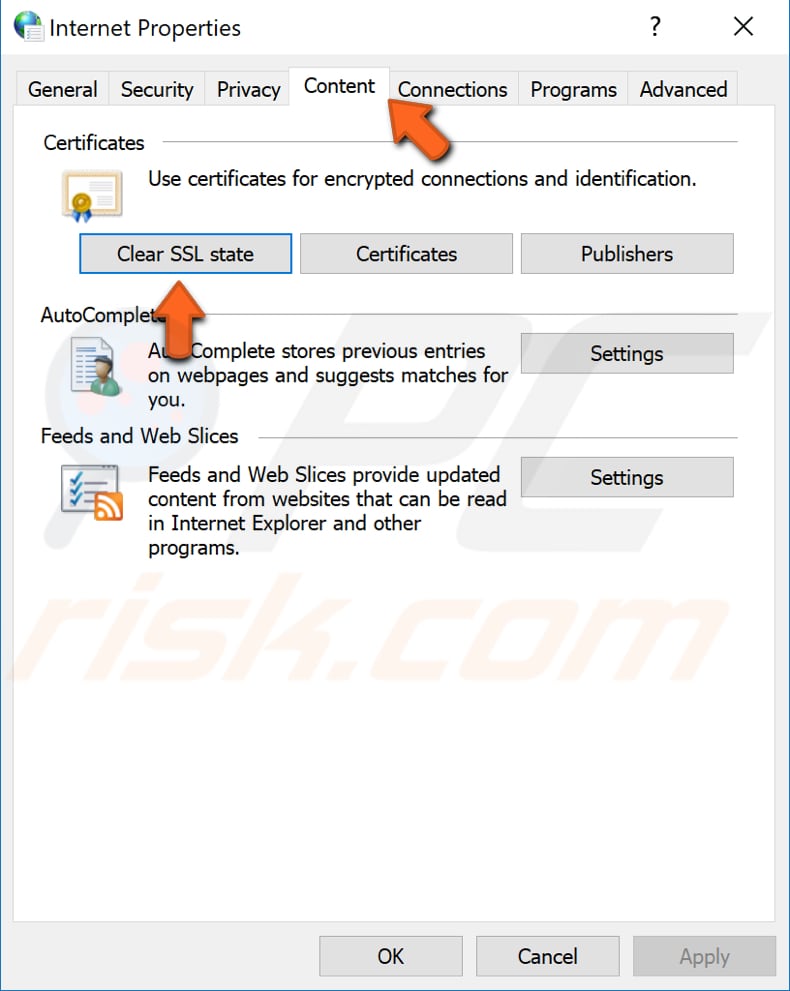
We hope this guide was helpful and you were able to fix the ERR_SSL_VERSION_OR_CIPHER_MISMATCH error. If you know of other solutions to this problem that are not mentioned in our guide, please share them with us by leaving a comment below.
We do not recommend ignoring this error since ignoring and bypassing it can lead to serious problems. Your computer might be infected by malware or a virus, or hackers could take control of your system and data. You should think about security first.
You might be getting the ERR_SSL_VERSION_OR_CIPHER_MISMATCH error because your web browser is trying to protect you and your personal information from an unsafe website. You must be sure that the website you are trying to access is safe.
Share:

Rimvydas Iliavicius
Researcher, author
Rimvydas is a researcher with over four years of experience in the cybersecurity industry. He attended Kaunas University of Technology and graduated with a Master's degree in Translation and Localization of Technical texts. His interests in computers and technology led him to become a versatile author in the IT industry. At PCrisk, he's responsible for writing in-depth how-to articles for Microsoft Windows.

▼ Show Discussion