FIX: The program can’t start because MSVCR120.dll is missing from your computer
Get Free Scanner and check your computer for errors
Fix It NowTo fix found issues, you have to purchase the full version of Combo Cleaner. Free trial available. Combo Cleaner is owned and operated by Rcs Lt, the parent company of PCRisk.com read more.
How to Fix "The program can't start because MSVCR120.dll is missing from your computer" Error on Windows 10
"The program can't start because MSVCR120.dll is missing from your computer" error message is shown when the MSVCR120.dll file is missing from the Visual C++ Redistributable Package. This article contains instructions on how to fix this error.

A DLL file (Dynamic Link Library) is a file that contains instructions for other programs about how to perform certain operations. If a .DLL file is updated to a newer version (or overwritten with another version) or removed from the computer, the program relying on that particular .DLL file might fail or no longer work properly.
The MSVCR120.dll file is used by Visual C++ Redistributable Packages. Visual C++ includes runtime packages and libraries for creating different compilations of function calls, procedures, and other code elements that work within integrated software environments.
If any of the C ++ package components are removed accidentally, corrupted, or fail to function, the programs that require C++ might not respond or fail, resulting in "The program can't start because MSVCR120.dll is missing from your computer" error message.
NOTE: Download the .dll file ONLY from the official website to avoid any potential risks. We advise against downloading the "MSVCR120.dll" file from unofficial web pages - these are unapproved sources, and downloaded files might be infected with viruses.
Video on How to Fix "The program can't start because MSVCR120.dll is missing from your computer" Error:
Table of Contents:
- Introduction
- Check Your Recycle Bin
- Reinstall the Microsoft Visual C ++ Redistributable Package
- Reinstall the Program
- Run the System File Checker
- Check Your System for Viruses
- Check for Windows Updates
- Video on How to Fix "The program can't start because MSVCR120.dll is missing from your computer" Error
Download Computer Malware Repair Tool
It is recommended to run a free scan with Combo Cleaner - a tool to detect viruses and malware on your device. You will need to purchase the full version to remove infections. Free trial available. Combo Cleaner is owned and operated by Rcs Lt, the parent company of PCRisk.com read more.
Check Your Recycle Bin
The MSVCR120.dll file might be missing because it was accidentally (or otherwise) deleted. Check if it resides in the Recycle Bin. If there are many files in the Recycle Bin, type the file name (MSVCR120.dll) in the Recycle Bin search box - this will find the file immediately. Right-click on the file and select "Restore" from the context menu.
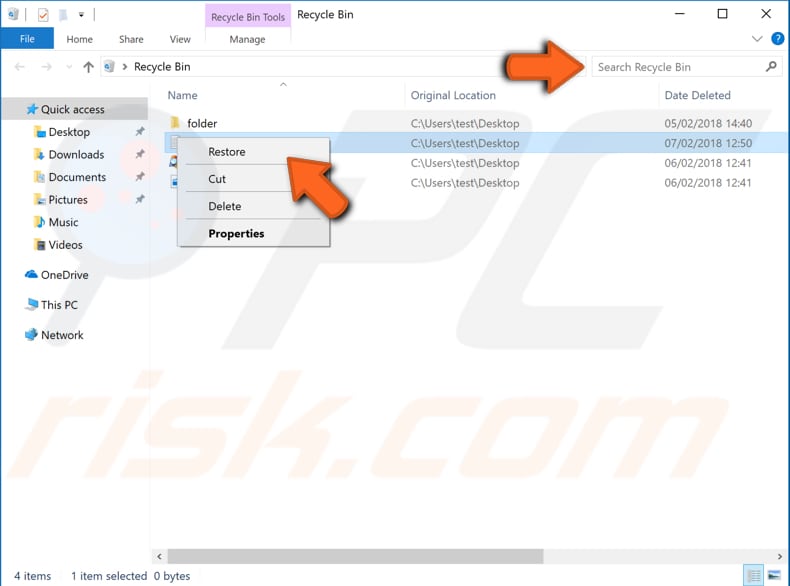
Reinstall The Microsoft Visual C ++ Redistributable Package
As you may be aware, the "MSVCR120.dll" file belongs to the Visual C ++ Redistributable Package. You can download the latest Microsoft Visual C++ Redistributable Packages from the Microsoft web page here.
Choose the download you require: "vc_redist.x64.exe" or "vc_redist.x84.exe". Close all open applications before the installation.
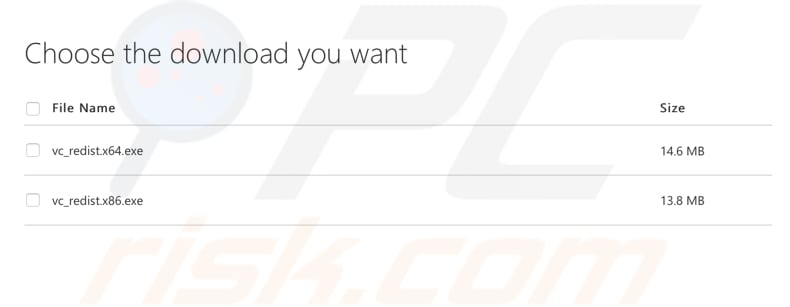
Ensure that you download the correct version of the Visual C++ Redistributable file. If you are unsure which one to download and install, find out whether you are using a 32-bit or 64-bit system by reading this article.
Restart the computer and check if the "The program can't start because MSVCR120.dll is missing from your computer" error persists when trying to open a specific program or application.
NOTE: If you run a 64-bit version of Windows, you need to install both the x86 and x64 versions of the Visual C++ Redistributable Packages to solve this problem.
Reinstall The Program
You can fix the "The program can't start because MSVCR120.dll is missing from your computer" error by reinstalling the program you are trying to launch (that is causing this error message).
To uninstall the problematic program from the system, type "run" in Search and click on the "Run" result. This will open the Run dialog box.
Type "appwiz.cpl" and press Enter on the keyboard - this will launch the "Programs and Features" window.
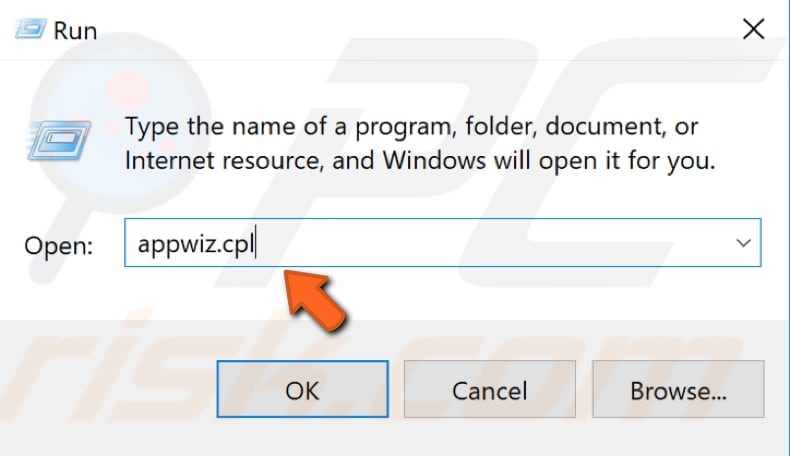
In the Programs and Features window, locate the program and uninstall it by right-clicking on it and choosing "Uninstall" from the drop-down menu.
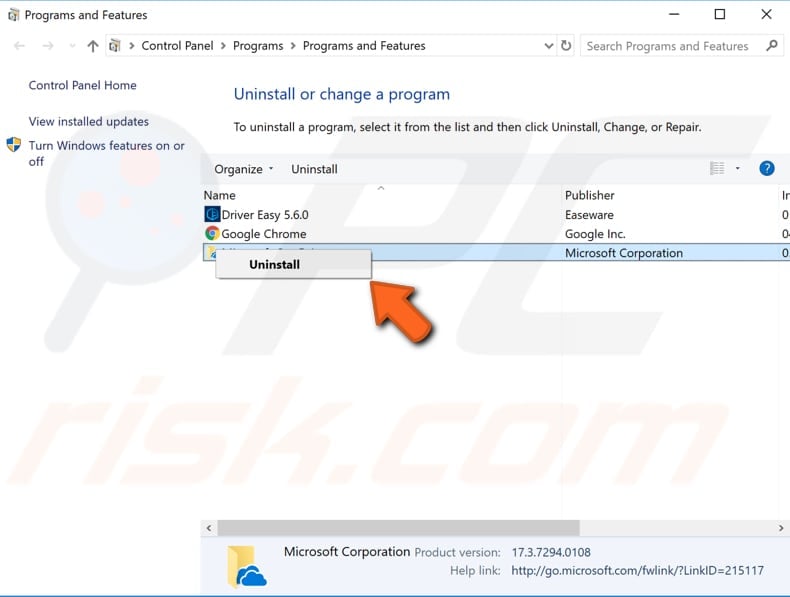
Download and install the program again and see if you receive the "The program can't start because MSVCR120.dll is missing from your computer" error when trying to launch it.
Run The System File Checker
System File Checker (SFC) is a utility in Windows that allows users to scan for corruptions in Windows system files and restore corrupted files.
To run it, open Command Prompt by typing "command prompt" in Search, right-click on "Command Prompt", and select "Run as administrator" from the drop-down menu to run Command Prompt with administrator privileges.
You must run an elevated Command Prompt to be able to perform an SFC scan.
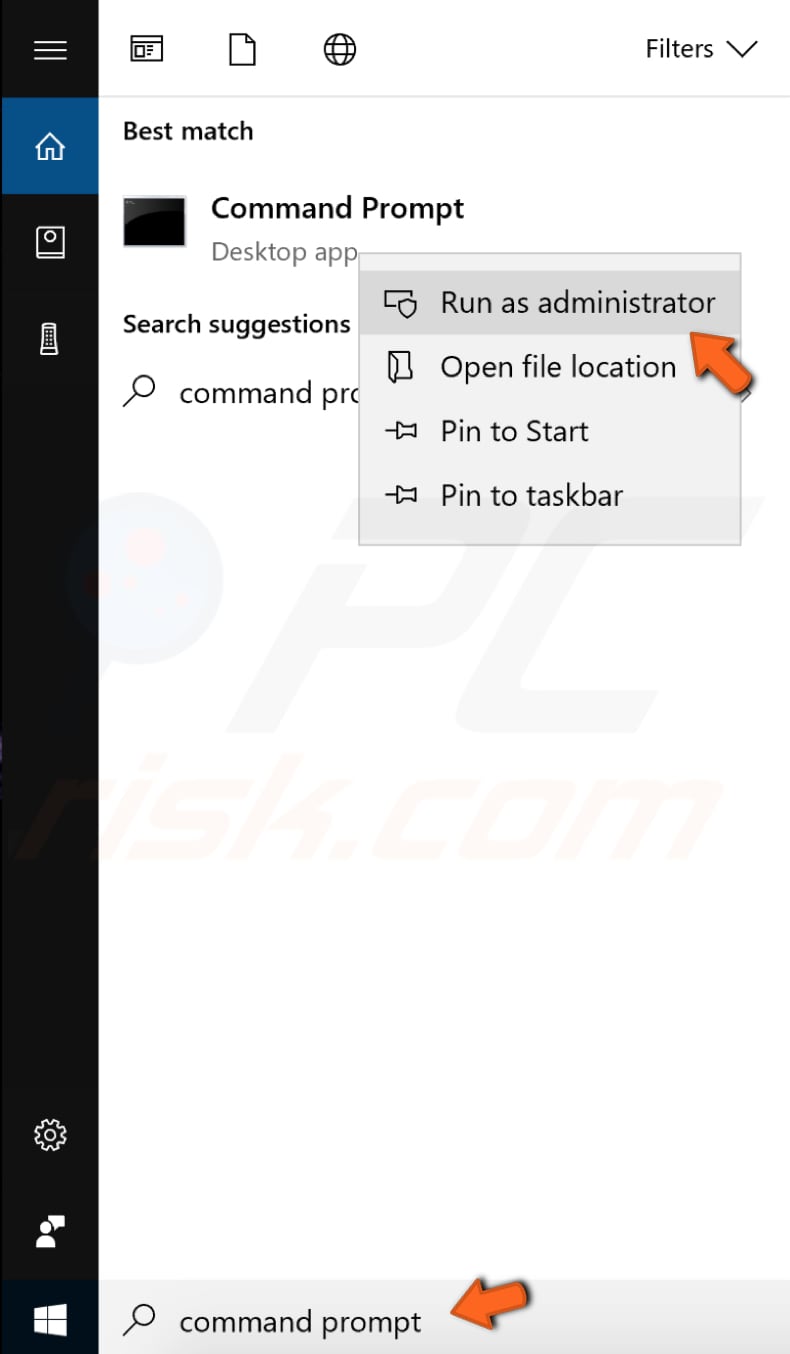
In the Command Prompt window, type "sfc /scannow" and press Enter on the keyboard to execute this command. System File Checker will start and take some time to complete the scan.
Wait for the scanning process to complete and restart your computer to see if you still receive the "The program can't start because MSVCR120.dll is missing from your computer" error when trying to open certain applications.
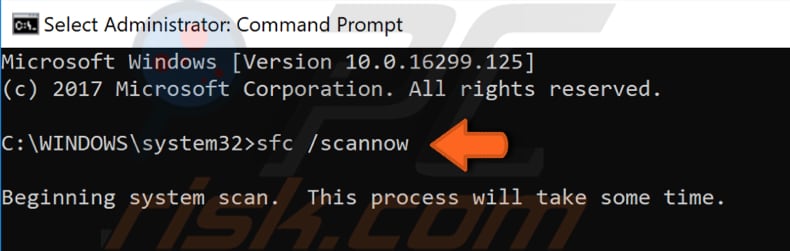
If the SFC scan did not fix "The program can't start because MSVCR120.dll is missing from your computer", or for some reason, you could not run the SFC scan, try to run a Deployment Image Servicing and Management (DISM) scan first. Then try to run the SFC scan again.
DISM can be used to repair and prepare Windows images, including the Windows Recovery Environment, Windows Setup, and Windows PE.
To run a DISM scan, you need to open Command Prompt as administrator. Type this command: "DISM /Online /Cleanup-Image /RestoreHealth". Press Enter on your keyboard to execute it.
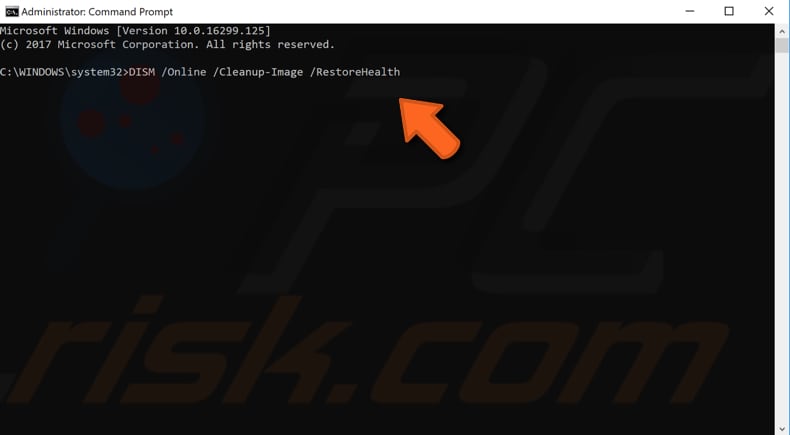
Check Your System For Viruses
Malware can cause various issues on the system, including problems with the Microsoft Visual C++ Redistributable Package. Perform a full system scan and see if this detects any malware on your computer.
You can use Windows Defender (a built-in antivirus program), which protects computers against viruses, spyware, and other malicious software. Alternatively, you can use other third-party antivirus software.
To run a full system scan using Windows Defender, type "virus" in Search and click the "Virus & threat protection" result.
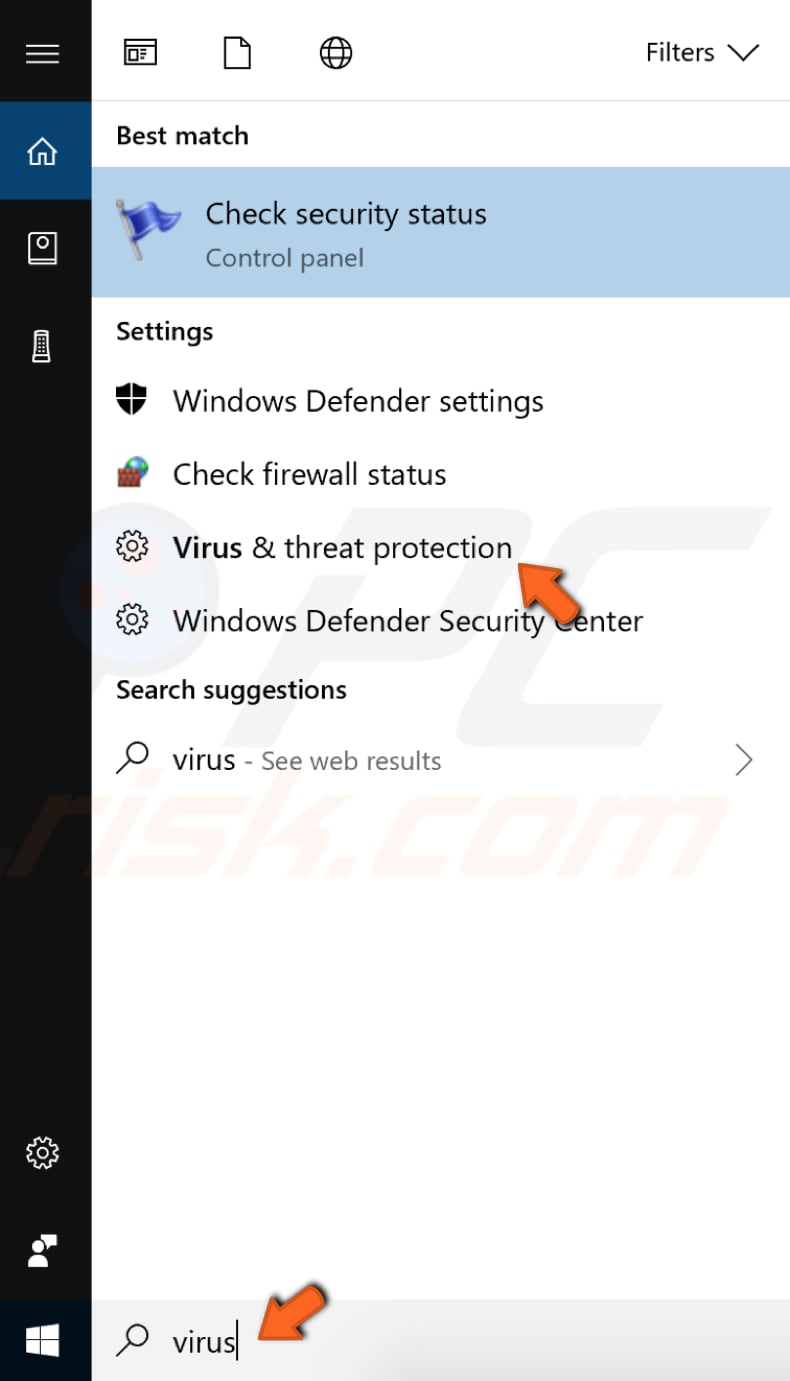
In the Virus & threat protection window, click "Advanced scan".
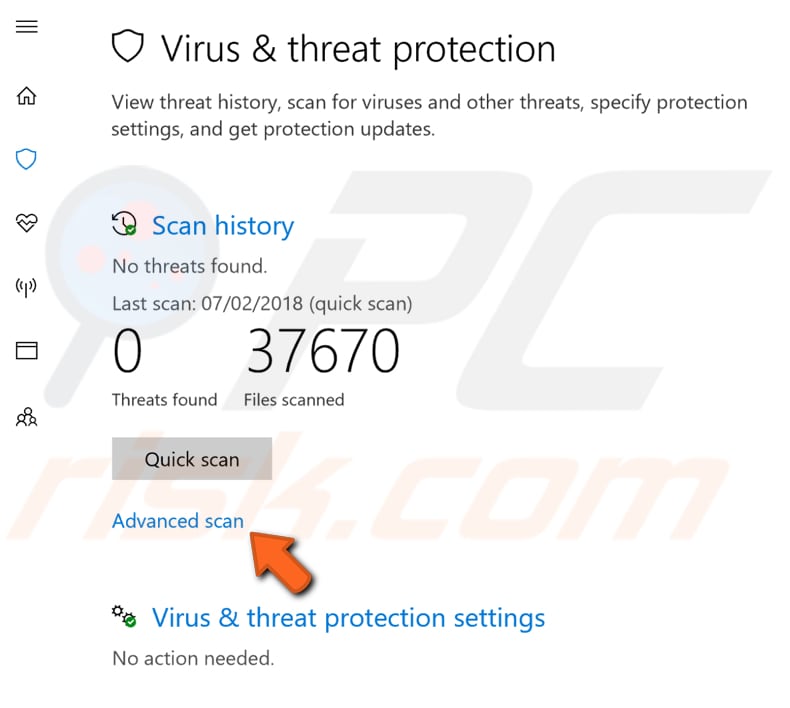
Select "Full scan" and click "Scan now". This will start scanning the system for malware. If there are any viruses found, delete them and see if the problem is fixed.
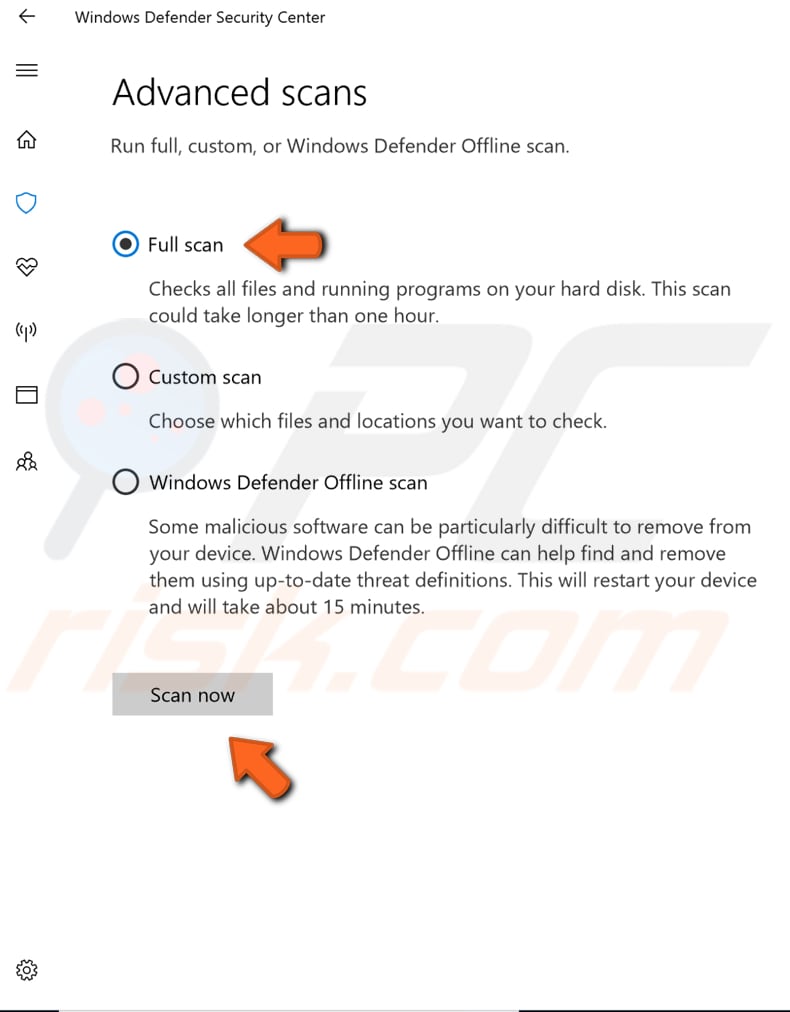
You can choose another virus and malware scanner from our Top anti-malware list. The list consists well-known top spyware removers and will help you choose the right software for your computer's protection. You can find the list by clicking this link.
Check For Windows Updates
You might want to update your current version of Windows. Checking for updates for the entire Windows operating system is usually a good idea and might help to solve this problem. To check for Windows Updates, type "check for updates" in Search and click the "Check for updates" result.
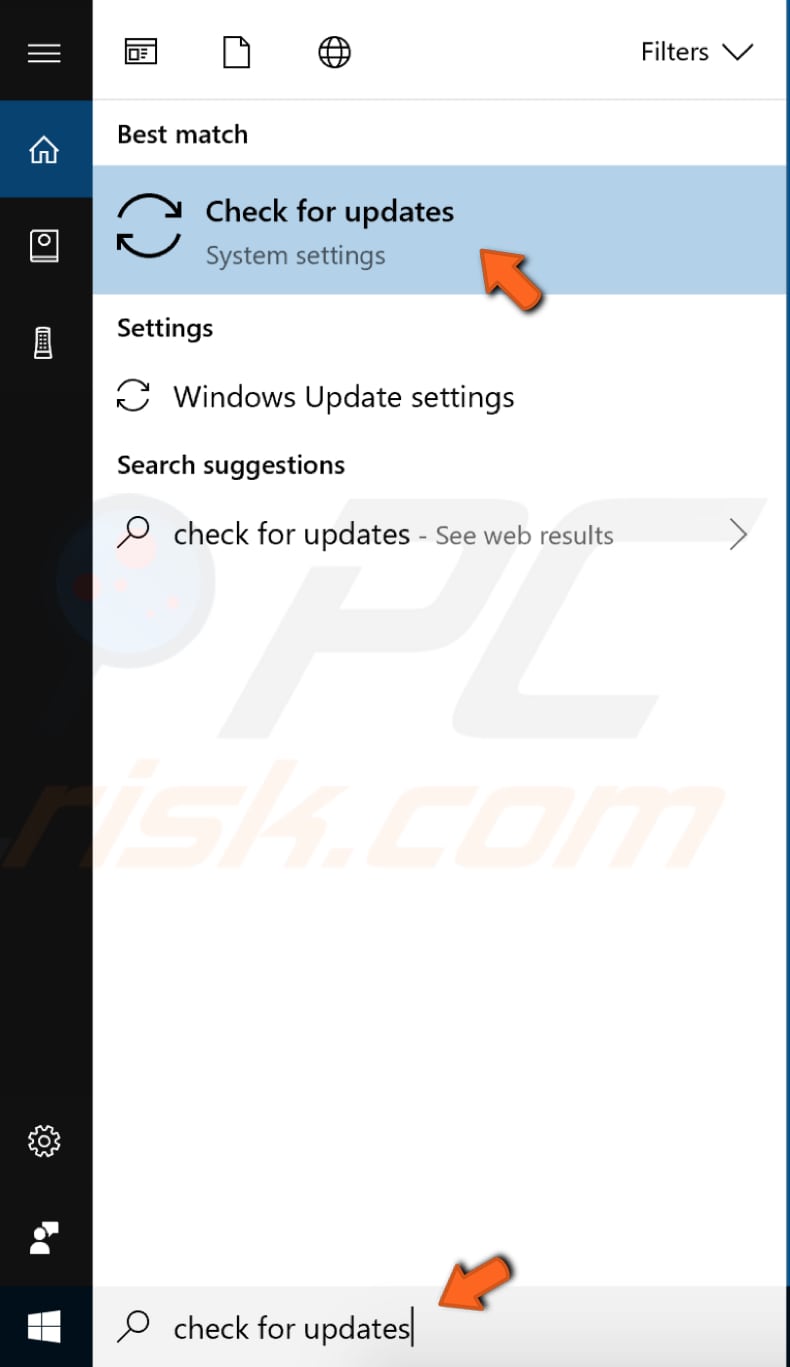
You should be automatically directed to the Windows Update section. Click "Check for updates". Windows will start checking for updates. If there are updates available, install them and check for updates once more (just to ensure that you have the latest updates on your operating system).
After the updates are installed (if there were any to install), see if you still receive the "The program can't start because MSVCR120.dll is missing from your computer" error when trying to open a particular application.
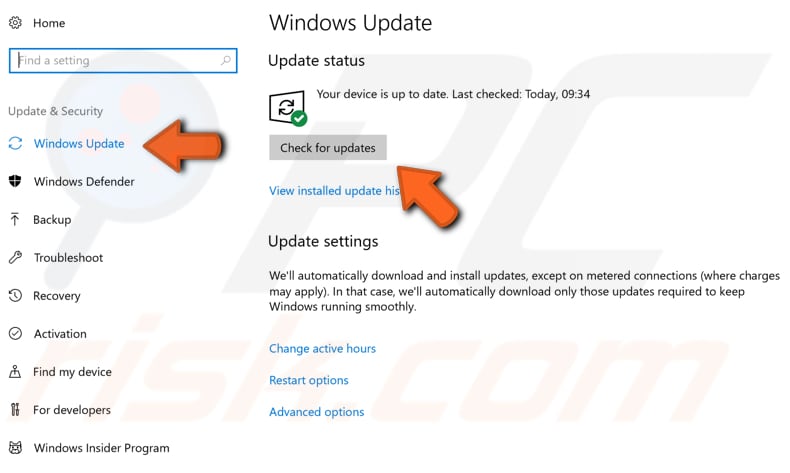
We hope that one of these solutions fixed the "The program can't start because MSVCR120.dll is missing from your computer" error, and you are now able to launch programs without problems. If you know of other methods to fix this error, please share them with us by commenting in the section below.
Share:

Rimvydas Iliavicius
Researcher, author
Rimvydas is a researcher with over four years of experience in the cybersecurity industry. He attended Kaunas University of Technology and graduated with a Master's degree in Translation and Localization of Technical texts. His interests in computers and technology led him to become a versatile author in the IT industry. At PCrisk, he's responsible for writing in-depth how-to articles for Microsoft Windows.

▼ Show Discussion