How to Fix "VCRUNTIME140.dll Not Found" Error
Get Free Scanner and check your computer for errors
Fix It NowTo fix found issues, you have to purchase the full version of Combo Cleaner. Free trial available. Combo Cleaner is owned and operated by Rcs Lt, the parent company of PCRisk.com read more.
How to Fix “VCRUNTIME140.dll was not found” Error on Windows 10
"The program can't start because VCRUNTIME140.dll is missing from your computer" error message usually occurs when trying to run a program that requires Visual C++ Redistributable for Visual Studio 2015, but it's not installed. There are other reasons this error may occur, and this article will help you fix it.

This error message usually appears after updating Windows, unsuccessfully installing a specific program, and if Visual C++ Redistributable for Visual Studio 2015 is not installed.
VCRUNTIME140.dll file is used by Visual C++ Redistributable for Visual Studio 2015. Visual C++ is a part of the general "C suite" of programming languages often used for many different types of development projects.
If any of the C++ package components are removed accidentally, corrupted, or fail to function, the programs that require C++ may not respond and fail, triggering "The program can't start because VCRUNTIME140.dll is missing from your computer" error.
The good news is that you can fix "The program can't start because VCRUNTIME140.dll is missing from your computer" error. In this guide, we will show you several solutions to this problem.
Note: Download the .dll file (usually a whole package of files) ONLY from the official website to avoid potential risks. We do not recommend you download the file from an unofficial web page.
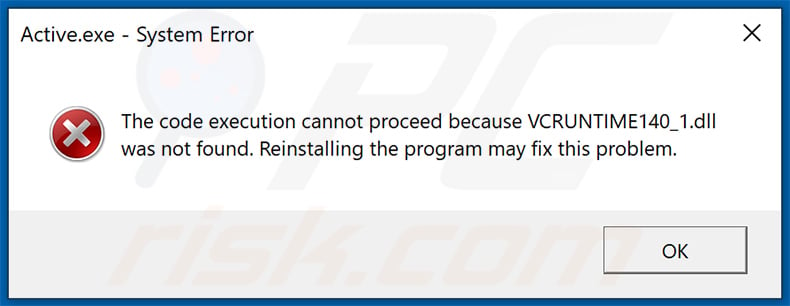
Text presented within:
The code execution cannot proceed because VCRUNTIME140_1.dll was not found. Reinstalling the program may fix this problem.
Video Showing How to Fix "The program can't start because VCRUNTIME140.dll is missing from your computer" Error:
Table of Contents:
- Introduction
- Check Your Recycle Bin
- Install or Reinstall the Microsoft Visual C ++ Redistributable Package
- Repair Installed Microsoft Visual C++ Redistributable Package
- Run SFC Scan
- Check for Windows Updates
- Perform a Full System Scan
- Reinstall the Program
- Video Showing How to Fix "The program can't start because VCRUNTIME140.dll is missing from your computer" Error
Download Computer Malware Repair Tool
It is recommended to run a free scan with Combo Cleaner - a tool to detect viruses and malware on your device. You will need to purchase the full version to remove infections. Free trial available. Combo Cleaner is owned and operated by Rcs Lt, the parent company of PCRisk.com read more.
Check Your Recycle Bin
Maybe the VCRUNTIME140.dll file is missing because it was accidentally (or not) deleted, and not it lies in your Recycle Bin. Open your Recycle Bin and find the "VCRUNTIME140.dll" file. If there are many files in your Recycle Bin, then type the file name (VCRUNTIME140.dll) in the Recycle Bin's search box, and it will find the file for you. Right-click on the file and select "Restore" from the context menu.
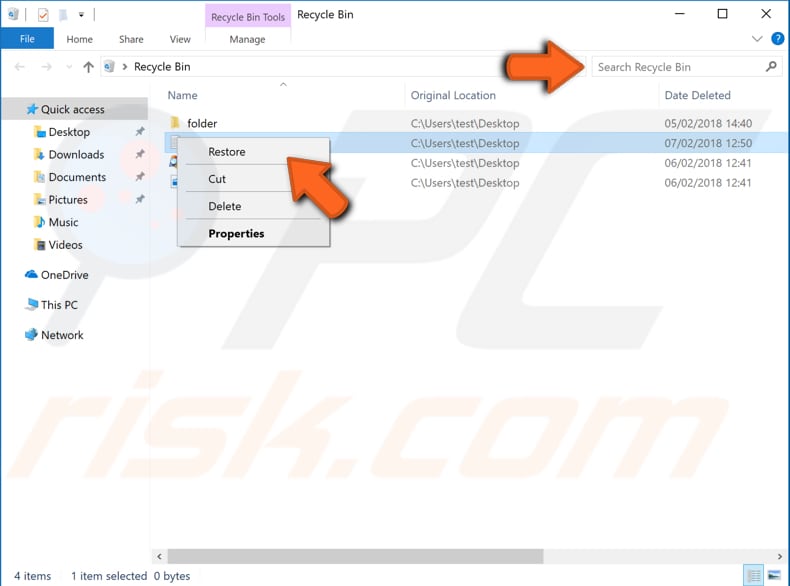
Install Or Reinstall The Microsoft Visual C ++ Redistributable Package
As you already know, the "VCRUNTIME140.dll" file belongs to the Visual C ++ Redistributable for Visual Studio 2015. You can download the latest Microsoft Visual C++ Redistributable for Visual Studio 2015 from the Microsoft web page here.
You will need to choose the download you want, the "vc_redist.x64.exe" or "vc_redist.x84.exe". Close all your open applications before the install.

Make sure that you download the correct version of the Visual C++ Redistributable file. If you are unsure which one to download and install, find out whether you are using 32-bit or 64-bit system type by reading this article.
Check if the "The program can't start because VCRUNTIME140.dll is missing from your computer" error still persists while trying to open a particular program or application.
Repair Installed Microsoft Visual C++ Redistributable Package
There could be many Microsoft Visual C++ Redistributables installed on your computer, and in your case, you will need to look for the "Microsoft Visual C++ 2015 Redistributable" package and repair it.
To repair it, go to Control Panel (type "control panel" in Search and click on the "Control Panel" result) and click on "Programs and Features".
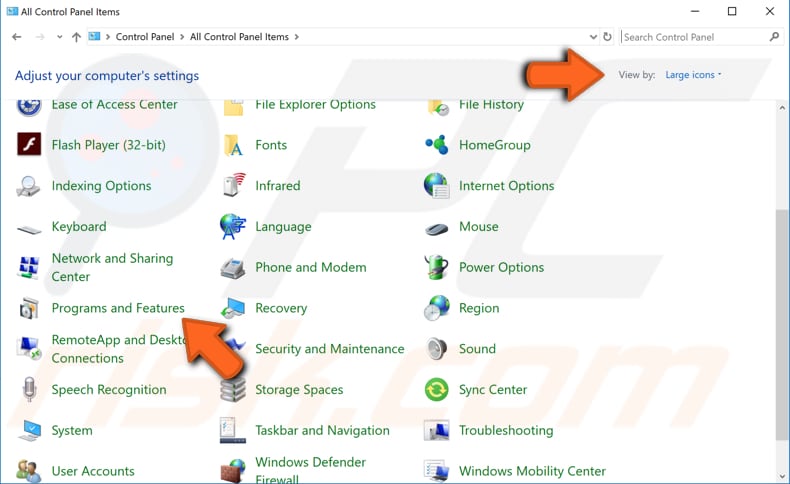
Locate "Microsoft Visual C++ 2015 Redistributable" and right-click on it, select "Change" from the dropdown menu.
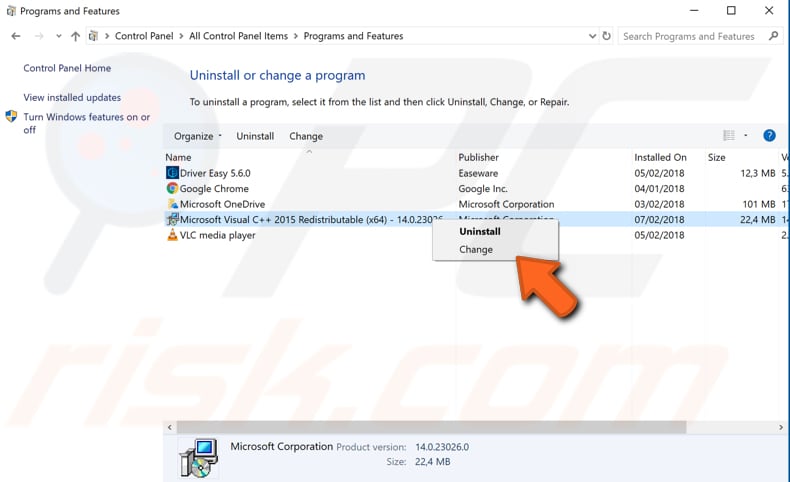
When a Microsoft Visual C++ 2015 Redistributable Modify Setup window pops up, click on "Repair" to repair it.
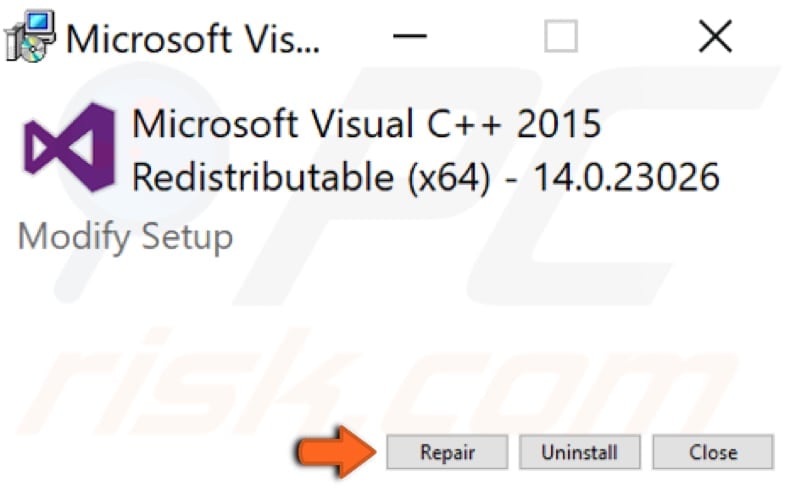
Check if you are still getting the "The program can't start because VCRUNTIME140.dll is missing from your computer" error while trying to open a certain application.
Run SFC Scan
System File Checker (SFC) is a utility in Windows that allows users to scan for corruptions in Windows system files and restore corrupted files. This guide describes how to run the System File Checker tool (SFC.exe) to scan your system files and repair missing or corrupted system files (including .DLL files).
The "sfc scannow" option is one of the several specific switches available in the SFC command, the Command Prompt command used to run System File Checker.
To run it you need to open Command Prompt first. To open it type "command prompt" in Search and then right-click on the "Command Prompt", select "Run as administrator" from the dropdown menu to run Command Prompt with administrator privileges.
You must run an elevated Command Prompt to be able to perform an SFC scan.
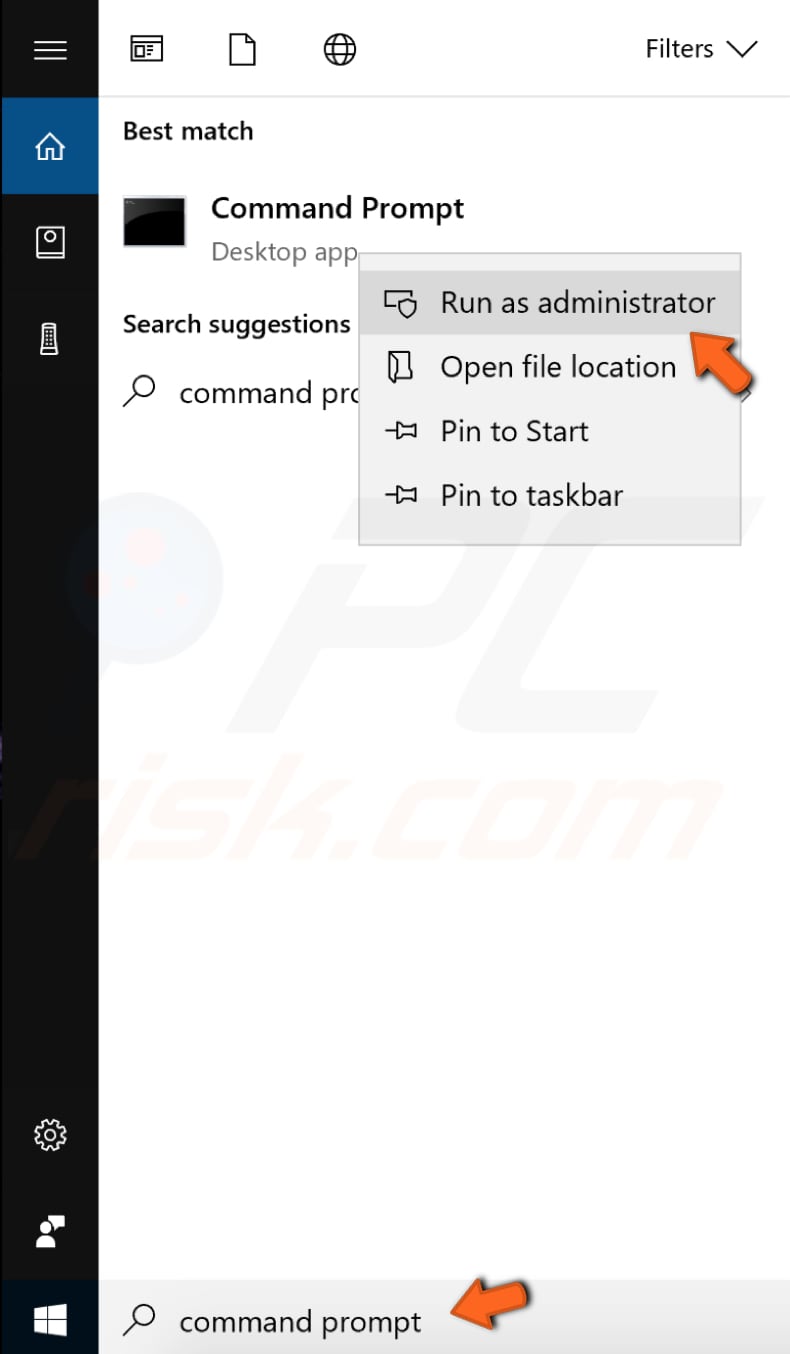
In opened Command Prompt window type "sfc /scannow" and press Enter on your keyboard to execute this command. System File Checker will start, and it should take some time to complete the scan. It should take about 15 minutes.
Wait for the scanning process to complete and restart your computer to see if you still get the "The program can't start because VCRUNTIME140.dll is missing from your computer" error while trying to open a particular application.
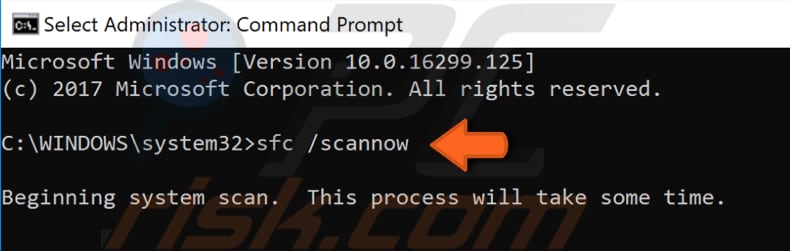
If the SFC scan couldn't fix "The program can't start because VCRUNTIME140.dll is missing from your computer" or for some reason you couldn't run the SFC scan, then try to run the DISM scan and then try to run the SFC scan again.
DISM stands for Deployment Image Servicing and Management, and it can be used to repair and prepare Windows images, including the Windows Recovery Environment, Windows Setup, and Windows PE.
To run DISM scan, you need to open Command Prompt as administrator again and type in this command: "DISM /Online /Cleanup-Image /RestoreHealth". Press Enter on your keyboard to execute it.
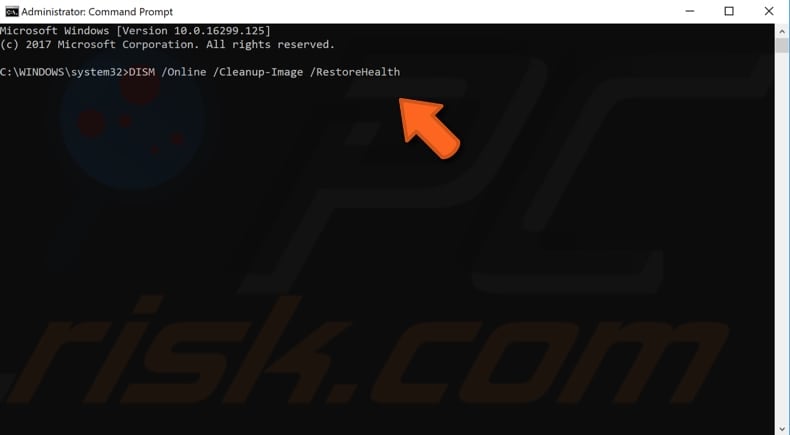
Check For Windows Updates
Another thing you might want to try is to update your current version of Windows. Checking for updates for the whole Windows operating system might help. To check for Windows Updates, go to Settings and select "Update & Security".
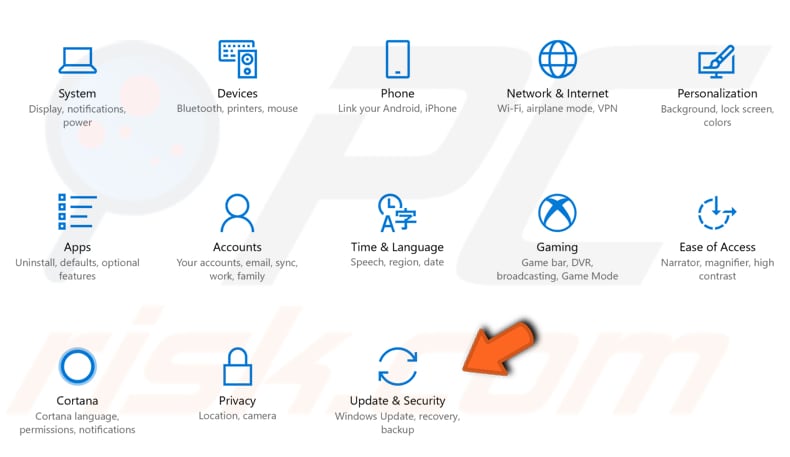
You should be automatically directed to the Windows Update section. Click "Check for updates" and Windows will start checking for updates.
If there are updates available, then install them and try checking for updates again to ensure that you have the latest updates on your operating system. After the updates are installed (if there were any to install), see if you are still getting the "The program can't start because VCRUNTIME140.dll is missing from your computer" error while trying to open a particular application.
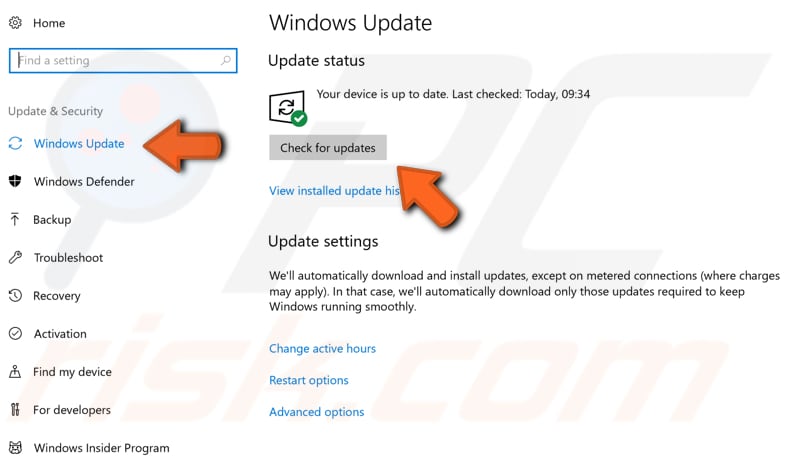
Perform A Full System Scan
Malware may cause various issues on your computer, including the Microsoft Visual C ++ Redistributable package. Perform a full system scan and see if it detects any malware on your computer.
You can use Windows Defender or any other third-party antivirus. To run a full system scan using Windows Defender, type "defender" in Search and click on the "Windows Defender settings" result.
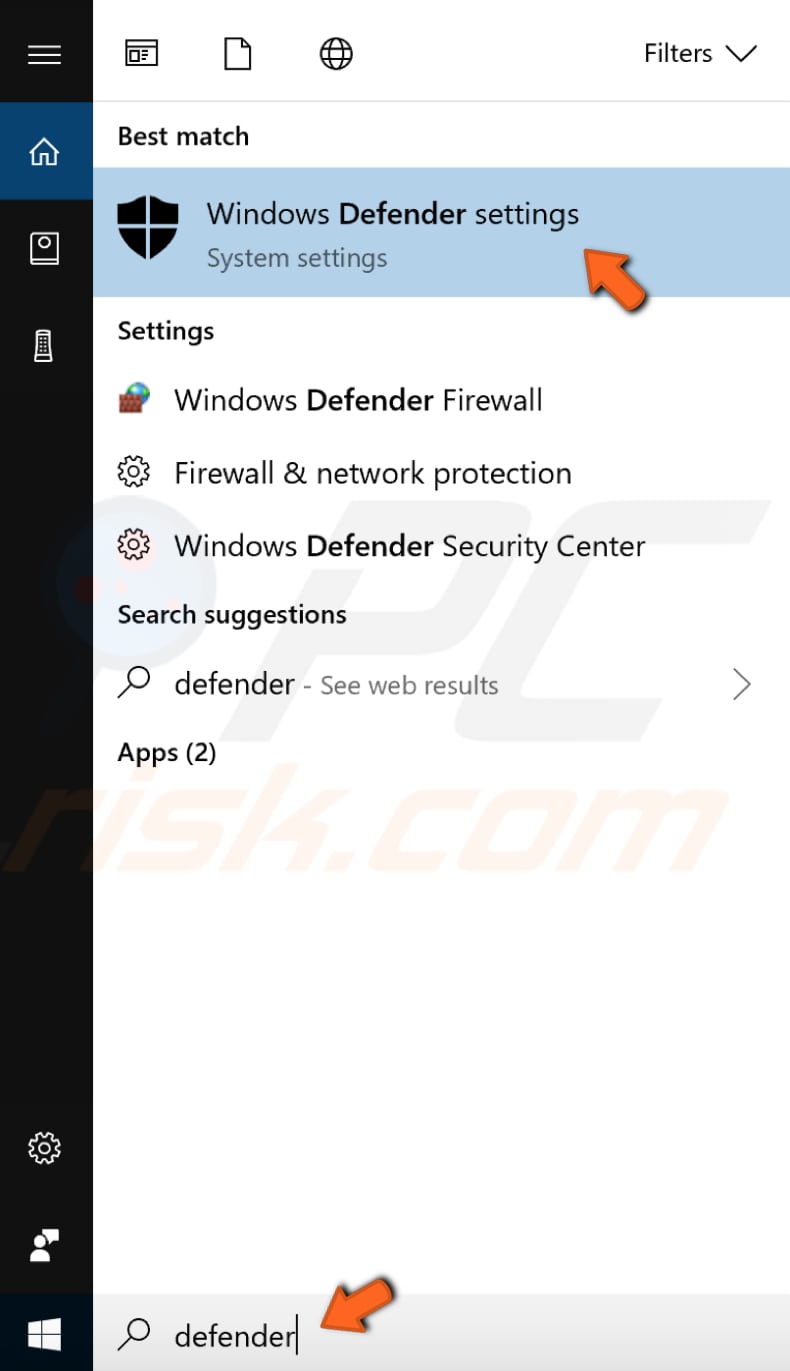
Click "Open Windows Defender Security Center" on the right pane.
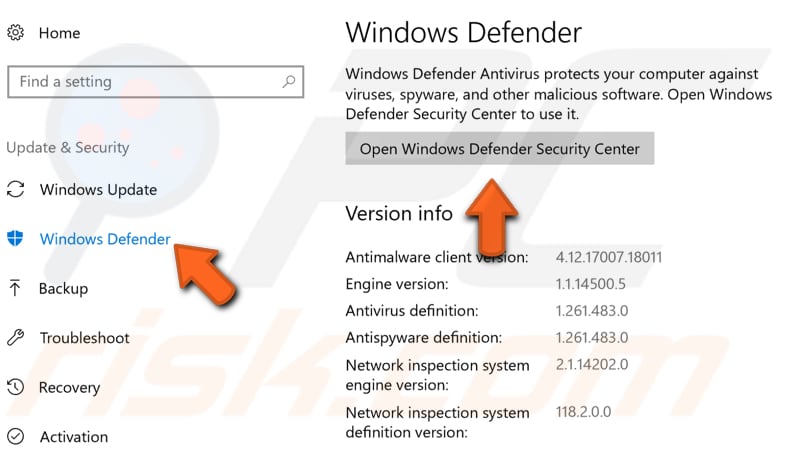
In the Virus & threat protection window, click "Advanced scan".
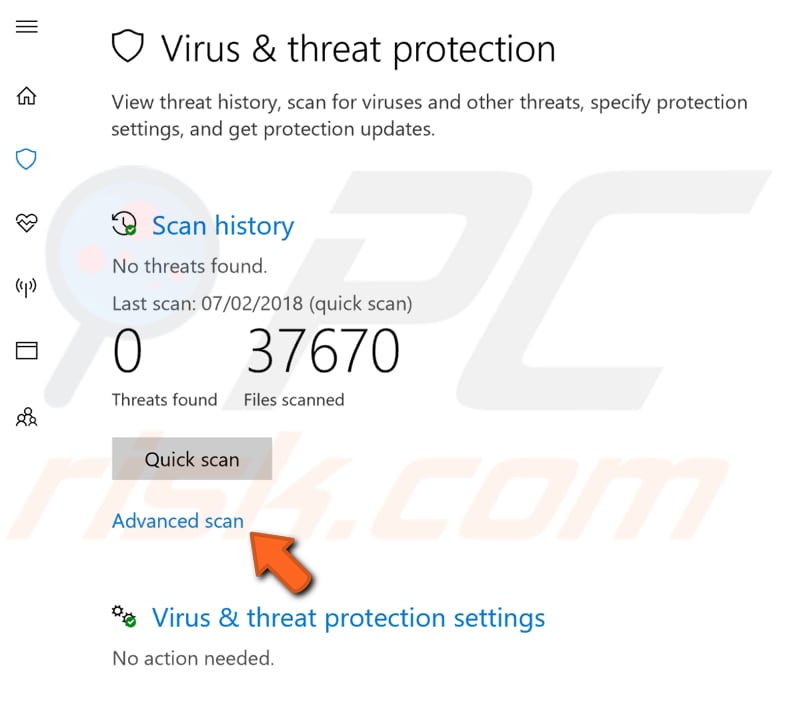
Select "Full scan" and click "Scan now". This will start scanning your system for malware. When the scan is finished, try to launch the program again and see if you are still getting the "The program can't start because VCRUNTIME140.dll is missing from your computer" error.
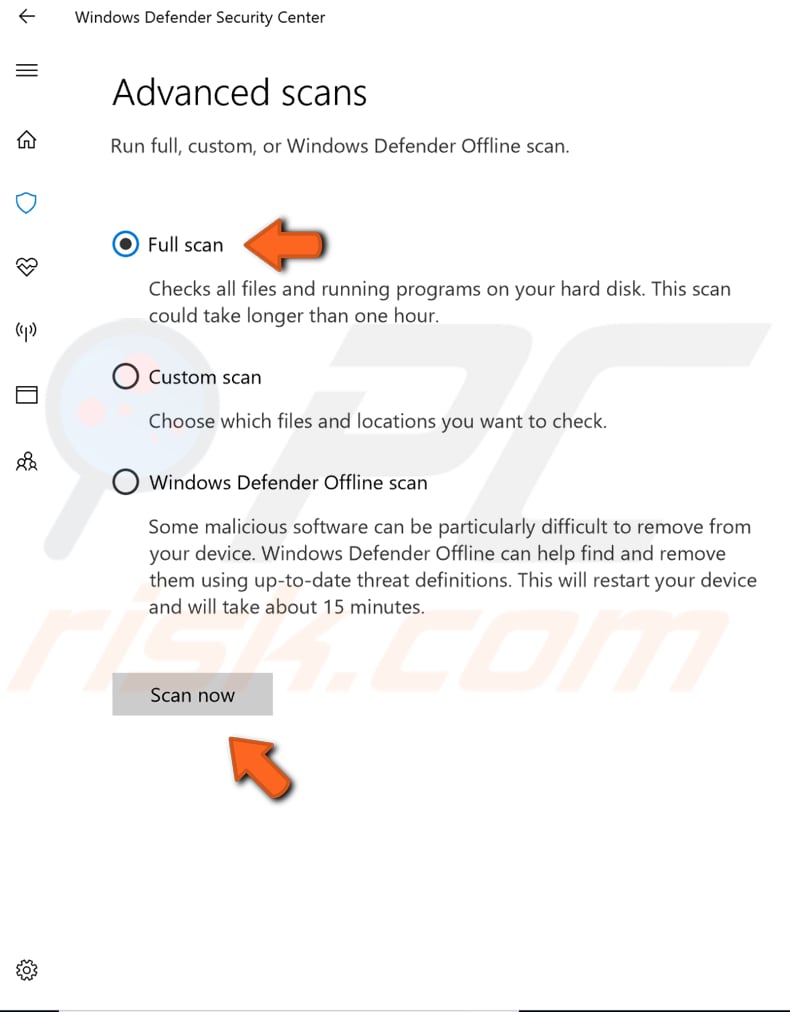
Reinstall The Program
You can fix the "The program can't start because VCRUNTIME140.dll is missing from your computer" error by reinstalling the program you are trying to launch and getting this error message as a result.
To uninstall the problematic program from your computer, type "run" in Search and click on the "Run" result and it will open the Run dialog box for you. Type "appwiz.cpl", and press Enter on your keyboard. This will launch the "Programs and Features" window for you.
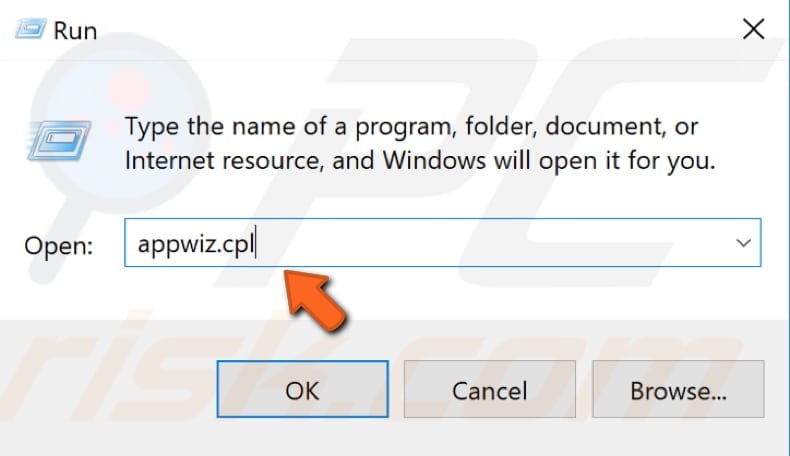
In opened Programs and Features window, locate the program and uninstall it by right-clicking on it and choosing "Uninstall" from the dropdown menu.
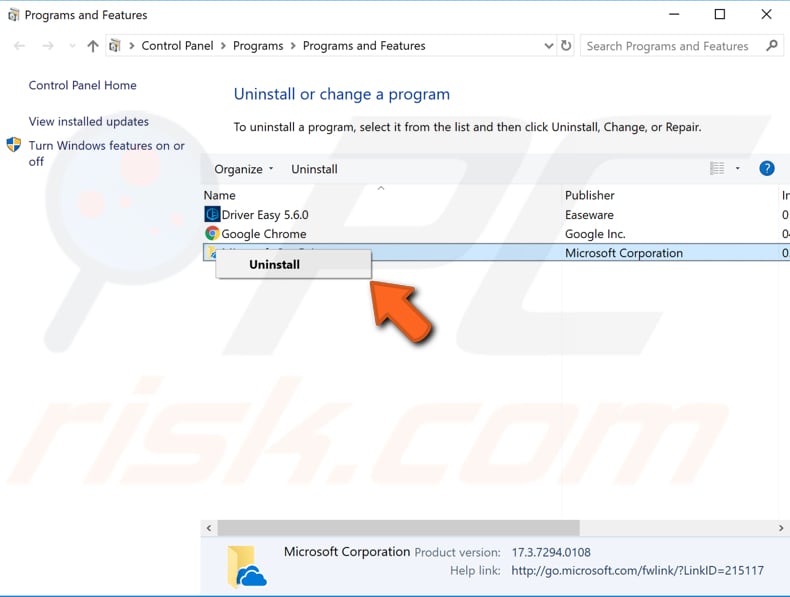
Download and install the program again and see if you are getting the "The program can't start because VCRUNTIME140.dll is missing from your computer" error while trying to launch it.
We hope that at least one of the solutions provided in the guide above helped you fix the "The program can't start because VCRUNTIME140.dll is missing from your computer" error, and you are now able to run your program (or programs) without any problems.
Share:

Rimvydas Iliavicius
Researcher, author
Rimvydas is a researcher with over four years of experience in the cybersecurity industry. He attended Kaunas University of Technology and graduated with a Master's degree in Translation and Localization of Technical texts. His interests in computers and technology led him to become a versatile author in the IT industry. At PCrisk, he's responsible for writing in-depth how-to articles for Microsoft Windows.

▼ Show Discussion