How to Fix "MSVCP140.dll Is Missing" on Windows 10
Get Free Scanner and check your computer for errors
Fix It NowTo fix found issues, you have to purchase the full version of Combo Cleaner. Free trial available. Combo Cleaner is owned and operated by Rcs Lt, the parent company of PCRisk.com read more.
How to Fix "MSVCP140.dll Is Missing" on Windows 10
If you are getting the error message saying, "The program can't start because msvcp140.dll is missing from your computer", it means what it says: msvcp140.dll is missing. This article contains several solutions to fix this error.
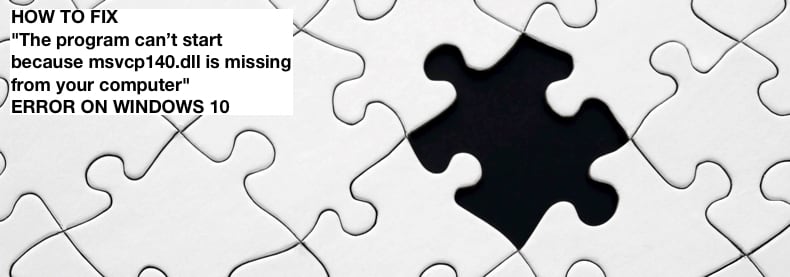
What Causes "MSVCP140.dll Is Missing" Error?
Usually, users get the "MSVCP140.dll Is Missing" error when launching Origin, Skype, games such as Minecraft and PUBG, and other utilities.
If a system does not have the Visual C++ Redistributable patch installed or it wasn't correctly installed, the "msvcp140.dll" file could be missing or corrupt. As a result, programs that require "msvcp140.dll" can't run.
The good news is that you can fix "The program can't start because msvcp140.dll is missing from your computer" error. In this guide, we will show you several solutions to this problem. Read the instructions below. Try the provided methods and see which one does the trick for you.
NOTE: Download the file (usually, it is a whole package of files) ONLY from the official websites to avoid potential risks. We do not recommend downloading the msvcp140.dll file from unofficial websites.
Video on How to Fix "The program can't start because msvcp140.dll is missing from your computer" Error
Table of Contents:
- Introduction
- Check Your Recycle Bin
- Install or Reinstall the Microsoft Visual C ++ Redistributable Package
- Reinstall the Program
- Run SFC Scan
- Check for Windows Updates
- Perform a Full System Scan
- Video on How to Fix "The program can't start because msvcp140.dll is missing from your computer" Error
Download Computer Malware Repair Tool
It is recommended to run a free scan with Combo Cleaner - a tool to detect viruses and malware on your device. You will need to purchase the full version to remove infections. Free trial available. Combo Cleaner is owned and operated by Rcs Lt, the parent company of PCRisk.com read more.
Check Your Recycle Bin
Maybe the msvcp140.dll file is missing because it was accidentally (or not) deleted, and it lies in your Recycle Bin. Open your Recycle Bin and find the "msvcp140.dll" file.
If there are many files in your Recycle Bin, type the file name (msvcp140.dll) in the Recycle Bin's search box, and it will find the file for you. Right-click on the file and select "Restore" from the context menu.
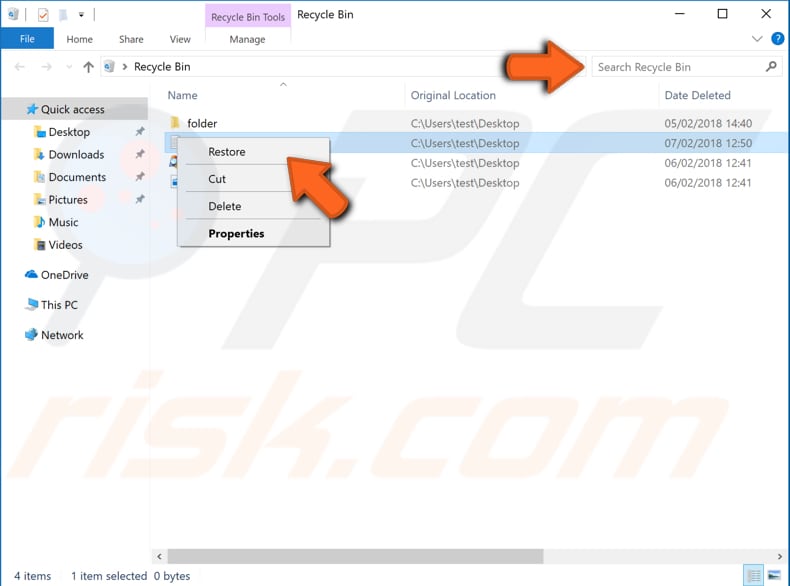
Install or Reinstall the Microsoft Visual C ++ Redistributable Package
Visual C++ is a part of the general "C suite" of programming languages often used for many different types of development projects. Visual C++ includes runtime packages and libraries for creating different compilations of function calls, procedures, and other code elements that work within integrated software environments. The "msvcp140.dll" file belongs to the Visual C ++ Redistributable for Visual Studio 2015.
You can download the latest Microsoft Visual C++ Redistributable for Visual Studio 2015, 2017, and 2022 from the Microsoft web page.
You will need to choose the download you want, the "vc_redist.x64.exe" or "vc_redist.x84.exe". Close all your open applications before the installation.
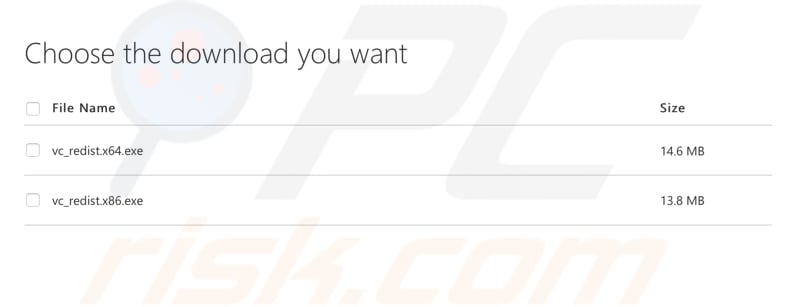
Ensure that you download the right version of the Visual C++ Redistributable file. If you are unsure which one to download and install, find out whether you are using 32-bit or 64-bit system type by reading this article.
Reinstall the Program
You can fix the "The program can't start because msvcp140.dll is missing from your computer" error by reinstalling the program you are trying to launch and getting this error message as a result.
To uninstall the problematic program from your computer, type "run" in Search and click on the "Run" result, and it will open the Run dialog box for you.
Type "appwiz.cpl", and press Enter on your keyboard. This will launch the "Programs and Features" window for you.
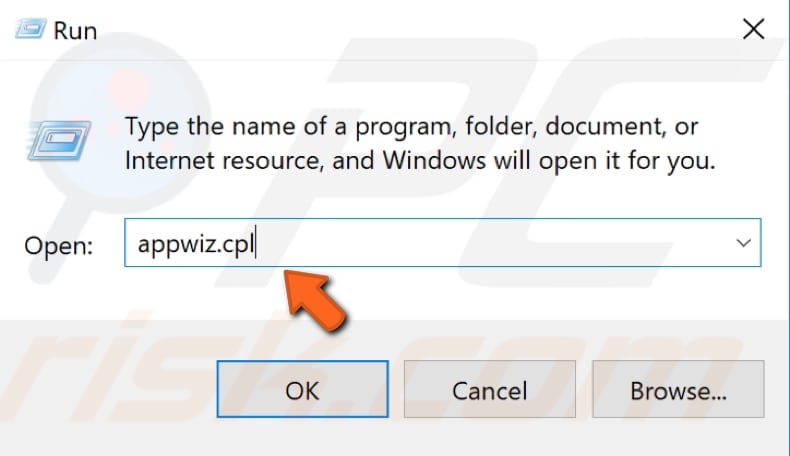
In the Programs and Features window, locate the program and uninstall it by right-clicking on it and choosing "Uninstall" from the dropdown menu.
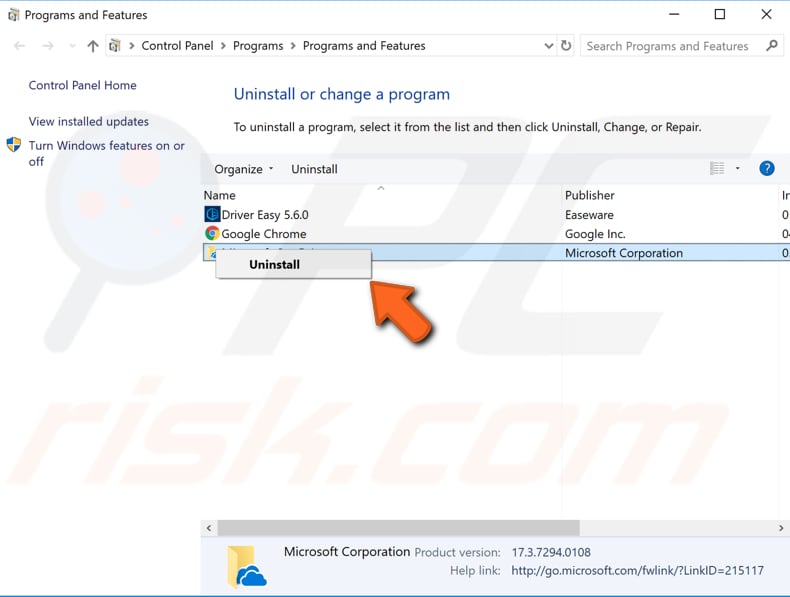
Download and install the program again and see if you are getting the "The program can't start because msvcp140.dll is missing from your computer" error while trying to launch it.
Run SFC Scan
System File Checker (SFC) is a utility in Windows that allows users to scan for corruptions in Windows system files and restore corrupted files. This guide describes how to run the System File Checker tool (SFC.exe) to scan your system files and repair missing or corrupted system files (including DLL files).
To run it, you need to open Command Prompt first. To open it, type "command prompt" in Search and then right-click on the "Command Prompt", select "Run as administrator" from the dropdown menu to run Command Prompt with administrator privileges.
You must run an elevated Command Prompt to perform an SFC scan.
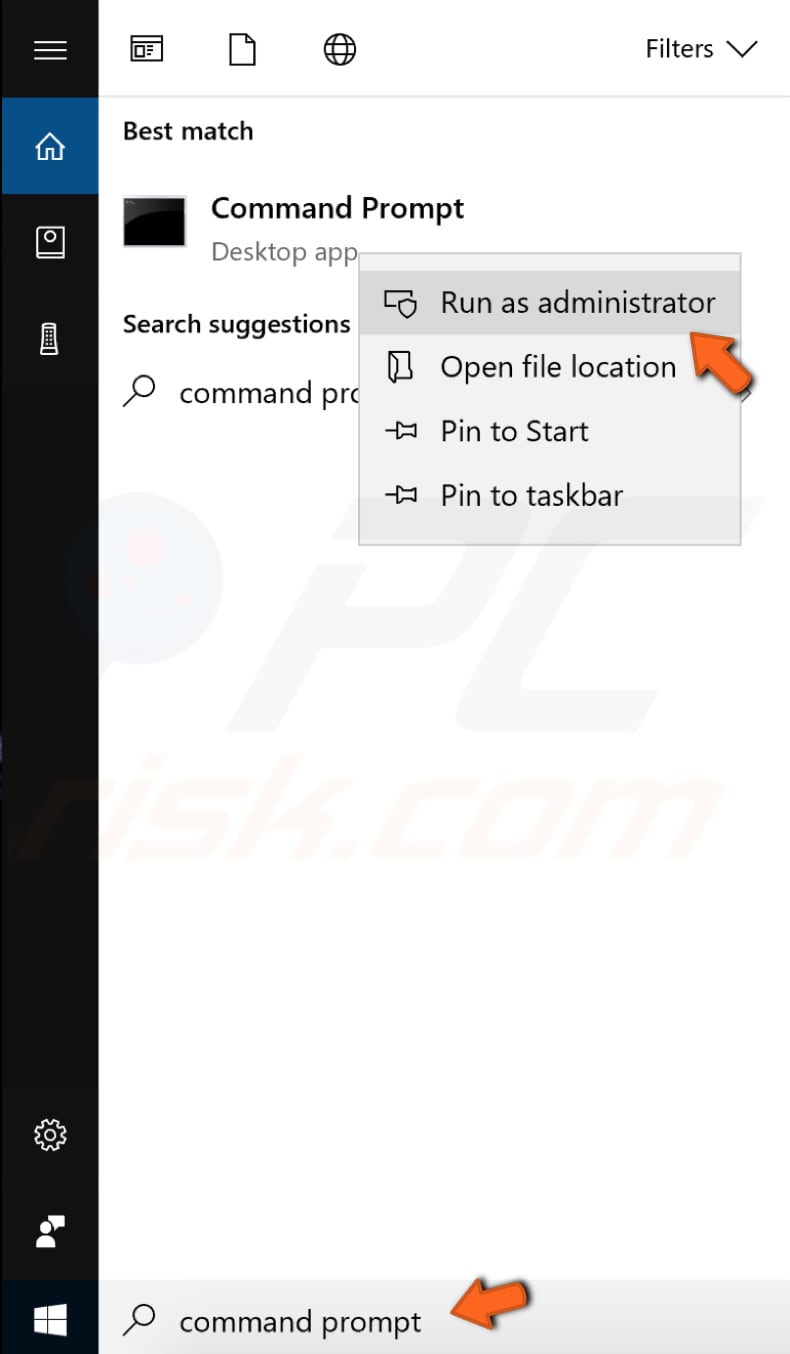
In Command Prompt window, type "sfc /scannow" and press Enter on your keyboard to execute this command. System File Checker will start, and it should take some time to complete the scan. It should take about 15 minutes.
Wait for the scanning process to complete and restart your computer to see if you are still getting the "The program can't start because msvcp140.dll is missing from your computer" error while trying to open a particular application.
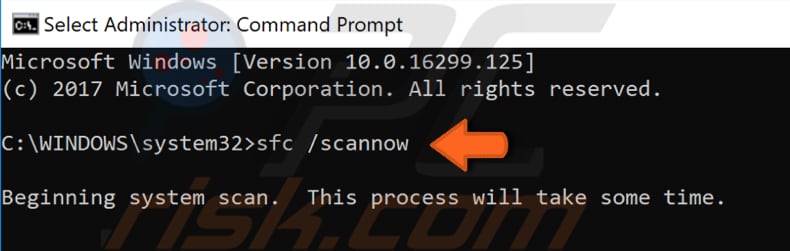
Check for Windows Updates
Another thing you might want to try is to update your current version of Windows. Checking for updates for the whole Windows operating system might help. To check for Windows Updates, go to Settings and select "Update & Security".
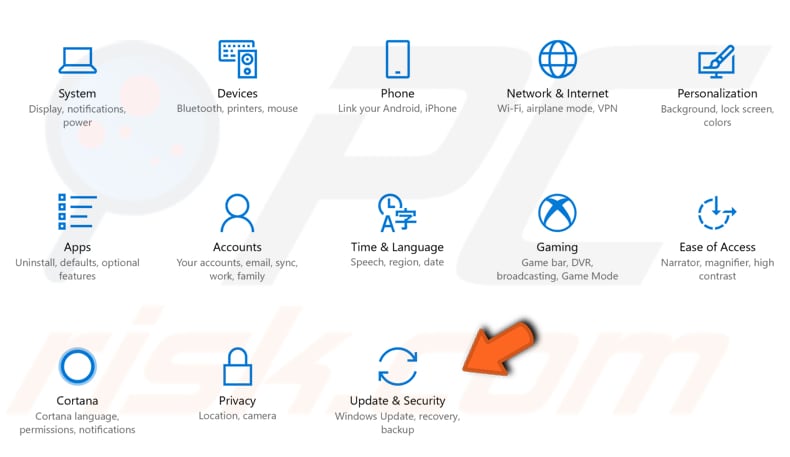
You should be automatically directed to the Windows Update section. Click "Check for updates", and Windows will start checking for updates. If there are updates available, then install them and try checking for updates again to ensure that you have the latest updates on your operating system.
After the updates are installed (if there were any to install) see if you are still getting the "The program can't start because msvcp140.dll is missing from your computer" error while trying to open a particular application.
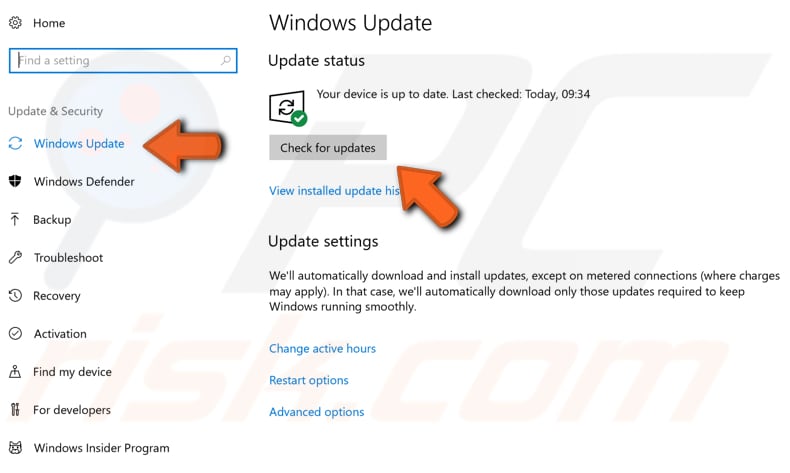
Perform a Full System Scan
Malware may cause various issues on your computer, including problems with the Microsoft Visual C ++ Redistributable package. Perform a full system scan and see if it detects any malware on your computer.
You can use Windows Defender (a built-in antivirus program), which protects your computer against viruses, spyware, other malicious software. Or you can use any other third-party antivirus.
To run a full system scan using Windows Defender, type "defender" in Search and click on the "Windows Defender settings" result.
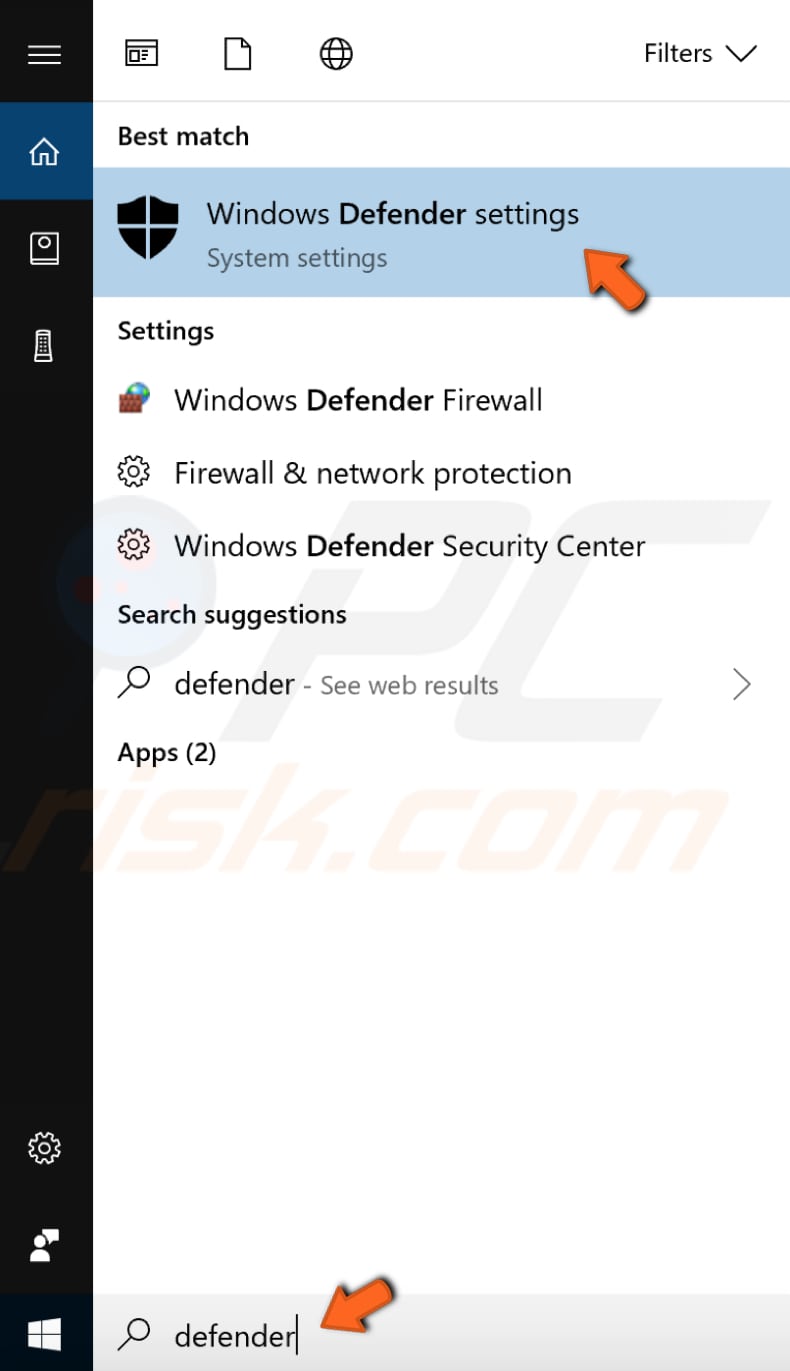
Click "Open Windows Defender Security Center" on the right pane.
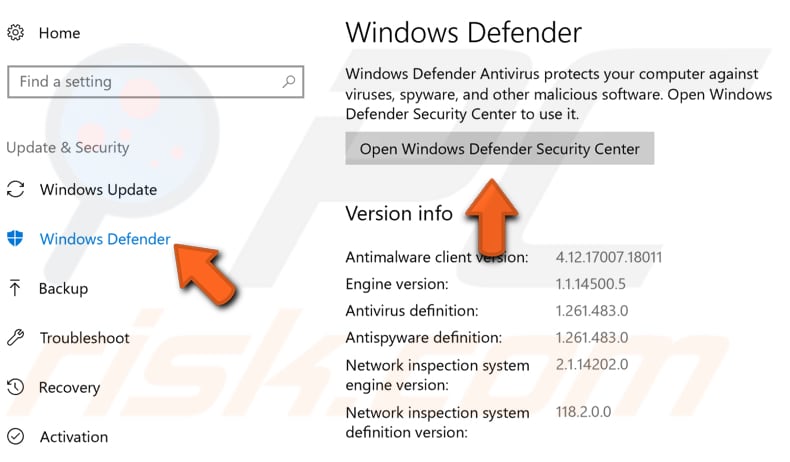
Then click "Virus & threat protection".
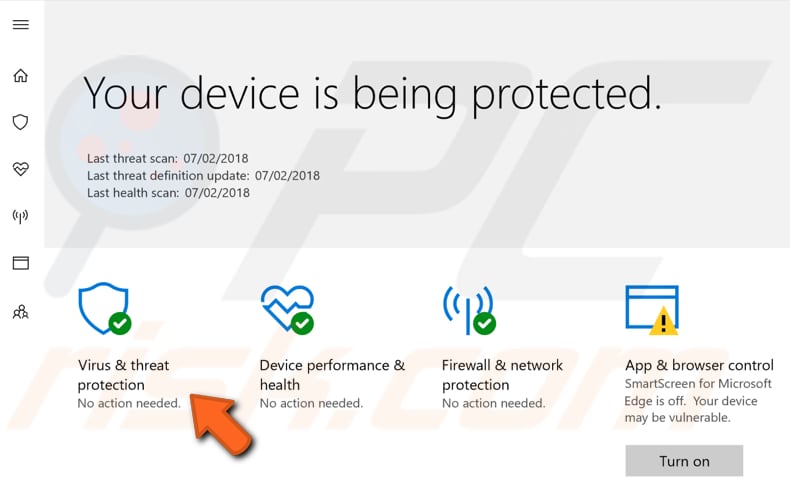
In the Virus & threat protection window, click "Advanced scan".
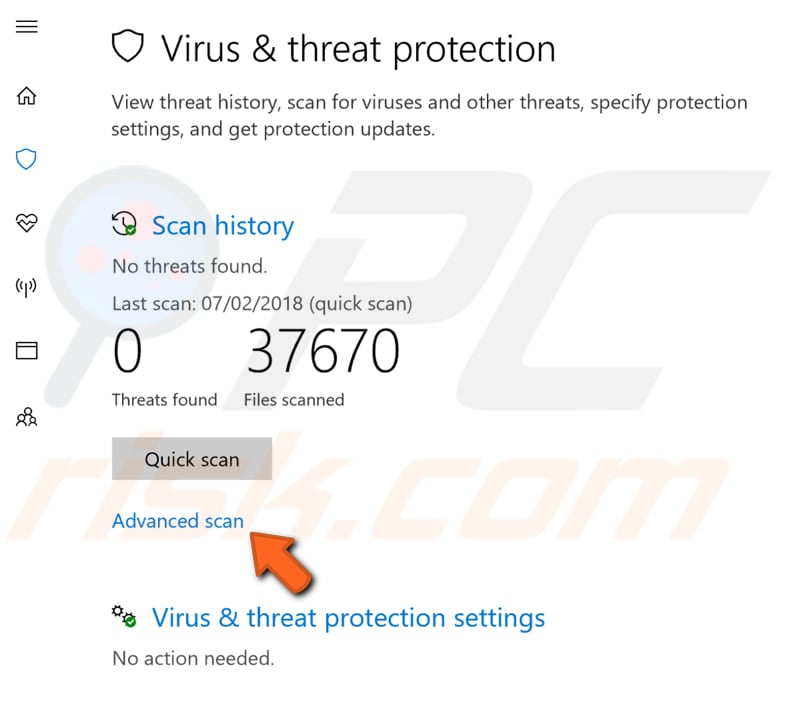
Select "Full scan" and click "Scan now". This will start scanning your system for malware. When the scan is finished, try to launch the program again and see if you are still getting the "The program can't start because msvcp140.dll is missing from your computer" error.
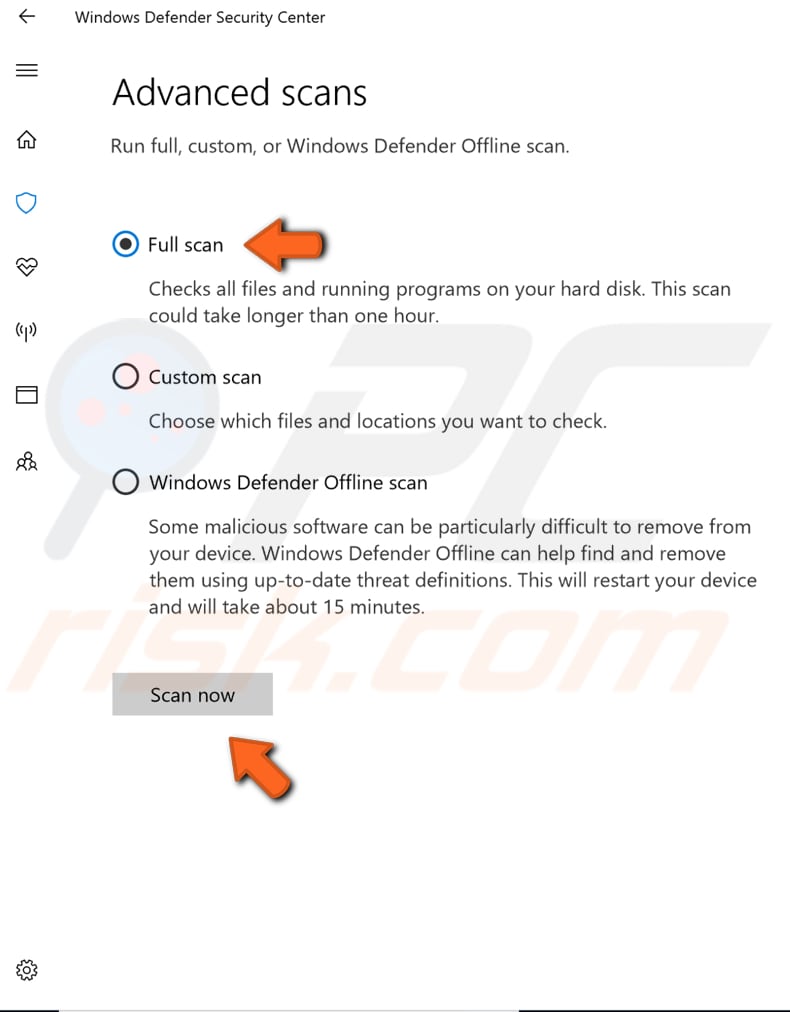
We hope that at least one of the solutions provided in the guide above helped you fix the "The program can't start because msvcp140.dll is missing from your computer" error, and you are now able to run your program (or programs) without any problems.
Share:

Rimvydas Iliavicius
Researcher, author
Rimvydas is a researcher with over four years of experience in the cybersecurity industry. He attended Kaunas University of Technology and graduated with a Master's degree in Translation and Localization of Technical texts. His interests in computers and technology led him to become a versatile author in the IT industry. At PCrisk, he's responsible for writing in-depth how-to articles for Microsoft Windows.

▼ Show Discussion