Easy fixes when Volume buttons not working on iPhone

Get Free Scanner and check your computer for errors
Fix It NowTo fix found issues, you have to purchase the full version of Combo Cleaner. Free trial available. Combo Cleaner is owned and operated by Rcs Lt, the parent company of PCRisk.com read more.
How to fix Volume buttons not working on your iPhone?
The Volume buttons are one of the most essential parts of your iPhone. Without them, you can't control the volume coming from your device. But what to do if they don't work? What if the volume is stuck on max, or you can't hear sounds at all?

There are a few reasons why Volume buttons can stop working. The issue can be either mechanical or from the software side. There are plenty of things you can try yourself before taking it to Apple or another authorized service.
If the issue is with the operating system or a bug, you'll probably be able to fix it with the methods we provided for you in this guide. If the issue is mechanical, you can try to fix it yourself, be we advise you to be very careful as you can damage the buttons.
Video on Easy fixes when Volume buttons not working on iPhone
Table of Contents:
- Introduction
- Method 1. Make sure ring volume and alerts are turned on
- Method 2. Check if Silent mode is disabled
- Method 3. Check your iPhone case
- Method 4. Check your apps
- Method 5. Restart Your iPhone
- Method 6. Update your iPhone
- Method 7. Do a factory reset
- What to do if the Volume buttons are stuck?
- Video on Easy fixes when Volume buttons not working on iPhone
Download Computer Malware Repair Tool
It is recommended to run a free scan with Combo Cleaner - a tool to detect viruses and malware on your device. You will need to purchase the full version to remove infections. Free trial available. Combo Cleaner is owned and operated by Rcs Lt, the parent company of PCRisk.com read more.
Make sure ring volume and alerts are turned on
With Volume buttons, you can control iPhone's alerts and ring volume. If this option is turned off, your volume buttons won't work. You could've accidentally changed the settings with the Volume buttons while playing around.
To adjust ring volume and alerts with Volume buttons, follow the steps below:
1. Open the iPhone settings.
2. Go to "Sound & Haptics".
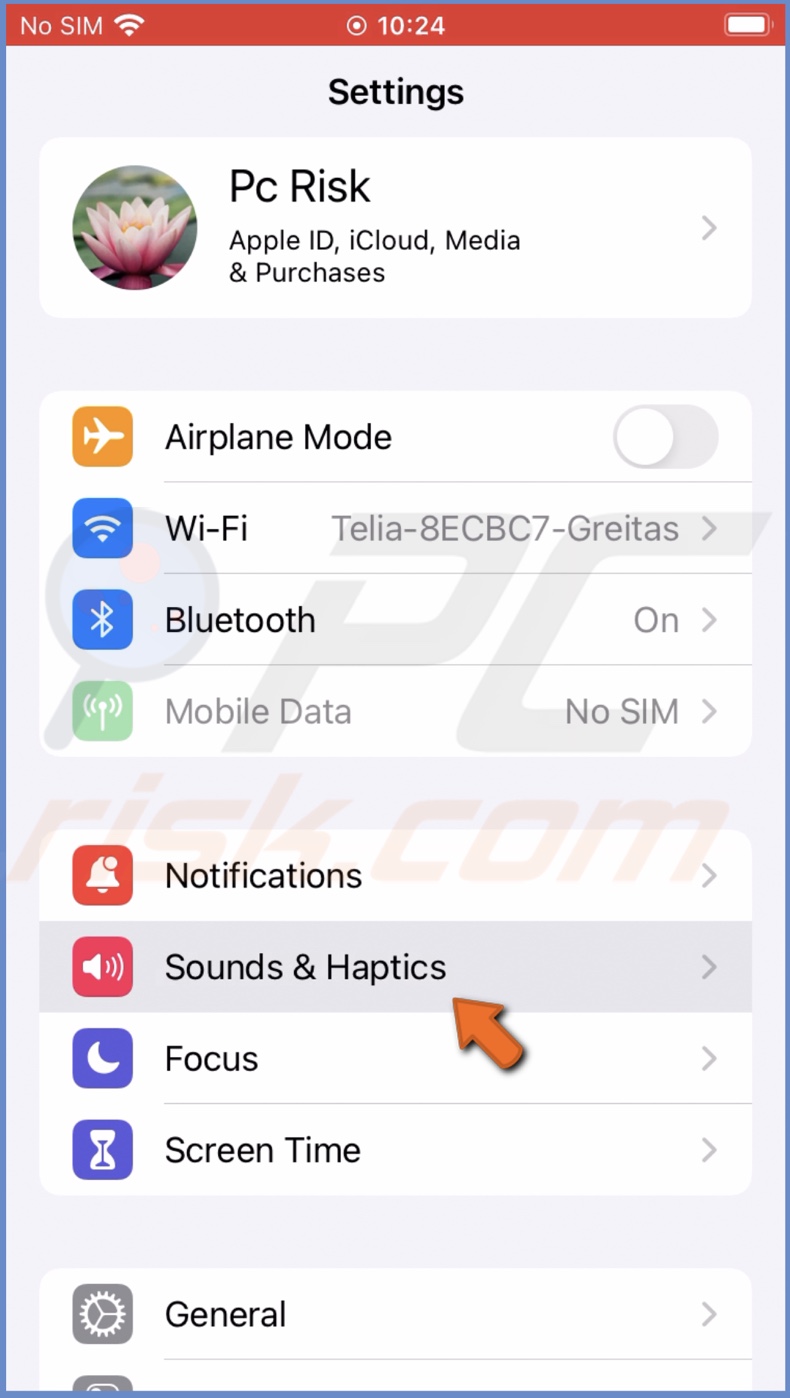
3. Under "Ringer and Alerts", next to "Change with Buttons", toggle the slider to enable the option.
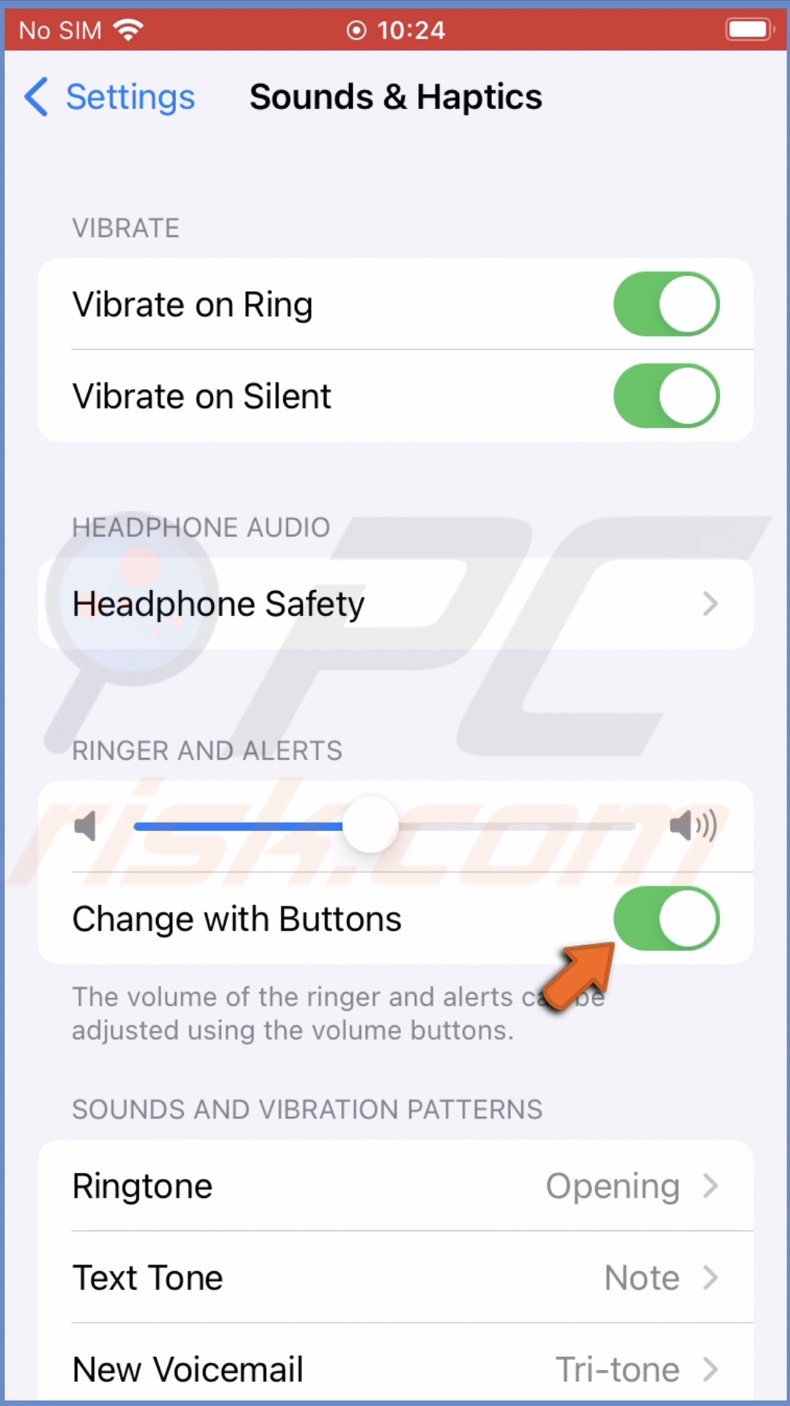
Check if Silent mode is disabled
You probably know this, but on the left side of your iPhone, you'll find a small switch above the Volume buttons. It turns on and off the Silent mode. The Volume buttons won't do anything if the Silent mode is enabled as all sound is tuned down.
Move the switch to see if the Silent mode is turned on. Make sure that you turn off the Silent mode, and then try to check with Volume buttons if you can control the sound.
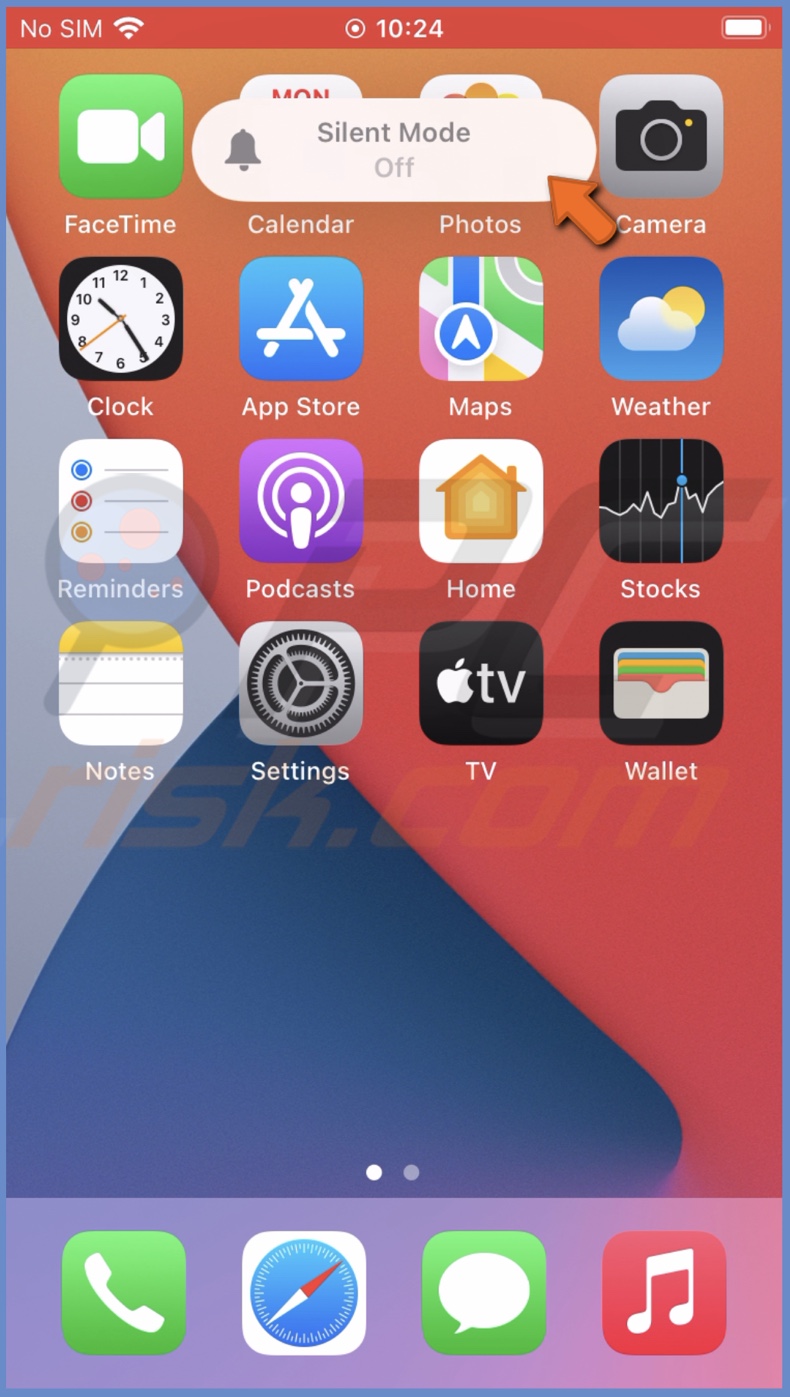
Check your iPhone case
If the volume buttons stopped working when you put on a case on your iPhone, it's most likely the case is the issue. Like any product, phone cases can have defects, and sometimes the Volume button part is made poorly.
The defect around the Volume buttons can prevent you from pressing them entirely, which is why it might seem like the buttons stopped working. Remove the case and check if you can adjust volume without it. If the issue is the case, change it.
If the iPhone case is not the problem, proceed to the following method.
Check your apps
If the Volume buttons stopped working when you opened a particular app, check if they don't work outside the app as well. Exit the app and try to adjust the volume of anything else. If you can't adjust the sound with Volume buttons only in the app, reopen it.
To reopen the app, follow the steps below:
1. On iPhones with Face ID, swipe up from the middle bottom.
On iPhones with the Home button, double press it.
2. Locate the app window and swipe up on it to close.
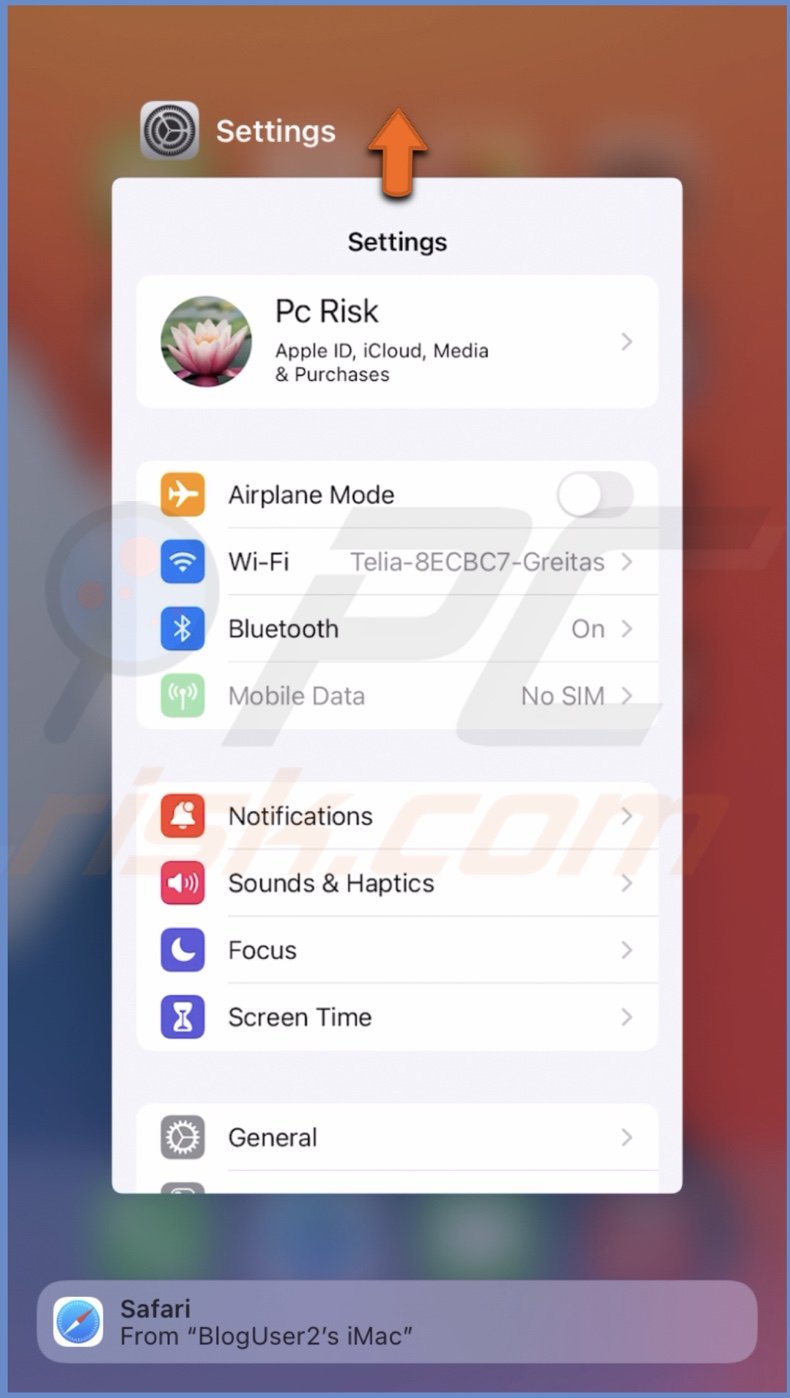
3. After a few seconds, open the app again.
If reopening the app didn't help, check if the app needs an update. You can do that in the App Store or by tapping and holding the app until a quick menu appears, and you'll see the "Update App" option.
Restart Your iPhone
Volume buttons might also not work due to issues with iPhone software. Like any other operating system, it's not protected from bugs and glitches that can sometimes occur due to various reasons. We recommend restarting your device to remove any minor issues and give the iPhone a new start.
Update your iPhone
If the restart didn't, and the problem is because of issues with the operating system, check if there's an update available.
To update your iPhone, follow the steps below:
1. Open the Settings app.
2. Go to "General" settings.
3. Tap on "Software Update".
4. Wait while your device searches for updates. If found any, tap on "Download and Install".
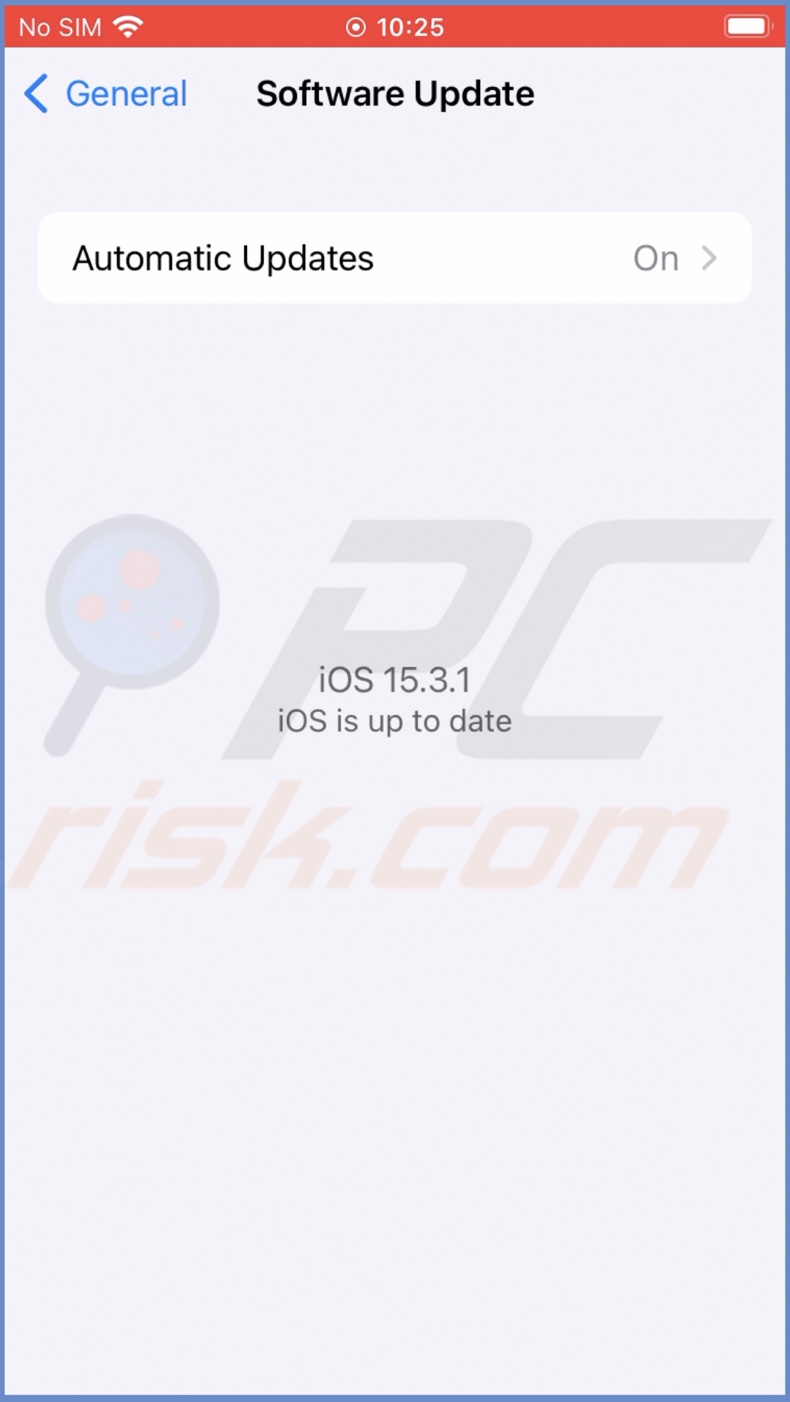
Do a factory reset
If nothing helps, you can also perform a factory reset. It's quite a drastic measure, but it can solve the issue if some things work specifically with your device's OS.
Before resetting your iPhone to factory settings, make sure to back up all important information, as this reset will erase everything. Back up your photo, video, and other files you want to keep to iCloud, your computer, or portable storage.
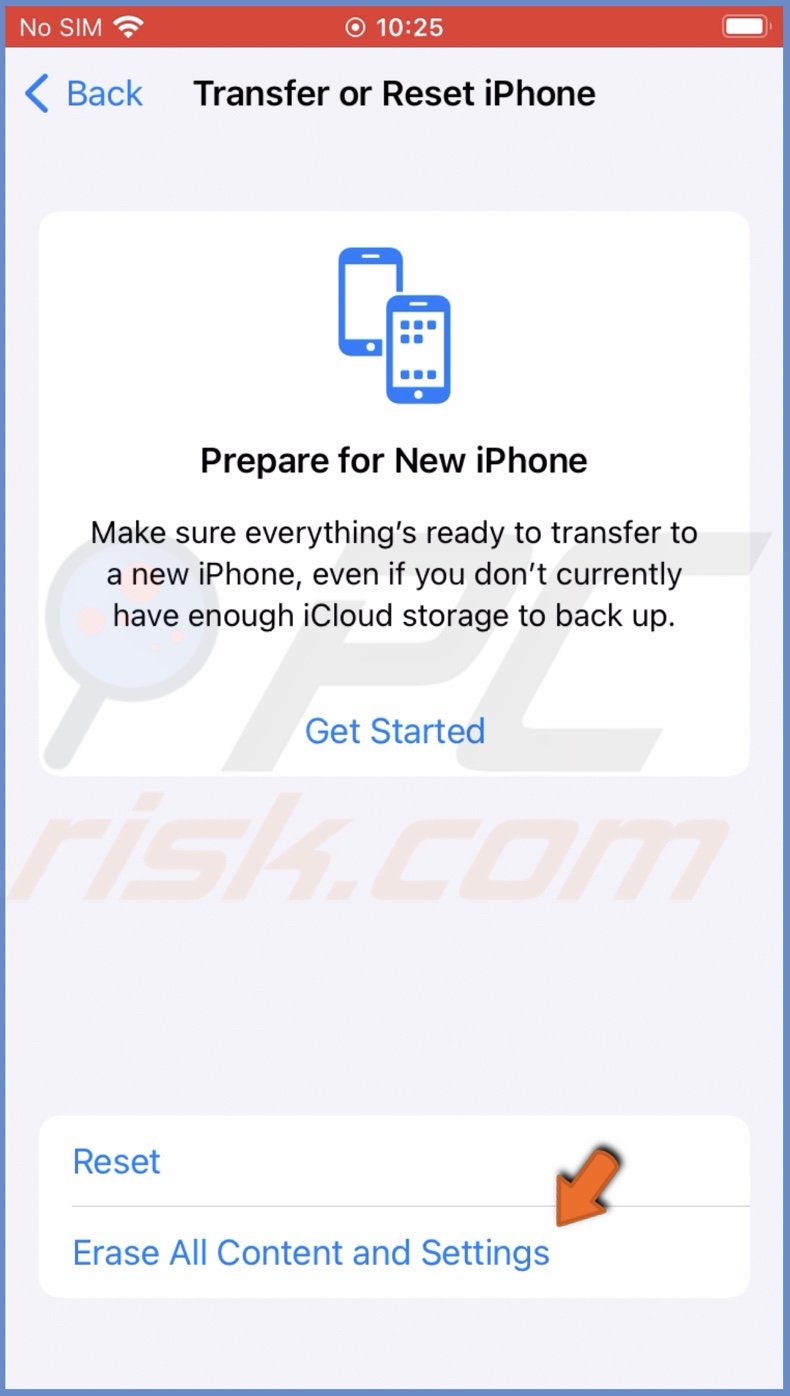
If you want a detailed explanation on how to back up and reset your device to factory settings, check out our guide here.
If your volume buttons don't work because they are stuck, meaning they're not moving, try to do these things:
1. Try to clean out accumulated dust with a vacuum cleaner. Choose the lowest pressure level on your vacuum cleaner and suck out the dust from under and around the buttons.
2. Manually clean the area around Volume buttons. Ideally, use a precision tool to make sure not to damage the buttons.
3. Carefully lift the buttons. Due to impact or too much pressure, the volume controls might be stuck. Try to lift them slowly and check if that's the case. If so, proceed with the lifting until the buttons are back in their place.
We hope this guide provided you with the information you were looking for, and it helped you fix the Volume buttons.
Share:

Karolina Peistariene
Author of how-to guides for Mac users
Responsible for collecting, analyzing, and presenting problem-solving solution articles related to macOS issues. Years of macOS experience combined with solid research and analyzing skills help Karolina provide readers with working and helpful solutions as well as introduce various features Mac has to offer.
▼ Show Discussion