MacBook Battery Not Charging, How to Fix?

(updated)
Get Free Scanner and check your computer for errors
Fix It NowTo fix found issues, you have to purchase the full version of Combo Cleaner. Free trial available. Combo Cleaner is owned and operated by Rcs Lt, the parent company of PCRisk.com read more.
How to Fix MacBook Battery Not Charging Problem?
Some advantages of laptops are portability, lightweight, and compact design. Laptops should function without being plugged into a power adapter/mains, thus allowing the user to move around freely. There are, however, situations when a MacBook can suddenly turn off or display a message that the battery is low or uncharged - this can happen several minutes after disconnecting it from the power adapter.

Also, when turning a laptop on, you might notice that the battery is not charging even though it has been plugged into the power adapter/mains. There are various reasons for these power issues, some of which are difficult to ascertain. The MagSafe might display a green indicator or display no color at all. When troubleshooting Macbook battery charging issues, there are several steps that you can try before contacting Apple Support or a technician.
Table of Contents:
- Introduction
- Inspect your power adapter connector and port
- Reboot your computer
- Inspect your battery
- Reset your MacBook's System Management Controller (SMC)
- Inspect the temperature of your MacBook
Download Computer Malware Repair Tool
It is recommended to run a free scan with Combo Cleaner - a tool to detect viruses and malware on your device. You will need to purchase the full version to remove infections. Free trial available. Combo Cleaner is owned and operated by Rcs Lt, the parent company of PCRisk.com read more.
Inspect the power adapter connector and port
Before starting any troubleshooting steps, start with the basics, even though these simple solutions might seem improbable. Ensure that the power adapter is in perfect condition, check that the wire is not broken or burnt (contains dark spots). Any damage might be the reason for battery charging failure.
If the wire is in good condition, check the plug and port for dust or debris, clean them carefully - for safety, use a toothpick or a wooden implement. Finally, check that the power adapter is plugged into the wall socket, and maybe even try a different wall socket if possible. These simple steps might do the trick.
Reboot your computer
You may have encountered frozen apps, but laptop hardware can also freeze, resulting in various issues. Restarting the Mac will reset the hardware and could solve the power problem. To restart a MacBook, click the Apple logo at the top left corner of the screen and select Restart. Wait until Mac fully loads and plug the charger in again.
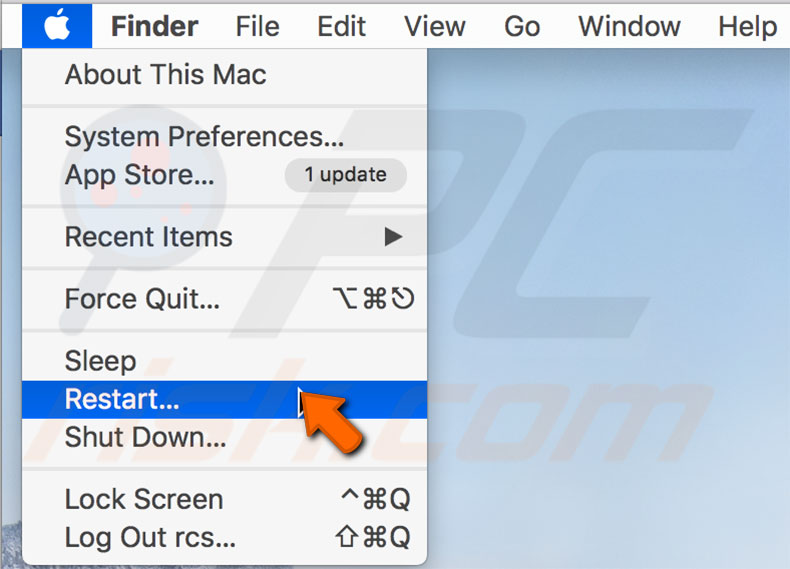
Inspect the battery
A battery not charging can indicate that you need to replace it. A clear sign is if the battery is discharging much faster than it did when new. Like all Apple products, MacBooks have many self-diagnostic tools to help understand and solve problems. To inspect the battery, simply hold down the Option key and left-click the battery icon. In the popped-up menu, you should see a battery health status report displaying four possible states:
Normal. This state indicates that the battery is working properly.
Replace Soon. This indicates that the battery is working well, but it holds less charge than it used to - soon, a battery replacement will be required.
Replace Now. This indicates that you should replace the battery as soon as possible since it struggles to maintain charge.
Service Battery. The battery must be replaced to prevent damage to the MacBook.
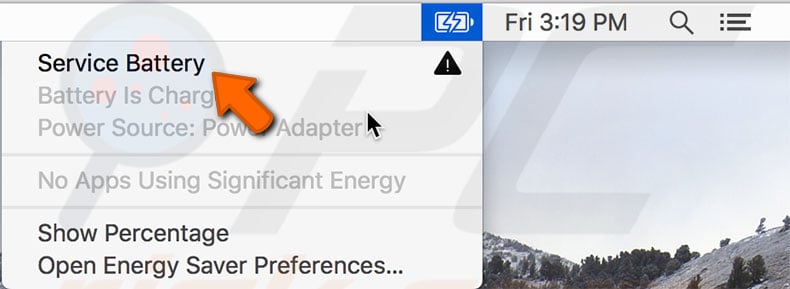
The health of the battery should be a priority, so do not ignore battery status. To monitor hardware status, you can use the useful utility Combo Cleaner, which allows you to inspect the status of most MacBook hardware. It also helps keep the laptop clear of unnecessary files (such as cache and temp files).
Reset your MacBook's System Management Controller (SMC)
The SMC reset solves many power-related issues and might also help with charging problems. To reset SMC for the MacBook Air and Pro models (released early 2009 or later), follow these steps:
1. Shut down the laptop.
2. Connect the MagSafe power adapter to the Mac.
3. Hold down Shift, Control, Option, and Power buttons together for four seconds. Then release them together.
4. Finally, launch the MacBook in the usual way.

For detailed instructions about how to reset SMC on any model, follow this guide.
Inspect the temperature of your MacBook
Overheating is one of the most common reasons for power issues, but low temperatures of devices can also be a problem. There are a number of solutions regarding temperature - if the laptop is hot to touch, shut it down and place a fan next to it.
Overheating is dangerous, so manufacturers include many protections that include disabling charging. If the computer or changer is cold, this can also result in a disabled charging function - keep the device at room temperature or warm if possible.
If none of the steps above solve the issue, consider taking your MacBook to an Apple Store or certified technician.
Share:

Karolina Peistariene
Author of how-to guides for Mac users
Responsible for collecting, analyzing, and presenting problem-solving solution articles related to macOS issues. Years of macOS experience combined with solid research and analyzing skills help Karolina provide readers with working and helpful solutions as well as introduce various features Mac has to offer.
▼ Show Discussion