How to Fix "Sorry, you can’t view or download this file at this time" Error
Get Free Scanner and check your computer for errors
Fix It NowTo fix found issues, you have to purchase the full version of Combo Cleaner. Free trial available. Combo Cleaner is owned and operated by Rcs Lt, the parent company of PCRisk.com read more.
How to Fix "Sorry, you can’t view or download this file at this time" Error
If you encounter an error message that says, “Sorry, you can’t view or download this file at this time,” it usually means that too many people have tried to access the shared file. This article will discuss this error in more detail and provide you with several ways to fix it.
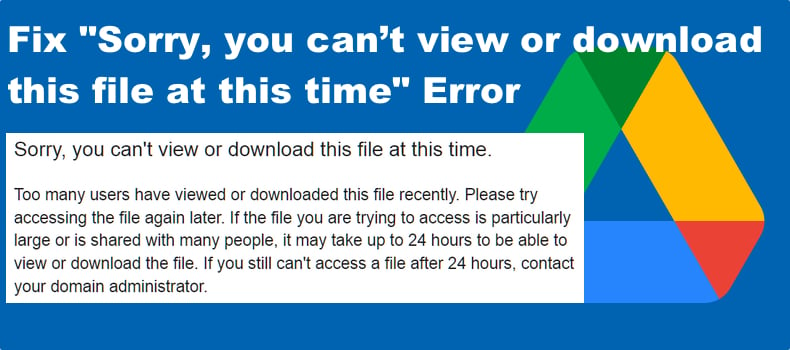
Sorry, you can't view or download this file at this time.
Too many users have viewed or downloaded this file recently. Please try accessing the file again later. If the file you are trying to access is particularly large or is shared with many people, it may take up to 24 hours to be able to view or download the file. If you still can't access a file after 24 hours, contact your domain administrator.
What Causes the "Sorry, you can’t view or download this file" Error?
Most people don’t know this, but using Google Drive for free comes with a few limitations. When a user publicly shares files with a large group of people, Google limits the amount of views and downloads the shared files can have per day. The limit is reset after some time, usually for 24 hours. After that, the file becomes available again.
Of course, you can choose a paid plan that won’t cap the number of downloads. The other option is to wait for the download limit to reset. Nevertheless, there is a workaround to the "Sorry, you can’t view or download this file" error that will allow you to download the files.
How to Bypass Google’s Too Many Downloads Limit?
There is a workaround you can implement to download files hosted on Google Drive without triggering a “Sorry, you can’t view or download this file at this time” error. The workaround involves creating a shortcut to the files and saving it to your Google Drive. After creating the shortcut, you will have to create a copy of the file.
Video Tutorial on How to Fix "Sorry, you can’t view or download this file at this time"
Table of Contents:
- Introduction
- How to Fix "Sorry, you can’t view or download this file at this time"
- Video Tutorial on How to Fix "Sorry, you can’t view or download this file"
Download Computer Malware Repair Tool
It is recommended to run a free scan with Combo Cleaner - a tool to detect viruses and malware on your device. You will need to purchase the full version to remove infections. Free trial available. Combo Cleaner is owned and operated by Rcs Lt, the parent company of PCRisk.com read more.
After creating a copy of the file, you will get the file on your Google Drive with owner permissions, which will allow you to download the files whenever you want. The set-by-step instructions on how to implement the workaround are given below.
How to Fix "Sorry, you can’t view or download this file at this time" Error
1. Open your web browser and log in to your Google account.
2. Open the download link of the file you want to download.
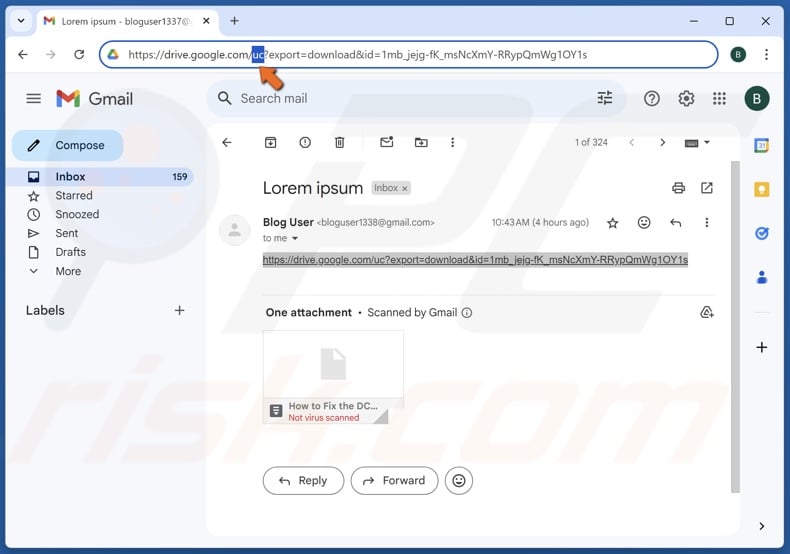
3. Modify the link in the address bar. Erase “uc”.
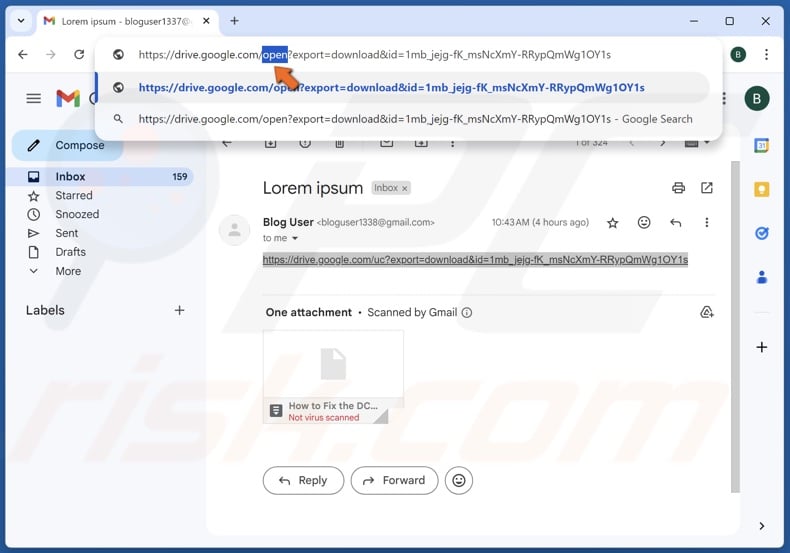
4. Type “open” in its place.
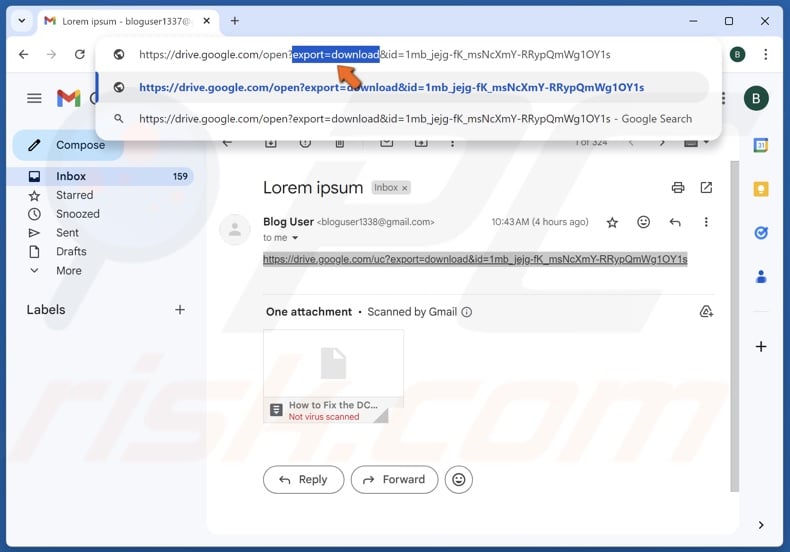
5. Then, erase “export=download”.
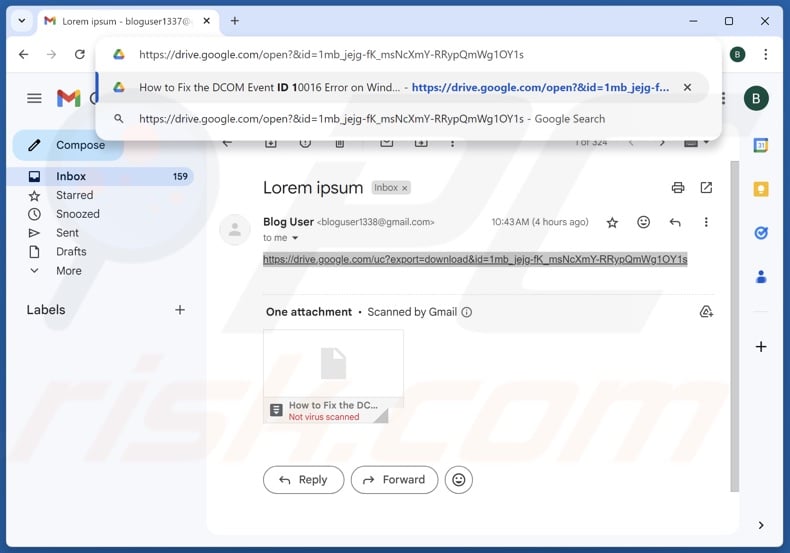
6. Press the Enter key. The file will open with some additional icons at the top-right corner.
![]()
7. Click the Google Drive icon at the top-right corner to create a shortcut.
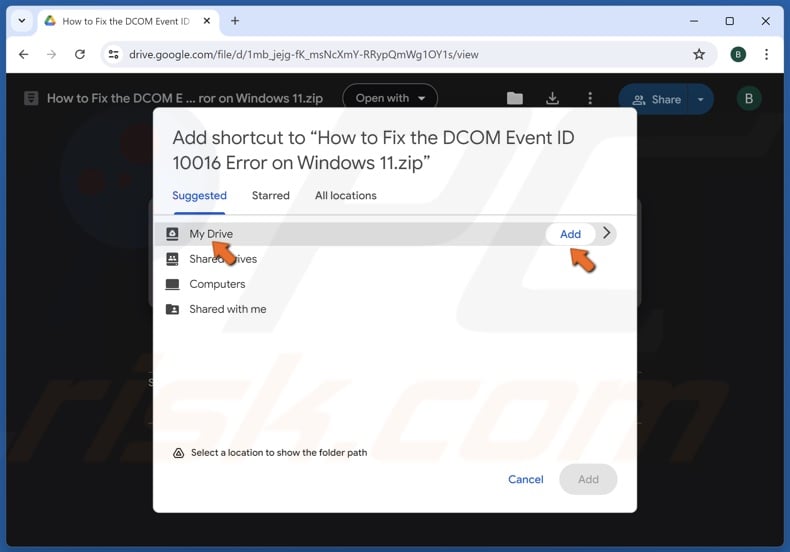
8. Select My Drive and click Add.
9. After adding the shortcut to your Google Drive, open the main page. The shortcut to the file will be there.
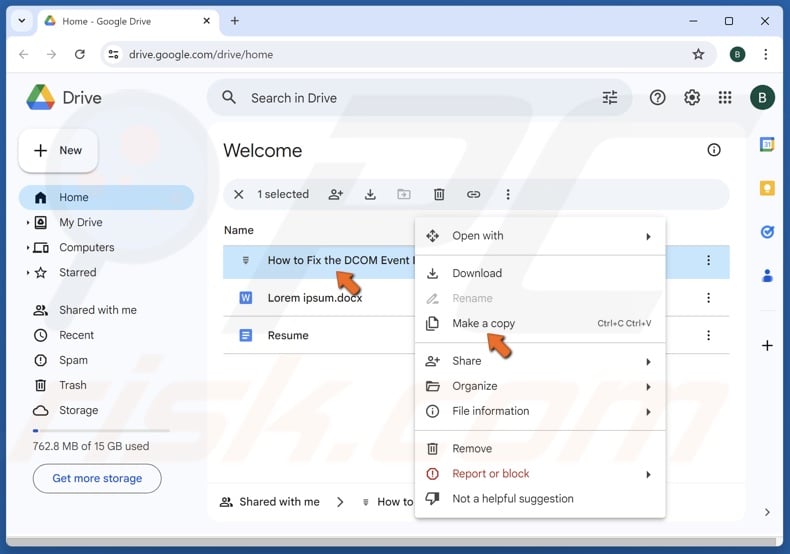
10. Right-click the shortcut and click Make a copy.
11. You will create a copy of the file in your Google Drive with full administrative permissions over the created copy.
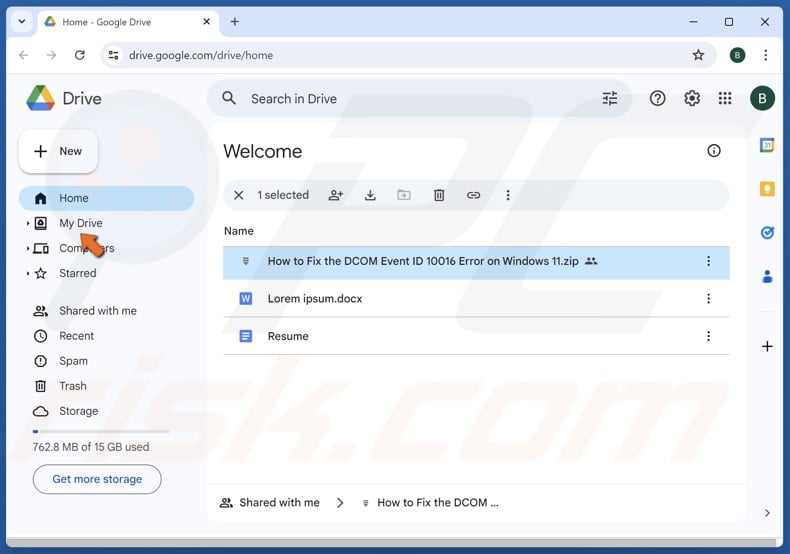
12. Select the My Drive panel.
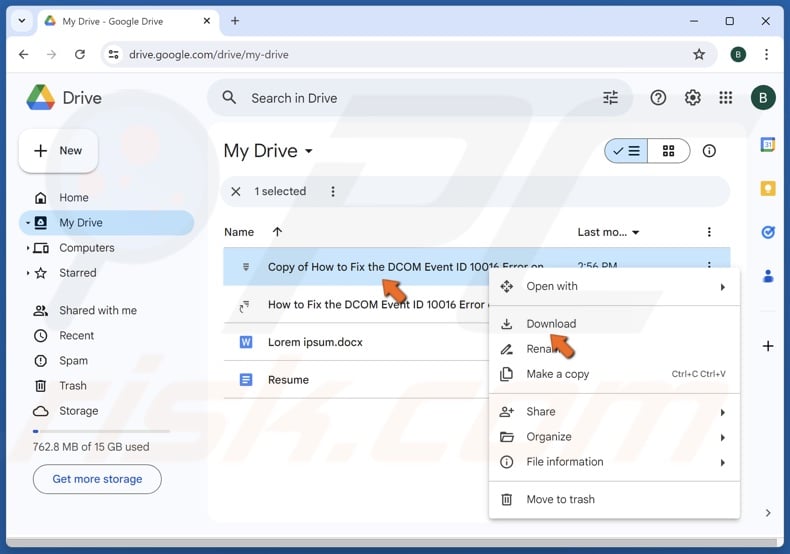
13. To download the file, right-click it and click Download.
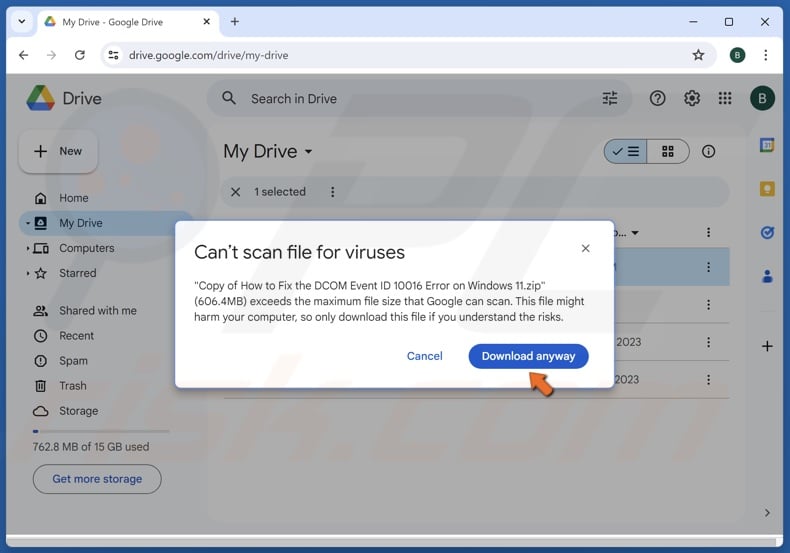
14. Click Download anyway if prompted.
15. You can delete the shortcut as it is no longer necessary.
If you are the owner of a file and want to rectify the “Sorry, you can’t view or download this file at this time" error for the people who want to download your shared file, make a copy of the file and share the new link with them.
Did this article help you fix the “Sorry, you can’t view or download this file" error? Let us know in the comments below.
Share:

Rimvydas Iliavicius
Researcher, author
Rimvydas is a researcher with over four years of experience in the cybersecurity industry. He attended Kaunas University of Technology and graduated with a Master's degree in Translation and Localization of Technical texts. His interests in computers and technology led him to become a versatile author in the IT industry. At PCrisk, he's responsible for writing in-depth how-to articles for Microsoft Windows.

▼ Show Discussion