How to Fix "This build of Vanguard is out of compliance" Error
Get Free Scanner and check your computer for errors
Fix It NowTo fix found issues, you have to purchase the full version of Combo Cleaner. Free trial available. Combo Cleaner is owned and operated by Rcs Lt, the parent company of PCRisk.com read more.
How to Fix “This build of Vanguard is out of compliance” Error on Windows 11
If you want to play Valorant, you need to have Riot Vanguard installed on your system. However, you may get the “This build of Vanguard is out of compliance” error when launching a game. You may get this error due to several reasons that we will describe in this article.

VAN9003
This build of Vanguard is out of compliance with current system settings.See the Vanguard notification center in the tray for more details
What Causes This Error?
- Riot Games removed support for older operating systems. Starting March 14, 2023, Riot Games ended its support for Windows 7, 8, and 8.1 devices for security reasons. Therefore, if you run one of the aforementioned operating systems on your PC, consider updating to Windows 10 or 11. Nevertheless, Windows 10 builds earlier than 1709 are also not supported.
- Secure Boot and TPM (Trusted Platform Module) 2.0 are disabled. Vanguard is a security system that requires permission to access your computer’s data to ensure a fair and competitive game and prevent cheating and hacking. To access the required data, Vanguard runs a kernel-level driver and requires security features such as Secure Boot and TPM 2.0 to be enabled to start. In addition, it also requires BIOS to be set to UEFI mode.
- Corrupted game files. While not a common occurrence, you may get the “This build of Vanguard is out of compliance” error if your Valorant installation files have become corrupted. Repairing the game should fix the error.
- An outdated Vanguard client. Sometimes, this error occurs when trying to launch an outdated game version. Therefore, ensure that Valorant or any other Riot game is updated to avoid this issue.
- Third-party software interference. If you have software on your system that can change game files or modify the code of the game, make sure to remove it.
- Malware on your system. If somehow your computer got infected with malware, it may prevent programs from accessing system files and, thus, prevent games like Valorant from launching. Scan your system with an anti-malware program such as Combo Cleaner to remove malware.
Before trying any of our fixes:
Enable Secure Boot and TPM 2.0. Riot Vanguard-based games won’t launch unless Secure Boot and TPM 2.0 are enabled in the BIOS. To enable these features, consult the manual for your motherboard, as the steps differ for each manufacturer. Note that you have to set your system’s BIOS mode to UEFI. You also have to disable CSM (Compatibility Support Module) to enable Secure Boot.
Video Tutorial on How to Fix "This build of Vanguard is out of compliance" Error
Table of Contents:
- Introduction
- Check If Secure Boot and TPM 2.0 Are Enabled
- Method 1. Run Valorant as an Administrator
- Method 2. Repair Valorant Game Files
- Method 3. Reinstall Riot Vanguard
- Method 4. Update/Upgrade Your Windows Operating System
- Video Tutorial on How to Fix "This build of Vanguard is out of compliance" Error
Download Computer Malware Repair Tool
It is recommended to run a free scan with Combo Cleaner - a tool to detect viruses and malware on your device. You will need to purchase the full version to remove infections. Free trial available. Combo Cleaner is owned and operated by Rcs Lt, the parent company of PCRisk.com read more.
Check If Secure Boot and TPM 2.0 Are Enabled
1. Hold down Windows+R keys to open Run.
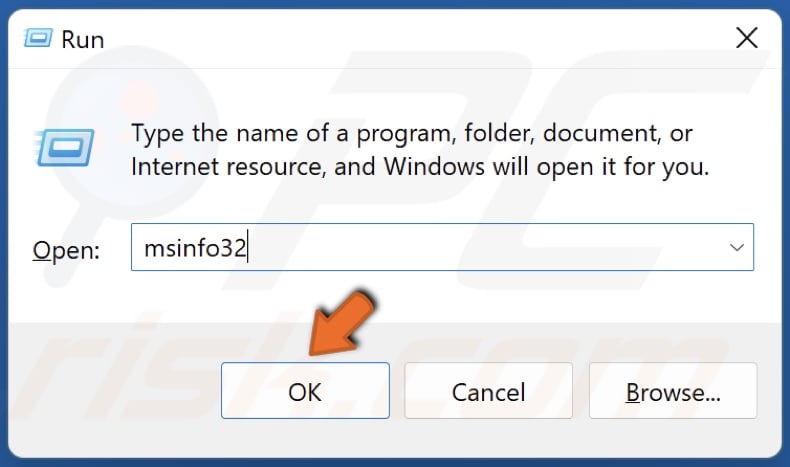
2. Type in msinfo32 in the Run dialog and click OK.
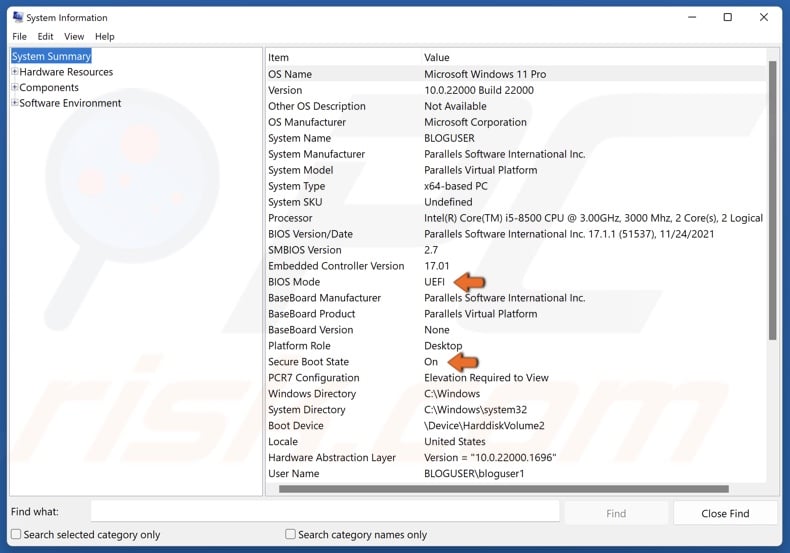
3. In the System Information window, check if BIOS mode is set to UEFI and Secure Boot State is set to On. If they are not, you need to access your BIOS, set BIOS to UEFI mode, disable CSM, then enable Secure Boot, and enable TPM 2.0.
Method 1. Run Valorant as an Administrator
Since the “This build of Vanguard is out of compliance” error is related to file permissions, running the game as an administrator can fix the error in case the game can’t access certain system files due to a lack of permission.
1. Hold down Windows+R keys to open Run.
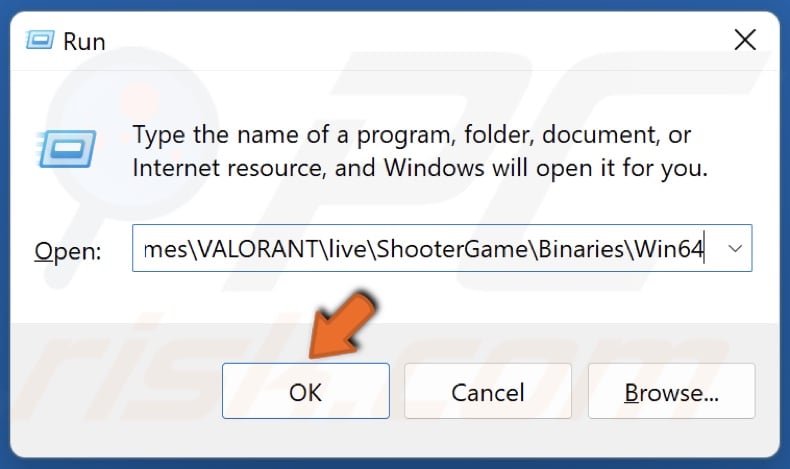
2. In the Run dialog, type in:
C:\Riot Games\VALORANT\live\ShooterGame\Binaries\Win64
3. Click OK.
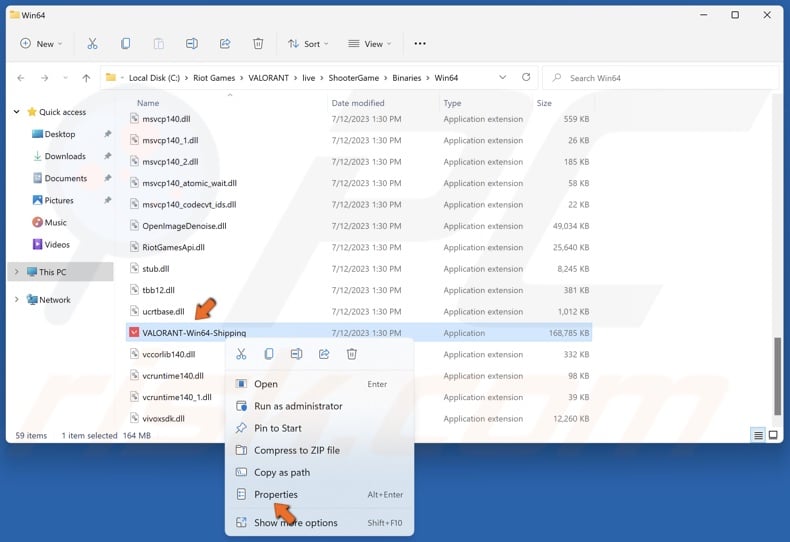
4. Scroll down, right-click VALORANT-Win64-Shipping, and click Properties.
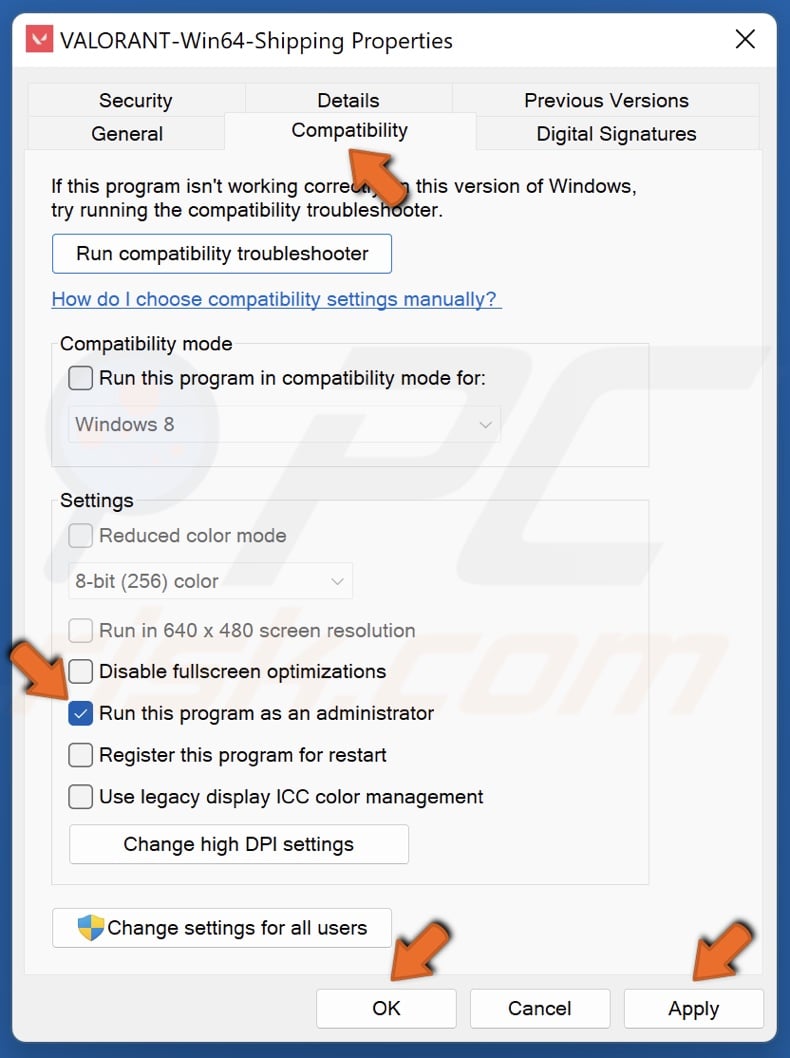
5. In the Properties window, select the Compatibility tab.
6. Mark Run this program as an administrator.
7. Click Apply and click OK.
Method 2. Repair Valorant Game Files
Corrupted Valorant game files can prevent the game from launching and trigger the “This build of Vanguard is out of compliance” error. Repairing the game installation should fix the error.
![]()
1. Open Valorant. In the top-right corner of the window, click your profile icon and click Settings.
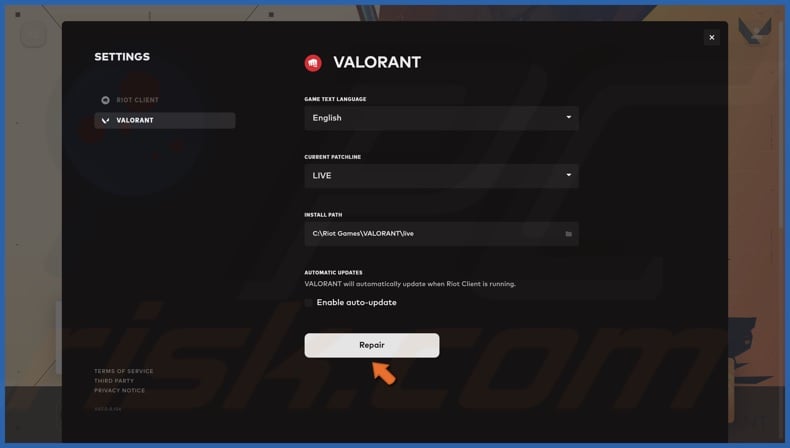
2. In the Valorant panel, click Repair. Valorant will verify the integrity of game files and replace missing and corrupt files.
Method 3. Reinstall Riot Vanguard
Reinstalling Vanguard will remove any corrupted files preventing the game from launching. Reinstalling it will also update it to the latest version, which may fix the “This build of Vanguard is out of compliance” error.
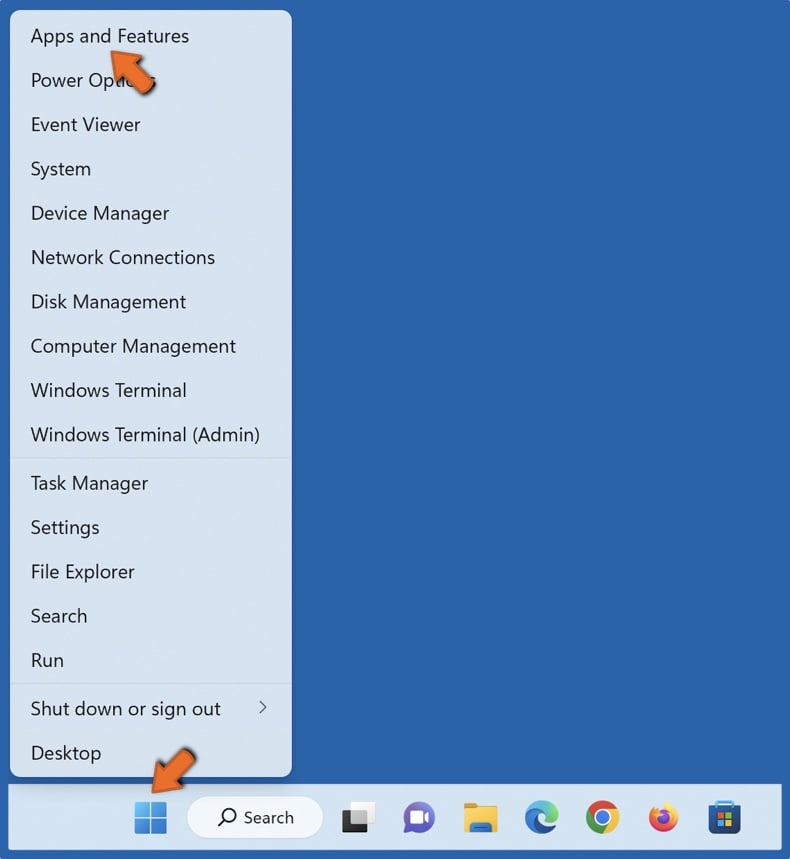
1. Right-click the Windows Start button and select Apps and Features.
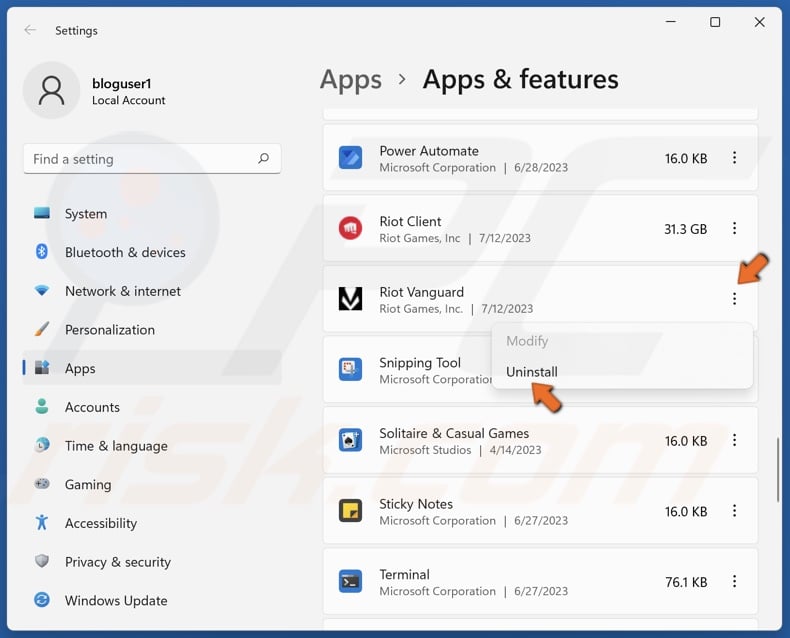
2. Scroll through the list and find Riot Vanguard.
3. Click the three-dot button next to Riot Vanguard and click Uninstall.
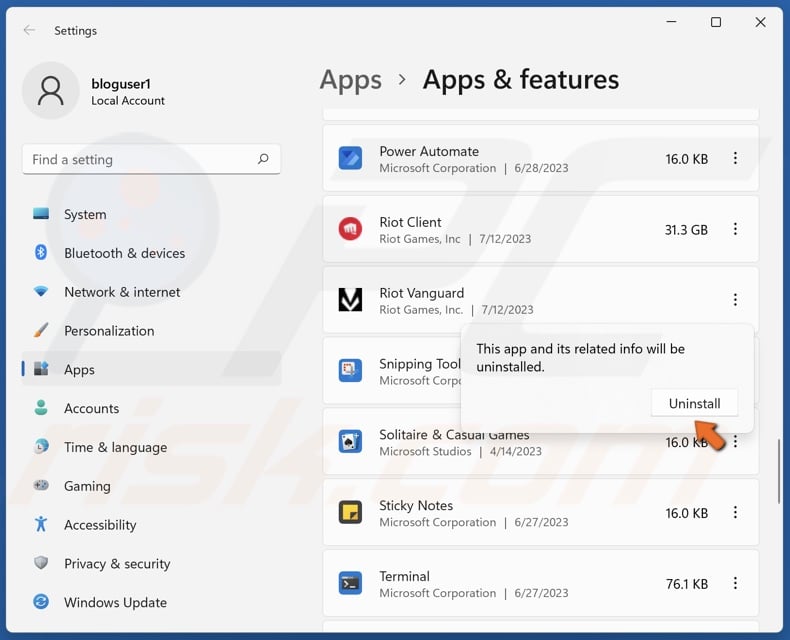
4. Click Uninstall again.
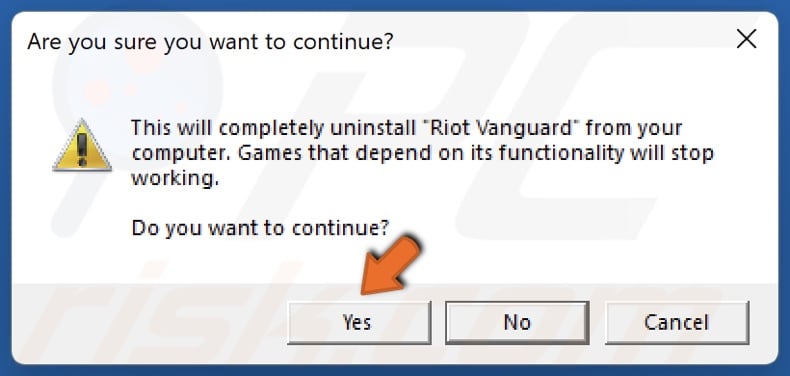
5. Click Yes to continue.
6. Launch Valorant and Riot Vanguard will be reinstalled automatically.
Method 4. Update/Upgrade Your Windows Operating System
Update your Windows 10 or 11 operating system. Install all available mandatory and optional updates to ensure that your operating system is compatible with Riot Vanguard.
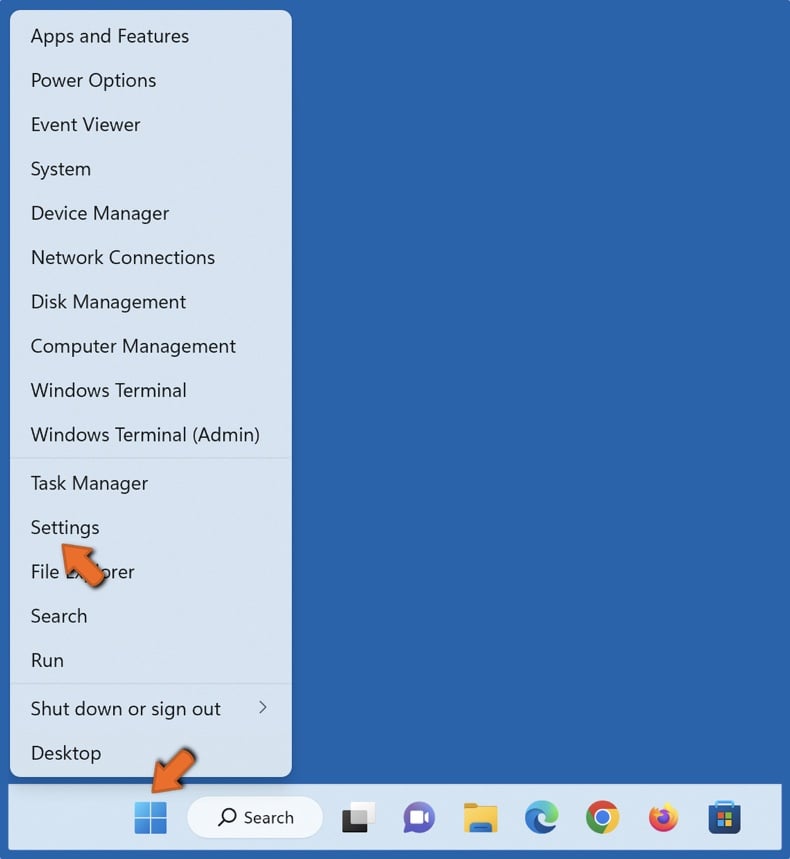
1. Right-click the Windows Start button and select Settings.
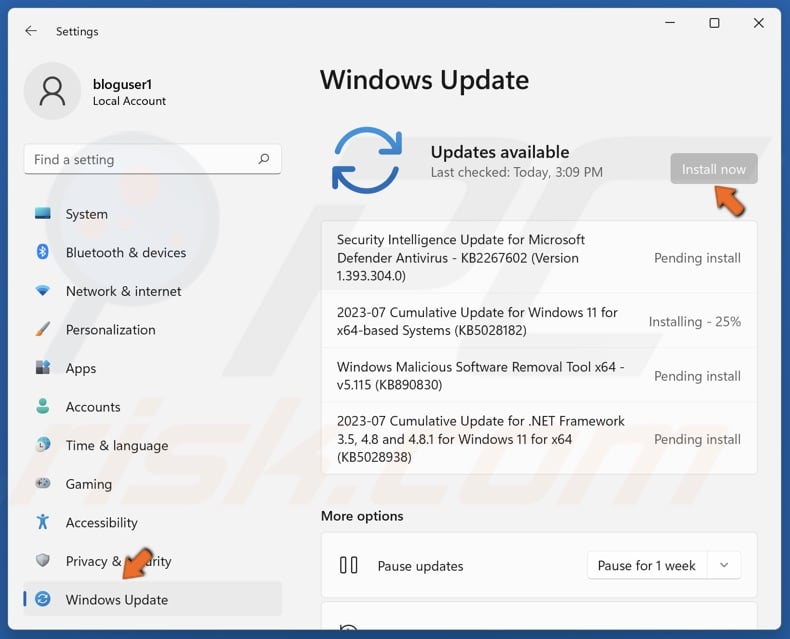
2. Select the Windows Update panel.
3. Click Check for updates, or Install now if Windows has already checked for updates.
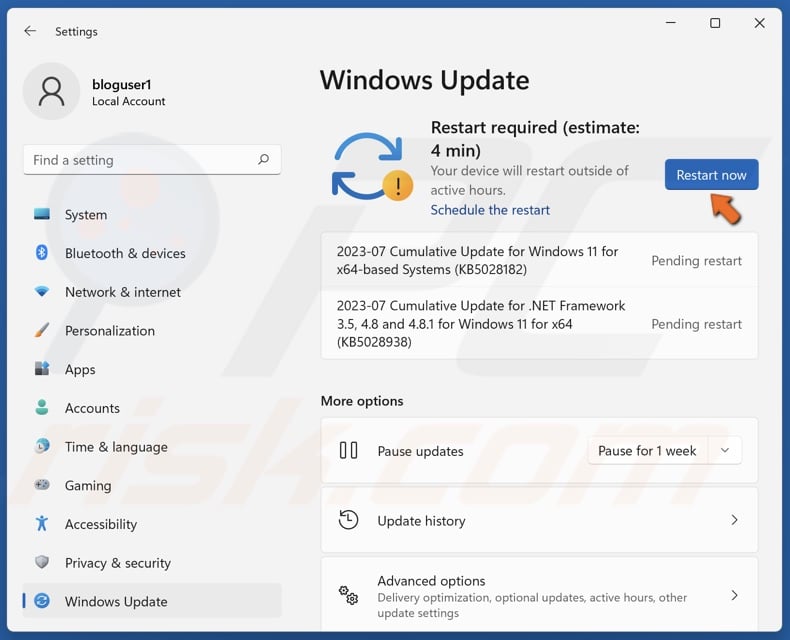
4. Click Restart now when prompted.
If you’re running Windows 7, 8, 8.1, or Windows 10 earlier than version 1709, you need to upgrade your operating system to a more recent Windows 10 version or Windows 11.
However, to upgrade from Windows 7, 8, or 8.1 to Windows 10 or 11, you will need to create a Bootable USB drive.
Did this article help you fix the “This build of Vanguard is out of compliance” error on your PC? Leave a comment below to let us know. If you know a way to fix this error not mentioned in this article, please share it with others.
Share:

Rimvydas Iliavicius
Researcher, author
Rimvydas is a researcher with over four years of experience in the cybersecurity industry. He attended Kaunas University of Technology and graduated with a Master's degree in Translation and Localization of Technical texts. His interests in computers and technology led him to become a versatile author in the IT industry. At PCrisk, he's responsible for writing in-depth how-to articles for Microsoft Windows.

▼ Show Discussion