How to Fix "You can't make this change because the selection is locked" Error
Get Free Scanner and check your computer for errors
Fix It NowTo fix found issues, you have to purchase the full version of Combo Cleaner. Free trial available. Combo Cleaner is owned and operated by Rcs Lt, the parent company of PCRisk.com read more.
How to Fix “You can’t make this change because the selection is locked” Error in Microsoft Word
When you try to edit a Microsoft Word document, you may get the “You can’t make this change because the selection is locked” error. This error indicates that you can’t make any changes to the document. This article will explain the causes of this error and show you several ways to fix it.

You can’t make this change because the selection is locked
This error appears at the bottom left of the Word window when editing a document.
What Causes This Error?
- Your Office is not activated, or you’re using an expired trial version of Office. You should also see a “Most of the features of Word have been disabled because it hasn’t been activated” message in the toolbar. If your Office trial or subscription has expired or you haven’t activated Office in the first place, you need to activate it. However, if your subscription has expired, you’ll have to purchase and activate a new one.
- You have more than one Microsoft Office version installed on your device, and one version is not activated. Uninstall the version for which you don’t have a license.
- Another user is editing the file. If someone else is editing the file, make a copy of the file or wait until the other person is done editing.
- Edit restrictions are applied to the file. If editing restrictions have been applied, remove them in the Review ribbon tab.
- Group content control is applied to the document. If group content control is enabled, removing the grouping will fix the error.
- The document has been marked as “Final”. When document protection is set to “Final”, typing, editing, and proofreading marks are turned off.
- The document contains non-changeable metadata. You will get this error if the body of the documents contains visible metadata. You can fix the error by modifying the metadata in this case.
- Interference from the Synergy application. The synergy application prevents click-and-drag actions in Office apps. Uninstall Synergy if you have it, and check if that fixes the error.
We have compiled a list of methods to fix the “You can’t make this change because the selection is locked”. The instructions were made using Microsoft Office 2021, but will also work on some previous versions.
Video on How to Fix "You can't make this change because the selection is locked" Error
Table of Contents:
- Introduction
- Method 1. Disable the Mark as Final Option
- Method 2. Disable the Restrict Editing Option and Enable Design Mode
- Method 3. Modify the Properties of the Document
- Video on How to Fix "You can't make this change because the selection is locked" Error
Download Computer Malware Repair Tool
It is recommended to run a free scan with Combo Cleaner - a tool to detect viruses and malware on your device. You will need to purchase the full version to remove infections. Free trial available. Combo Cleaner is owned and operated by Rcs Lt, the parent company of PCRisk.com read more.
Method 1. Disable the Mark as Final Option
If the document was marked as final by its author, MS Word will prevent you from making any changes to it. The instructions below show how to disable the “Mark as Final” option in MS Word.
When you open a document that was marked as final, you will see a notification under the toolbar. Clicking “Edit anyway” will temporarily disable “Mark as Final”, but you will have to do this each time you open the document. To disable “Mark as Final” permanently, follow the steps below.
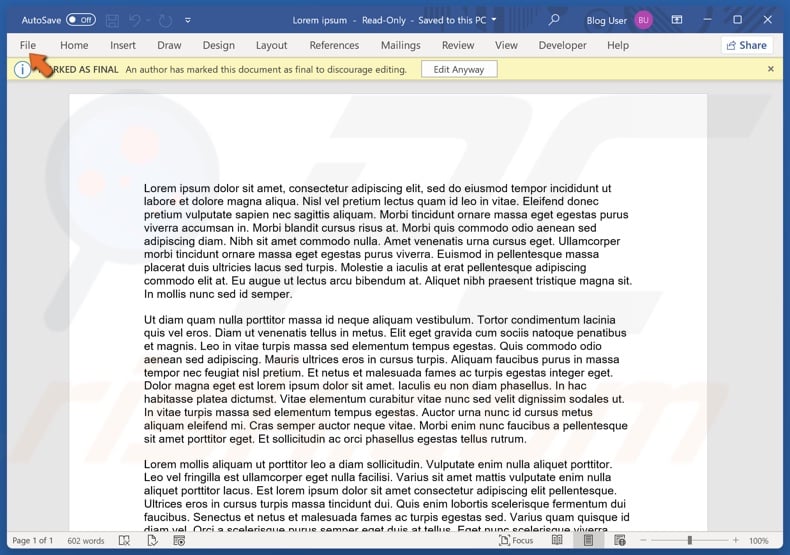
1. Open the document. Click File in the menu bar.
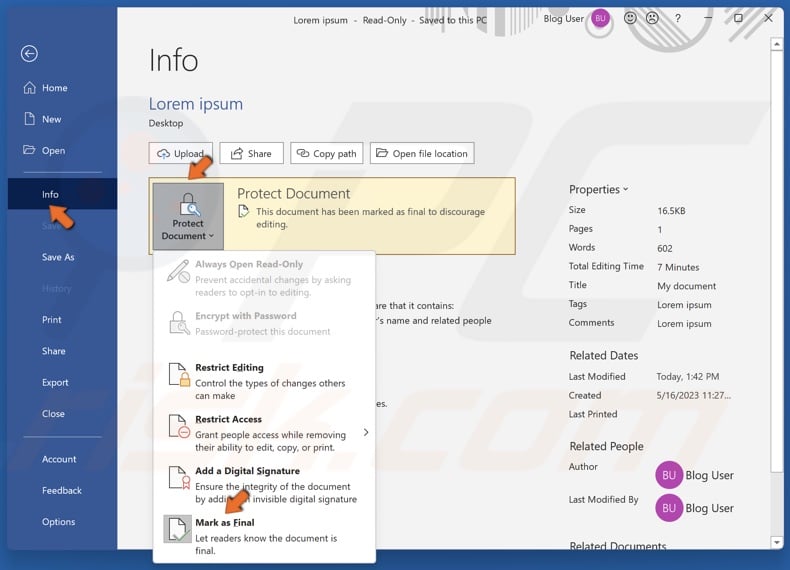
2. Select Info in the left pane.
3. Open the Protect Document context menu and deselect Mark as Final to disable it.
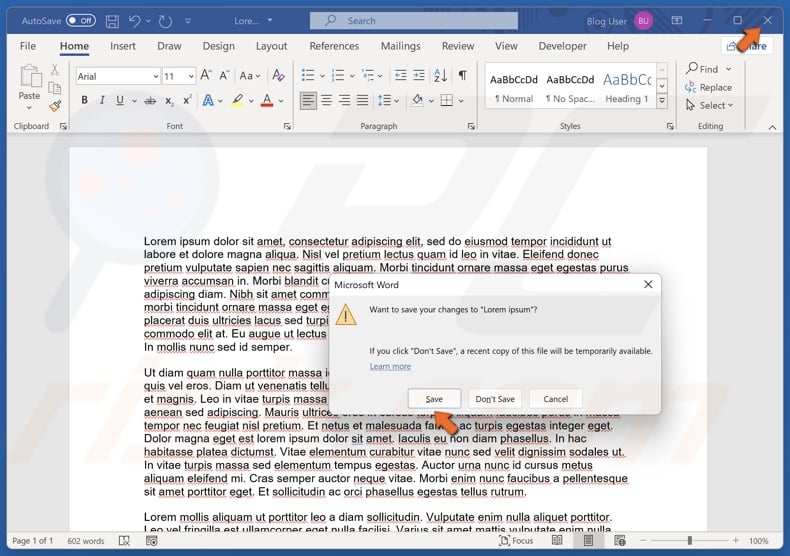
4. Close Word and click Save to save the changes to the file.
Method 2. Disable the Restrict Editing Option and Enable Design Mode
You may get the “You can’t make this change because the selection is locked” error if the “Restrict Editing” option was enabled for the document. The instructions below show how to enable the Developer tab and disable the “Restrict Editing” option.
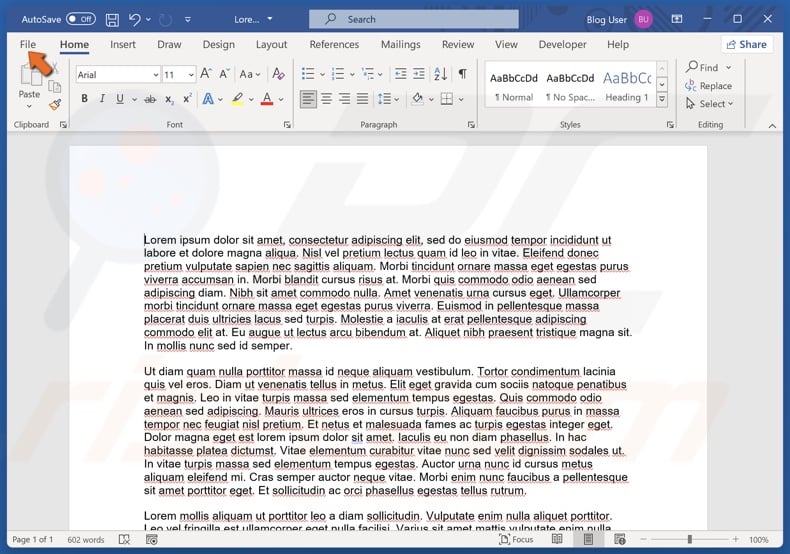
1. Open the document. Click File in the menu bar.
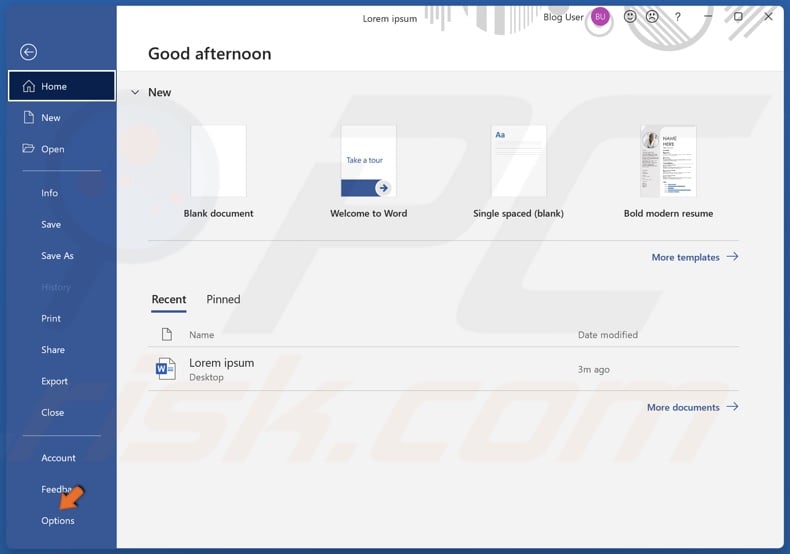
2. Select Options in the left pane.
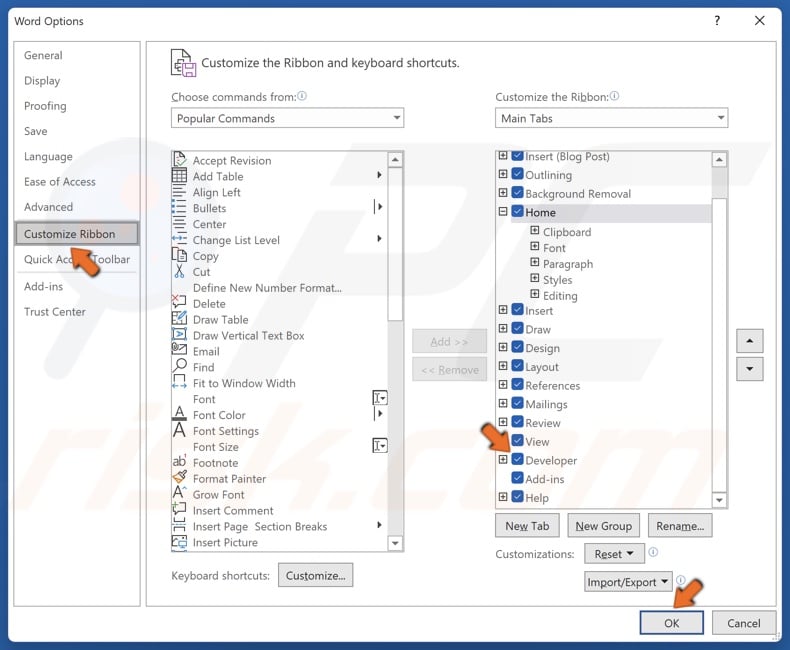
3. A Word Options menu window will open. Click Customize Ribbon in the left pane.
4. Under the Customize Ribbon column, mark the Developer checkbox.
5. Then, click OK.
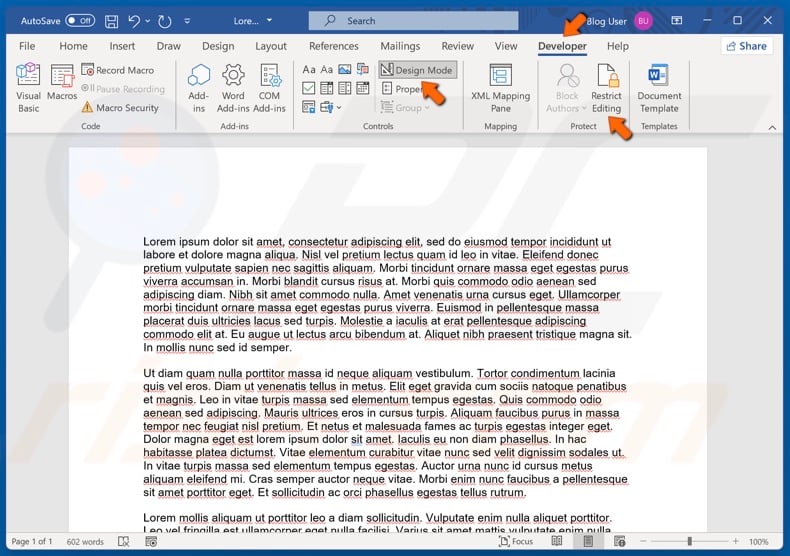
6. Go back to the document and select the Developer tab.
7. In the Protect group, deselect Restrict Editing.
8. Click Design Mode to enable it.
Method 3. Modify the Properties of the Document
You may get the “You can’t make this change because the selection is locked” error due to an issue with a file’s metadata. If any element of your Word file cannot be edited, it’s likely a metadata-related issue. You may fix the error by adding a title, subject and other metadata to the file.
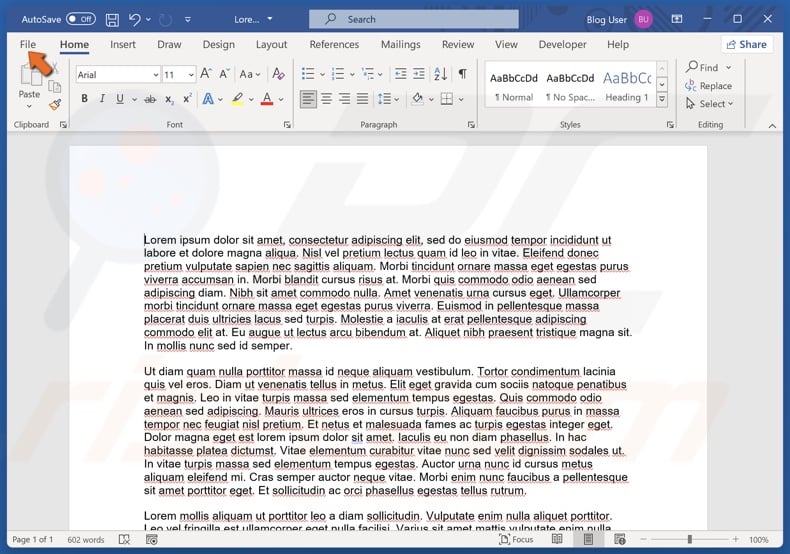
1. Open the document. Click File in the menu bar.
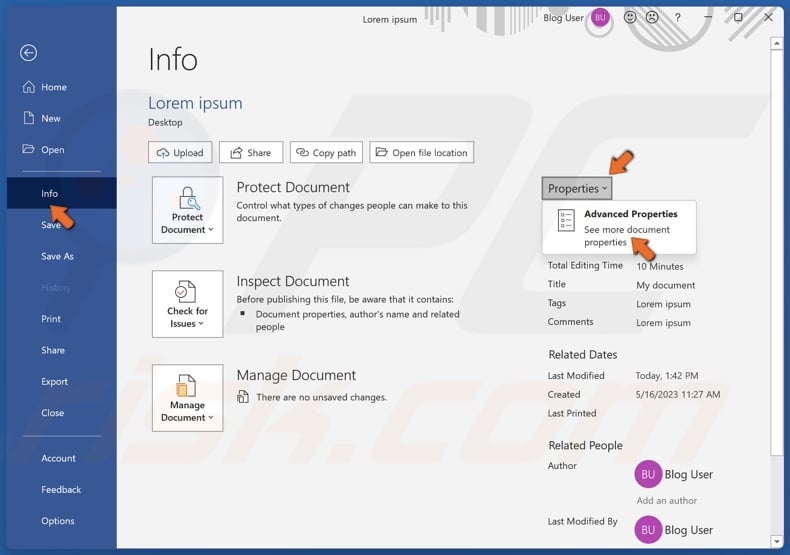
2. Select Info in the left pane.
3. Open the Properties drop-down menu on the right and select Advanced Properties.
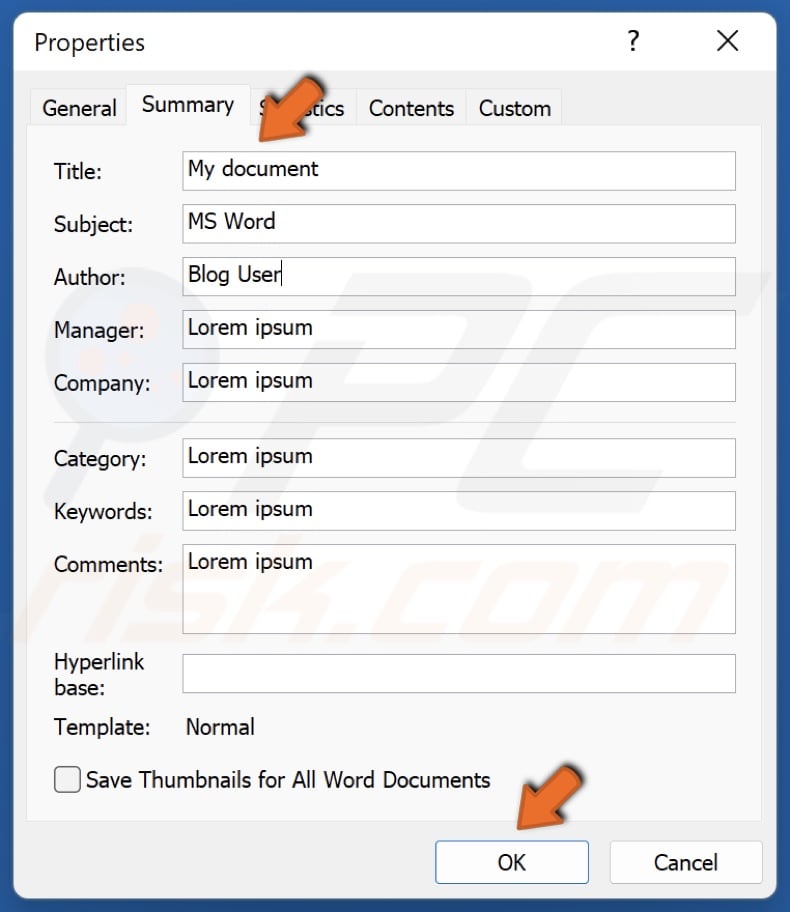
4. In the Summary tab, modify the Title, Subject, Author, and other present metadata.
5. Click OK to save the changes.
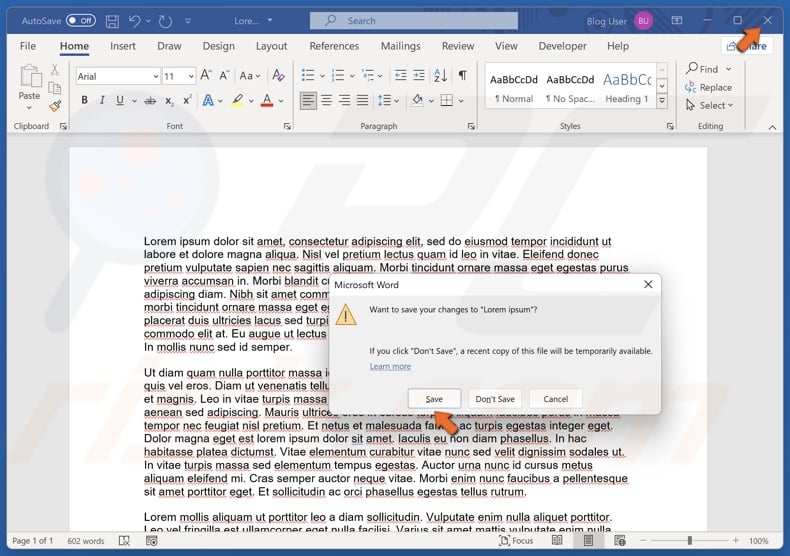
6. Close Word and click Save to save the changes to the file.
Did this article help you fix the “You can’t make this change because the selection is locked” error in Word? Let us know in the comments below.
Share:

Rimvydas Iliavicius
Researcher, author
Rimvydas is a researcher with over four years of experience in the cybersecurity industry. He attended Kaunas University of Technology and graduated with a Master's degree in Translation and Localization of Technical texts. His interests in computers and technology led him to become a versatile author in the IT industry. At PCrisk, he's responsible for writing in-depth how-to articles for Microsoft Windows.

▼ Show Discussion