How to Open Steam Games in Windowed Mode
Get Free Scanner and check your computer for errors
Fix It NowTo fix found issues, you have to purchase the full version of Combo Cleaner. Free trial available. Combo Cleaner is owned and operated by Rcs Lt, the parent company of PCRisk.com read more.
How to Open Steam Games in Windowed Mode
If you want to run a resource-intensive Steam game on a low-end computer or have issues running a certain game, you may want to run it in windowed mode. This guide will show you several ways to launch Steam games in windowed mode.
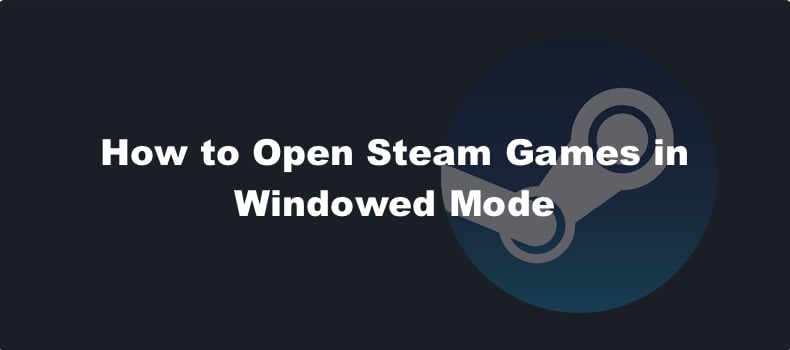
Some games don’t have built-in windowed mode support, but if you have games on Steam, you can configure it to launch any game in windowed mode.
The Benefits of running games in windowed mode:
- The windowed mode feature in Steam can help you run some old games that otherwise wouldn’t.
- It can help you run resource-demanding games with improved frame rates.
- Running a game in windowed mode is useful when having dual monitors. It allows you to multitask or switch to other tasks with no delay.
- Launching a Steam game in windowed mode is a useful workaround when experiencing performance issues.
Before applying any of our methods, go to the game’s in-game display settings and check if it has a windows mode option. Select it if it does and save the changes. If there’s no in-game windowed mode option, follow the methods below.
Video Guide on How to Open Steams Games in Windowed Mode
Table of Contents:
- Introduction
- Change Steam Game Launch Parameters
- Video Guide on How to Open Steams Games in Windowed Mode
Download Computer Malware Repair Tool
It is recommended to run a free scan with Combo Cleaner - a tool to detect viruses and malware on your device. You will need to purchase the full version to remove infections. Free trial available. Combo Cleaner is owned and operated by Rcs Lt, the parent company of PCRisk.com read more.
Change Steam Game Launch Parameters
1. Open Steam.
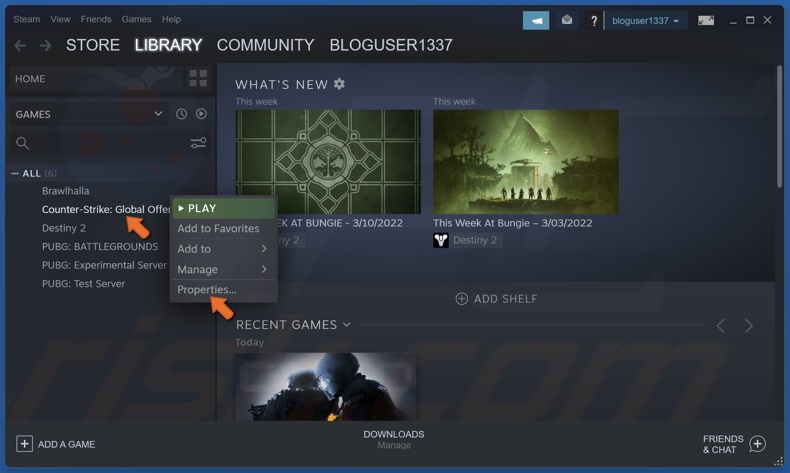
2. In the Steam Library, right-click a game and select Properties.
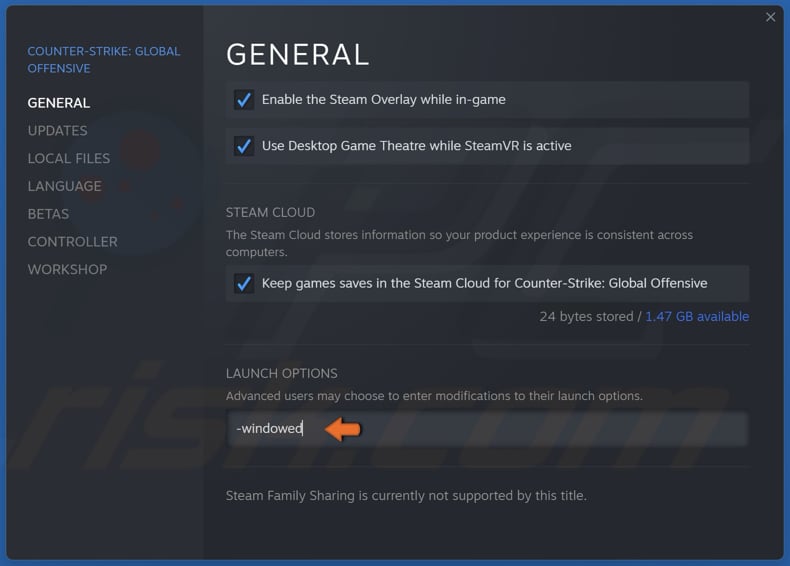
3. In the Launch Options text box, type in –windowed.
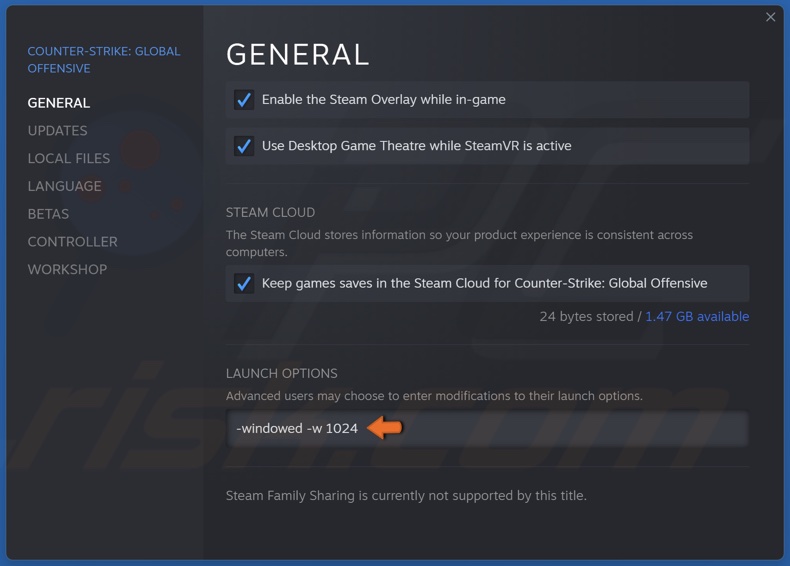
4. If the game doesn't launch in windowed mode, try typing in –windowed -w 1024.
5. Close the Properties window and launch the game. The parameter will launch the game in windowed mode with a set resolution.
6. When you don’t want the game to launch in windowed mode, erase the –windowed parameter.
Share:

Rimvydas Iliavicius
Researcher, author
Rimvydas is a researcher with over four years of experience in the cybersecurity industry. He attended Kaunas University of Technology and graduated with a Master's degree in Translation and Localization of Technical texts. His interests in computers and technology led him to become a versatile author in the IT industry. At PCrisk, he's responsible for writing in-depth how-to articles for Microsoft Windows.

▼ Show Discussion