How to Fix PR_CONNECT_RESET_ERROR in Firefox
Get Free Scanner and check your computer for errors
Fix It NowTo fix found issues, you have to purchase the full version of Combo Cleaner. Free trial available. Combo Cleaner is owned and operated by Rcs Lt, the parent company of PCRisk.com read more.
How to Fix the PR_CONNECT_RESET_ERROR in Mozilla Firefox
If you’re a Mozilla Firefox user, you may experience the PR_CONNECT_RESET_ERROR error when trying to access a website.

What Causes This Error
This error message means that the peer or some middlebox in between is terminating the connection.
This error occurs when Firefox attempts to connect to the HTTP server, but the request gets declined. As a result, you will receive the following message:
The page you are trying to view cannot be shown due because the authenticity of the received data could not be verified
- TCP Protocol filter. The TCP protocol filter might interrupt web server connections. Consequently, data packets will not reach their destination. Furthermore, some anti-virus programs may stop required connections from getting established. If TCP protocol filtering is the cause, you should fix this error by disabling protocol filtering in the advanced settings of your anti-virus program.
- Temporary browser files. Temporary browser files may interfere with new webserver connections. The solution is to clear Firefox’s browsing cache.
- Third-party firewall solutions. Some overprotective third-party firewall applications may block safe, legitimate websites. The answer is to reconfigure the firewall, disable it, or uninstall it.
- Proxy servers and VPNs. In some cases, VPNs and proxy servers refuse to carry data packets to their destination. The solution is to disable your proxy server or turn off your VPN.
Before trying any of our fixes, disable newly installed Firefox extensions, restart your Internet router, and see if that fixed the PR_CONNECT_RESET_ERROR. If it didn’t follow the instructions found below.
Video Guide on How to Fix PR_CONNECT_RESET_ERROR in Firefox
Table of Contents:
- Introduction
- Method 1. Enable DNS over HTTPS in Firefox Network Settings
- Method 2. Clear the Mozilla Firefox Cache
- Method 3. Disable Proxy Server
- Video Guide on How to Fix PR_CONNECT_RESET_ERROR in Firefox
Download Computer Malware Repair Tool
It is recommended to run a free scan with Combo Cleaner - a tool to detect viruses and malware on your device. You will need to purchase the full version to remove infections. Free trial available. Combo Cleaner is owned and operated by Rcs Lt, the parent company of PCRisk.com read more.
Method 1. Enable DNS over HTTPS in Firefox Network Settings
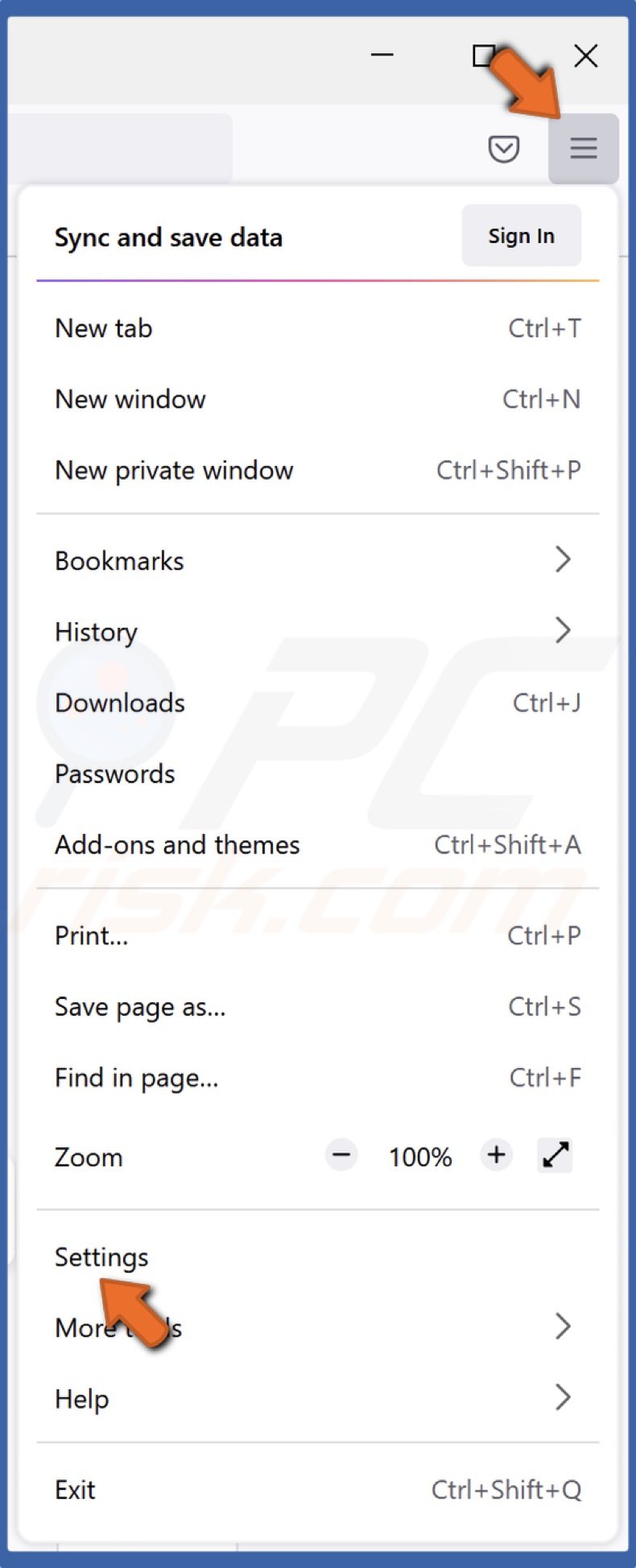
1. Launch Mozilla Firefox. Open the menu and select Settings.
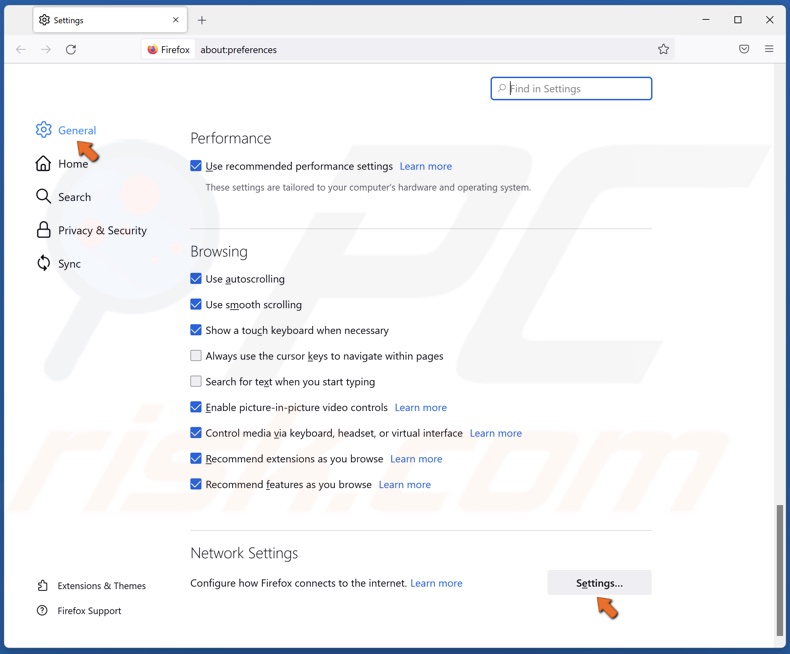
2. In the General tab, scroll down to the bottom and click Settings in the Network Settings section.
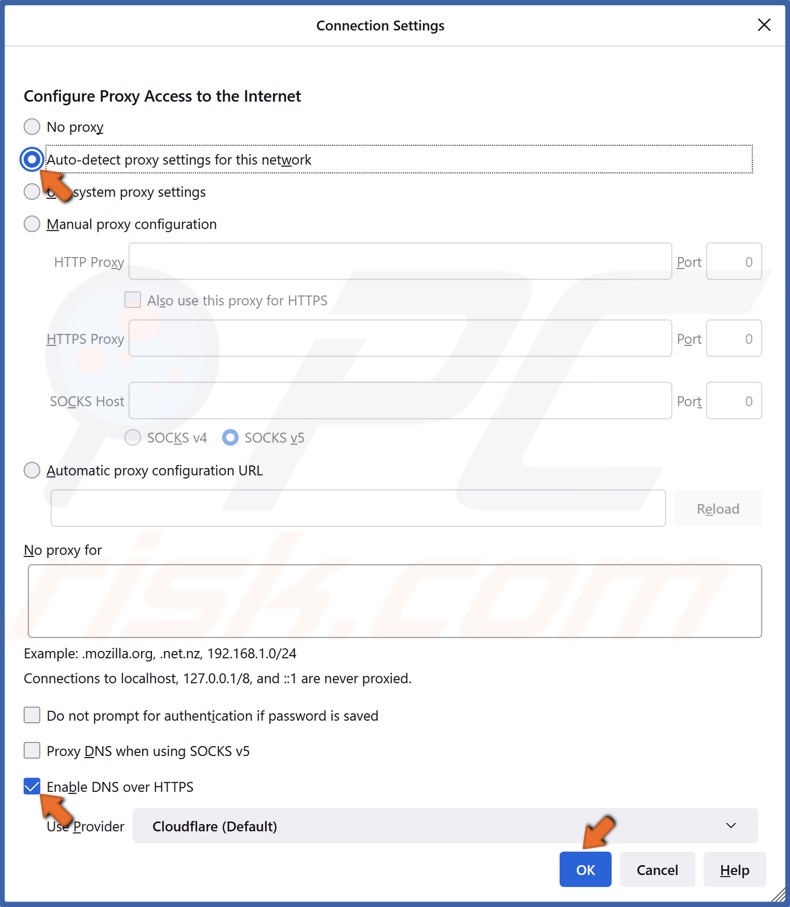
3. Tick Auto-detect proxy settings for this network.
4. Then, mark the Enable DNS over HTTPS checkbox and click OK.
Method 2. Clear the Mozilla Firefox Cache
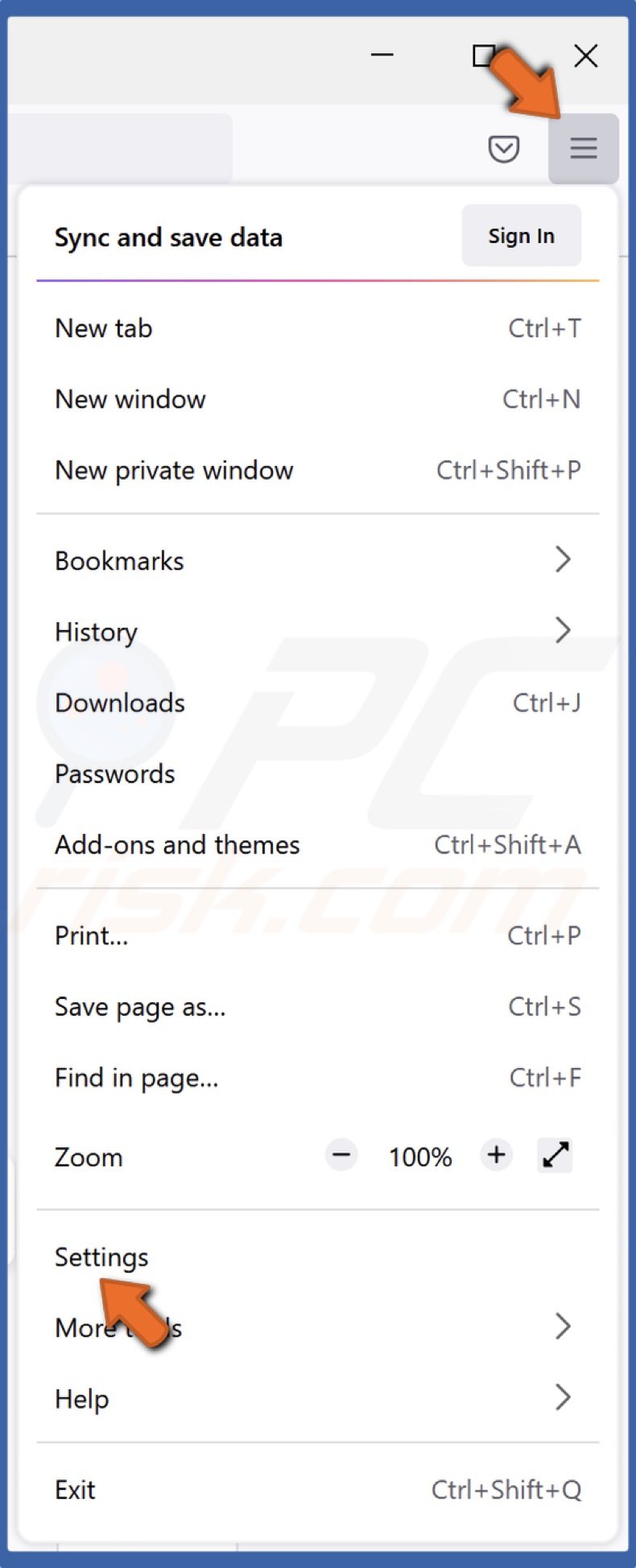
1. Launch Mozilla Firefox. Open the menu and select Settings.
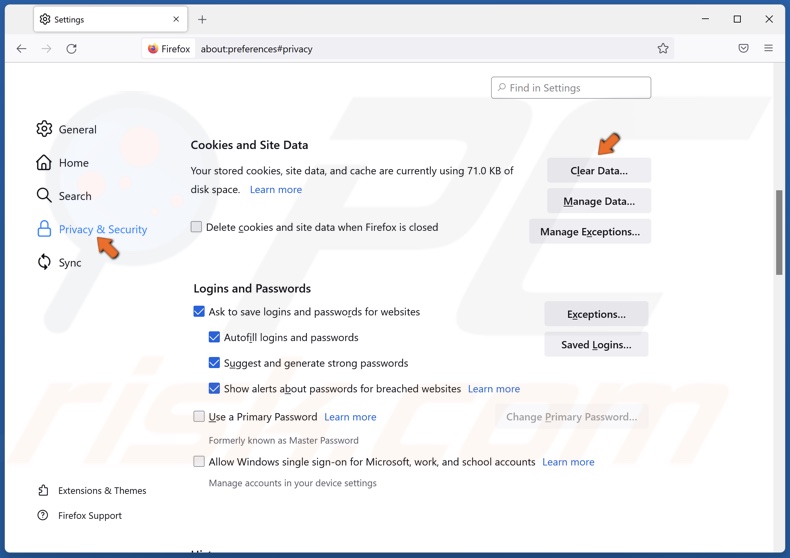
2. Select the Privacy & Security panel.
3. Scroll down and in the Cookies and Site Data section, and click Clear Data.
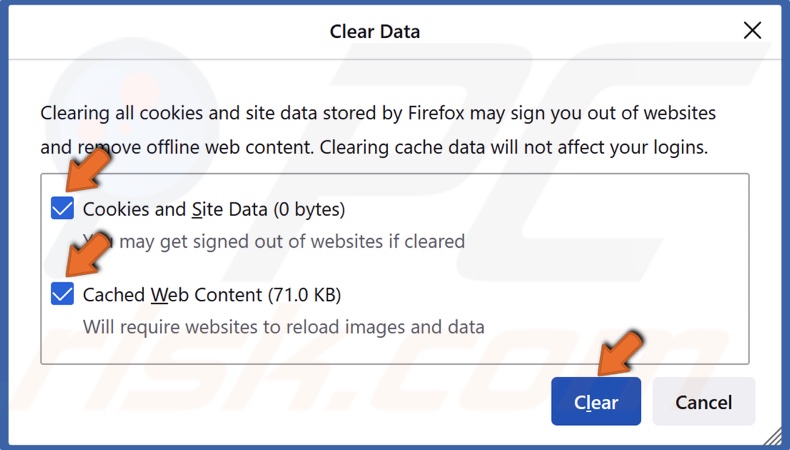
4. Mark the checkboxes next to Cookies and Site Data and Cached Web Content and click Clear.
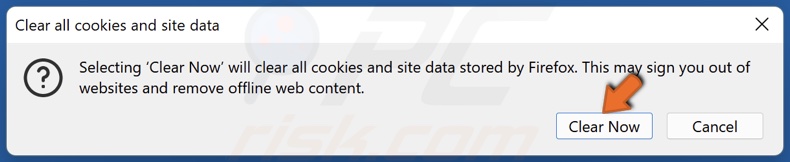
5. Then, click the Clear Now button.
Method 3. Disable Proxy Server
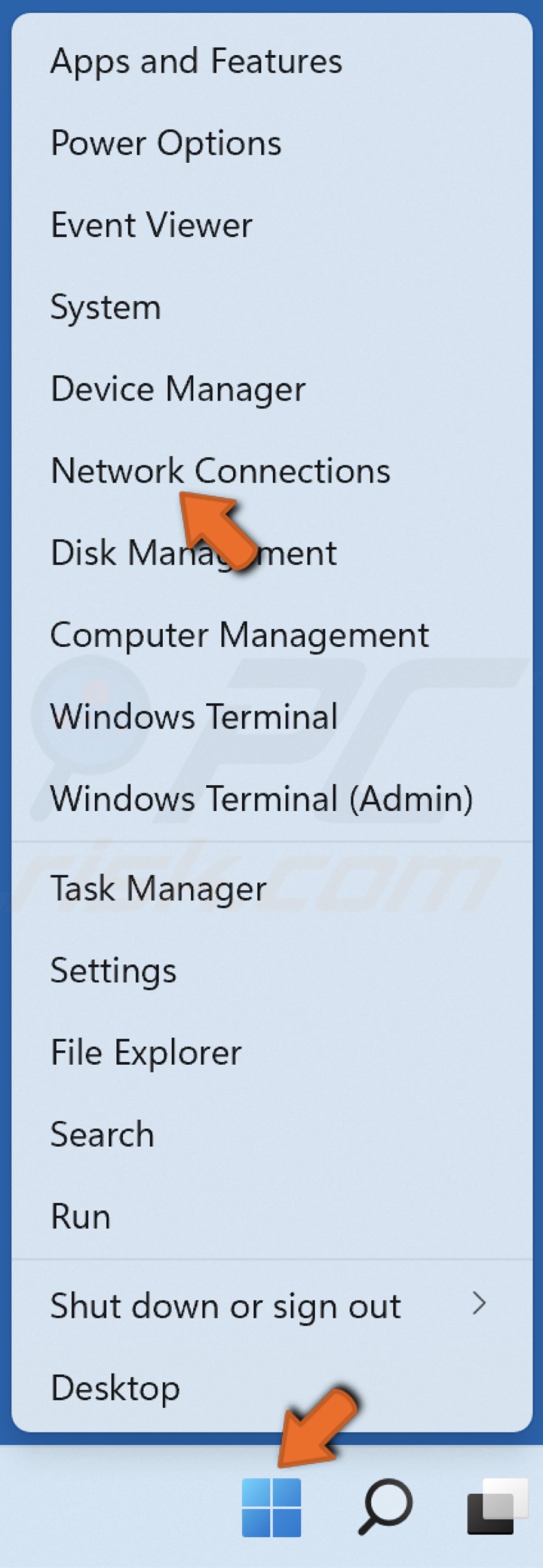
1. Right-click the Windows Start menu button and click Network Connections.
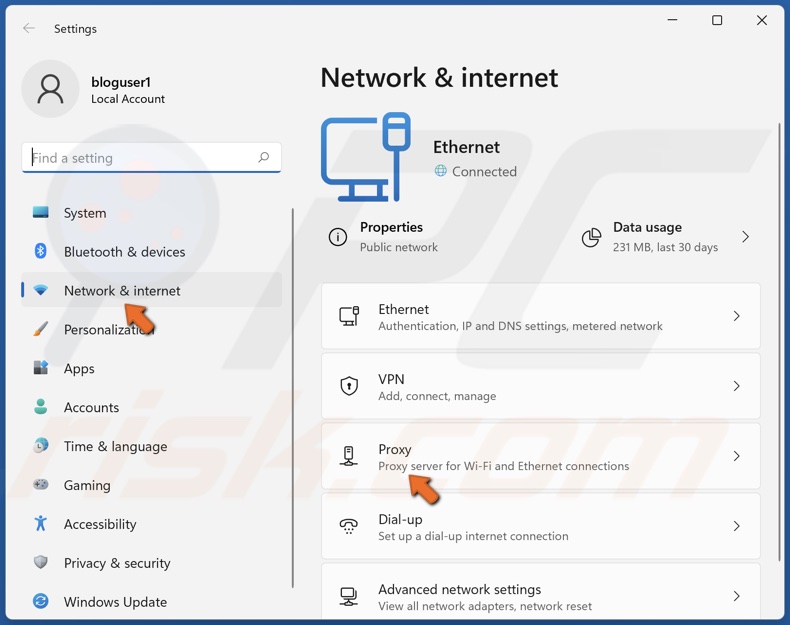
2. In the left pane, select Proxy.
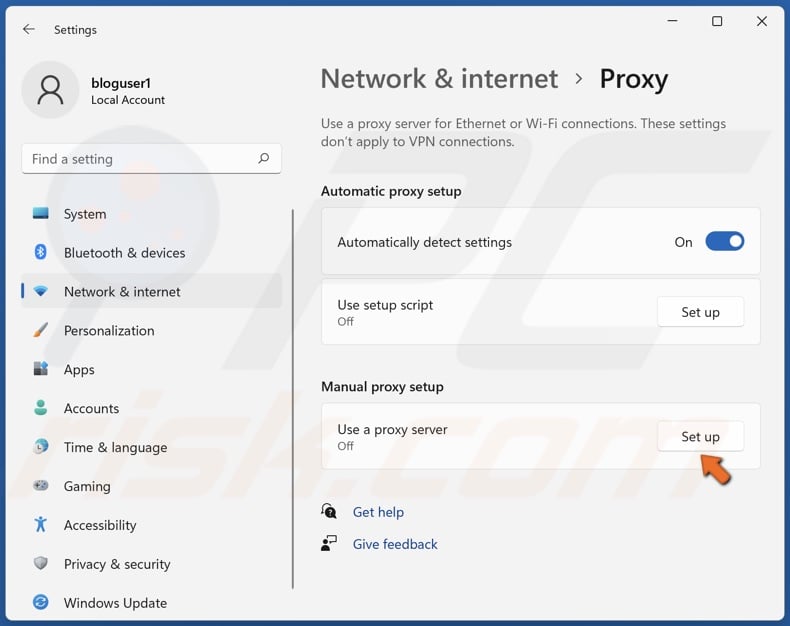
3. Click Set up next to the Use proxy server option.
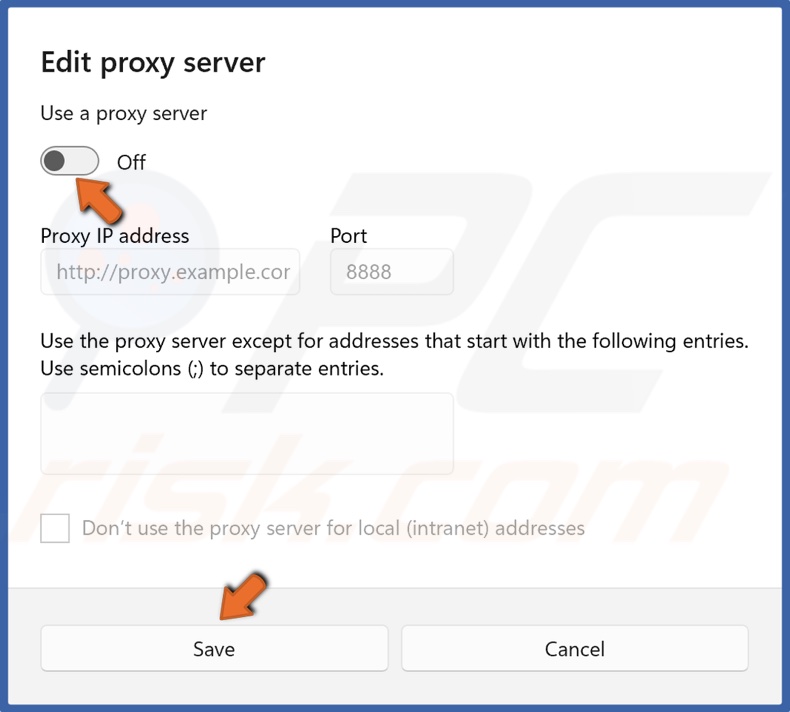
4. Toggle the slider to disable the proxy server and click Save.
Share:

Rimvydas Iliavicius
Researcher, author
Rimvydas is a researcher with over four years of experience in the cybersecurity industry. He attended Kaunas University of Technology and graduated with a Master's degree in Translation and Localization of Technical texts. His interests in computers and technology led him to become a versatile author in the IT industry. At PCrisk, he's responsible for writing in-depth how-to articles for Microsoft Windows.

▼ Show Discussion