How to Fix "MSVCR110.dll is missing" Error on Windows 11
Get Free Scanner and check your computer for errors
Fix It NowTo fix found issues, you have to purchase the full version of Combo Cleaner. Free trial available. Combo Cleaner is owned and operated by Rcs Lt, the parent company of PCRisk.com read more.
How to Fix "MSVCR110.dll is missing from your computer" Error in Windows 11
When launching an application on Windows 11, you may encounter the "The program can't start because MSVCR110.dll is missing from your computer" error. In most cases, this error occurs because the Visual C++ Redistributable required by the program you're trying to launch hasn't been installed. This article contains several guides to help you fix this error.
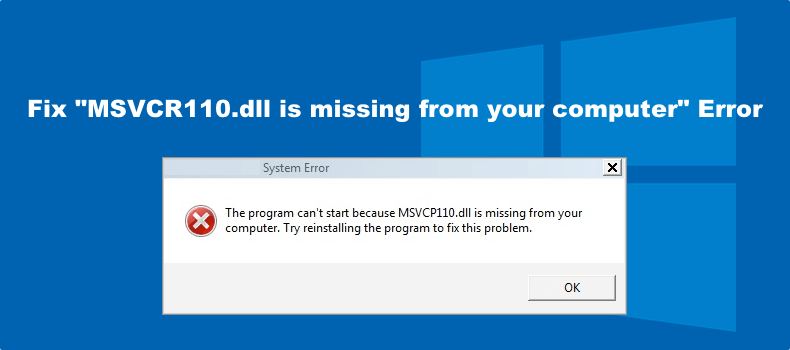
MSVCR110.dll is a component of Microsoft Visual C++ packages. Therefore, this file is necessary for software developed with Visual C++ to run. If this file is missing, then some programs and video games won't launch.
As previously mentioned, this error may occur if the Visual C++ Redistributable Package is not installed. However, you may also experience this error if MSVCR110.dll has been corrupted or deleted.
The MSVCR110.dll error has several variations, as listed below.
The program can’t start because msvcr110.dll is missing from your computer.
This application failed to start because msvcr110.dll was not found. Re-installing the application may fix this problem.
Cannot start [program name]. A required component is missing: msvcr110.dll. Please install [program name] again.
In some cases, reinstalling the application that fails to launch and throws the missing MSVCR110.dll file may fix the problem. However, in most cases reinstalling Visual C++ Redistributable works for most users.
We don't recommend downloading MSVCR110.dll individually from the Internet as the file may be altered and unsafe.
Video Guide on How to Fix "MSVCR110.dll is missing from your computer" Error in Windows 11
Table of Contents:
- Introduction
- Solution 1. Install/Reinstall Visual C++ Redistributable
- Solution 2. Install/Reinstall DirectX Runtime Libraries
- Solution 3. Update Windows 11
- Video Guide on How to Fix "MSVCR110.dll is missing from your computer" Error in Windows 11
Download Computer Malware Repair Tool
It is recommended to run a free scan with Combo Cleaner - a tool to detect viruses and malware on your device. You will need to purchase the full version to remove infections. Free trial available. Combo Cleaner is owned and operated by Rcs Lt, the parent company of PCRisk.com read more.
Solution 1. Install/Reinstall Visual C++ Redistributable
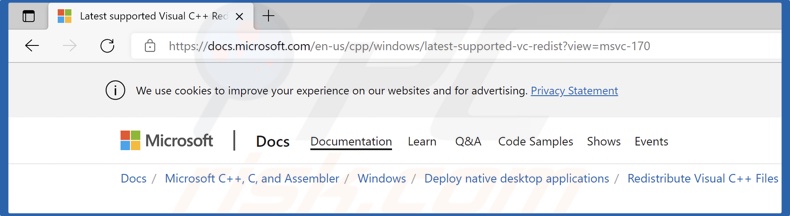
1. Open your web browser and go to the Visual C++ Redistributable download page.
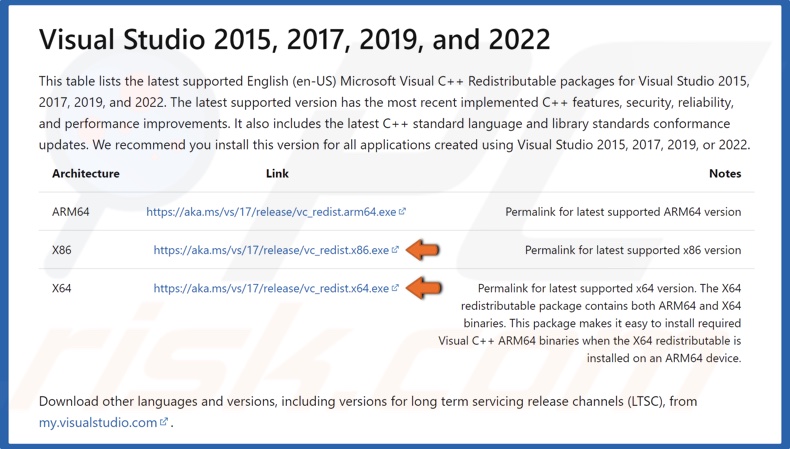
2. Under Visual Studio 2015, 2017, 2019, and 2022, click the download links for vc_redist.x86.exe and vc_redist.x64.exe.
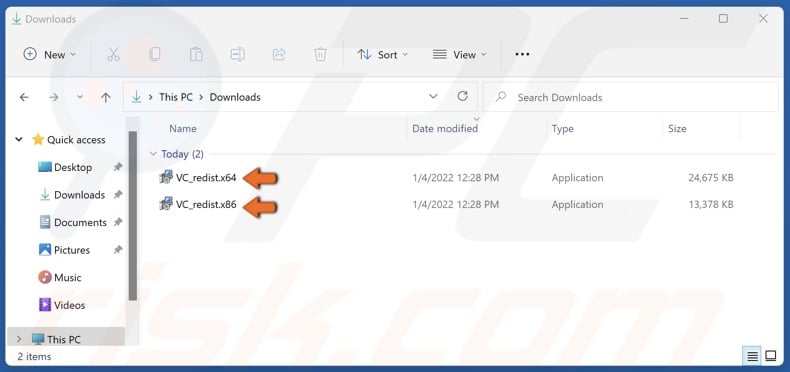
3. Run both vc_redist.x86.exe and vc_redist.x64.exe once they're downloaded.
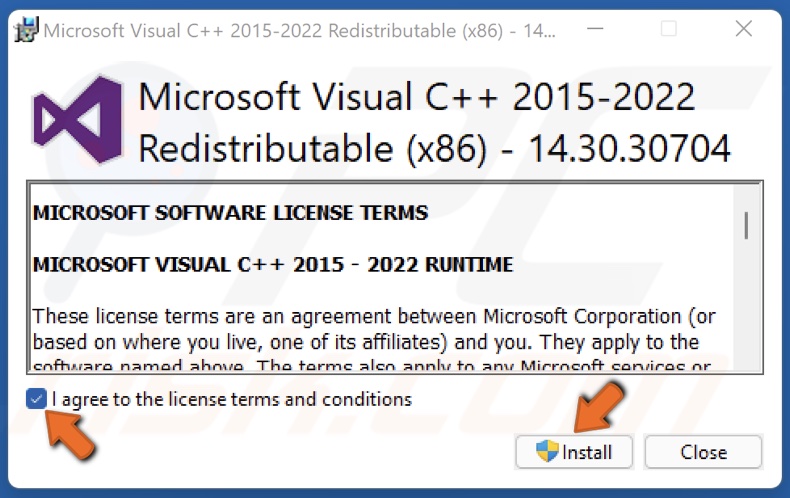
4. Run vc_redist.x86.exe, agree to the license terms and conditions, and click Install.
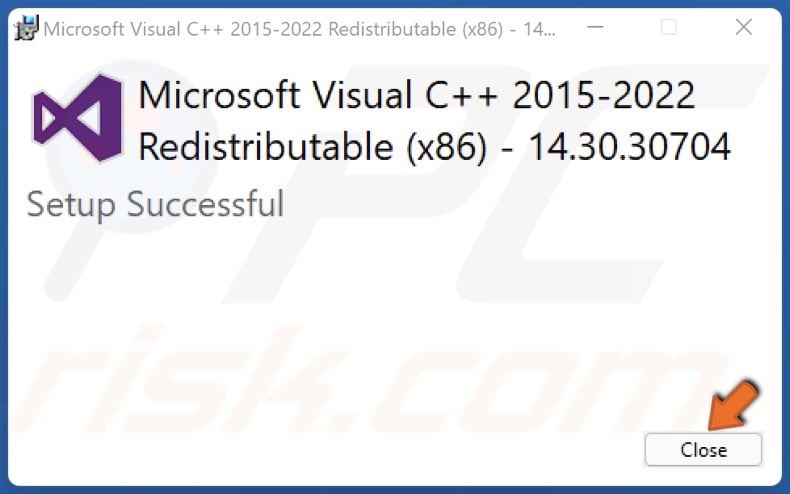
5. Click Close once the installation is complete.
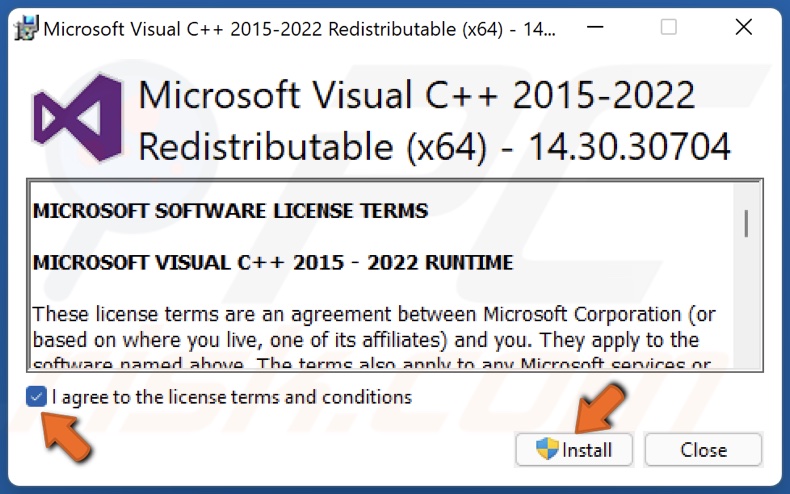
6. Run vc_redist.x64.exe, agree to the license terms and conditions, and click Install.
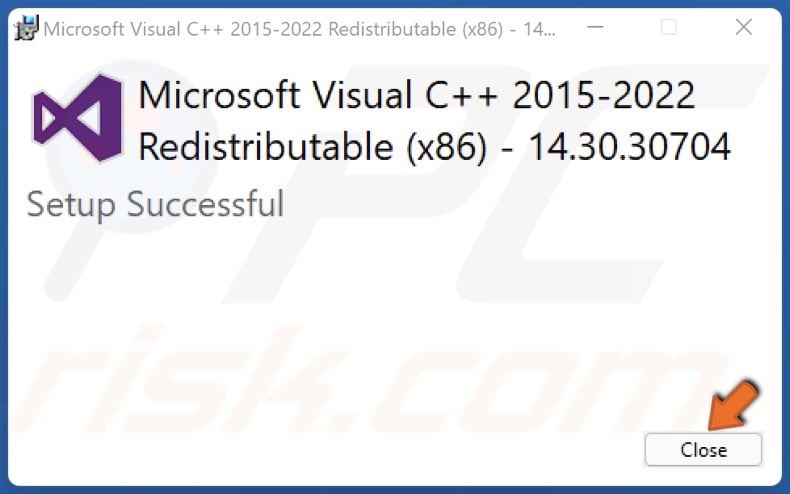
7. Click Close once the installation is complete.
Solution 2. Install/Reinstall DirectX Runtime Libraries
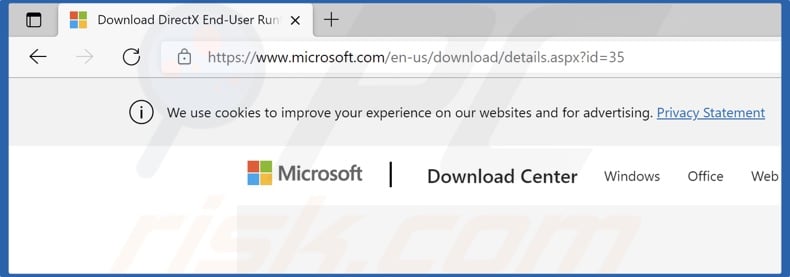
1. Open your web browser and go to the DirectX End-User Runtime Web Installer download page.
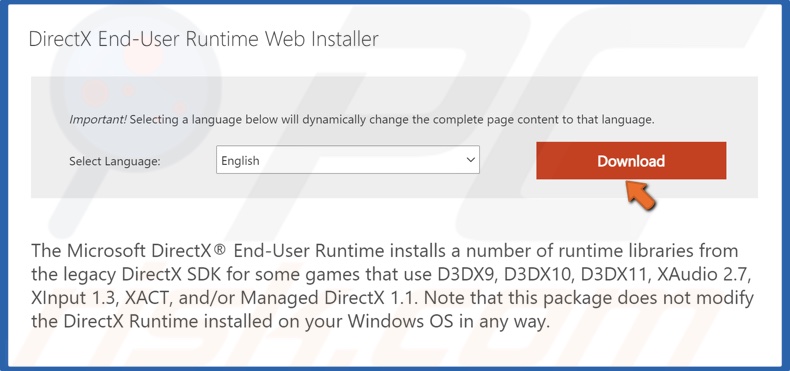
2. Click the Download button.
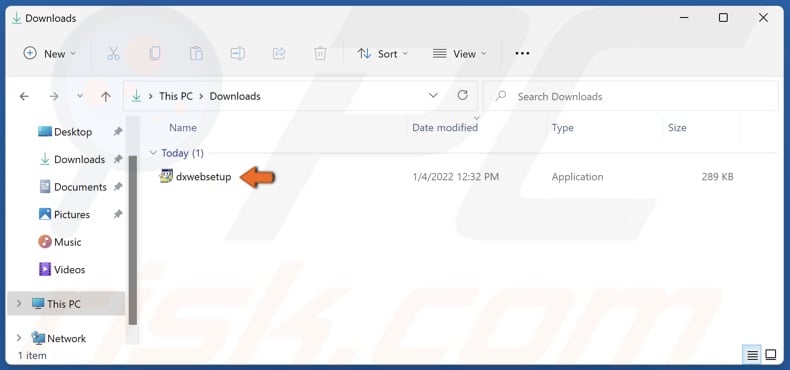
3. Run dxwebsetup.exe once it's downloaded.
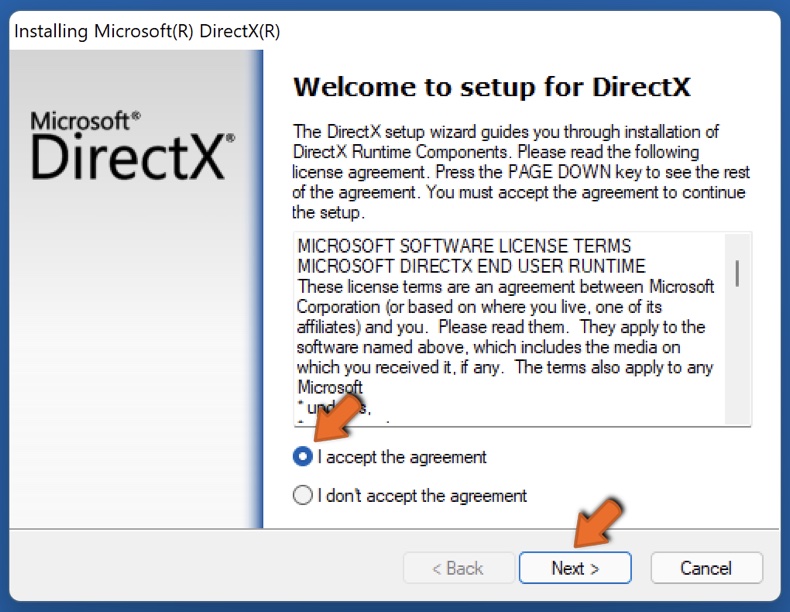
4. Accept the license agreement and click Next.
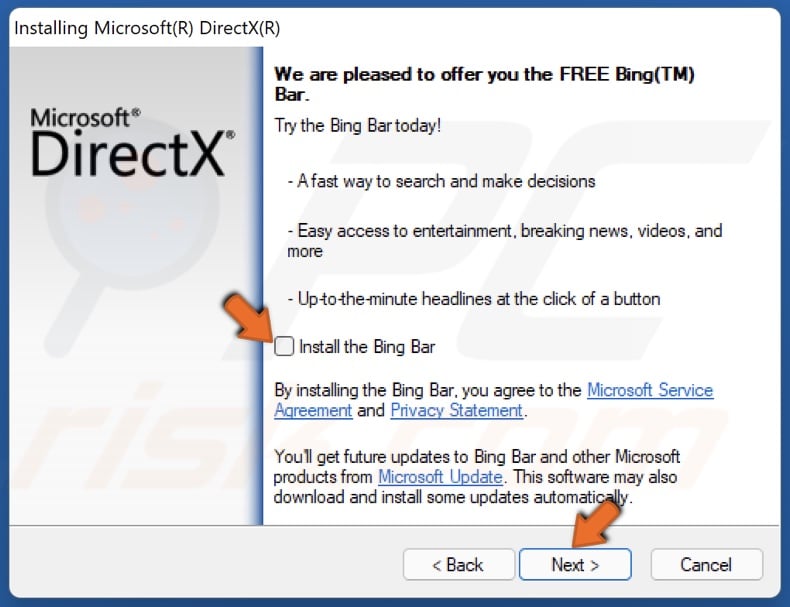
5. Uncheck the Install the Bing Bar checkbox if you don't want it and click Next.
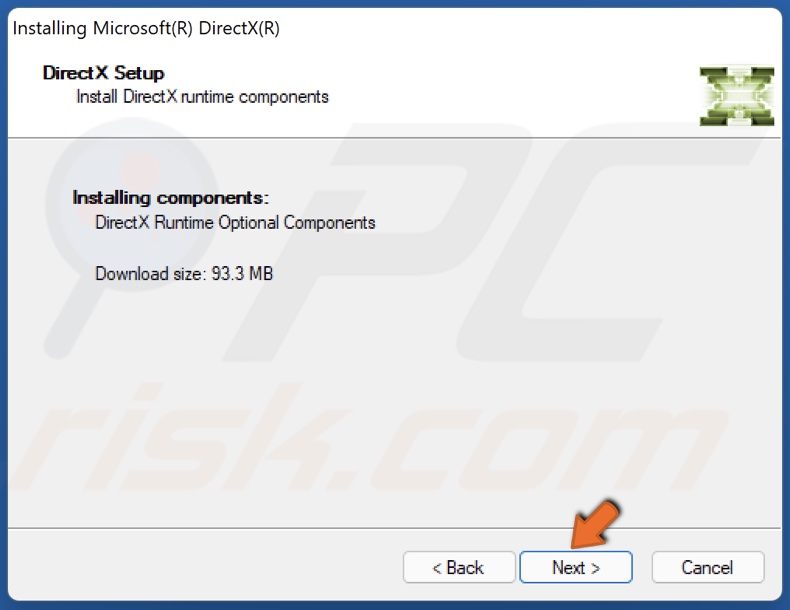
6. Click Next again.
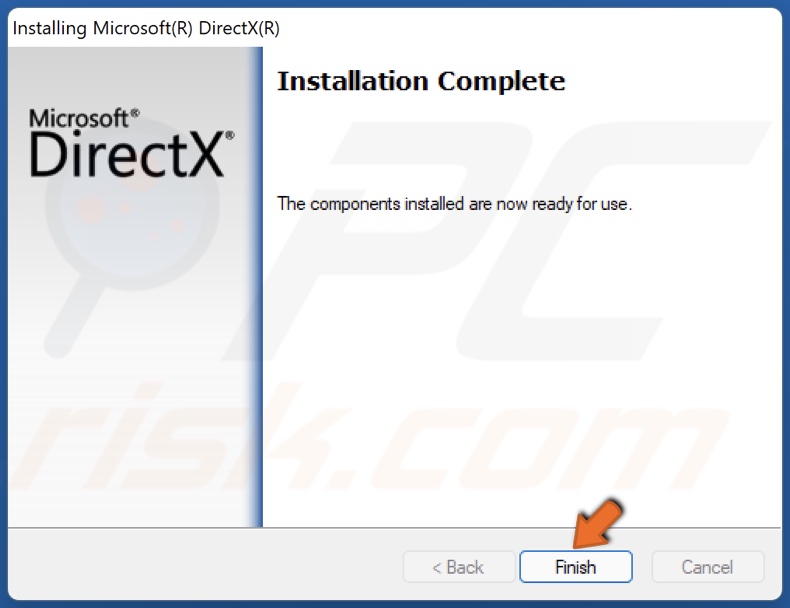
7. Click Finish once the installation is complete.
Solution 3. Update Windows 11
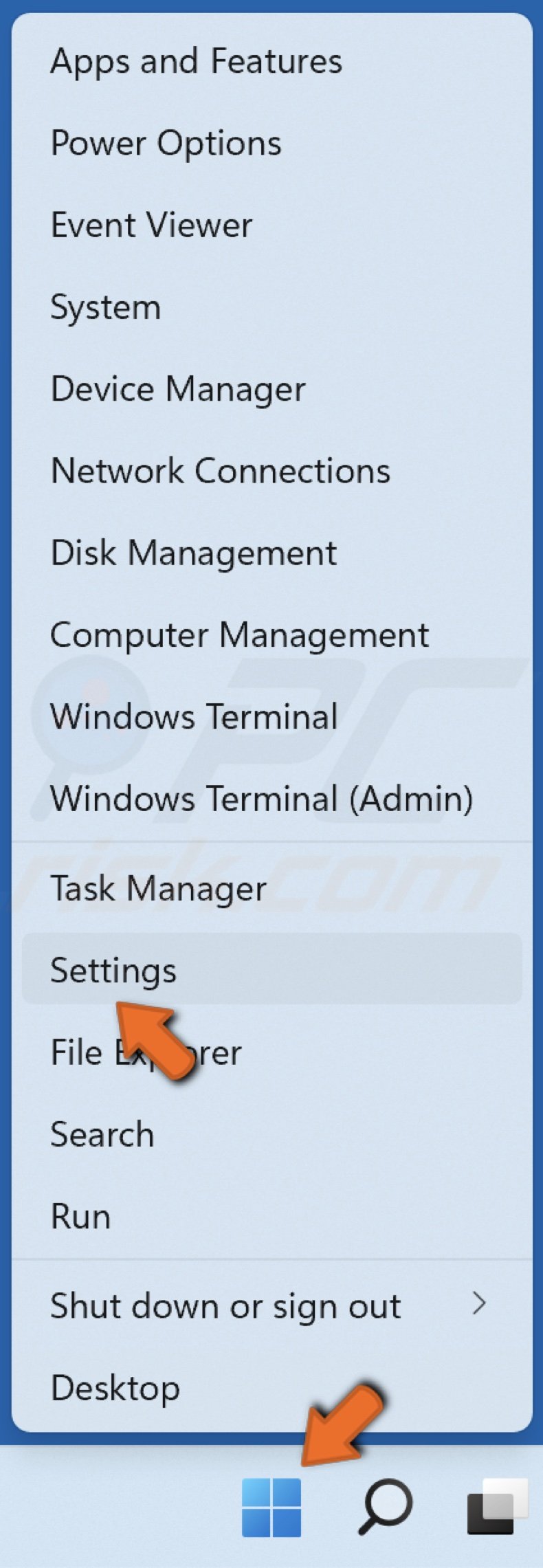
1. Right-click the Start button and select Settings.
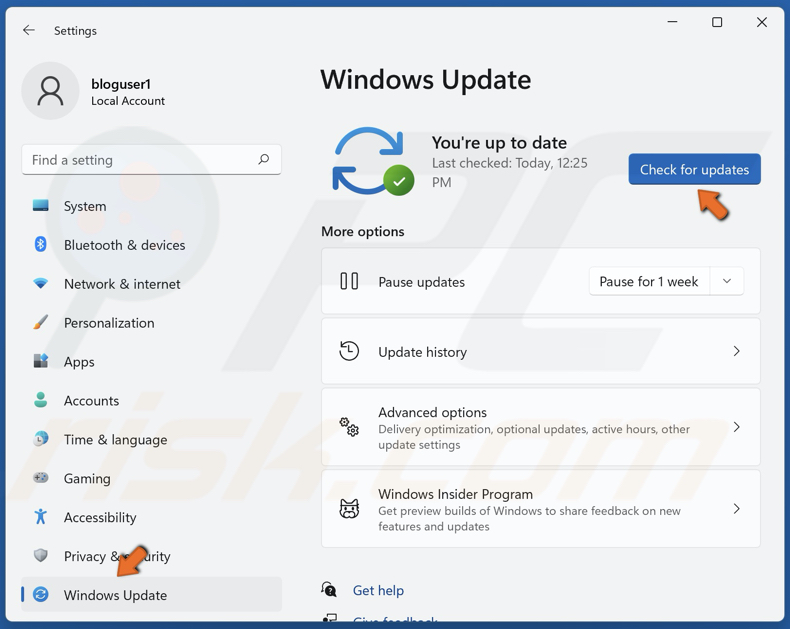
2. In the left pane, select Windows Update.
3. Click Check for updates.
4. Allow Windows to download and install the updates.
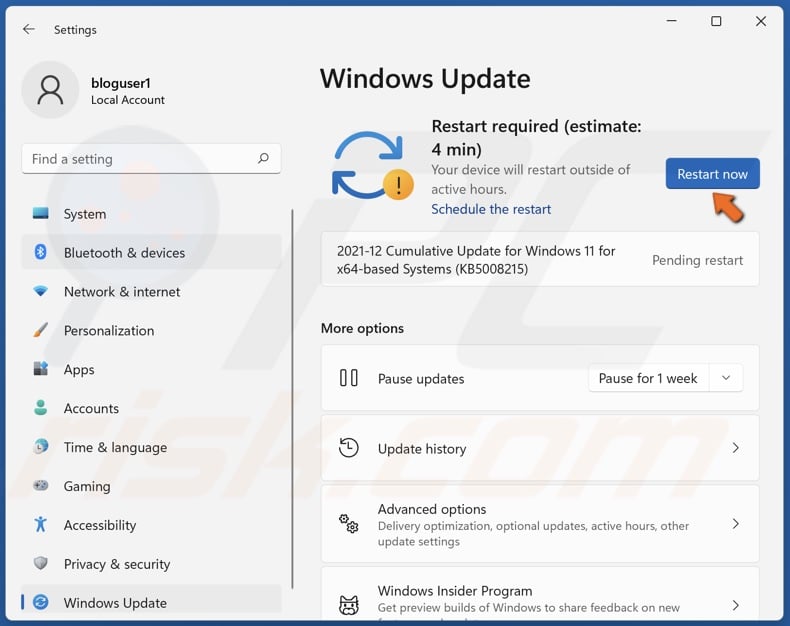
5. Click Restart now once the updates finish installing.
Share:

Rimvydas Iliavicius
Researcher, author
Rimvydas is a researcher with over four years of experience in the cybersecurity industry. He attended Kaunas University of Technology and graduated with a Master's degree in Translation and Localization of Technical texts. His interests in computers and technology led him to become a versatile author in the IT industry. At PCrisk, he's responsible for writing in-depth how-to articles for Microsoft Windows.

▼ Show Discussion