How to Enable Full-Screen Mode in Google Chrome
Get Free Scanner and check your computer for errors
Fix It NowTo fix found issues, you have to purchase the full version of Combo Cleaner. Free trial available. Combo Cleaner is owned and operated by Rcs Lt, the parent company of PCRisk.com read more.
How to Go Full Screen on Google Chrome
Many users want to know how to enable Chrome's full-screen mode on Windows computers, and this article will explain how you can do that.
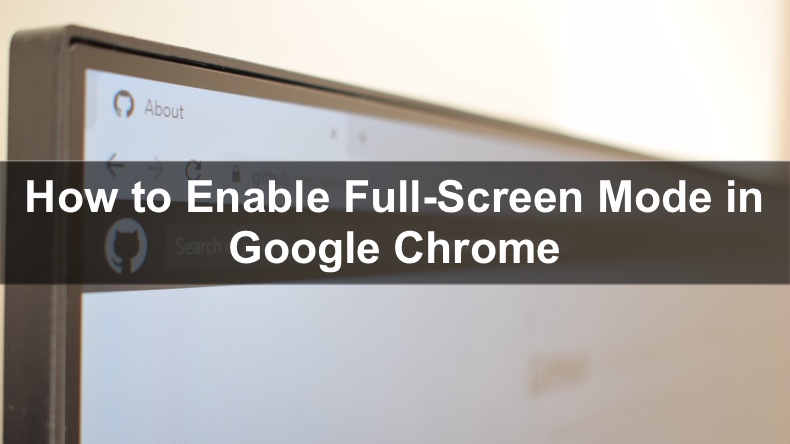
The Full-screen mode in Google Chrome offers minimalism by hiding nearly all distractions. Specifically, full-screen mode hides the browser's tabs, bookmarks, navigation buttons, extensions dock, and Omnibox. Also, it hides the Windows taskbar allowing you to focus on your work.
Enabling full-screen mode in Google Chrome is easy. Go to your desired website, click the menu button (ellipsis), and click the full-screen mode button (empty square) found next to the zoom setting. Alternatively, you can press the F11 key on your keyboard to activate the full-screen mode. If you're using a laptop, then you have to hold down the Fn+F11 keys.
When you enter full-screen mode, the menu button is also hidden so, to exit full screen, you have to press F11 (Fn+F11 for laptops) on your keyboard again. Though, you can also move the mouse cursor to the top center of the screen, which will reveal a circle with an X. Clicking it will exit the full-screen mode.
Below are step-by-step instructions on how to enable and disable Chrome's full-screen mode.
Video Guide on How to Enable Full-Screen Mode in Google Chrome
Table of Contents:
- Introduction
- Option 1. Activate Full-Screen Mode Using the Browser's Menu
- Option 2. Activate Full-Screen Mode Using Keyboard Shortcuts
- Video Guide on How to Enable Full-Screen Mode in Google Chrome
Download Computer Malware Repair Tool
It is recommended to run a free scan with Combo Cleaner - a tool to detect viruses and malware on your device. You will need to purchase the full version to remove infections. Free trial available. Combo Cleaner is owned and operated by Rcs Lt, the parent company of PCRisk.com read more.
Option 1. Activate Full-Screen Mode Using the Browser's Menu
1. Open the browser, and go to your desired website.
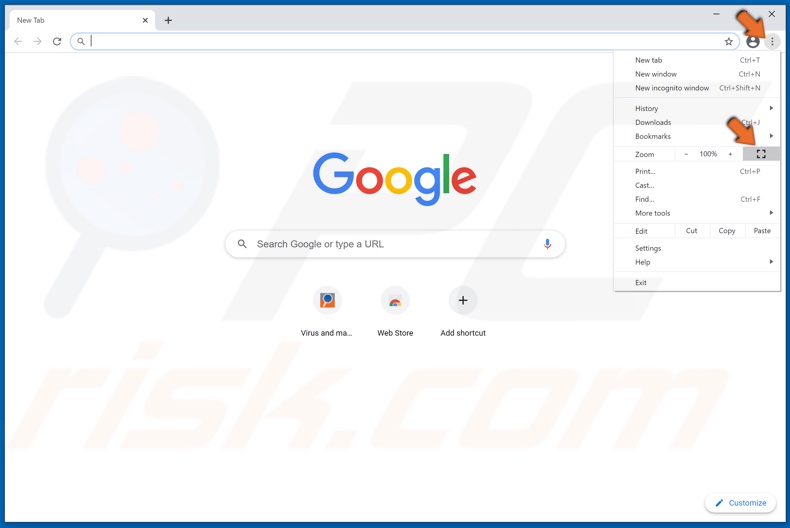
2. Open the Settings Menu by clicking the ellipsis.
3. Click the empty square icon next to the zoom setting.
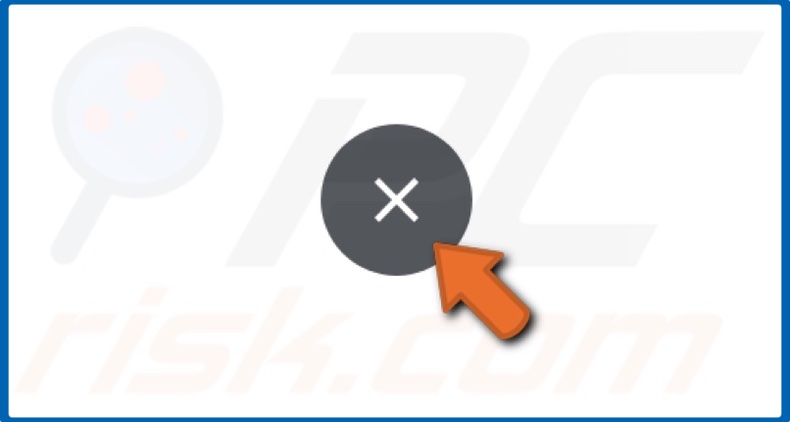
4. To exit the full-screen mode, navigate your mouse cursor to the center top of the browser window.
5. A circle with an X symbol will appear. Click the circle, and Chrome will exit the full-screen mode.
Option 2. Activate Full-Screen Mode Using Keyboard Shortcuts
1. Open the browser, and go to your desired website.
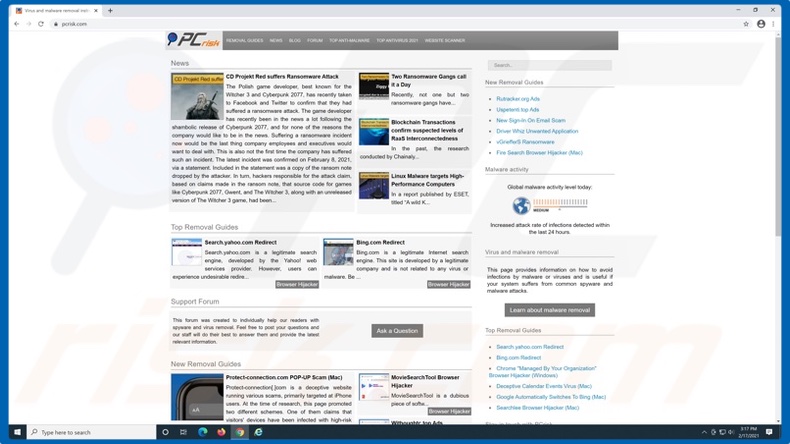
2. To enter the full-screen mode, press the F11 key, or If you're using a laptop, hold down the Fn key, and then press the F11 key (Fn+F11).
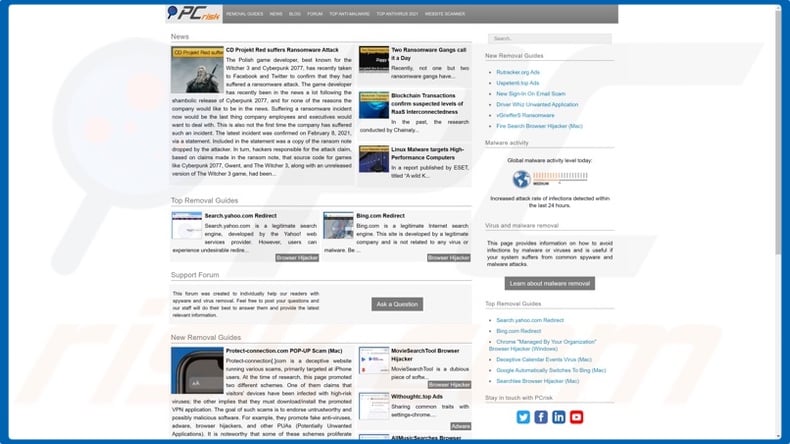
3. To exit the full-screen mode, press the F11 key, or If you're using a laptop, hold down the Fn key, and then press the F11 key (Fn+F11) again.
Share:

Rimvydas Iliavicius
Researcher, author
Rimvydas is a researcher with over four years of experience in the cybersecurity industry. He attended Kaunas University of Technology and graduated with a Master's degree in Translation and Localization of Technical texts. His interests in computers and technology led him to become a versatile author in the IT industry. At PCrisk, he's responsible for writing in-depth how-to articles for Microsoft Windows.

▼ Show Discussion