How to Fix File System Error (-2147219196) in Windows 10
Get Free Scanner and check your computer for errors
Fix It NowTo fix found issues, you have to purchase the full version of Combo Cleaner. Free trial available. Combo Cleaner is owned and operated by Rcs Lt, the parent company of PCRisk.com read more.
How to Fix File System Error -2147219196 in Windows 10
Microsoft Photos is the default app for opening photos and other images on Windows 10. However, many people have experienced problems with this app. One error, in particular, File System Error (-2147219196), prevents the app from opening entirely. This article will show you how to fix this error, so please continue reading if you're interested.
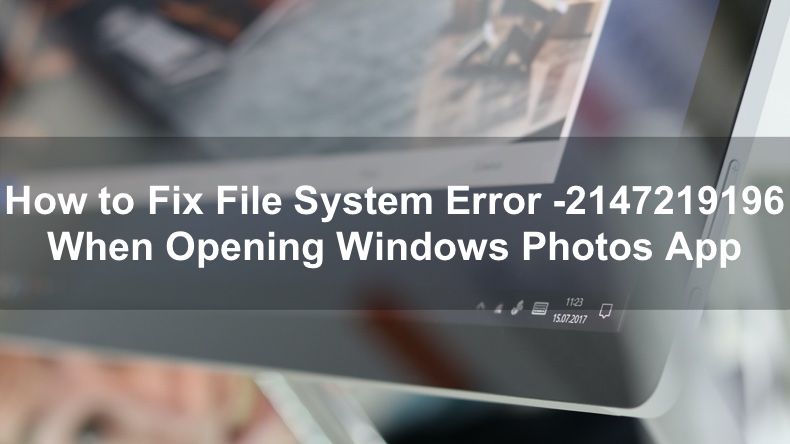
Microsoft Photos is a great app, but many users cannot take advantage of its nifty features due to File System Error (-2147219196), which prevents the app from launching. This error only occurs on Windows 10 computers, but it's also worth noting that it can also occur when trying to launch other apps. However, here we will focus on Microsoft Photos only.
It's a well-known fact that File System Error (-2147219196) is caused by a bug introduced with an earlier Windows Update. This issue has been around for quite some time now, so if you run Windows Update, then chances are that it will fix it. However, if you don't want to update Windows, you can try two alternative fixes.
Video Guide on How to Fix File System Error (-2147219196)
Table of Contents:
- Introduction
- Method 1. Run Windows Update
- Method 2. Run Windows Store Apps Troubleshooter
- Method 3. Re-register the Microsoft Photos App
- Video Guide on How to Fix File System Error (-2147219196)
Download Computer Malware Repair Tool
It is recommended to run a free scan with Combo Cleaner - a tool to detect viruses and malware on your device. You will need to purchase the full version to remove infections. Free trial available. Combo Cleaner is owned and operated by Rcs Lt, the parent company of PCRisk.com read more.
Method 1. Run Windows Update
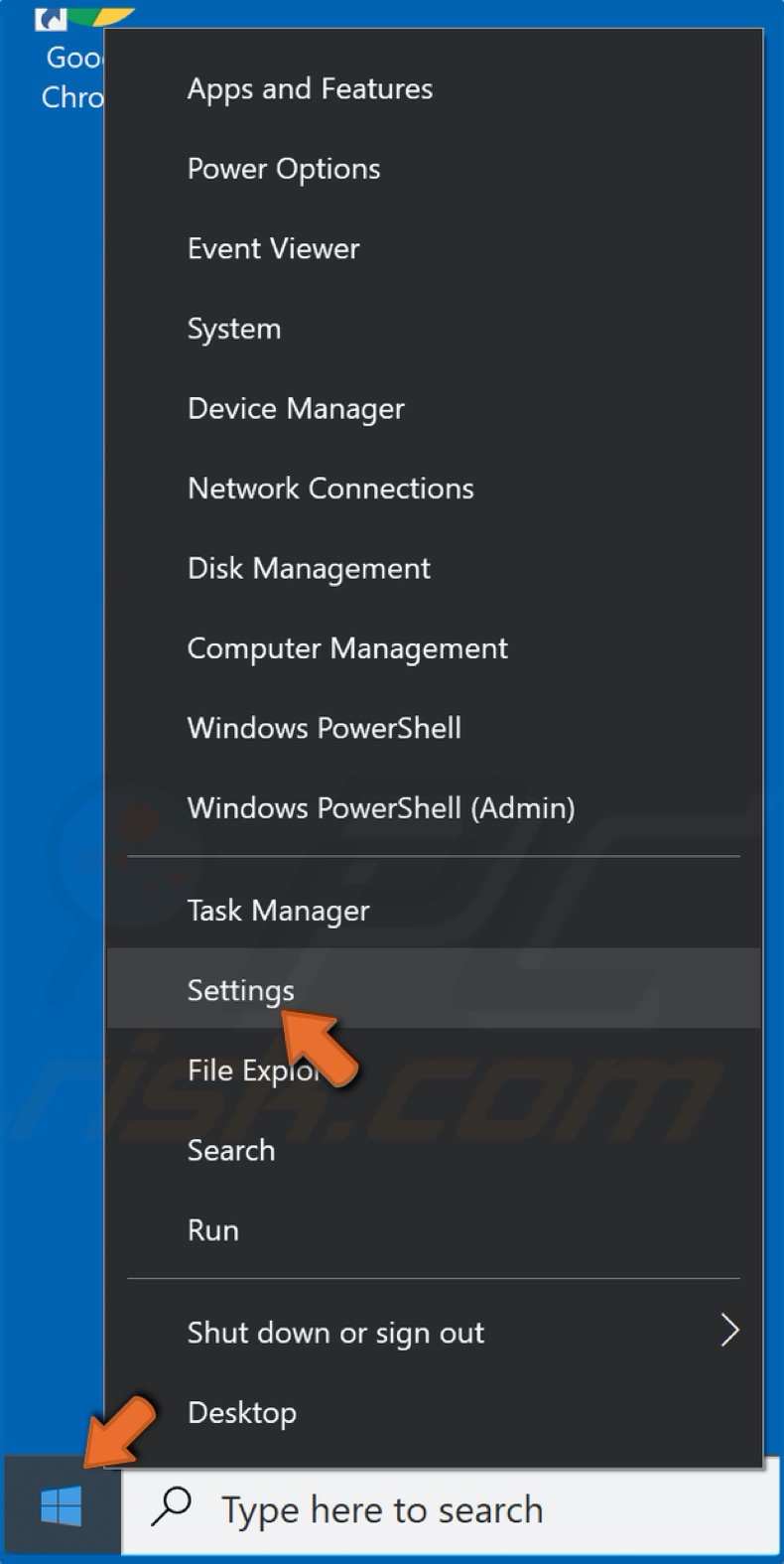
1. Right-click the Start button and click Settings.
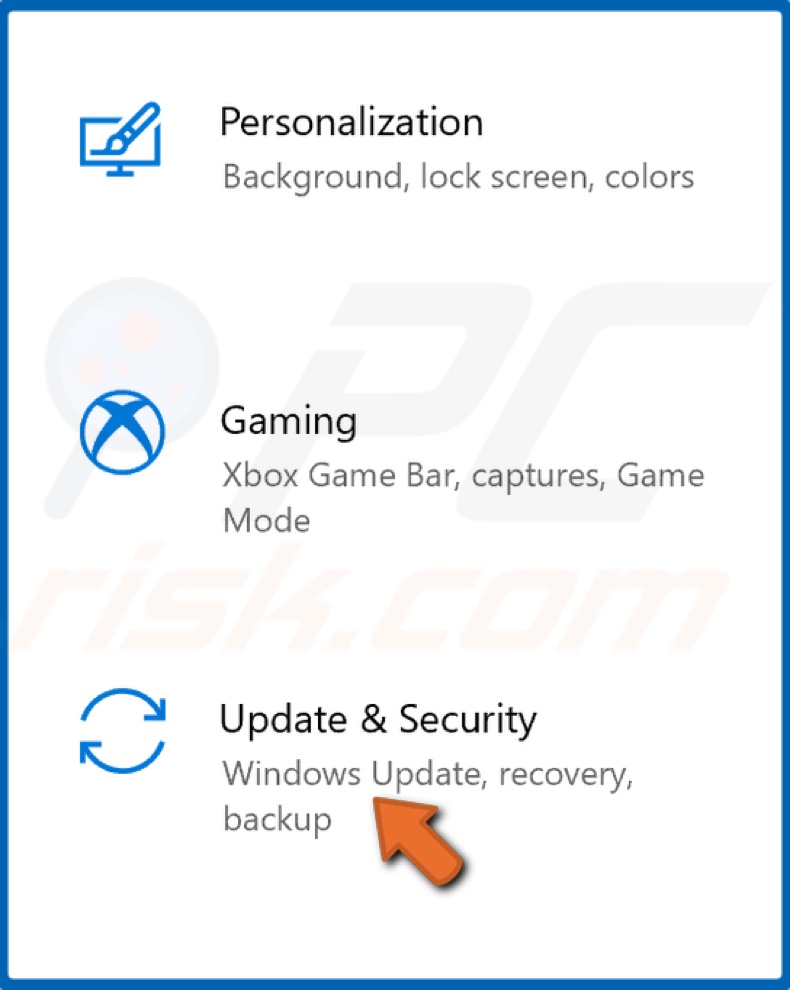
2. Click Update & Security.
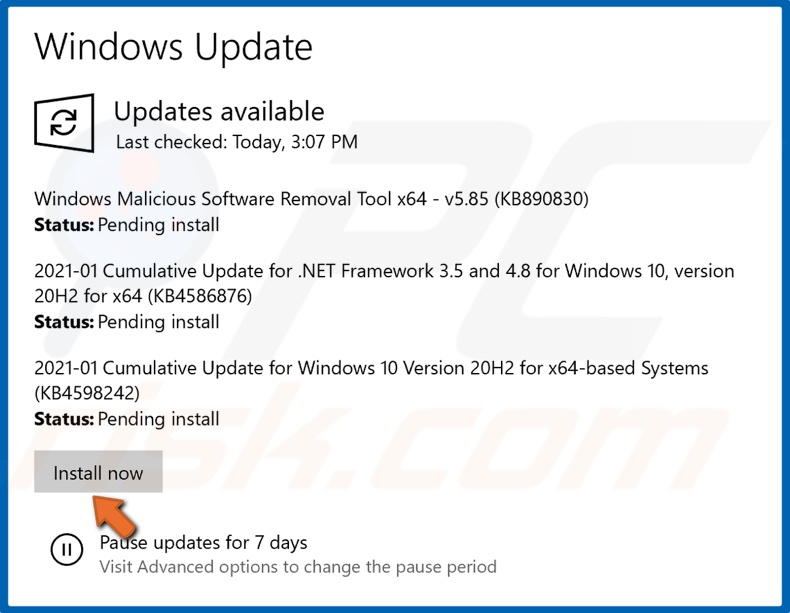
3. Click Install now if Windows has already checked for updates, or click Check for Updates if it hasn't. Windows will download and install updates automatically.
4. Restart your PC when prompted to allow updates to finish installing.
Method 2. Run Windows Store Apps Troubleshooter
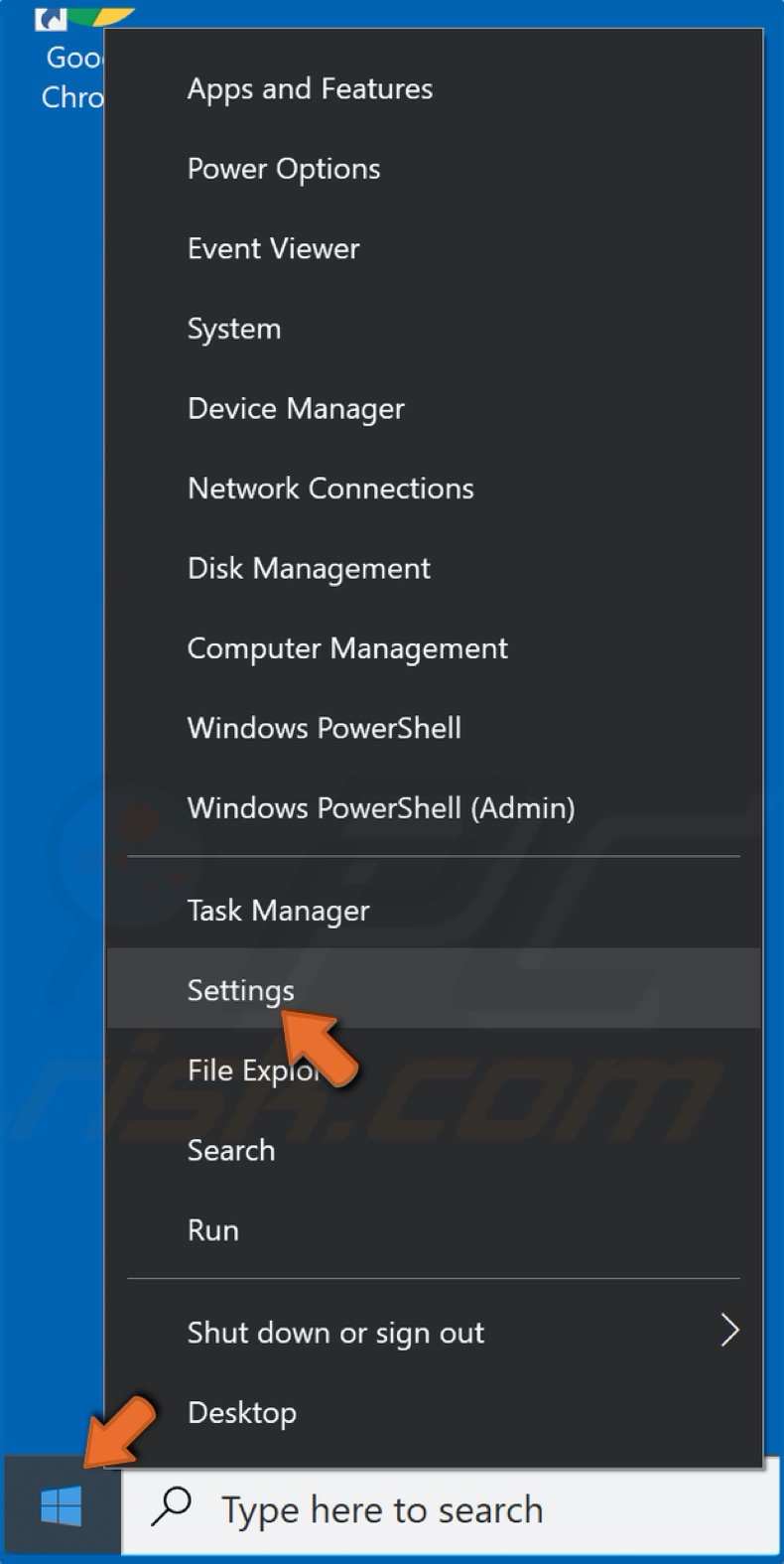
1. Right-click the Start button and click Settings.
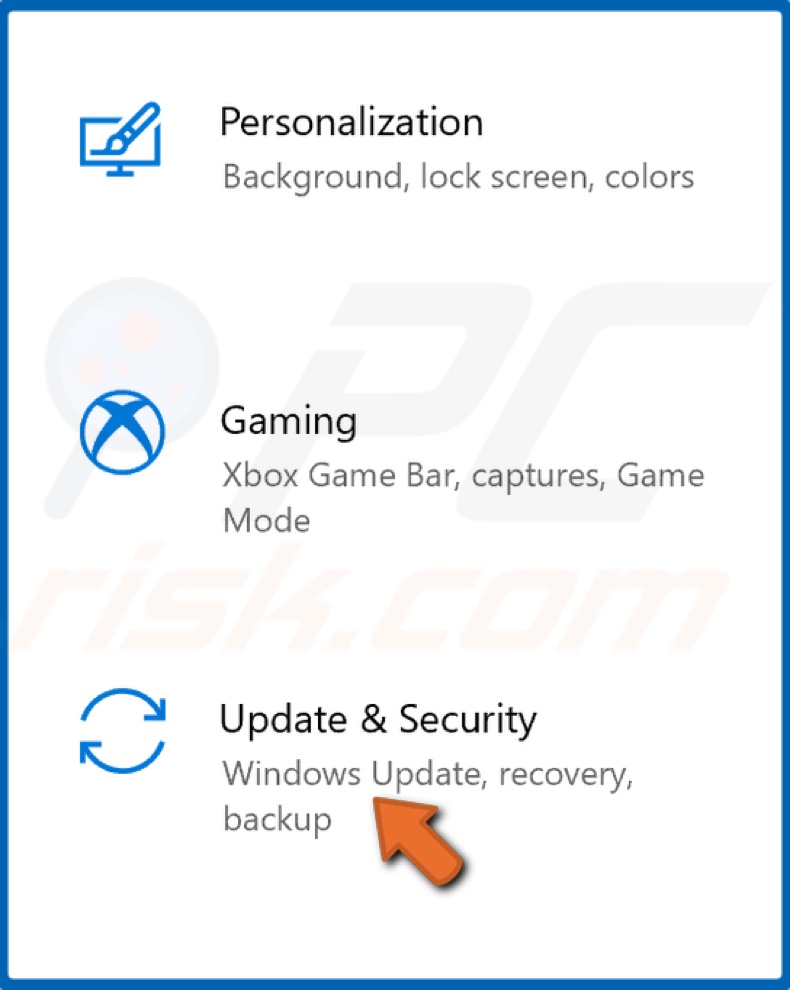
2. Click Update & Security.

3. Select Troubleshoot from the left pane.
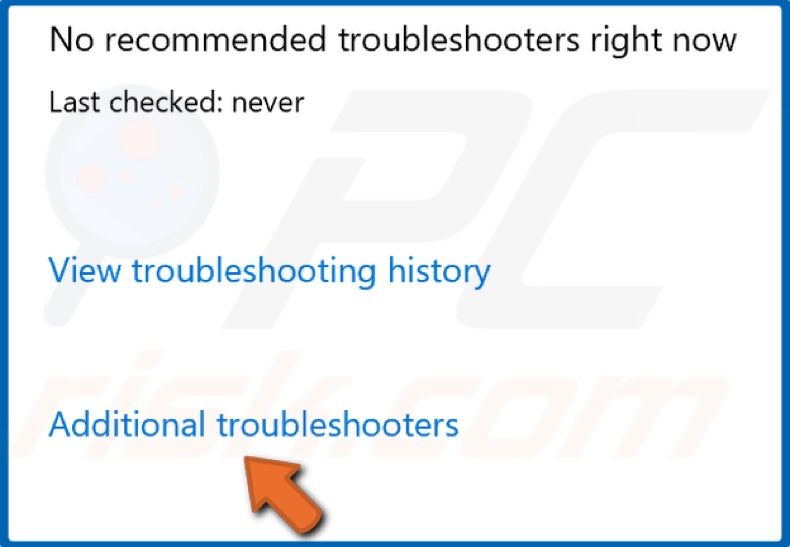
4. Select Additional troubleshooters.
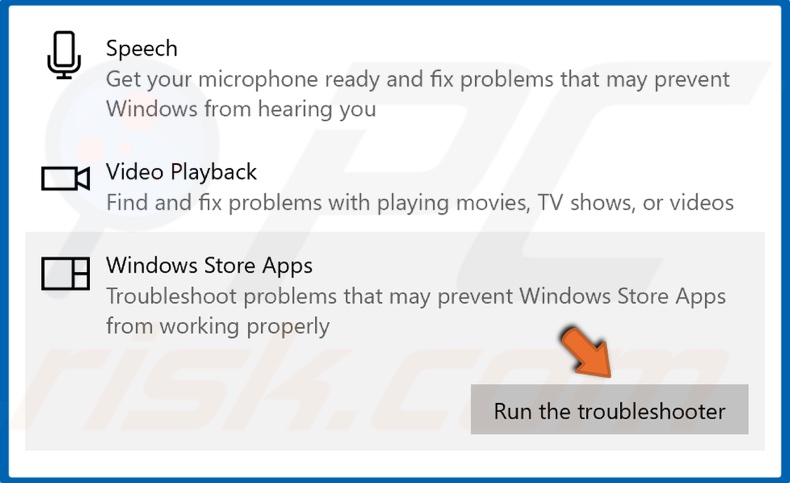
5. Scroll to the bottom of the window. Select Windows Store Apps and click the Run the troubleshooter button.
6. The troubleshooter will automatically identify and fix the issue if possible.
Method 3. Re-register the Microsoft Photos app
1. Hold down Windows+R keys to open the Run dialog box.
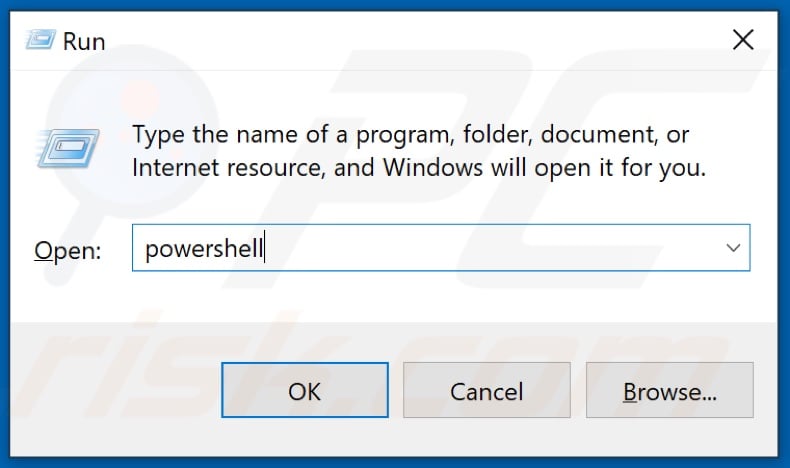
2. Type in Powershell and hold down Shift+Ctrl+Enter to launch elevated Windows Powershell.
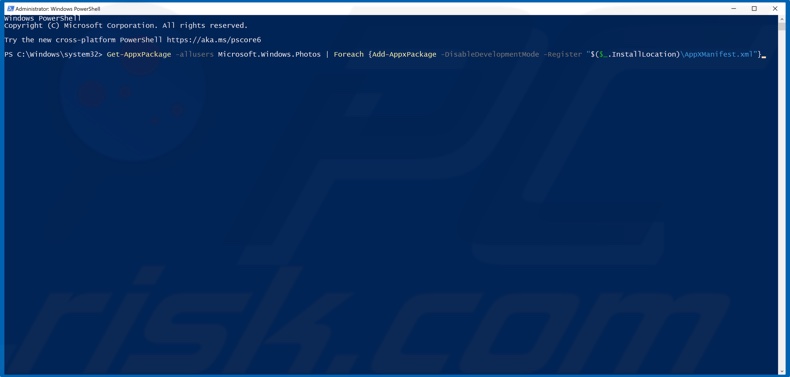
3. In the PowerShell window type in:
Get-AppxPackage -allusers Microsoft.Windows.Photos | Foreach {Add-AppxPackage -DisableDevelopmentMode -Register "$($_.InstallLocation)\AppXManifest.xml"}
4. Press the Enter key to run the command.
4. Close Windows PowerShell.
Did this article help you fix File System Error (-2147219196) on your PC? Let us know in the comments.
Share:

Rimvydas Iliavicius
Researcher, author
Rimvydas is a researcher with over four years of experience in the cybersecurity industry. He attended Kaunas University of Technology and graduated with a Master's degree in Translation and Localization of Technical texts. His interests in computers and technology led him to become a versatile author in the IT industry. At PCrisk, he's responsible for writing in-depth how-to articles for Microsoft Windows.

▼ Show Discussion