How to Add Album Art to MP3 in Windows 10
Get Free Scanner and check your computer for errors
Fix It NowTo fix found issues, you have to purchase the full version of Combo Cleaner. Free trial available. Combo Cleaner is owned and operated by Rcs Lt, the parent company of PCRisk.com read more.
How to Add Album Art to Your MP3 Files in Windows 10
There are many websites where you can purchase music in MP3 format, but not all of them include album artwork by default. You can add album art manually in both Windows Media Player (WMP) and Groove. In this article, we will show you how you can do that is ease.

The lack of album artwork bugs many users as many music player apps, MP3 players, and smartphones feature album art placeholders.
You can add missing album artwork for music directly to the placeholders in the Windows Media Player library. The player re-renders all added album art into a 1x1 pixel ratio, 200x200 resolution jpeg files.
Windows 10 has another media player named Groove Music. Groove is an alternative to Windows Media Player that was first included in Windows 10. Groove comes as a native app in Windows 10 and uses the Windows Universal API.
As in WMP, you can add album artwork to your MP3 music files using Groove Music. Some users have claimed that adding artwork using Windows Media Player will also be shown in Groover Music, but it's not guaranteed that it will be shown.
If you want to add album artwork to your MP3 files, see the guides for both Windows Media Player and Groove Music below.
Video Guide on How to Add Album Art to MP3 Music Files in Windows 10
Table of Contents:
- Introduction
- How to Add Album Art in Windows Media Player
- How to Add Album Art in Groove Music
- Video Guide on How to Add Album Art to MP3 Music Files in Windows 10
Download Computer Malware Repair Tool
It is recommended to run a free scan with Combo Cleaner - a tool to detect viruses and malware on your device. You will need to purchase the full version to remove infections. Free trial available. Combo Cleaner is owned and operated by Rcs Lt, the parent company of PCRisk.com read more.
How to Add Album Art in Windows Media Player
Adding Album art in Windows Media Player is easy. When you add album art, WMP will save the changes automatically.
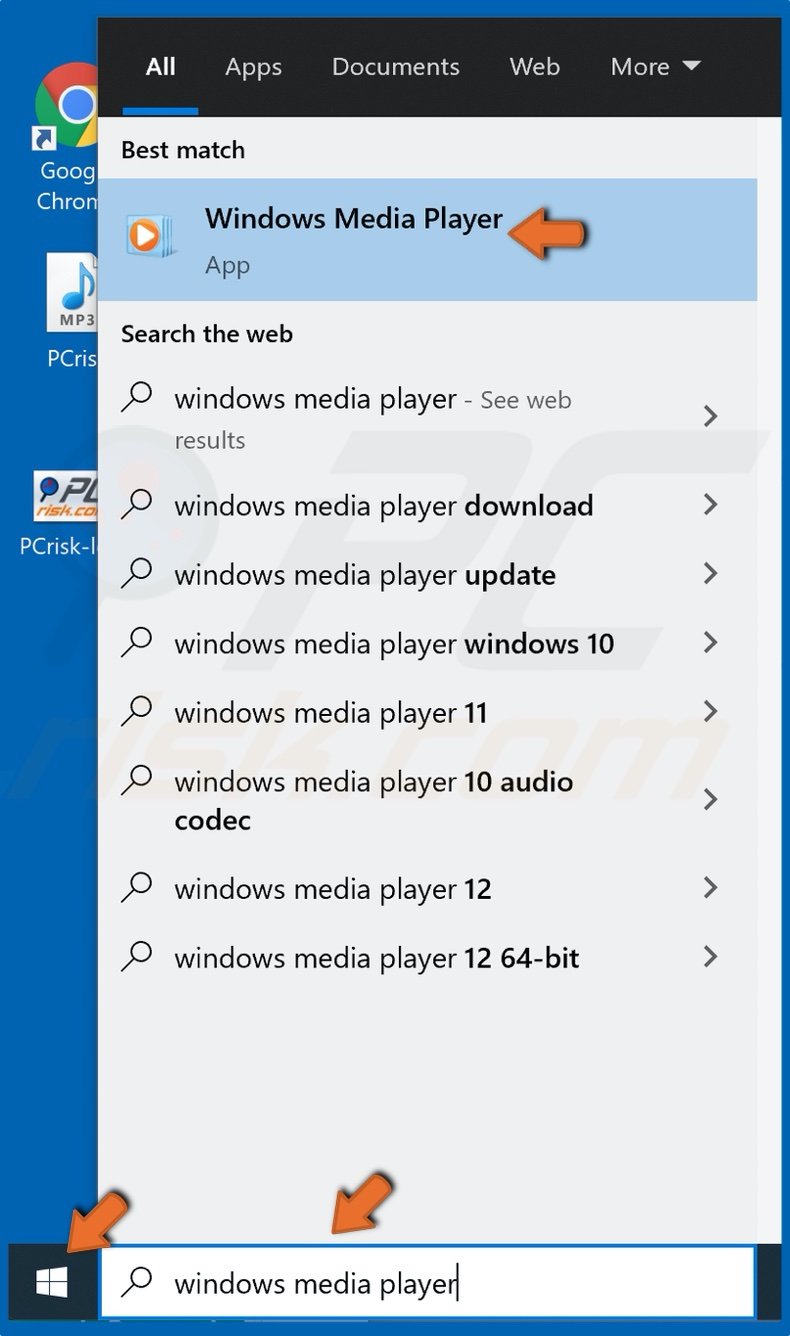
1. In the Search box, type in Windows Media Player and click the result.
2. If the Search box is hidden, open the Start Menu and then type in Windows Media Player and click the result.
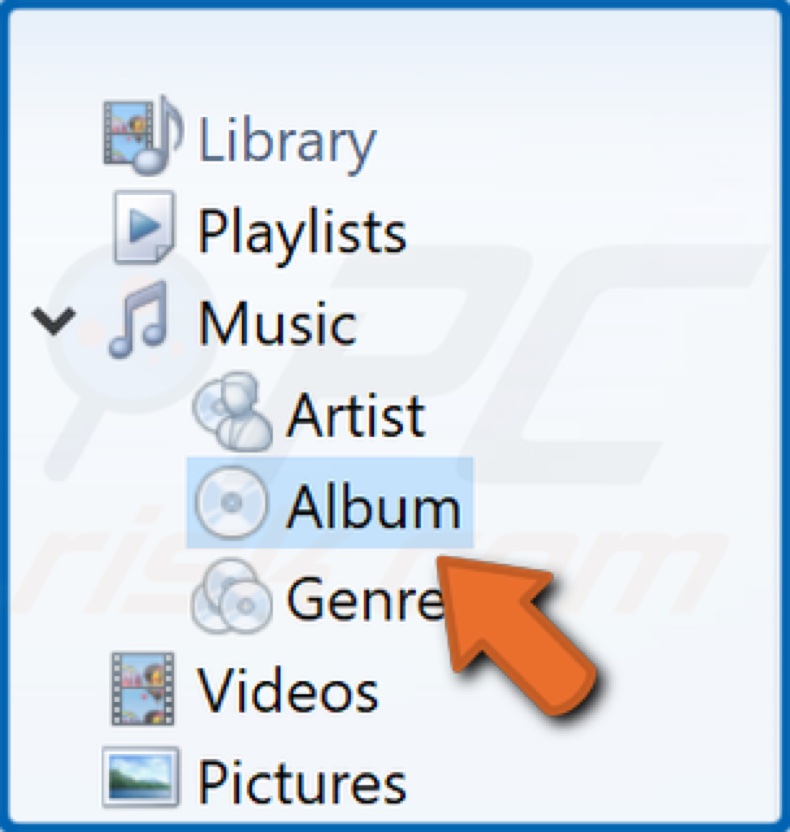
3. Navigate to the Album section under Music.
4. Find the album to which you want to add or change the album art.
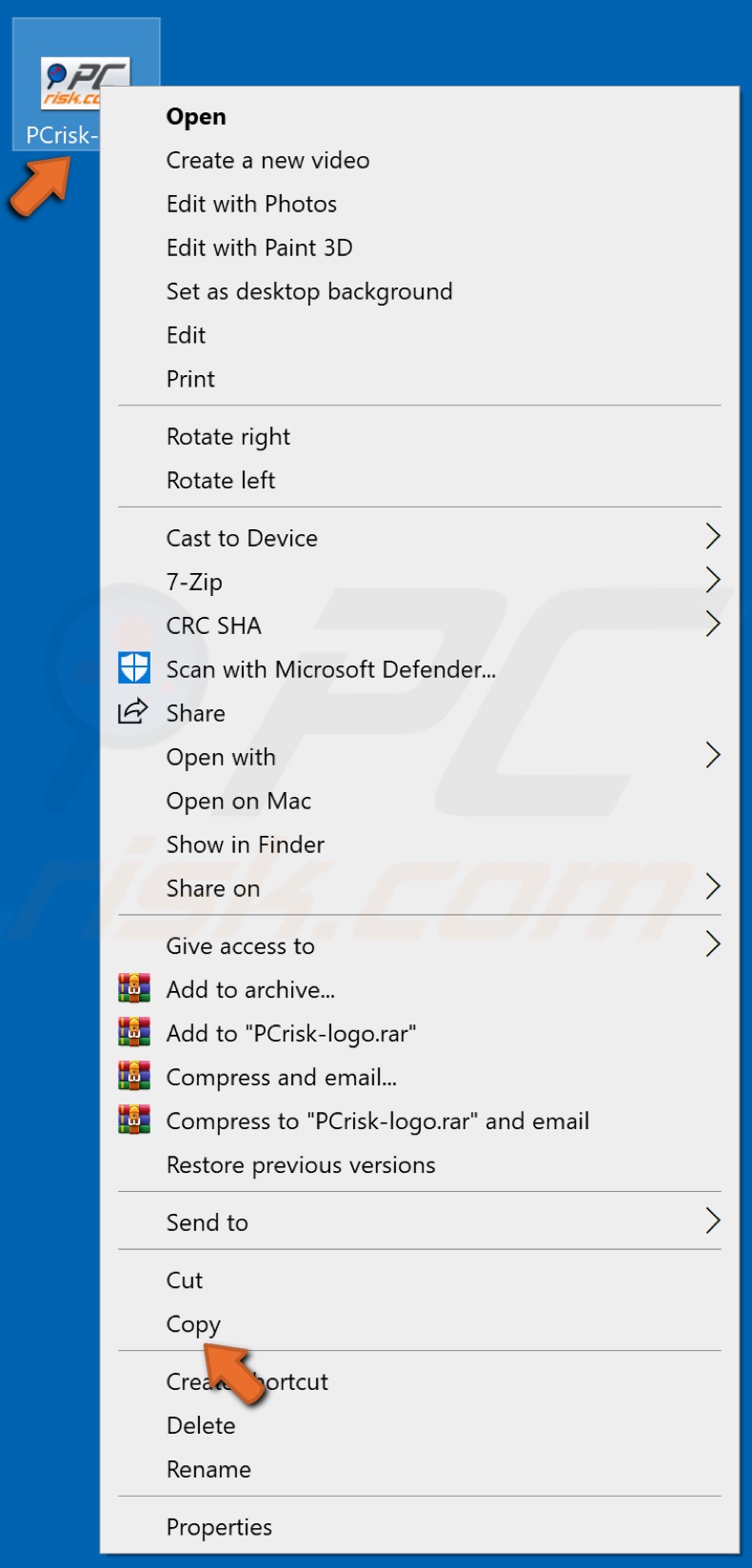
5. Navigate to the location of the album art image, right-click it, and click Copy.
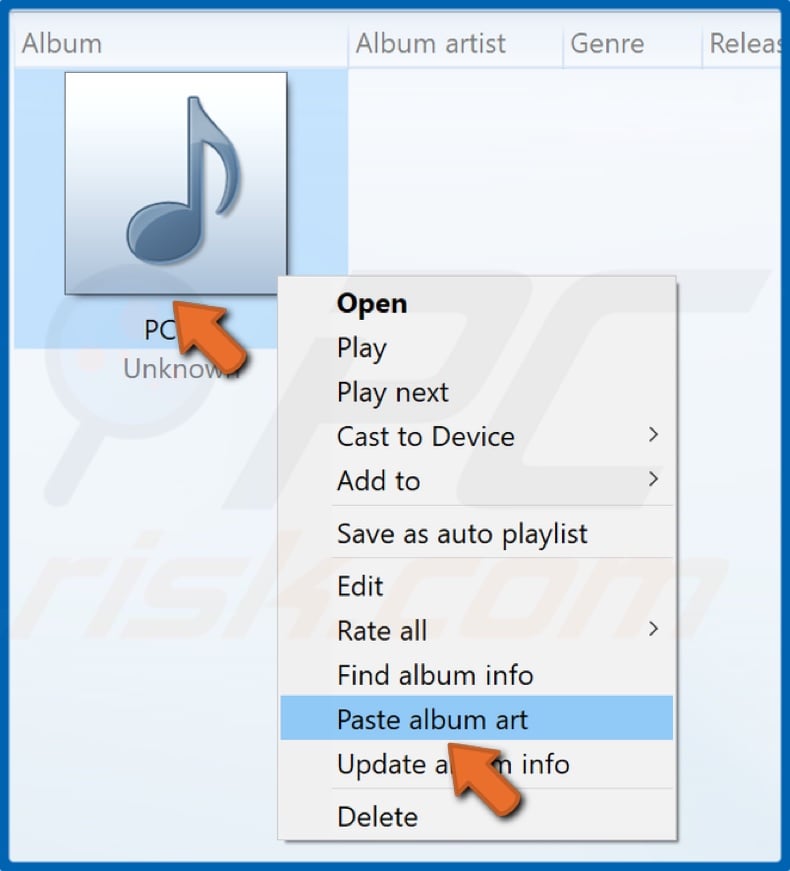
6. Go back to the Album section in Windows Media Player, Right-click the album art placeholder, and Paste the copied album art.
7. Alternatively, you can select the album art image and drag it onto the album art placeholder in Windows Media player.
How to Add Album Art in Groove Music
As in Windows Media Player, adding album art to Groove music is a simple process.
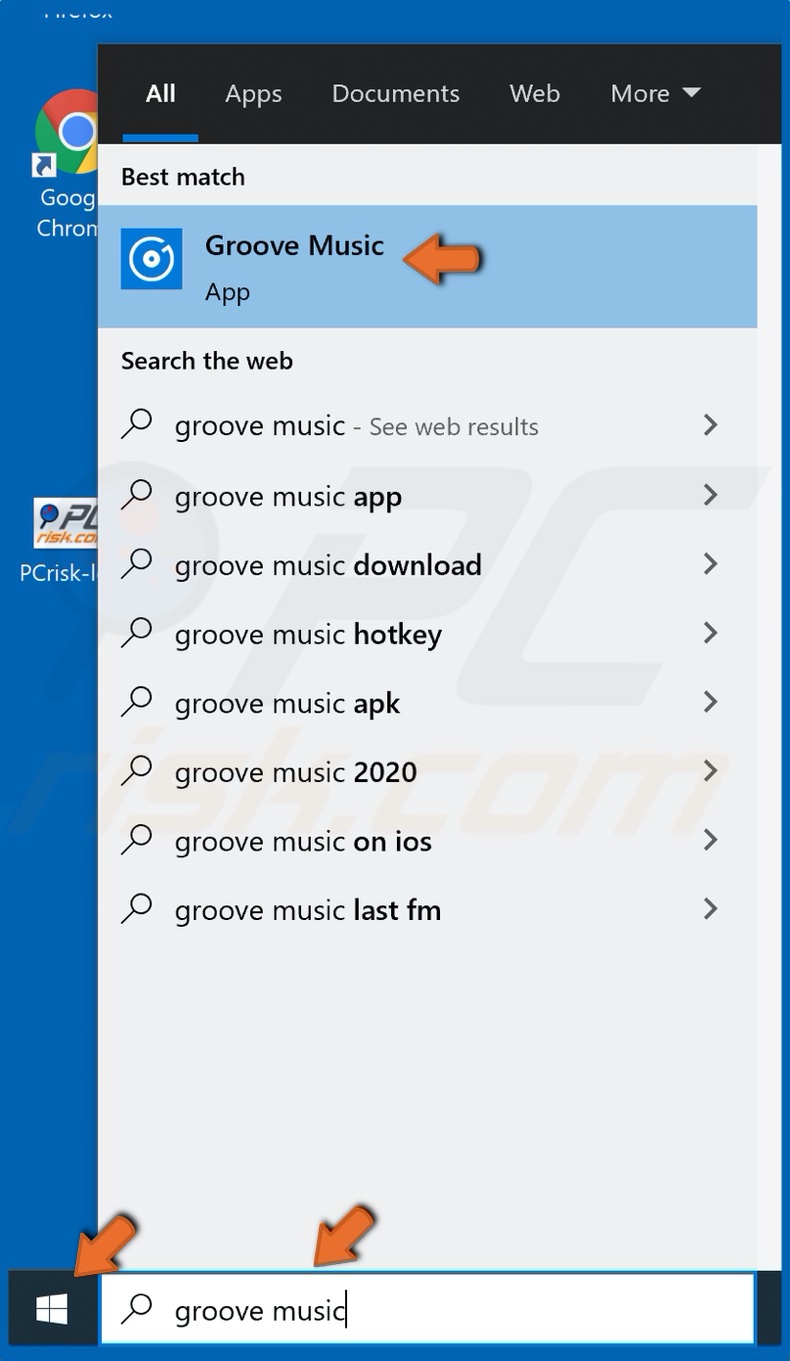
1. In the Search box, type in Groove Music and click the result.
2. If the Search box is hidden, open the Start Menu and then type in Groove Music and click the result.

3. Locate the album to which you want to add or change an album art image.
4. Right-click the album and select Edit Info.
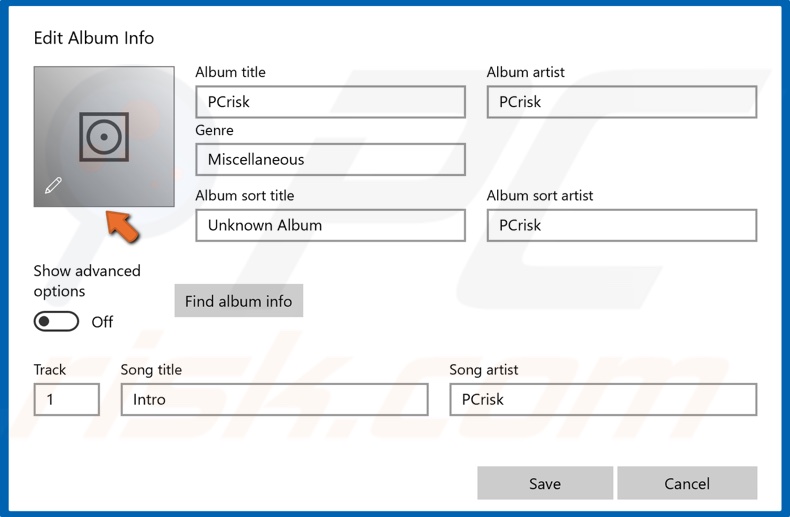
5. In the resulting Album info window, click the album art placeholder.
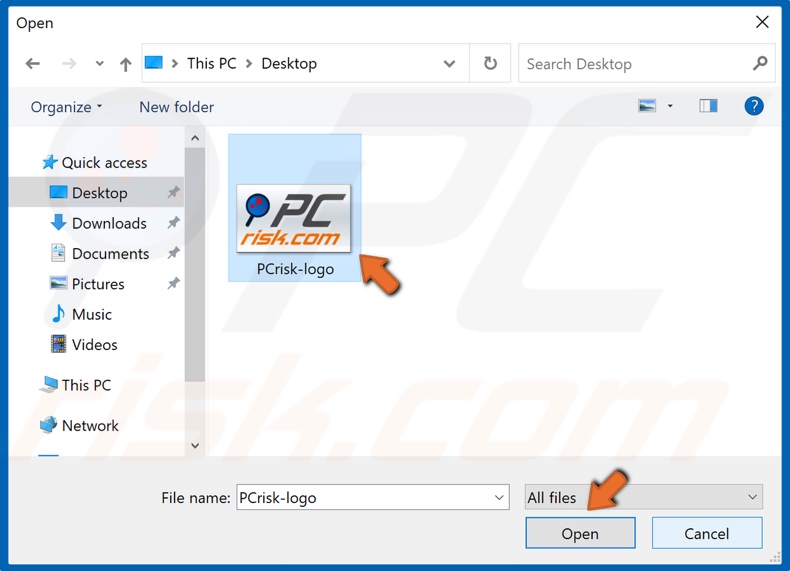
6. Then, navigate to the location of the album art image, select it, and click Open to add it to the album.
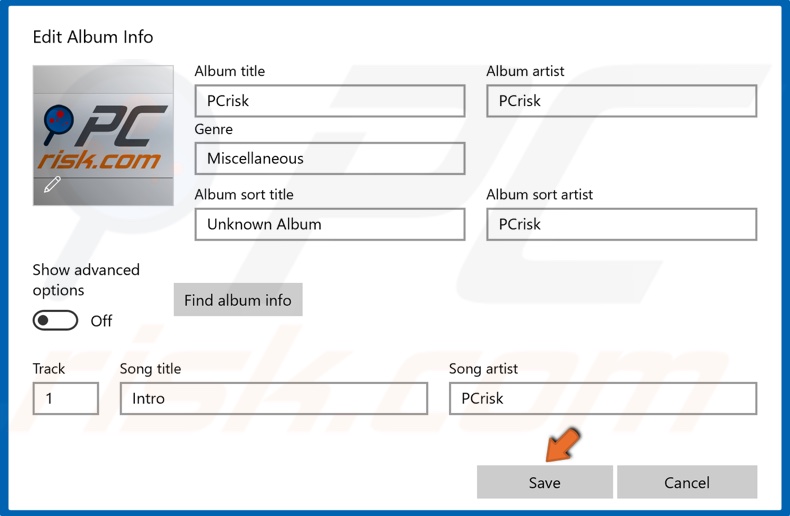
7. Then, click Save.
8. After adding the album art, the new image should be displayed in the Album section in Groove Music.
Share:

Rimvydas Iliavicius
Researcher, author
Rimvydas is a researcher with over four years of experience in the cybersecurity industry. He attended Kaunas University of Technology and graduated with a Master's degree in Translation and Localization of Technical texts. His interests in computers and technology led him to become a versatile author in the IT industry. At PCrisk, he's responsible for writing in-depth how-to articles for Microsoft Windows.

▼ Show Discussion